The computer security experts have determined that Load14.biz popups are a social engineering attack that is used to force you and other unsuspecting victims to accept push notifications via the internet browser. It says that you need to subscribe to its notifications in order to connect to the Internet, download a file, enable Flash Player, access the content of the website, watch a video, and so on.
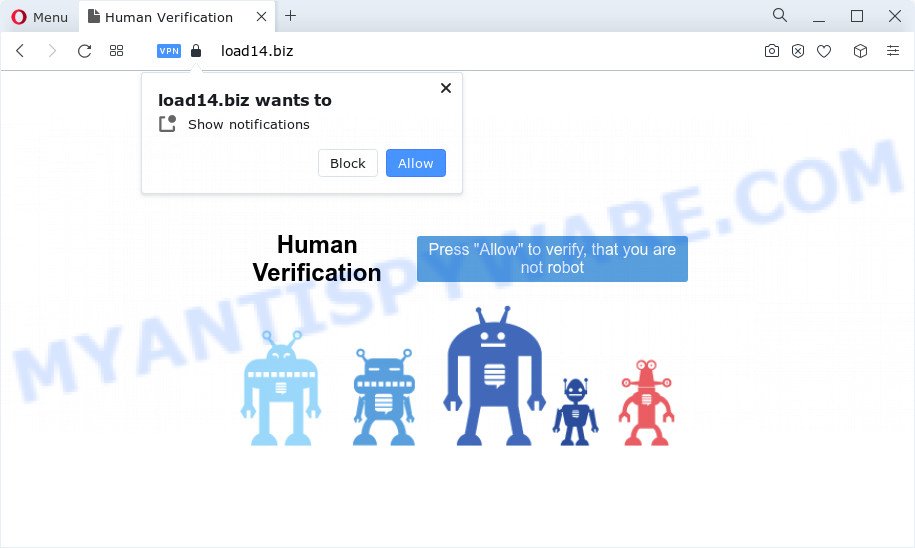
Once click on the ‘Allow’, the Load14.biz web-page gets your permission to send spam notifications in form of pop-up ads in the right bottom corner of the desktop. The devs behind Load14.biz use these push notifications to bypass popup blocker and therefore show a lot of unwanted advertisements. These advertisements are used to promote questionable web-browser add-ons, giveaway scams, fake software, and adult websites.

In order to get rid of Load14.biz browser notification spam open the internet browser’s settings and follow the Load14.biz removal tutorial below. Once you remove notifications subscription, the Load14.biz popups advertisements will no longer appear on your screen.
Threat Summary
| Name | Load14.biz pop-up |
| Type | browser notification spam ads, pop-ups, pop-up ads, popup virus |
| Distribution | social engineering attack, PUPs, adware, misleading pop up advertisements |
| Symptoms |
|
| Removal | Load14.biz removal guide |
Where the Load14.biz pop ups comes from
These Load14.biz pop ups are caused by misleading ads on the webpages you visit or adware software. Adware is a type of malware. It is designed to bombard you with endless ads and pop-up windows that could potentially be dangerous for your computer. If you get adware software on your PC, it can change internet browser settings and install malicious browser add-ons.
Adware comes to the device as part of the installer of various free applications. Thus on the process of installation, it will be added onto your personal computer and/or web-browser. In order to avoid adware, you just need to follow a few simple rules: carefully read the Terms of Use and the license, choose only a Manual, Custom or Advanced installation method, which enables you to make sure that the program you want to install, thereby protect your PC system from adware software.
We strongly recommend that you perform the step-by-step guidance below that will help you to remove Load14.biz advertisements using the standard features of Windows and some proven free programs.
How to remove Load14.biz advertisements from Chrome, Firefox, IE, Edge
There present several free adware removal tools. Also it is possible to get rid of Load14.biz advertisements manually. But we recommend to combine all these solutions below into the one removal algorithm. Follow the steps of the tutorial. Read this manual carefully, bookmark it or open this page on your smartphone, because you may need to exit your web-browser or restart your PC.
To remove Load14.biz pop ups, use the steps below:
- How to manually remove Load14.biz
- Automatic Removal of Load14.biz popups
- How to block Load14.biz
- Finish words
How to manually remove Load14.biz
In most cases, it’s possible to manually get rid of Load14.biz popup advertisements. This solution does not involve the use of any tricks or removal utilities. You just need to recover the normal settings of the device and web browser. This can be done by following a few simple steps below. If you want to quickly get rid of Load14.biz popups, as well as perform a full scan of your PC, we recommend that you run adware removal utilities, which are listed below.
Uninstall unwanted or recently added apps
First method for manual adware software removal is to go into the Windows “Control Panel”, then “Uninstall a program” console. Take a look at the list of applications on your device and see if there are any suspicious and unknown software. If you see any, you need to uninstall them. Of course, before doing so, you can do an Internet search to find details on the program. If it is a potentially unwanted application, adware software or malicious software, you will likely find information that says so.
|
|
|
|
Remove Load14.biz notifications from web browsers
If you’ve allowed the Load14.biz push notifications, you might notice that this web page sending requests, and it can become annoying. To better control your personal computer, here’s how to remove Load14.biz spam notifications from your web-browser.
Google Chrome:
- Just copy and paste the following text into the address bar of Google Chrome.
- chrome://settings/content/notifications
- Press Enter.
- Delete the Load14.biz site and other suspicious sites by clicking three vertical dots button next to each and selecting ‘Remove’.

Android:
- Tap ‘Settings’.
- Tap ‘Notifications’.
- Find and tap the web browser that displays Load14.biz spam notifications ads.
- Locate Load14.biz URL in the list and disable it.

Mozilla Firefox:
- In the right upper corner of the browser window, click the Menu button, represented by three horizontal stripes.
- Select ‘Options’ and click on ‘Privacy & Security’ on the left hand side of the browser window.
- Scroll down to the ‘Permissions’ section and click the ‘Settings’ button next to ‘Notifications’.
- In the opened window, find Load14.biz URL, other questionable URLs, click the drop-down menu and choose ‘Block’.
- Click ‘Save Changes’ button.

Edge:
- In the right upper corner, click the Edge menu button (it looks like three dots).
- Scroll down, find and click ‘Settings’. In the left side select ‘Advanced’.
- Click ‘Manage permissions’ button, located beneath ‘Website permissions’.
- Click the switch under the Load14.biz URL and each questionable URL.

Internet Explorer:
- In the top right corner of the browser, click on the menu button (gear icon).
- Select ‘Internet options’.
- Click on the ‘Privacy’ tab and select ‘Settings’ in the pop-up blockers section.
- Locate the Load14.biz and click the ‘Remove’ button to delete the domain.

Safari:
- Go to ‘Preferences’ in the Safari menu.
- Open ‘Websites’ tab, then in the left menu click on ‘Notifications’.
- Check for Load14.biz site, other dubious sites and apply the ‘Deny’ option for each.
Remove Load14.biz popups from Internet Explorer
In order to recover all web-browser homepage, search engine by default and newtab you need to reset the Internet Explorer to the state, which was when the Windows was installed on your personal computer.
First, open the Internet Explorer. Next, click the button in the form of gear (![]() ). It will open the Tools drop-down menu, click the “Internet Options” as displayed in the following example.
). It will open the Tools drop-down menu, click the “Internet Options” as displayed in the following example.

In the “Internet Options” window click on the Advanced tab, then press the Reset button. The IE will display the “Reset Internet Explorer settings” window as displayed in the following example. Select the “Delete personal settings” check box, then click “Reset” button.

You will now need to restart your computer for the changes to take effect.
Remove Load14.biz advertisements from Google Chrome
Resetting Chrome to default values is effective in deleting the Load14.biz advertisements from your internet browser. This way is always effective to follow if you have difficulty in removing changes caused by adware software.

- First run the Chrome and press Menu button (small button in the form of three dots).
- It will display the Google Chrome main menu. Choose More Tools, then click Extensions.
- You will see the list of installed extensions. If the list has the extension labeled with “Installed by enterprise policy” or “Installed by your administrator”, then complete the following guide: Remove Chrome extensions installed by enterprise policy.
- Now open the Google Chrome menu once again, click the “Settings” menu.
- You will see the Google Chrome’s settings page. Scroll down and press “Advanced” link.
- Scroll down again and click the “Reset” button.
- The Google Chrome will open the reset profile settings page as on the image above.
- Next click the “Reset” button.
- Once this process is complete, your web browser’s new tab page, search provider and startpage will be restored to their original defaults.
- To learn more, read the blog post How to reset Google Chrome settings to default.
Remove Load14.biz popups from Mozilla Firefox
If the Firefox web browser program is hijacked, then resetting its settings can help. The Reset feature is available on all modern version of Firefox. A reset can fix many issues by restoring Mozilla Firefox settings like newtab, startpage and search engine by default to their default values. Your saved bookmarks, form auto-fill information and passwords won’t be cleared or changed.
Launch the Firefox and press the menu button (it looks like three stacked lines) at the top right of the web browser screen. Next, click the question-mark icon at the bottom of the drop-down menu. It will open the slide-out menu.

Select the “Troubleshooting information”. If you are unable to access the Help menu, then type “about:support” in your address bar and press Enter. It bring up the “Troubleshooting Information” page as shown below.

Click the “Refresh Firefox” button at the top right of the Troubleshooting Information page. Select “Refresh Firefox” in the confirmation prompt. The Firefox will begin a process to fix your problems that caused by the Load14.biz adware software. After, it’s done, click the “Finish” button.
Automatic Removal of Load14.biz popups
If you are unsure how to delete Load14.biz popup ads easily, consider using automatic adware removal apps that listed below. It will identify the adware software related to the Load14.biz advertisements and remove it from your device for free.
Get rid of Load14.biz pop-ups with Zemana
Zemana Free is extremely fast and ultra light weight malware removal tool. It will assist you delete Load14.biz pop-ups, adware, potentially unwanted software and other malware. This program gives real-time protection that never slow down your device. Zemana Anti-Malware is created for experienced and beginner computer users. The interface of this tool is very easy to use, simple and minimalist.
Please go to the link below to download the latest version of Zemana for MS Windows. Save it to your Desktop.
165090 downloads
Author: Zemana Ltd
Category: Security tools
Update: July 16, 2019
When downloading is done, launch it and follow the prompts. Once installed, the Zemana Anti-Malware (ZAM) will try to update itself and when this procedure is finished, press the “Scan” button to begin scanning your personal computer for the adware responsible for Load14.biz advertisements.

A scan may take anywhere from 10 to 30 minutes, depending on the number of files on your PC system and the speed of your PC system. While the Zemana AntiMalware (ZAM) is checking, you can see count of objects it has identified either as being malware. Review the report and then press “Next” button.

The Zemana will get rid of adware that causes annoying Load14.biz pop up ads and move the selected items to the program’s quarantine.
Get rid of Load14.biz popups and malicious extensions with HitmanPro
HitmanPro is a completely free (30 day trial) utility. You don’t need expensive solutions to remove adware software related to the Load14.biz pop-up ads and other misleading programs. Hitman Pro will delete all the undesired applications like adware and hijackers at zero cost.
Installing the Hitman Pro is simple. First you will need to download HitmanPro on your personal computer from the link below.
Download and run HitmanPro on your PC system. Once started, click “Next” button to start scanning your computer for the adware that causes undesired Load14.biz pop-ups. Depending on your device, the scan can take anywhere from a few minutes to close to an hour. While the tool is checking, you can see count of objects and files has already scanned..

After the scan get completed, Hitman Pro will display a list of detected items.

You may remove items (move to Quarantine) by simply press Next button.
It will display a dialog box, click the “Activate free license” button to begin the free 30 days trial to delete all malicious software found.
How to remove Load14.biz with MalwareBytes
Delete Load14.biz popup ads manually is difficult and often the adware software is not completely removed. Therefore, we suggest you to use the MalwareBytes Free which are completely clean your computer. Moreover, this free program will allow you to delete malicious software, potentially unwanted apps, toolbars and hijackers that your device may be infected too.

- Installing the MalwareBytes Anti Malware is simple. First you will need to download MalwareBytes Anti Malware by clicking on the following link.
Malwarebytes Anti-malware
327309 downloads
Author: Malwarebytes
Category: Security tools
Update: April 15, 2020
- At the download page, click on the Download button. Your web-browser will show the “Save as” prompt. Please save it onto your Windows desktop.
- When downloading is complete, please close all software and open windows on your computer. Double-click on the icon that’s named MBSetup.
- This will launch the Setup wizard of MalwareBytes AntiMalware (MBAM) onto your device. Follow the prompts and do not make any changes to default settings.
- When the Setup wizard has finished installing, the MalwareBytes will run and show the main window.
- Further, click the “Scan” button to search for adware responsible for Load14.biz pop up ads. Depending on your device, the scan may take anywhere from a few minutes to close to an hour.
- When MalwareBytes Anti-Malware (MBAM) is done scanning your PC system, you’ll be shown the list of all detected items on your device.
- Review the results once the tool has complete the system scan. If you think an entry should not be quarantined, then uncheck it. Otherwise, simply click the “Quarantine” button. When disinfection is done, you may be prompted to restart the PC.
- Close the AntiMalware and continue with the next step.
Video instruction, which reveals in detail the steps above.
How to block Load14.biz
One of the worst things is the fact that you cannot stop all those annoying web sites such as Load14.biz using only built-in Windows capabilities. However, there is a program out that you can use to block undesired web-browser redirections, ads and pop-ups in any modern browsers including Google Chrome, Edge, Mozilla Firefox and Microsoft Internet Explorer. It’s named Adguard and it works very well.
Download AdGuard on your Windows Desktop from the link below.
26910 downloads
Version: 6.4
Author: © Adguard
Category: Security tools
Update: November 15, 2018
After downloading it, double-click the downloaded file to launch it. The “Setup Wizard” window will show up on the computer screen as displayed below.

Follow the prompts. AdGuard will then be installed and an icon will be placed on your desktop. A window will show up asking you to confirm that you want to see a quick instructions as shown on the screen below.

Click “Skip” button to close the window and use the default settings, or press “Get Started” to see an quick instructions which will assist you get to know AdGuard better.
Each time, when you launch your computer, AdGuard will start automatically and stop unwanted advertisements, block Load14.biz, as well as other harmful or misleading websites. For an overview of all the features of the program, or to change its settings you can simply double-click on the AdGuard icon, which is located on your desktop.
Finish words
Now your personal computer should be free of the adware that causes Load14.biz pop ups in your web-browser. We suggest that you keep AdGuard (to help you block unwanted ads and annoying harmful webpages) and Zemana AntiMalware (ZAM) (to periodically scan your computer for new adware softwares and other malicious software). Probably you are running an older version of Java or Adobe Flash Player. This can be a security risk, so download and install the latest version right now.
If you are still having problems while trying to get rid of Load14.biz pop-up ads from the Chrome, Firefox, MS Edge and Microsoft Internet Explorer, then ask for help here here.




















