According to cyber threat analysts, Boxofwhisper.com is a web-page which forces unsuspecting users into subscribing to push notifications from this or similar web pages that will in turn bombard users with unwanted advertisements usually related to adware, adult webpages and other click fraud schemes. When you visit the Boxofwhisper.com web page that wants to send you spam notifications, you will be greeted with a prompt that asks whether you want to agree to them or not. Your options will be ‘Block’ and ‘Allow’.
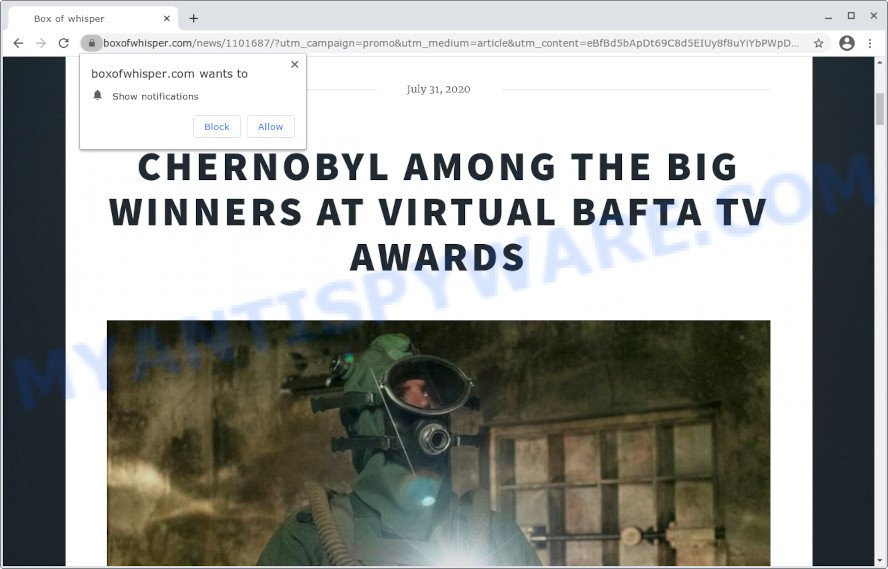
Once you click the ‘Allow’, then your web-browser will be configured to show pop up ads in the lower right corner of the screen. The creators of Boxofwhisper.com use these push notifications to bypass protection against pop-ups in the web-browser and therefore show a large amount of unwanted ads. These advertisements are used to promote suspicious web-browser add-ons, fake prizes scams, fake software, and adult web pages.

The best way to get rid of Boxofwhisper.com spam notifications open the web browser’s settings and complete the Boxofwhisper.com removal steps below. Once you remove Boxofwhisper.com subscription, the browser notification spam will no longer appear on the screen.
Threat Summary
| Name | Boxofwhisper.com pop up |
| Type | spam notifications advertisements, pop-up virus, popup ads, pop-ups |
| Distribution | adware, social engineering attack, dubious pop up ads, potentially unwanted software |
| Symptoms |
|
| Removal | Boxofwhisper.com removal guide |
Where the Boxofwhisper.com pop-ups comes from
Cyber threat analysts have determined that users are redirected to Boxofwhisper.com by adware software or from suspicious ads. Adware is a term that originates from ‘ad supported’ software. In most cases, ‘adware’ is considered by many to be synonymous with ‘malware’. Its purpose is to generate revenue for its developer by presenting undesired ads to a user while the user is surfing the Net.
Adware is usually come bundled with freeware. So, when you installing free programs, carefully read the disclaimers, select the Custom or Advanced install option to watch for third-party applications that are being installed, because some of the apps are potentially unwanted software and adware software.
You probably want to know how to remove adware software as well as remove Boxofwhisper.com ads. In the steps below we will tell you about how to solve your problems.
How to remove Boxofwhisper.com popups (removal guidance)
The following steps will help you to delete Boxofwhisper.com pop-up advertisements from the Microsoft Edge, Microsoft Internet Explorer, Google Chrome and Mozilla Firefox. Moreover, the few simple steps below will help you to remove malicious software, browser hijackers, PUPs and toolbars that your PC may be infected. Please do the tutorial step by step. If you need assist or have any questions, then ask for our assistance or type a comment below. Certain of the steps below will require you to exit this web-page. So, please read the step-by-step guide carefully, after that bookmark it or open it on your smartphone for later reference.
To remove Boxofwhisper.com pop ups, follow the steps below:
- Manual Boxofwhisper.com pop-ups removal
- Automatic Removal of Boxofwhisper.com popups
- How to stop Boxofwhisper.com pop ups
- Finish words
Manual Boxofwhisper.com pop-ups removal
In this section of the post, we have posted the steps that will help to delete Boxofwhisper.com popup ads manually. Although compared to removal tools, this way loses in time, but you don’t need to download anything on your device. It will be enough for you to follow the detailed instructions with images. We tried to describe each step in detail, but if you realized that you might not be able to figure it out, or simply do not want to change the MS Windows and browser settings, then it’s better for you to run tools from trusted developers, which are listed below.
Uninstall PUPs through the MS Windows Control Panel
Some applications are free only because their installer contains an adware software. This unwanted apps generates money for the makers when it is installed. More often this adware can be uninstalled by simply uninstalling it from the ‘Uninstall a Program’ that is located in Microsoft Windows control panel.
Make sure you have closed all browsers and other applications. Next, uninstall any unwanted and suspicious programs from your Control panel.
Windows 10, 8.1, 8
Now, click the Windows button, type “Control panel” in search and press Enter. Choose “Programs and Features”, then “Uninstall a program”.

Look around the entire list of applications installed on your computer. Most probably, one of them is the adware software related to the Boxofwhisper.com pop-ups. Choose the questionable program or the program that name is not familiar to you and delete it.
Windows Vista, 7
From the “Start” menu in Microsoft Windows, choose “Control Panel”. Under the “Programs” icon, select “Uninstall a program”.

Choose the suspicious or any unknown software, then click “Uninstall/Change” button to uninstall this unwanted application from your personal computer.
Windows XP
Click the “Start” button, select “Control Panel” option. Click on “Add/Remove Programs”.

Choose an unwanted program, then press “Change/Remove” button. Follow the prompts.
Remove Boxofwhisper.com notifications from internet browsers
If you have allowed the Boxofwhisper.com site to send push notifications to your browser, then we will need to delete these permissions. Depending on browser, you can follow the steps below to remove the Boxofwhisper.com permissions to send browser notification spam.
Google Chrome:
- Click on ‘three dots menu’ button at the top right hand corner.
- In the menu go to ‘Settings’, scroll down to ‘Advanced’ settings.
- When the drop-down menu appears, tap ‘Settings’. Scroll down to ‘Advanced’.
- Click on ‘Notifications’.
- Click ‘three dots’ button on the right hand side of Boxofwhisper.com URL or other rogue notifications and click ‘Remove’.

Android:
- Tap ‘Settings’.
- Tap ‘Notifications’.
- Find and tap the web browser that shows Boxofwhisper.com push notifications ads.
- Find Boxofwhisper.com URL in the list and disable it.

Mozilla Firefox:
- Click on ‘three bars’ button at the top-right corner.
- In the drop-down menu select ‘Options’. In the left side select ‘Privacy & Security’.
- Scroll down to ‘Permissions’ and then to ‘Settings’ next to ‘Notifications’.
- Find Boxofwhisper.com site, other rogue notifications, click the drop-down menu and choose ‘Block’.
- Click ‘Save Changes’ button.

Edge:
- Click the More button (it looks like three dots) in the right upper corner of the browser.
- Scroll down to ‘Settings’. In the menu on the left go to ‘Advanced’.
- In the ‘Website permissions’ section click ‘Manage permissions’.
- Click the switch under the Boxofwhisper.com site so that it turns off.

Internet Explorer:
- In the top right hand corner of the window, click on the menu button (gear icon).
- When the drop-down menu appears, click on ‘Internet Options’.
- Click on the ‘Privacy’ tab and select ‘Settings’ in the pop-up blockers section.
- Select the Boxofwhisper.com domain and other questionable URLs under and delete them one by one by clicking the ‘Remove’ button.

Safari:
- On the top menu select ‘Safari’, then ‘Preferences’.
- Open ‘Websites’ tab, then in the left menu click on ‘Notifications’.
- Find the Boxofwhisper.com site and select it, click the ‘Deny’ button.
Remove Boxofwhisper.com from Mozilla Firefox by resetting web-browser settings
If the Mozilla Firefox internet browser is redirected to Boxofwhisper.com and you want to restore the Mozilla Firefox settings back to their default values, then you should follow the few simple steps below. Your saved bookmarks, form auto-fill information and passwords won’t be cleared or changed.
Press the Menu button (looks like three horizontal lines), and press the blue Help icon located at the bottom of the drop down menu as shown in the figure below.

A small menu will appear, press the “Troubleshooting Information”. On this page, press “Refresh Firefox” button as displayed on the screen below.

Follow the onscreen procedure to return your Firefox web-browser settings to their original state.
Remove Boxofwhisper.com ads from Google Chrome
Use the Reset browser tool of the Chrome to reset all its settings such as search engine by default, new tab and start page to original defaults. This is a very useful utility to use, in the case of web-browser redirects to annoying ad websites like Boxofwhisper.com.
First start the Chrome. Next, click the button in the form of three horizontal dots (![]() ).
).
It will open the Chrome menu. Select More Tools, then press Extensions. Carefully browse through the list of installed extensions. If the list has the addon signed with “Installed by enterprise policy” or “Installed by your administrator”, then complete the following tutorial: Remove Google Chrome extensions installed by enterprise policy.
Open the Chrome menu once again. Further, click the option called “Settings”.

The browser will display the settings screen. Another way to show the Google Chrome’s settings – type chrome://settings in the browser adress bar and press Enter
Scroll down to the bottom of the page and click the “Advanced” link. Now scroll down until the “Reset” section is visible, as on the image below and press the “Reset settings to their original defaults” button.

The Chrome will show the confirmation dialog box such as the one below.

You need to confirm your action, press the “Reset” button. The web browser will start the task of cleaning. After it is complete, the browser’s settings including search provider by default, home page and new tab back to the values which have been when the Google Chrome was first installed on your computer.
Remove Boxofwhisper.com popups from Internet Explorer
If you find that Internet Explorer web browser settings such as search engine, new tab and startpage had been replaced by adware which cause popups, then you may return your settings, via the reset internet browser procedure.
First, run the Internet Explorer. Next, press the button in the form of gear (![]() ). It will open the Tools drop-down menu, press the “Internet Options” as shown on the screen below.
). It will open the Tools drop-down menu, press the “Internet Options” as shown on the screen below.

In the “Internet Options” window click on the Advanced tab, then press the Reset button. The Internet Explorer will show the “Reset Internet Explorer settings” window as displayed in the following example. Select the “Delete personal settings” check box, then click “Reset” button.

You will now need to restart your PC for the changes to take effect.
Automatic Removal of Boxofwhisper.com popups
If you’re unsure how to delete Boxofwhisper.com pop-up advertisements easily, consider using automatic adware removal software that listed below. It will identify the adware software which causes unwanted Boxofwhisper.com advertisements and get rid of it from your device for free.
Get rid of Boxofwhisper.com pop ups with Zemana Anti Malware
Zemana is a lightweight tool which created to use alongside your antivirus software, detecting and uninstalling malicious software, adware software and PUPs that other programs miss. Zemana is easy to use, fast, does not use many resources and have great detection and removal rates.
- Please go to the link below to download the latest version of Zemana Free for Windows. Save it to your Desktop so that you can access the file easily.
Zemana AntiMalware
165074 downloads
Author: Zemana Ltd
Category: Security tools
Update: July 16, 2019
- Once you have downloaded the installation file, make sure to double click on the Zemana.AntiMalware.Setup. This would start the Zemana install on your computer.
- Select installation language and click ‘OK’ button.
- On the next screen ‘Setup Wizard’ simply press the ‘Next’ button and follow the prompts.

- Finally, once the setup is done, Zemana Anti-Malware (ZAM) will run automatically. Else, if doesn’t then double-click on the Zemana AntiMalware (ZAM) icon on your desktop.
- Now that you have successfully install Zemana Free, let’s see How to use Zemana AntiMalware to remove Boxofwhisper.com ads from your computer.
- After you have opened the Zemana Free, you’ll see a window as displayed below, just press ‘Scan’ button to start scanning your PC for the adware.

- Now pay attention to the screen while Zemana Anti Malware (ZAM) scans your personal computer.

- When finished, Zemana Anti-Malware will produce a list of unwanted applications and adware. All found threats will be marked. You can remove them all by simply click ‘Next’ button.

- Zemana Anti Malware may require a reboot device in order to complete the Boxofwhisper.com pop-up advertisements removal process.
- If you want to permanently remove adware from your personal computer, then click ‘Quarantine’ icon, select all malicious software, adware, PUPs and other threats and press Delete.
- Reboot your PC to complete the adware removal procedure.
Delete Boxofwhisper.com pop-up ads and malicious extensions with Hitman Pro
If Zemana Anti Malware cannot get rid of this adware, then we suggests to run the HitmanPro. HitmanPro is a free removal utility for browser hijackers, PUPs, toolbars and adware that causes intrusive Boxofwhisper.com ads. It is specially developed to work as a second scanner for your personal computer.
Download Hitman Pro by clicking on the following link.
Download and use HitmanPro on your computer. Once started, press “Next” button to perform a system scan for the adware responsible for Boxofwhisper.com ads. Depending on your PC, the scan may take anywhere from a few minutes to close to an hour. While the tool is checking, you can see number of objects and files has already scanned..

When the scan is finished, Hitman Pro will display you the results.

Review the report and then press Next button.
It will display a prompt, click the “Activate free license” button to start the free 30 days trial to remove all malicious software found.
How to remove Boxofwhisper.com with MalwareBytes Anti Malware
Remove Boxofwhisper.com pop up advertisements manually is difficult and often the adware is not completely removed. Therefore, we recommend you to run the MalwareBytes Anti Malware (MBAM) that are fully clean your device. Moreover, this free application will help you to delete malware, potentially unwanted apps, toolbars and browser hijackers that your computer can be infected too.
MalwareBytes Anti-Malware can be downloaded from the following link. Save it on your Microsoft Windows desktop or in any other place.
327297 downloads
Author: Malwarebytes
Category: Security tools
Update: April 15, 2020
After the downloading process is complete, close all windows on your device. Further, start the file named MBSetup. If the “User Account Control” prompt pops up as displayed in the figure below, press the “Yes” button.

It will open the Setup wizard which will help you install MalwareBytes Free on the personal computer. Follow the prompts and do not make any changes to default settings.

Once install is complete successfully, click “Get Started” button. Then MalwareBytes will automatically launch and you can see its main window as shown below.

Next, click the “Scan” button . MalwareBytes AntiMalware utility will start scanning the whole computer to find out adware software that causes Boxofwhisper.com popup advertisements in your internet browser. A scan can take anywhere from 10 to 30 minutes, depending on the number of files on your device and the speed of your computer. When a malicious software, adware software or potentially unwanted programs are found, the count of the security threats will change accordingly.

Once the scan get completed, MalwareBytes Anti Malware will open you the results. Next, you need to press “Quarantine” button.

The MalwareBytes AntiMalware (MBAM) will delete adware which cause popups and move the selected items to the Quarantine. Once the process is finished, you can be prompted to restart your computer. We suggest you look at the following video, which completely explains the process of using the MalwareBytes AntiMalware (MBAM) to get rid of hijackers, adware and other malicious software.
How to stop Boxofwhisper.com pop ups
Run ad-blocker application such as AdGuard in order to stop advertisements, malvertisements, pop-ups and online trackers, avoid having to install harmful and adware browser plug-ins and add-ons which affect your device performance and impact your computer security. Surf the Net anonymously and stay safe online!
Download AdGuard from the link below. Save it to your Desktop so that you can access the file easily.
26905 downloads
Version: 6.4
Author: © Adguard
Category: Security tools
Update: November 15, 2018
Once the download is done, double-click the downloaded file to launch it. The “Setup Wizard” window will show up on the computer screen as shown on the image below.

Follow the prompts. AdGuard will then be installed and an icon will be placed on your desktop. A window will show up asking you to confirm that you want to see a quick tutorial like below.

Press “Skip” button to close the window and use the default settings, or click “Get Started” to see an quick instructions that will allow you get to know AdGuard better.
Each time, when you start your device, AdGuard will run automatically and stop unwanted ads, block Boxofwhisper.com, as well as other malicious or misleading web-sites. For an overview of all the features of the application, or to change its settings you can simply double-click on the AdGuard icon, which is located on your desktop.
Finish words
Now your personal computer should be clean of the adware that causes undesired Boxofwhisper.com pop up ads. We suggest that you keep AdGuard (to help you stop unwanted pop up ads and unwanted harmful web pages) and Zemana Free (to periodically scan your PC for new adwares and other malware). Probably you are running an older version of Java or Adobe Flash Player. This can be a security risk, so download and install the latest version right now.
If you are still having problems while trying to delete Boxofwhisper.com advertisements from the Microsoft Internet Explorer, Edge, Chrome and Mozilla Firefox, then ask for help here here.























