According to cyber security experts, Ntinuefith.online popup is a browser-based scam that uses social engineering methods to lure computer users into signing up for browser notifications to send unwanted advertisements to the screen. It will deliver the message stating that the user should click ‘Allow’ in order to watch a video, connect to the Internet, enable Flash Player, download a file, access the content of the web page, and so on.
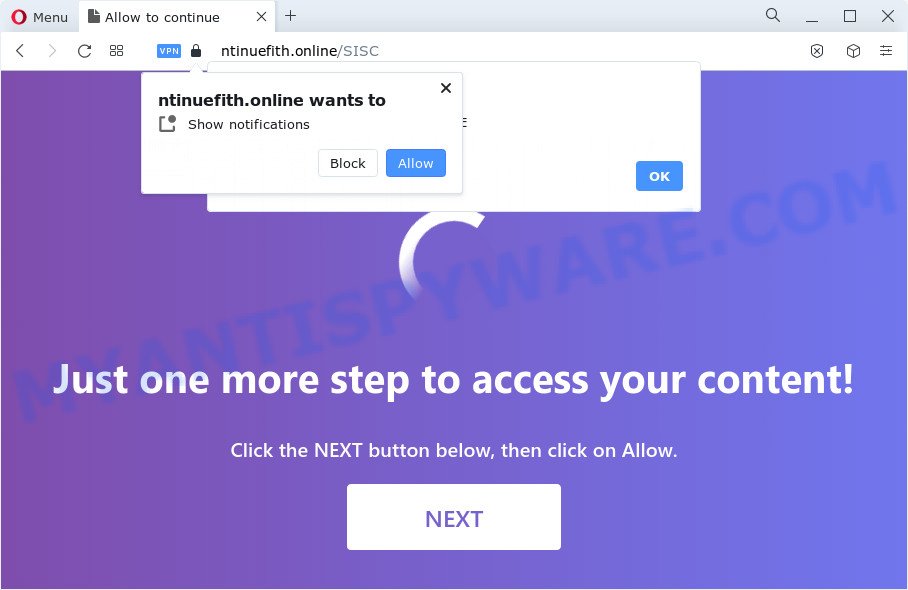
Once enabled, the Ntinuefith.online spam notifications will start popping up in the lower right corner of the desktop periodically and spam the user with intrusive adverts. The browser notification spam will promote ‘free’ online games, fake prizes scams, questionable web-browser addons, adult webpages, and fake software like below.

The best way to get rid of Ntinuefith.online browser notification spam open the browser’s settings and perform the Ntinuefith.online removal guidance below. Once you delete Ntinuefith.online subscription, the push notifications will no longer show on your screen.
Threat Summary
| Name | Ntinuefith.online pop-up |
| Type | push notifications advertisements, popup ads, pop ups, pop up virus |
| Distribution | potentially unwanted software, suspicious popup advertisements, adware software, social engineering attack |
| Symptoms |
|
| Removal | Ntinuefith.online removal guide |
How did you get infected with Ntinuefith.online pop ups
Some research has shown that users can be redirected to Ntinuefith.online from shady advertisements or by PUPs and adware software. Adware is software responsible for unwanted advertising. Some adware software will bring up ads when you is browsing the World Wide Web, while other will build up a profile of your surfing habits in order to target adverts. In general, adware have to be installed on your PC, so it will tend to be bundled with other applications in much the same method as PUPs.
Adware spreads along with various free applications. This means that you need to be very careful when installing apps downloaded from the Internet. Be sure to read the Terms of Use and the Software license, select only the Manual, Advanced or Custom setup option, switch off all additional modules and software are offered to install.
If your PC has been affected with the adware, you must have done any of the steps below. Once you have removed Ntinuefith.online advertisements from your device by following our few simple steps below, make sure not to commit the same mistakes again in the future.
How to remove Ntinuefith.online pop up ads (removal steps)
We are presenting various methods to get rid of Ntinuefith.online popup ads from the Firefox, MS Edge, Internet Explorer and Chrome using only internal Microsoft Windows functions. Most of adware and potentially unwanted applications can be uninstalled via these processes. If these steps does not help to remove Ntinuefith.online advertisements, then it’s better to run a free malware removal utilities linked below.
To remove Ntinuefith.online pop ups, use the following steps:
- How to remove Ntinuefith.online pop-ups without any software
- Automatic Removal of Ntinuefith.online advertisements
- Block Ntinuefith.online and other undesired websites
- To sum up
How to remove Ntinuefith.online pop-ups without any software
In most cases, it’s possible to manually delete Ntinuefith.online pop up advertisements. This way does not involve the use of any tricks or removal tools. You just need to restore the normal settings of the computer and web-browser. This can be done by following a few simple steps below. If you want to quickly remove Ntinuefith.online ads, as well as perform a full scan of your computer, we recommend that you run adware software removal tools, which are listed below.
Delete newly added adware software
Some of potentially unwanted apps, adware and hijackers can be removed using the Add/Remove programs tool that can be found in the Microsoft Windows Control Panel. So, if you are running any version of MS Windows and you have noticed an unwanted application, then first try to remove it through Add/Remove programs.
Press Windows button ![]() , then click Search
, then click Search ![]() . Type “Control panel”and press Enter. If you using Windows XP or Windows 7, then click “Start” and select “Control Panel”. It will show the Windows Control Panel like below.
. Type “Control panel”and press Enter. If you using Windows XP or Windows 7, then click “Start” and select “Control Panel”. It will show the Windows Control Panel like below.

Further, press “Uninstall a program” ![]()
It will open a list of all apps installed on your computer. Scroll through the all list, and delete any dubious and unknown applications.
Remove Ntinuefith.online notifications from web browsers
Your browser likely now allows the Ntinuefith.online webpage to send you spam notifications, but you do not want the annoying advertisements from this website and we understand that. We’ve put together this steps on how you can delete Ntinuefith.online popup advertisements from MS Edge, Google Chrome, Mozilla Firefox, Safari, Android and Internet Explorer.
|
|
|
|
|
|
Delete Ntinuefith.online pop-up advertisements from Internet Explorer
The Internet Explorer reset is great if your internet browser is hijacked or you have unwanted add-ons or toolbars on your web-browser, which installed by an malware.
First, launch the Microsoft Internet Explorer, then click ‘gear’ icon ![]() . It will show the Tools drop-down menu on the right part of the internet browser, then click the “Internet Options” such as the one below.
. It will show the Tools drop-down menu on the right part of the internet browser, then click the “Internet Options” such as the one below.

In the “Internet Options” screen, select the “Advanced” tab, then click the “Reset” button. The Internet Explorer will display the “Reset Internet Explorer settings” prompt. Further, click the “Delete personal settings” check box to select it. Next, press the “Reset” button as shown in the following example.

After the process is done, press “Close” button. Close the Internet Explorer and restart your device for the changes to take effect. This step will help you to restore your web browser’s newtab, search engine and home page to default state.
Remove Ntinuefith.online pop-ups from Chrome
Another way to remove Ntinuefith.online ads from Google Chrome is Reset Google Chrome settings. This will disable malicious plugins and reset Chrome settings to default state. However, your themes, bookmarks, history, passwords, and web form auto-fill information will not be deleted.

- First launch the Chrome and press Menu button (small button in the form of three dots).
- It will show the Google Chrome main menu. Choose More Tools, then press Extensions.
- You’ll see the list of installed extensions. If the list has the extension labeled with “Installed by enterprise policy” or “Installed by your administrator”, then complete the following tutorial: Remove Chrome extensions installed by enterprise policy.
- Now open the Chrome menu once again, click the “Settings” menu.
- You will see the Chrome’s settings page. Scroll down and click “Advanced” link.
- Scroll down again and click the “Reset” button.
- The Chrome will show the reset profile settings page as shown on the image above.
- Next press the “Reset” button.
- Once this procedure is finished, your web browser’s new tab, home page and default search provider will be restored to their original defaults.
- To learn more, read the post How to reset Google Chrome settings to default.
Get rid of Ntinuefith.online pop up ads from Firefox
The Mozilla Firefox reset will remove redirects to unwanted Ntinuefith.online web page, modified preferences, extensions and security settings. When using the reset feature, your personal information like passwords, bookmarks, browsing history and web form auto-fill data will be saved.
Start the Firefox and click the menu button (it looks like three stacked lines) at the top right of the browser screen. Next, click the question-mark icon at the bottom of the drop-down menu. It will show the slide-out menu.

Select the “Troubleshooting information”. If you’re unable to access the Help menu, then type “about:support” in your address bar and press Enter. It bring up the “Troubleshooting Information” page as shown below.

Click the “Refresh Firefox” button at the top right of the Troubleshooting Information page. Select “Refresh Firefox” in the confirmation prompt. The Mozilla Firefox will begin a process to fix your problems that caused by the Ntinuefith.online adware software. After, it’s complete, click the “Finish” button.
Automatic Removal of Ntinuefith.online advertisements
The manual guide above is tedious to follow and can not always help to fully remove the Ntinuefith.online pop-up ads. Here I am telling you an automatic solution to remove this adware software from your PC system fully. Zemana AntiMalware (ZAM), MalwareBytes and Hitman Pro are antimalware tools that have the ability to locate and get rid of all kinds of malware including adware that causes Ntinuefith.online pop up advertisements.
Get rid of Ntinuefith.online popup ads with Zemana Anti Malware
Zemana highly recommended, because it can search for security threats such adware and malware which most ‘classic’ antivirus software fail to pick up on. Moreover, if you have any Ntinuefith.online pop-ups removal problems which cannot be fixed by this tool automatically, then Zemana Free provides 24X7 online assistance from the highly experienced support staff.

- Visit the page linked below to download Zemana Anti-Malware (ZAM). Save it on your MS Windows desktop or in any other place.
Zemana AntiMalware
165094 downloads
Author: Zemana Ltd
Category: Security tools
Update: July 16, 2019
- When downloading is done, close all software and windows on your computer. Open a folder in which you saved it. Double-click on the icon that’s named Zemana.AntiMalware.Setup.
- Further, click Next button and follow the prompts.
- Once setup is complete, click the “Scan” button to perform a system scan with this tool for the adware software that causes Ntinuefith.online advertisements. This procedure can take some time, so please be patient. When a threat is detected, the number of the security threats will change accordingly.
- Once the scan is finished, Zemana will open a screen that contains a list of malware that has been found. Make sure all items have ‘checkmark’ and click “Next”. Once disinfection is finished, you can be prompted to restart your device.
Delete Ntinuefith.online advertisements and harmful extensions with HitmanPro
HitmanPro is a completely free (30 day trial) tool. You do not need expensive methods to remove adware responsible for Ntinuefith.online pop ups and other shady programs. Hitman Pro will remove all the undesired programs such as adware and hijackers for free.
Installing the Hitman Pro is simple. First you’ll need to download Hitman Pro on your PC from the link below.
When the downloading process is finished, open the file location and double-click the HitmanPro icon. It will launch the Hitman Pro tool. If the User Account Control prompt will ask you want to launch the program, press Yes button to continue.

Next, press “Next” to detect adware responsible for Ntinuefith.online popups. This procedure can take quite a while, so please be patient.

After Hitman Pro has finished scanning, you will be displayed the list of all detected items on your personal computer similar to the one below.

Next, you need to click “Next” button. It will display a dialog box, click the “Activate free license” button. The HitmanPro will get rid of adware that causes Ntinuefith.online advertisements in your browser and move the selected items to the Quarantine. Once that process is finished, the tool may ask you to reboot your personal computer.
Delete Ntinuefith.online pop-ups with MalwareBytes Anti-Malware
Delete Ntinuefith.online pop-ups manually is difficult and often the adware is not fully removed. Therefore, we recommend you to use the MalwareBytes that are completely clean your personal computer. Moreover, this free program will allow you to delete malware, potentially unwanted programs, toolbars and hijackers that your computer can be infected too.
MalwareBytes can be downloaded from the following link. Save it on your Windows desktop or in any other place.
327319 downloads
Author: Malwarebytes
Category: Security tools
Update: April 15, 2020
After downloading is complete, close all windows on your personal computer. Further, open the file named MBSetup. If the “User Account Control” prompt pops up as shown on the screen below, press the “Yes” button.

It will display the Setup wizard which will help you setup MalwareBytes Anti-Malware (MBAM) on the personal computer. Follow the prompts and don’t make any changes to default settings.

Once installation is done successfully, click “Get Started” button. Then MalwareBytes Anti Malware will automatically launch and you can see its main window as displayed in the figure below.

Next, click the “Scan” button for scanning your computer for the adware software that causes annoying Ntinuefith.online popups. A scan can take anywhere from 10 to 30 minutes, depending on the number of files on your personal computer and the speed of your PC system. When a malicious software, adware software or potentially unwanted applications are found, the number of the security threats will change accordingly. Wait until the the scanning is finished.

Once the system scan is finished, MalwareBytes will open a list of found items. In order to delete all threats, simply press “Quarantine” button.

The MalwareBytes AntiMalware (MBAM) will remove adware which causes unwanted Ntinuefith.online popup advertisements and move the selected items to the Quarantine. When disinfection is done, you can be prompted to restart your PC. We advise you look at the following video, which completely explains the process of using the MalwareBytes to remove browser hijackers, adware software and other malware.
Block Ntinuefith.online and other undesired websites
If you want to delete undesired advertisements, web browser redirects and popups, then install an adblocker program like AdGuard. It can stop Ntinuefith.online, advertisements, popups and block websites from tracking your online activities when using the Edge, IE, Chrome and Mozilla Firefox. So, if you like browse the Internet, but you don’t like annoying ads and want to protect your PC from malicious web-pages, then the AdGuard is your best choice.
Please go to the link below to download AdGuard. Save it on your Windows desktop.
26913 downloads
Version: 6.4
Author: © Adguard
Category: Security tools
Update: November 15, 2018
After downloading it, double-click the downloaded file to start it. The “Setup Wizard” window will show up on the computer screen like below.

Follow the prompts. AdGuard will then be installed and an icon will be placed on your desktop. A window will show up asking you to confirm that you want to see a quick guidance like below.

Click “Skip” button to close the window and use the default settings, or click “Get Started” to see an quick guidance that will allow you get to know AdGuard better.
Each time, when you launch your device, AdGuard will start automatically and stop undesired advertisements, block Ntinuefith.online, as well as other malicious or misleading web-pages. For an overview of all the features of the application, or to change its settings you can simply double-click on the AdGuard icon, that is located on your desktop.
To sum up
Now your device should be free of the adware responsible for Ntinuefith.online pop up advertisements. We suggest that you keep AdGuard (to help you block unwanted pop-ups and intrusive malicious web-sites) and Zemana Anti Malware (to periodically scan your PC for new adwares and other malicious software). Probably you are running an older version of Java or Adobe Flash Player. This can be a security risk, so download and install the latest version right now.
If you are still having problems while trying to remove Ntinuefith.online pop up ads from the Google Chrome, IE, Edge and Mozilla Firefox, then ask for help here here.



















