Eoretionb.online pop-up is a browser-based scam that lures unsuspecting users into allowing its browser notification spam. It displays the ‘Confirm notifications’ prompt claims that clicking ‘Allow’ button will let you connect to the Internet, watch a video, enable Flash Player, download a file, access the content of the web site, and so on.
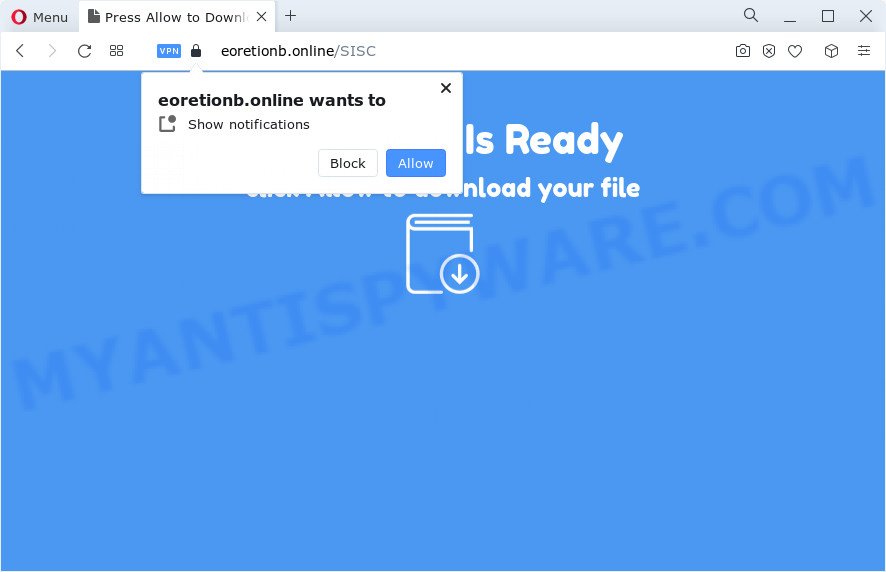
Once enabled, the Eoretionb.online spam notifications will start popping up in the lower right corner of the desktop randomly and spam the user with intrusive adverts. The browser notification spam will essentially be advertisements for ‘free’ online games, free gifts scams, dubious web-browser extensions, adult websites, and fake software as displayed on the screen below.

The best way to get rid of Eoretionb.online push notifications open the web browser’s settings and perform the Eoretionb.online removal tutorial below. Once you delete Eoretionb.online subscription, the browser notification spam will no longer appear on the desktop.
Threat Summary
| Name | Eoretionb.online popup |
| Type | browser notification spam advertisements, pop-up ads, popup virus, popups |
| Distribution | PUPs, suspicious popup advertisements, social engineering attack, adware |
| Symptoms |
|
| Removal | Eoretionb.online removal guide |
Where the Eoretionb.online popups comes from
Some research has shown that users can be redirected to Eoretionb.online from dubious advertisements or by PUPs and adware. Adware is considered a potentially security threat because it often installed on computer without the consent of the owner. Adware usually just shows undesired ads, but sometimes adware software can be used to obtain your confidential information.
In many cases, a free software setup package includes additional software like this adware. So, be very careful when you agree to install anything. The best way – is to choose a Custom, Advanced or Manual install type. Here uncheck all bundled software in which you are unsure or that causes even a slightest suspicion. The main thing you should remember, you do not need to install any optional programs which you don’t trust!
Thus, it is clear that the presence of adware on your PC system is not desirable, and you need to clean up your computer ASAP. Follow the guide below in order to remove Eoretionb.online popups.
How to remove Eoretionb.online pop-up ads (removal tutorial)
To get rid of Eoretionb.online popup advertisements from your personal computer, you must remove all suspicious applications and every component that could be related to the adware. Besides, to fix your web-browser search provider, homepage and new tab, you should reset the infected web browsers. As soon as you are finished with Eoretionb.online pop-ups removal procedure, we suggest you scan your device with malicious software removal utilities listed below. It will complete the removal procedure on your PC system.
To remove Eoretionb.online pop ups, use the steps below:
- How to manually get rid of Eoretionb.online
- Automatic Removal of Eoretionb.online popups
- How to stop Eoretionb.online pop-ups
- To sum up
How to manually get rid of Eoretionb.online
First of all, try to remove Eoretionb.online ads manually; to do this, follow the steps below. Of course, manual removal of adware requires more time and may not be suitable for those who are poorly versed in computer settings. In this case, we advise that you scroll down to the section that describes how to remove Eoretionb.online ads using free tools.
Uninstall adware through the Windows Control Panel
First, go to MS Windows Control Panel and remove dubious programs, all programs you don’t remember installing. It is important to pay the most attention to applications you installed just before Eoretionb.online pop ups appeared on your web browser. If you do not know what a program does, look for the answer on the Internet.
Press Windows button ![]() , then click Search
, then click Search ![]() . Type “Control panel”and press Enter. If you using Windows XP or Windows 7, then click “Start” and select “Control Panel”. It will open the Windows Control Panel as on the image below.
. Type “Control panel”and press Enter. If you using Windows XP or Windows 7, then click “Start” and select “Control Panel”. It will open the Windows Control Panel as on the image below.

Further, click “Uninstall a program” ![]()
It will show a list of all apps installed on your PC system. Scroll through the all list, and remove any dubious and unknown apps.
Remove Eoretionb.online notifications from web browsers
If you’ve clicked the “Allow” button in the Eoretionb.online pop up and gave a notification permission, you should delete this notification permission first from your web-browser settings. To delete the Eoretionb.online permission to send spam notifications to your PC system, perform the steps below. These steps are for MS Windows, Mac OS and Android.
|
|
|
|
|
|
Remove Eoretionb.online pop-ups from Internet Explorer
By resetting Internet Explorer web browser you revert back your web-browser settings to its default state. This is basic when troubleshooting problems that might have been caused by adware that causes multiple unwanted pop ups.
First, open the Internet Explorer, press ![]() ) button. Next, click “Internet Options” as shown below.
) button. Next, click “Internet Options” as shown below.

In the “Internet Options” screen select the Advanced tab. Next, press Reset button. The Internet Explorer will show the Reset Internet Explorer settings dialog box. Select the “Delete personal settings” check box and press Reset button.

You will now need to restart your PC for the changes to take effect. It will get rid of adware responsible for Eoretionb.online popup ads, disable malicious and ad-supported browser’s extensions and restore the IE’s settings such as search provider by default, new tab and start page to default state.
Delete Eoretionb.online from Mozilla Firefox by resetting web-browser settings
The Firefox reset will remove redirects to annoying Eoretionb.online web-site, modified preferences, extensions and security settings. However, your saved bookmarks and passwords will not be lost. This will not affect your history, passwords, bookmarks, and other saved data.
First, open the Mozilla Firefox. Next, press the button in the form of three horizontal stripes (![]() ). It will open the drop-down menu. Next, press the Help button (
). It will open the drop-down menu. Next, press the Help button (![]() ).
).

In the Help menu click the “Troubleshooting Information”. In the upper-right corner of the “Troubleshooting Information” page click on “Refresh Firefox” button like the one below.

Confirm your action, click the “Refresh Firefox”.
Remove Eoretionb.online popups from Google Chrome
Reset Chrome will assist you to get rid of Eoretionb.online advertisements from your web-browser as well as to recover browser settings infected by adware. All unwanted, harmful and ‘ad-supported’ addons will also be removed from the internet browser. However, your saved bookmarks and passwords will not be lost. This will not affect your history, passwords, bookmarks, and other saved data.

- First, start the Google Chrome and click the Menu icon (icon in the form of three dots).
- It will open the Chrome main menu. Select More Tools, then press Extensions.
- You will see the list of installed addons. If the list has the plugin labeled with “Installed by enterprise policy” or “Installed by your administrator”, then complete the following guide: Remove Chrome extensions installed by enterprise policy.
- Now open the Chrome menu once again, click the “Settings” menu.
- Next, click “Advanced” link, which located at the bottom of the Settings page.
- On the bottom of the “Advanced settings” page, click the “Reset settings to their original defaults” button.
- The Chrome will open the reset settings prompt as shown on the image above.
- Confirm the web browser’s reset by clicking on the “Reset” button.
- To learn more, read the article How to reset Google Chrome settings to default.
Automatic Removal of Eoretionb.online popups
Manual removal guide does not always allow to fully remove the adware, as it’s not easy to identify and delete components of adware and all malicious files from hard disk. Therefore, it is recommended that you use malicious software removal tool to fully remove Eoretionb.online off your browser. Several free malicious software removal tools are currently available that may be used against the adware. The optimum way would be to use Zemana Free, MalwareBytes and Hitman Pro.
Run Zemana to delete Eoretionb.online popup ads
Zemana AntiMalware (ZAM) is a program which is used for malware, adware, hijackers and PUPs removal. The program is one of the most efficient anti-malware tools. It helps in malicious software removal and and defends all other types of security threats. One of the biggest advantages of using Zemana is that is easy to use and is free. Also, it constantly keeps updating its virus/malware signatures DB. Let’s see how to install and check your PC system with Zemana Anti-Malware in order to remove Eoretionb.online ads from your computer.

- Click the link below to download Zemana AntiMalware. Save it to your Desktop so that you can access the file easily.
Zemana AntiMalware
165070 downloads
Author: Zemana Ltd
Category: Security tools
Update: July 16, 2019
- At the download page, click on the Download button. Your browser will display the “Save as” prompt. Please save it onto your Windows desktop.
- After downloading is done, please close all software and open windows on your PC system. Next, launch a file named Zemana.AntiMalware.Setup.
- This will run the “Setup wizard” of Zemana Free onto your computer. Follow the prompts and do not make any changes to default settings.
- When the Setup wizard has finished installing, the Zemana Free will open and display the main window.
- Further, press the “Scan” button to locate adware software that cause undesired Eoretionb.online ads. This process can take some time, so please be patient. While the Zemana tool is checking, you can see number of objects it has identified as being affected by malicious software.
- When Zemana Anti-Malware has finished scanning, Zemana will create a list of unwanted apps and adware.
- Once you’ve selected what you wish to remove from your PC click the “Next” button. The utility will get rid of adware that causes Eoretionb.online popups and move the selected threats to the Quarantine. When the process is complete, you may be prompted to reboot the PC.
- Close the Zemana Anti-Malware (ZAM) and continue with the next step.
Use Hitman Pro to remove Eoretionb.online popups
HitmanPro is a free tool that can detect adware software which cause undesired Eoretionb.online pop-ups. It’s not always easy to locate all the undesired programs that your PC system might have picked up on the Net. HitmanPro will locate the adware, hijackers and other malware you need to erase.

- Installing the HitmanPro is simple. First you’ll need to download HitmanPro by clicking on the following link. Save it on your Microsoft Windows desktop or in any other place.
- When downloading is complete, double click the HitmanPro icon. Once this tool is started, click “Next” button to search for adware related to the Eoretionb.online advertisements. A scan may take anywhere from 10 to 30 minutes, depending on the number of files on your PC and the speed of your PC system. When a threat is detected, the number of the security threats will change accordingly. Wait until the the checking is complete.
- When Hitman Pro has completed scanning your PC system, the results are displayed in the scan report. Review the report and then click “Next” button. Now press the “Activate free license” button to begin the free 30 days trial to get rid of all malware found.
How to get rid of Eoretionb.online with MalwareBytes
Trying to delete Eoretionb.online popup advertisements can become a battle of wills between the adware infection and you. MalwareBytes Free can be a powerful ally, uninstalling most of today’s adware software, malware and potentially unwanted applications with ease. Here’s how to use MalwareBytes Anti Malware (MBAM) will help you win.

- Installing the MalwareBytes Anti Malware (MBAM) is simple. First you will need to download MalwareBytes by clicking on the following link.
Malwarebytes Anti-malware
327294 downloads
Author: Malwarebytes
Category: Security tools
Update: April 15, 2020
- After the downloading process is complete, close all applications and windows on your PC. Open a folder in which you saved it. Double-click on the icon that’s named MBsetup.
- Select “Personal computer” option and click Install button. Follow the prompts.
- Once install is finished, click the “Scan” button for scanning your computer for the adware which cause unwanted Eoretionb.online popups. When a threat is detected, the number of the security threats will change accordingly.
- After finished, MalwareBytes will show you the results. Next, you need to click “Quarantine”. Once finished, you can be prompted to restart your device.
The following video offers a few simple steps on how to get rid of browser hijackers, adware and other malicious software with MalwareBytes Anti-Malware (MBAM).
How to stop Eoretionb.online pop-ups
If you browse the Web, you can’t avoid malicious advertising. But you can protect your web browser against it. Download and use an ad-blocker application. AdGuard is an ad-blocker which can filter out a lot of of the malvertising, stoping dynamic scripts from loading harmful content.
AdGuard can be downloaded from the following link. Save it to your Desktop so that you can access the file easily.
26904 downloads
Version: 6.4
Author: © Adguard
Category: Security tools
Update: November 15, 2018
Once downloading is complete, start the downloaded file. You will see the “Setup Wizard” screen as displayed on the image below.

Follow the prompts. After the install is complete, you will see a window as shown in the figure below.

You can press “Skip” to close the install application and use the default settings, or click “Get Started” button to see an quick tutorial which will allow you get to know AdGuard better.
In most cases, the default settings are enough and you don’t need to change anything. Each time, when you start your computer, AdGuard will run automatically and stop unwanted ads, block Eoretionb.online, as well as other malicious or misleading web sites. For an overview of all the features of the program, or to change its settings you can simply double-click on the AdGuard icon, that is located on your desktop.
To sum up
Now your computer should be free of the adware that causes Eoretionb.online popups in your web browser. We suggest that you keep Zemana AntiMalware (to periodically scan your PC system for new adwares and other malicious software) and AdGuard (to help you block intrusive ads and malicious webpages). Moreover, to prevent any adware, please stay clear of unknown and third party software, make sure that your antivirus application, turn on the option to detect PUPs.
If you need more help with Eoretionb.online popups related issues, go to here.



















