What is 4KMovieSearch?
The cyber security researchers have determined that 4KMovieSearch is categorized as a potentially unwanted program (PUP) from the family of Browser hijackers . It affects your computer and alters web-browser settings. 4KMovieSearch can take over your browser and force you to use an unwanted web-site as your new tab page, startpage and search engine by default. When 4KMovieSearch in the PC system, it can gather personal data such as search queries as well as browsing history. so if you find this potentially unwanted program on the PC you need to uninstall it. The detailed removal guide will assist you delete 4KMovieSearch and protect your device from more dangerous applications.
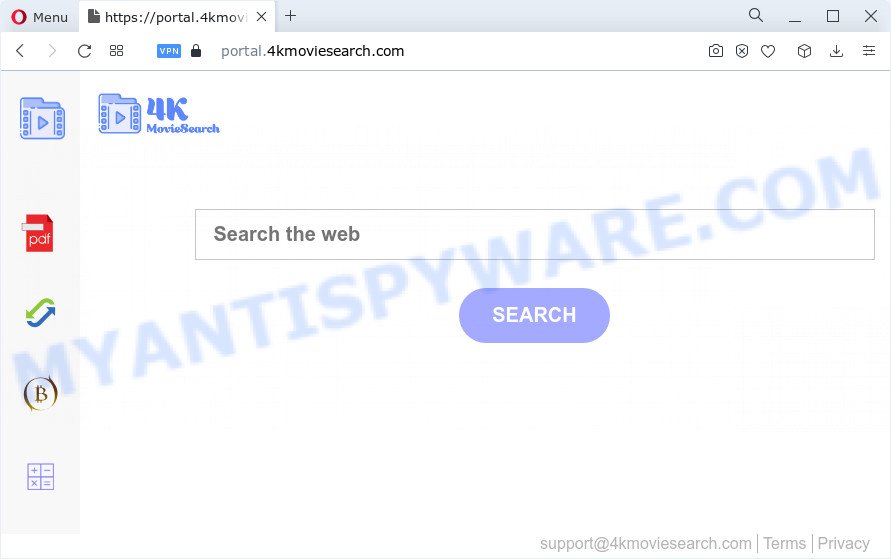
When you’re performing searches using the web browser that has been affected by 4KMovieSearch, the search results will be returned from Bing, Yahoo or Google Custom Search. The devs behind 4KMovieSearch hijacker are most likely doing this to make advertisement revenue from the advertisements shown in the search results.
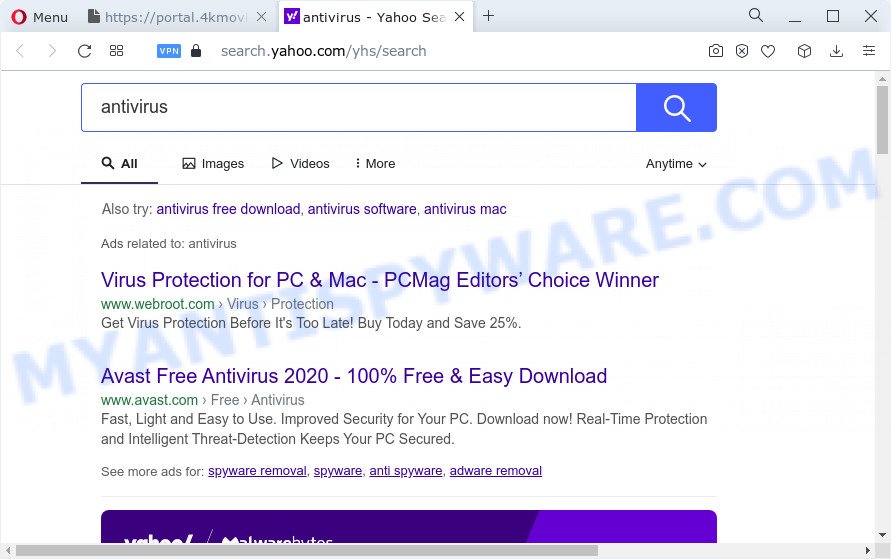
The computer security researchers do not recommend having potentially unwanted programs like 4KMovieSearch on the PC, as it is not known exactly what it does. In addition to the above, it can be used to gather a wide variety of personal data about you which can be later sold to third parties. You don’t know if your home address, account names and passwords are safe. And of course you completely do not know what will happen when you click on any ads on the 4KMovieSearch web page.
In order to get rid of browser hijacker from your PC, clean the affected web browsers and return the Google Chrome, Mozilla Firefox, Internet Explorer and Edge settings to its default state, please use the 4KMovieSearch removal guide below.
How can a browser hijacker get on your PC system
PUPs and browser hijackers actively distributed with free applications, along with the setup file of these programs. Therefore, it’s very important, when installing an unknown program even downloaded from well-known website, read the Terms of use and the Software license, as well as to select the Manual, Advanced or Custom install option. In this method, you can disable the installation of unneeded modules and software and protect your PC from such hijackers as the 4KMovieSearch.
Threat Summary
| Name | 4KMovieSearch |
| Type | PUP, search provider hijacker, startpage hijacker, browser hijacker, redirect virus |
| Associated domains | feed.4kmoviesearch.com, get.4kmoviesearch.com, portal.4kmoviesearch.com, install.4kmoviesearch.com |
| Affected Browser Settings | newtab page URL, startpage, search provider |
| Distribution | fake update tools, shady pop up ads, free software install packages |
| Symptoms | Advertising banners appear on web-sites that you are visiting. When you go to a web-page, you are occasionally redirected to another webpage that you do not intend to visit. Unexpected program installed without your consent. An unexpected internet browser toolbar appears in your internet browser. Your browser homepage or search provider keeps changing or is not set to Google anymor. |
| Removal | 4KMovieSearch removal guide |
How to remove 4KMovieSearch browser hijacker (removal instructions)
Fortunately, we have an effective solution which will help you manually or/and automatically get rid of 4KMovieSearch from your PC and bring your browser settings, including newtab page, homepage and search engine by default, back to normal. Below you will find a removal tutorial with all the steps you may need to successfully delete this browser hijacker and its components. Read this manual carefully, bookmark it or open this page on your smartphone, because you may need to close your web browser or restart your PC system.
To remove 4KMovieSearch, complete the steps below:
- How to manually remove 4KMovieSearch
- Automatic Removal of 4KMovieSearch
- Block 4KMovieSearch and other unwanted webpages
- To sum up
How to manually remove 4KMovieSearch
The useful removal guidance for the 4KMovieSearch hijacker. The detailed procedure can be followed by anyone as it really does take you step-by-step. If you follow this process to remove 4KMovieSearch browser hijacker let us know how you managed by sending us your comments please.
Uninstall potentially unwanted programs using MS Windows Control Panel
Some programs are free only because their installer contains a browser hijacker like 4KMovieSearch. This unwanted software generates revenue for the creators when it is installed. Many hijackers can be removed by simply uninstalling them from the ‘Uninstall a Program’ that is located in MS Windows control panel.
Press Windows button ![]() , then click Search
, then click Search ![]() . Type “Control panel”and press Enter. If you using Windows XP or Windows 7, then click “Start” and select “Control Panel”. It will display the Windows Control Panel as shown below.
. Type “Control panel”and press Enter. If you using Windows XP or Windows 7, then click “Start” and select “Control Panel”. It will display the Windows Control Panel as shown below.

Further, click “Uninstall a program” ![]()
It will display a list of all applications installed on your device. Scroll through the all list, and delete any questionable and unknown applications.
Remove 4KMovieSearch hijacker from web browsers
If you have ‘4KMovieSearch hijacker’ removal problem, then remove unwanted addons can help you. In the steps below we’ll show you the method to get rid of harmful extensions without reinstall. This will also allow to remove 4KMovieSearch hijacker from your browser.
You can also try to remove 4KMovieSearch browser hijacker by reset Chrome settings. |
If you are still experiencing problems with 4KMovieSearch hijacker removal, you need to reset Mozilla Firefox browser. |
Another way to delete 4KMovieSearch hijacker from Internet Explorer is reset Internet Explorer settings. |
|
Automatic Removal of 4KMovieSearch
In order to remove 4KMovieSearch easily, you not only need to remove it from the web browsers, but also get rid of all its components in your PC system including Windows registry entries. We recommend to download and use free removal tools to automatically free your device of 4KMovieSearch browser hijacker.
How to remove 4KMovieSearch with Zemana
Zemana is an ultra light weight tool to get rid of 4KMovieSearch hijacker from your web browser. It also removes malicious software and adware from your device. It improves your system’s performance by removing PUPs.
Download Zemana Anti-Malware on your computer from the following link.
165497 downloads
Author: Zemana Ltd
Category: Security tools
Update: July 16, 2019
Once downloading is complete, close all windows on your personal computer. Further, launch the setup file called Zemana.AntiMalware.Setup. If the “User Account Control” dialog box pops up as displayed in the following example, click the “Yes” button.

It will show the “Setup wizard” that will help you install Zemana Free on the computer. Follow the prompts and do not make any changes to default settings.

Once installation is done successfully, Zemana AntiMalware will automatically start and you can see its main window as on the image below.

Next, click the “Scan” button . Zemana Anti Malware utility will start scanning the whole computer to find out the 4KMovieSearch browser hijacker. Depending on your device, the scan can take anywhere from a few minutes to close to an hour. While the Zemana Free program is checking, you can see how many objects it has identified as threat.

After the scanning is complete, a list of all items detected is prepared. All detected threats will be marked. You can remove them all by simply click “Next” button.

The Zemana Free will start to remove 4KMovieSearch hijacker. When finished, you may be prompted to reboot your device.
Use Hitman Pro to delete 4KMovieSearch hijacker
Hitman Pro is a free removal utility which can scan your computer for a wide range of security threats such as adware, malware, potentially unwanted programs as well as browser hijackers. It will perform a deep scan of your PC system including hard drives and MS Windows registry. When a malicious software is found, it will help you to remove all detected threats from your personal computer by a simple click.

- Download HitmanPro on your Microsoft Windows Desktop from the link below.
- When downloading is done, launch the HitmanPro, double-click the HitmanPro.exe file.
- If the “User Account Control” prompts, click Yes to continue.
- In the Hitman Pro window, click the “Next” to scan for 4KMovieSearch browser hijacker. This process can take quite a while, so please be patient. While the Hitman Pro program is checking, you can see number of objects it has identified as threat.
- Once the scan is complete, a list of all threats detected is produced. You may remove items (move to Quarantine) by simply click “Next”. Now, press the “Activate free license” button to begin the free 30 days trial to remove all malware found.
Use MalwareBytes Anti Malware to remove 4KMovieSearch browser hijacker
Manual 4KMovieSearch browser hijacker removal requires some computer skills. Some files and registry entries that created by the hijacker can be not fully removed. We suggest that use the MalwareBytes that are fully clean your personal computer of hijacker. Moreover, this free program will help you to get rid of malicious software, potentially unwanted programs, adware software and toolbars that your PC system can be infected too.
Visit the following page to download the latest version of MalwareBytes AntiMalware (MBAM) for Windows. Save it to your Desktop.
327716 downloads
Author: Malwarebytes
Category: Security tools
Update: April 15, 2020
After the download is finished, close all software and windows on your device. Open a directory in which you saved it. Double-click on the icon that’s named MBSetup as on the image below.
![]()
When the install begins, you will see the Setup wizard which will help you install Malwarebytes on your PC.

Once setup is finished, you will see window like below.

Now press the “Scan” button for checking your personal computer for the 4KMovieSearch browser hijacker. This task can take some time, so please be patient. While the MalwareBytes AntiMalware (MBAM) tool is scanning, you can see how many objects it has identified as being affected by malicious software.

Once the scanning is finished, MalwareBytes Anti-Malware (MBAM) will open a list of found threats. Review the scan results and then press “Quarantine” button.

The Malwarebytes will now remove 4KMovieSearch browser hijacker and move the selected items to the program’s quarantine. After disinfection is complete, you may be prompted to reboot your computer.

The following video explains step-by-step instructions on how to get rid of browser hijacker, adware and other malware with MalwareBytes.
Block 4KMovieSearch and other unwanted webpages
To put it simply, you need to use an ad-blocking tool (AdGuard, for example). It’ll stop and protect you from all unwanted web pages such as 4KMovieSearch, advertisements and popups. To be able to do that, the ad-blocker program uses a list of filters. Each filter is a rule that describes a malicious web site, an advertising content, a banner and others. The ad blocker program automatically uses these filters, depending on the web pages you’re visiting.
Download AdGuard from the following link.
27034 downloads
Version: 6.4
Author: © Adguard
Category: Security tools
Update: November 15, 2018
After downloading it, launch the downloaded file. You will see the “Setup Wizard” screen as shown in the figure below.

Follow the prompts. When the setup is complete, you will see a window similar to the one below.

You can click “Skip” to close the install application and use the default settings, or press “Get Started” button to see an quick tutorial which will help you get to know AdGuard better.
In most cases, the default settings are enough and you do not need to change anything. Each time, when you launch your PC system, AdGuard will run automatically and stop undesired advertisements, block 4KMovieSearch, as well as other harmful or misleading web pages. For an overview of all the features of the program, or to change its settings you can simply double-click on the AdGuard icon, which is located on your desktop.
To sum up
Now your device should be free of the 4KMovieSearch hijacker. We suggest that you keep Zemana Anti-Malware (ZAM) (to periodically scan your personal computer for new browser hijackers and other malicious software) and AdGuard (to help you stop annoying popup ads and malicious web pages). Moreover, to prevent any hijacker, please stay clear of unknown and third party apps, make sure that your antivirus program, turn on the option to search for PUPs.
If you need more help with 4KMovieSearch related issues, go to here.


















