Desktop Promotional Contest pop ups are a browser-based scam that uses social engineering to trick you and unsuspecting users into completing different online surveys from this or similar websites. Usually scammers create such webpages with the aim of making money in one way or another. According to IT security professionals, such scam pop-ups are opened in the web-browser by adware, potentially unwanted programs (PUPs) or by clicking on deceptive links.
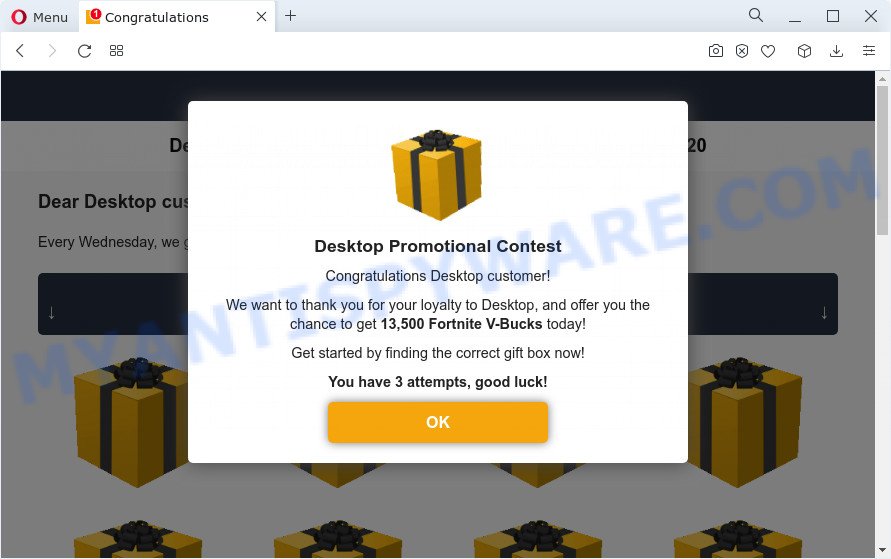
Desktop Promotional Contest pop ups are a browser-based scam
Text presented in this page:
Desktop Promotional Contest
Congratulations Desktop customer!We want to thank you for your loyalty to Desktop, and offer you the chance to get 13,500 Fortnite V-Bucks today!
Get started by finding the correct gift box now!
You have 3 attempts, good luck!
This website shows a pop-up window containing a message that the visitor has a chance to get 13,500 Fortnite V-Bucks. But in order to get a prize, the visitor needs to find a box with a prize. The scam webpage warns that the user has only three attempts. Security experts have found that no matter what the user chooses, he will always open a box with a prize.
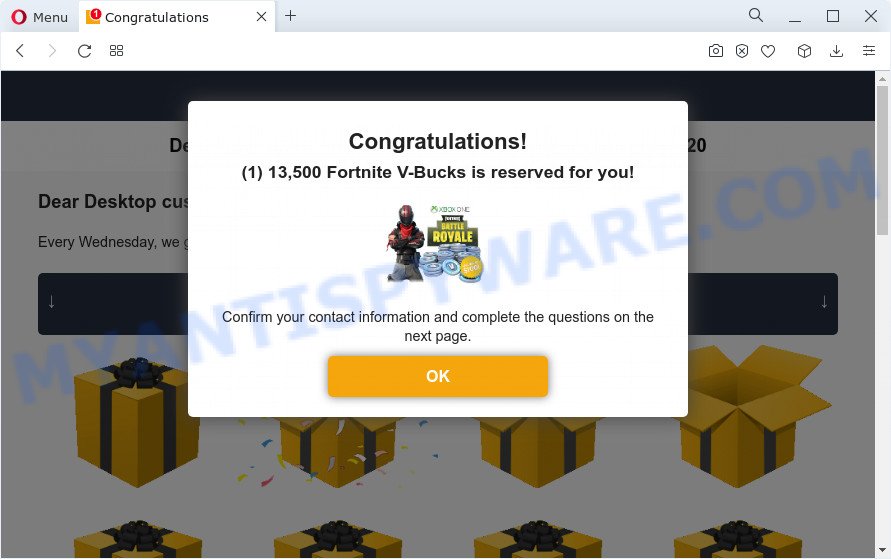
Desktop Promotional Contest scam – giftbox is found
Text presented in this page:
Congratulations!
(1) 13,500 Fortnite V-Bucks is reserved for you!Confirm your contact information and complete the questions on the next page.
After the giftbox is found, the Desktop Promotional Contest scam requires the visitor to fill out a form, providing additional information such as first name, last name, address, etc. Security experts warn that visitors should not leave personal data on this and similar sites, as the scammers behind these sites can use the obtained data to make money. The received data can be sold, as well as used for malicious purposes and fraud.
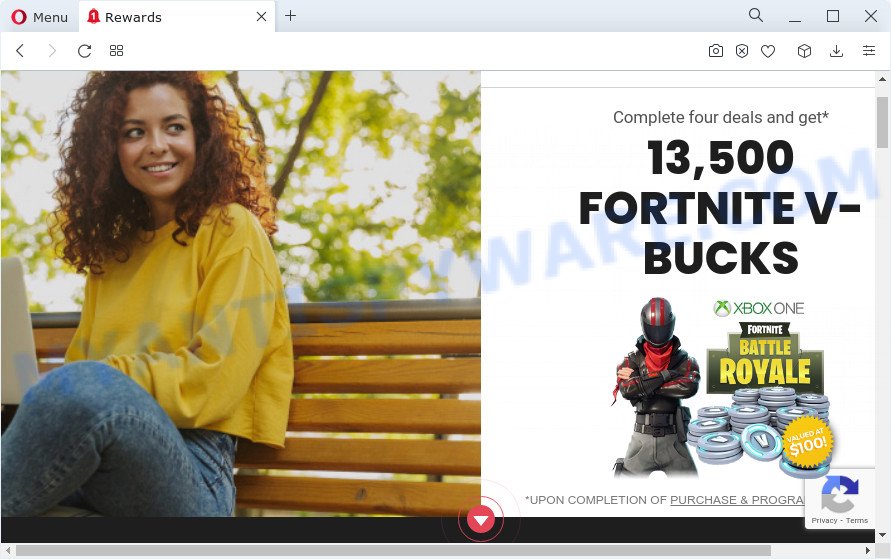
Experienced security professionals have determined that users are redirected to the Desktop Promotional Contest scam by adware or from misleading advertisements. Adware can cause many troubles like unwanted advertisements and popups on your web-browser, redirect your search requests to advertising web sites and scam pages, web-browser crashes and slow loading websites. Adware usually gets installed as a part of some free software. Do not be surprised, it happens, especially if you’re an active Internet user.
Threat Summary
| Name | Desktop Promotional Contest |
| Type | scam, phishing, fake online surveys |
| Symptoms |
|
| Removal | Desktop Promotional Contest removal guide |
How does Adware get on your computer
Usually, adware software gets into your computer as part of a bundle with free programs, sharing files and other unsafe applications that you downloaded from the Internet. The creators of adware pays software developers for distributing adware software within their apps. So, third-party applications is often included as part of the setup file. In order to avoid the install of any adware: select only Manual, Custom or Advanced install method and uncheck all additional apps in which you are unsure.
Take a deep breath. Learn everything you should know about Desktop Promotional Contest popup scam removal, how to remove adware software from your web-browser and computer. Find the best free adware and malicious software removal utilities here!
How to remove Desktop Promotional Contest pop up scam from Chrome, Firefox, IE, Edge
We are presenting a few solutions to remove Desktop Promotional Contest pop ups from the Mozilla Firefox, Internet Explorer, Chrome and Edge using only internal Microsoft Windows functions. Most of adware and potentially unwanted apps can be uninstalled via these processes. If these steps does not help to delete scam pop-ups, then it is better to run a free malicious software removal tools linked below.
To remove Desktop Promotional Contest, use the steps below:
- How to manually get rid of Desktop Promotional Contest
- Automatic Removal of Desktop Promotional Contest pop-up
- How to stop Desktop Promotional Contest scam
- Finish words
How to manually get rid of Desktop Promotional Contest
The step-by-step instructions will help you manually remove Desktop Promotional Contest popup from a PC system. If you have little experience in using computers, we recommend that you use the free tools listed below.
Delete PUPs through the MS Windows Control Panel
You can manually delete most nonaggressive adware by deleting the program that it came with or removing the adware itself using ‘Add/Remove programs’ or ‘Uninstall a program’ option in MS Windows Control Panel.
- If you are using Windows 8, 8.1 or 10 then press Windows button, next click Search. Type “Control panel”and press Enter.
- If you are using Windows XP, Vista, 7, then click “Start” button and click “Control Panel”.
- It will open the Windows Control Panel.
- Further, click “Uninstall a program” under Programs category.
- It will show a list of all applications installed on the PC system.
- Scroll through the all list, and remove questionable and unknown programs. To quickly find the latest installed apps, we recommend sort applications by date.
See more details in the video guidance below.
Remove Desktop Promotional Contest popup from Chrome
This step will show you how to reset Chrome browser settings to default values. This can remove Desktop Promotional Contest pop up scam and fix some surfing problems, especially after adware infection. It’ll save your personal information like saved passwords, bookmarks, auto-fill data and open tabs.
First start the Google Chrome. Next, press the button in the form of three horizontal dots (![]() ).
).
It will display the Chrome menu. Select More Tools, then press Extensions. Carefully browse through the list of installed addons. If the list has the add-on signed with “Installed by enterprise policy” or “Installed by your administrator”, then complete the following steps: Remove Google Chrome extensions installed by enterprise policy.
Open the Google Chrome menu once again. Further, press the option named “Settings”.

The browser will open the settings screen. Another method to show the Chrome’s settings – type chrome://settings in the internet browser adress bar and press Enter
Scroll down to the bottom of the page and click the “Advanced” link. Now scroll down until the “Reset” section is visible, as displayed below and press the “Reset settings to their original defaults” button.

The Chrome will open the confirmation dialog box as shown in the figure below.

You need to confirm your action, click the “Reset” button. The web browser will run the process of cleaning. When it is done, the web browser’s settings including default search engine, homepage and newtab page back to the values which have been when the Chrome was first installed on your computer.
Remove Desktop Promotional Contest pop up from Internet Explorer
If you find that Internet Explorer web browser settings like newtab, default search provider and start page had been changed by adware software related to the Desktop Promotional Contest popup scam, then you may revert back your settings, via the reset internet browser procedure.
First, run the Internet Explorer, click ![]() ) button. Next, click “Internet Options” as displayed in the following example.
) button. Next, click “Internet Options” as displayed in the following example.

In the “Internet Options” screen select the Advanced tab. Next, click Reset button. The Microsoft Internet Explorer will display the Reset Internet Explorer settings dialog box. Select the “Delete personal settings” check box and click Reset button.

You will now need to restart your personal computer for the changes to take effect. It will remove adware software which cause pop up scam, disable malicious and ad-supported web browser’s extensions and restore the Internet Explorer’s settings like new tab page, home page and search provider by default to default state.
Remove Desktop Promotional Contest scam from Firefox
If the Firefox web browser program is hijacked, then resetting its settings can help. The Reset feature is available on all modern version of Firefox. A reset can fix many issues by restoring Mozilla Firefox settings such as homepage, search engine and newtab page to their default values. However, your themes, bookmarks, history, passwords, and web form auto-fill information will not be deleted.
First, start the Mozilla Firefox and click ![]() button. It will display the drop-down menu on the right-part of the web-browser. Further, click the Help button (
button. It will display the drop-down menu on the right-part of the web-browser. Further, click the Help button (![]() ) as displayed on the screen below.
) as displayed on the screen below.

In the Help menu, select the “Troubleshooting Information” option. Another way to open the “Troubleshooting Information” screen – type “about:support” in the internet browser adress bar and press Enter. It will display the “Troubleshooting Information” page as shown in the figure below. In the upper-right corner of this screen, click the “Refresh Firefox” button.

It will open the confirmation dialog box. Further, click the “Refresh Firefox” button. The Firefox will start a task to fix your problems that caused by adware. After, it is finished, click the “Finish” button.
Automatic Removal of Desktop Promotional Contest pop-up
The adware software can hide its components which are difficult for you to find out and delete completely. This can lead to the fact that after some time, the adware responsible for Desktop Promotional Contest popup scam once again infect your PC system. Moreover, We want to note that it’s not always safe to delete adware software manually, if you don’t have much experience in setting up and configuring the Windows operating system. The best solution to locate and remove adware is to use free malware removal apps.
How to delete Desktop Promotional Contest pop-up scam with Zemana Anti-Malware (ZAM)
Does Zemana AntiMalware (ZAM) uninstall adware which cause pop up scam? The adware is often installed with malware which can cause you to install an application such as keyloggers you don’t want. Therefore, recommend using the Zemana AntiMalware. It is a utility created to scan and remove adware software and other malicious software from your computer for free.
Zemana Anti Malware (ZAM) can be downloaded from the following link. Save it on your Windows desktop or in any other place.
165094 downloads
Author: Zemana Ltd
Category: Security tools
Update: July 16, 2019
Once downloading is done, close all windows on your personal computer. Further, open the install file named Zemana.AntiMalware.Setup. If the “User Account Control” dialog box pops up like below, press the “Yes” button.

It will display the “Setup wizard” which will assist you install Zemana Anti Malware on the computer. Follow the prompts and do not make any changes to default settings.

Once installation is complete successfully, Zemana Anti-Malware will automatically run and you may see its main window as displayed below.

Next, press the “Scan” button to perform a system scan with this tool for the adware software which causes the Desktop Promotional Contest pop up scam. Depending on your device, the scan can take anywhere from a few minutes to close to an hour.

When the scan get finished, Zemana Free will open you the results. Review the scan results and then click “Next” button.

The Zemana Anti Malware (ZAM) will remove adware software which causes Desktop Promotional Contest pop ups and move the selected items to the Quarantine. Once the procedure is done, you can be prompted to restart your computer.
Get rid of Desktop Promotional Contest pop-up and harmful extensions with HitmanPro
If Zemana Anti Malware cannot delete this adware software, then we suggests to use the Hitman Pro. Hitman Pro is a free removal utility for hijackers, PUPs, toolbars and adware software that causes multiple unwanted popups. It’s specially created to work as a second scanner for your personal computer.

- Installing the HitmanPro is simple. First you’ll need to download HitmanPro on your MS Windows Desktop from the following link.
- When downloading is finished, double click the HitmanPro icon. Once this tool is opened, click “Next” button . HitmanPro application will scan through the whole computer for the adware software that causes multiple annoying pop-ups. Depending on your PC, the scan may take anywhere from a few minutes to close to an hour. When a threat is found, the number of the security threats will change accordingly.
- When the scan get finished, you will be displayed the list of all found threats on your PC. Make sure to check mark the items which are unsafe and then click “Next” button. Now click the “Activate free license” button to start the free 30 days trial to remove all malware found.
Get rid of Desktop Promotional Contest scam with MalwareBytes
You can get rid of Desktop Promotional Contest pop-ups automatically with a help of MalwareBytes Free. We suggest this free malicious software removal utility because it can easily delete hijackers, adware, potentially unwanted applications and toolbars with all their components such as files, folders and registry entries.

- Installing the MalwareBytes Anti-Malware (MBAM) is simple. First you will need to download MalwareBytes AntiMalware from the following link. Save it on your Microsoft Windows desktop or in any other place.
Malwarebytes Anti-malware
327319 downloads
Author: Malwarebytes
Category: Security tools
Update: April 15, 2020
- Once downloading is finished, close all apps and windows on your computer. Open a file location. Double-click on the icon that’s named MBsetup.
- Choose “Personal computer” option and click Install button. Follow the prompts.
- Once install is complete, click the “Scan” button for scanning your computer for the adware that causes the Desktop Promotional Contest pop up scam. A system scan may take anywhere from 5 to 30 minutes, depending on your PC system. When a malware, adware software or potentially unwanted apps are detected, the number of the security threats will change accordingly.
- When MalwareBytes Anti-Malware (MBAM) has finished scanning, a list of all threats detected is produced. All detected items will be marked. You can remove them all by simply click “Quarantine”. After disinfection is complete, you may be prompted to restart your personal computer.
The following video offers a steps on how to delete browser hijackers, adware and other malicious software with MalwareBytes.
How to stop Desktop Promotional Contest scam
If you browse the Internet, you cannot avoid malvertising. But you can protect your web-browser against it. Download and use an adblocker application. AdGuard is an ad blocker which can filter out lots of of the malvertising, stoping dynamic scripts from loading malicious content.
Download AdGuard by clicking on the following link.
26913 downloads
Version: 6.4
Author: © Adguard
Category: Security tools
Update: November 15, 2018
Once the download is done, double-click the downloaded file to start it. The “Setup Wizard” window will show up on the computer screen as displayed on the screen below.

Follow the prompts. AdGuard will then be installed and an icon will be placed on your desktop. A window will show up asking you to confirm that you want to see a quick instructions as on the image below.

Press “Skip” button to close the window and use the default settings, or press “Get Started” to see an quick instructions which will assist you get to know AdGuard better.
Each time, when you start your PC, AdGuard will start automatically and stop unwanted advertisements, block Desktop Promotional Contest scam, as well as other harmful or misleading webpages. For an overview of all the features of the program, or to change its settings you can simply double-click on the AdGuard icon, which is located on your desktop.
Finish words
Once you’ve finished the guidance above, your computer should be clean from this adware software and other malicious software. The Internet Explorer, Mozilla Firefox, Google Chrome and Microsoft Edge will no longer open the Desktop Promotional Contest scam when you browse the Net. Unfortunately, if the guide does not help you, then you have caught a new adware software, and then the best way – ask for help.
Please create a new question by using the “Ask Question” button in the Questions and Answers. Try to give us some details about your problems, so we can try to help you more accurately. Wait for one of our trained “Security Team” or Site Administrator to provide you with knowledgeable assistance tailored to your problem with the Desktop Promotional Contest popups.



















