Jgw-news3.club is a webpage which uses social engineering to fool you into allowing spam push notifications from this or similar web-sites that will in turn bombard you with popup ads usually related to adware software, adult web pages and other click fraud schemes. It will ask you to click on the ‘Allow’ to download a file, enable Flash Player, connect to the Internet, watch a video, access the content of the webpage, and so on.
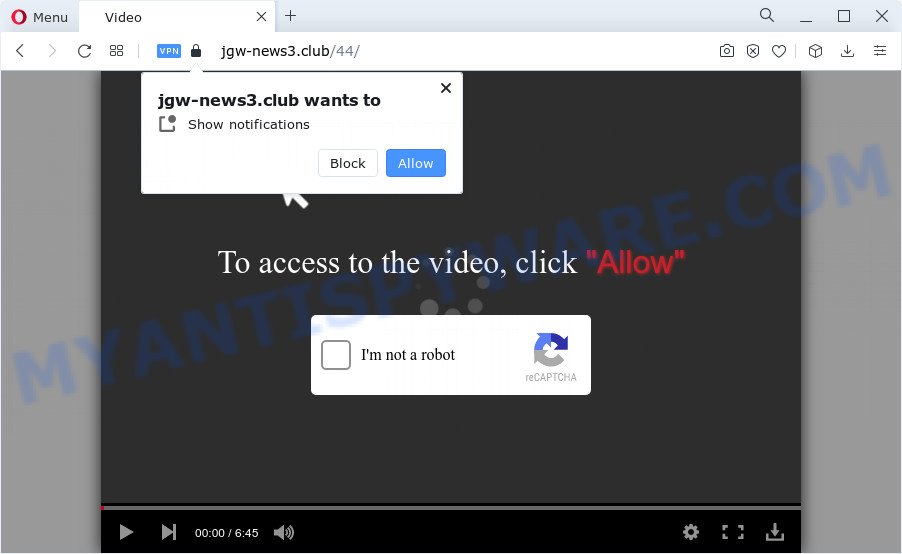
Once you click the ‘Allow’ button, then your browser will be configured to show pop-up ads in the right bottom corner of your screen. The spam notifications will promote ‘free’ online games, prize & lottery scams, suspicious web browser addons, adult websites, and adware software bundles as shown in the following example.

The best way to delete Jgw-news3.club spam notifications open the web-browser’s settings and follow the Jgw-news3.club removal instructions below. Once you delete Jgw-news3.club subscription, the browser notification spam will no longer appear on your web browser.
Threat Summary
| Name | Jgw-news3.club popup |
| Type | browser notification spam advertisements, pop up virus, pop-ups, pop up advertisements |
| Distribution | dubious popup advertisements, social engineering attack, adware, PUPs |
| Symptoms |
|
| Removal | Jgw-news3.club removal guide |
Where the Jgw-news3.club pop-ups comes from
These Jgw-news3.club pop ups are caused by malicious advertisements on the websites you visit or adware software. Adware is a form of malicious software. It is developed to bombard you with unsolicited advertisements and popup windows that could potentially be dangerous for your PC. If you get adware on your device, it can alter web browser settings and install malicious browser add-ons.
Adware comes to the personal computer as part of the installer of various free applications. Thus on the process of install, it will be installed onto your device and/or web browser. In order to avoid adware, you just need to follow a few simple rules: carefully read the Terms of Use and the license, choose only a Manual, Custom or Advanced installation method, which enables you to make sure that the program you want to install, thereby protect your device from adware.
Instructions which is shown below, will allow you to clean your computer from the adware as well as get rid of Jgw-news3.club popup advertisements from the MS Edge, Microsoft Internet Explorer, Chrome and Firefox and other browsers.
How to remove Jgw-news3.club pop-up advertisements from Chrome, Firefox, IE, Edge
In the step-by-step guide below we will have a look at the adware and how to delete Jgw-news3.club from Firefox, Google Chrome, Internet Explorer and MS Edge web browsers for Windows OS, natively or by using a few free removal utilities. Some of the steps below will require you to exit this web-site. So, please read the step-by-step instructions carefully, after that bookmark it or open it on your smartphone for later reference.
To remove Jgw-news3.club pop ups, execute the following steps:
- How to manually get rid of Jgw-news3.club
- Automatic Removal of Jgw-news3.club pop-up ads
- Use AdBlocker to stop Jgw-news3.club pop up ads and stay safe online
- Finish words
How to manually get rid of Jgw-news3.club
The most common adware software can be deleted manually, without the use of antivirus software or other removal tools. The manual steps below will help you remove Jgw-news3.club advertisements step by step. Although each of the steps is very simple and does not require special knowledge, but you are not sure that you can finish them, then use the free tools, a list of which is given below.
Uninstall recently added PUPs
Some of PUPs, adware software and hijackers can be removed using the Add/Remove programs tool that can be found in the Microsoft Windows Control Panel. So, if you are using any version of Microsoft Windows and you have noticed an unwanted program, then first try to get rid of it through Add/Remove programs.
Press Windows button ![]() , then click Search
, then click Search ![]() . Type “Control panel”and press Enter. If you using Windows XP or Windows 7, then click “Start” and select “Control Panel”. It will open the Windows Control Panel as shown below.
. Type “Control panel”and press Enter. If you using Windows XP or Windows 7, then click “Start” and select “Control Panel”. It will open the Windows Control Panel as shown below.

Further, click “Uninstall a program” ![]()
It will show a list of all software installed on your device. Scroll through the all list, and delete any dubious and unknown applications.
Remove Jgw-news3.club notifications from internet browsers
If you have allowed the Jgw-news3.club spam notifications, you might notice that this web site sending requests, and it can become annoying. To better control your computer, here’s how to delete Jgw-news3.club spam notifications from your browser.
Google Chrome:
- Click on ‘three dots menu’ button at the right upper corner of the screen.
- When the drop-down menu appears, click on ‘Settings’. Scroll to the bottom of the page and click on ‘Advanced’.
- At the ‘Privacy and Security’ section click ‘Site settings’.
- Click on ‘Notifications’.
- Locate the Jgw-news3.club URL and get rid of it by clicking the three vertical dots on the right to the URL and select ‘Remove’.

Android:
- Open Google Chrome.
- In the top right corner, find and tap the Google Chrome menu (three dots).
- In the menu tap ‘Settings’, scroll down to ‘Advanced’.
- In the ‘Site Settings’, tap on ‘Notifications’, find the Jgw-news3.club URL and tap on it.
- Tap the ‘Clean & Reset’ button and confirm.

Mozilla Firefox:
- Click the Menu button (three horizontal stripes) on the right upper corner of the screen.
- Select ‘Options’ and click on ‘Privacy & Security’ on the left hand side of the screen.
- Scroll down to ‘Permissions’ section and click ‘Settings…’ button next to ‘Notifications’.
- Find sites you down’t want to see notifications from (for example, Jgw-news3.club), click on drop-down menu next to each and select ‘Block’.
- Save changes.

Edge:
- In the top right hand corner, click on the three dots to expand the Edge menu.
- Click ‘Settings’. Click ‘Advanced’ on the left side of the window.
- In the ‘Website permissions’ section click ‘Manage permissions’.
- Click the switch under the Jgw-news3.club site so that it turns off.

Internet Explorer:
- Click ‘Tools’ button in the right upper corner of the screen.
- In the drop-down menu select ‘Internet Options’.
- Select the ‘Privacy’ tab and click ‘Settings below ‘Pop-up Blocker’ section.
- Find the Jgw-news3.club domain and click the ‘Remove’ button to remove the URL.

Safari:
- Go to ‘Preferences’ in the Safari menu.
- Open ‘Websites’ tab, then in the left menu click on ‘Notifications’.
- Find the Jgw-news3.club site and select it, click the ‘Deny’ button.
Remove Jgw-news3.club pop-up advertisements from Google Chrome
If adware software, other program or addons changed your Google Chrome settings without your knowledge, then you can remove Jgw-news3.club advertisements and revert back your browser settings in Google Chrome at any time. Your saved bookmarks, form auto-fill information and passwords won’t be cleared or changed.

- First, run the Google Chrome and press the Menu icon (icon in the form of three dots).
- It will open the Google Chrome main menu. Choose More Tools, then press Extensions.
- You will see the list of installed extensions. If the list has the add-on labeled with “Installed by enterprise policy” or “Installed by your administrator”, then complete the following steps: Remove Chrome extensions installed by enterprise policy.
- Now open the Google Chrome menu once again, click the “Settings” menu.
- Next, press “Advanced” link, that located at the bottom of the Settings page.
- On the bottom of the “Advanced settings” page, click the “Reset settings to their original defaults” button.
- The Chrome will display the reset settings dialog box as on the image above.
- Confirm the web-browser’s reset by clicking on the “Reset” button.
- To learn more, read the article How to reset Google Chrome settings to default.
Remove Jgw-news3.club pop-up advertisements from Firefox
This step will help you get rid of Jgw-news3.club pop up advertisements, third-party toolbars, disable malicious extensions and return your default start page, newtab page and search provider settings.
Run the Mozilla Firefox and click the menu button (it looks like three stacked lines) at the top right of the web browser screen. Next, press the question-mark icon at the bottom of the drop-down menu. It will open the slide-out menu.

Select the “Troubleshooting information”. If you’re unable to access the Help menu, then type “about:support” in your address bar and press Enter. It bring up the “Troubleshooting Information” page as shown on the image below.

Click the “Refresh Firefox” button at the top right of the Troubleshooting Information page. Select “Refresh Firefox” in the confirmation dialog box. The Firefox will begin a task to fix your problems that caused by the Jgw-news3.club adware. Once, it’s complete, press the “Finish” button.
Get rid of Jgw-news3.club ads from Microsoft Internet Explorer
By resetting Internet Explorer web-browser you revert back your web-browser settings to its default state. This is good initial when troubleshooting problems that might have been caused by adware that causes Jgw-news3.club pop ups in your internet browser.
First, open the IE, then click ‘gear’ icon ![]() . It will open the Tools drop-down menu on the right part of the internet browser, then click the “Internet Options” like below.
. It will open the Tools drop-down menu on the right part of the internet browser, then click the “Internet Options” like below.

In the “Internet Options” screen, select the “Advanced” tab, then click the “Reset” button. The IE will open the “Reset Internet Explorer settings” prompt. Further, click the “Delete personal settings” check box to select it. Next, click the “Reset” button as displayed in the following example.

After the process is finished, press “Close” button. Close the IE and restart your PC system for the changes to take effect. This step will help you to restore your browser’s new tab page, search provider and home page to default state.
Automatic Removal of Jgw-news3.club pop-up ads
Is your Microsoft Windows PC system affected with adware software? Then do not worry, in the instructions below, we are sharing best malicious software removal tools which has the ability to remove Jgw-news3.club pop-ups from the Firefox, MS Edge, Chrome and Internet Explorer and your computer.
How to remove Jgw-news3.club advertisements with Zemana Free
Zemana Anti Malware (ZAM) is a complete package of anti-malware utilities. Despite so many features, it does not reduce the performance of your computer. Zemana Free is able to remove almost all the forms of adware including Jgw-news3.club pop-up advertisements, hijackers, potentially unwanted software and malicious web browser extensions. Zemana has real-time protection that can defeat most malicious software. You can run Zemana Anti Malware (ZAM) with any other antivirus without any conflicts.
Now you can install and run Zemana Free to get rid of Jgw-news3.club pop up ads from your browser by following the steps below:
Visit the page linked below to download Zemana Anti-Malware (ZAM) setup package named Zemana.AntiMalware.Setup on your computer. Save it on your MS Windows desktop.
165094 downloads
Author: Zemana Ltd
Category: Security tools
Update: July 16, 2019
Start the installer after it has been downloaded successfully and then follow the prompts to setup this tool on your computer.

During install you can change some settings, but we recommend you don’t make any changes to default settings.
When setup is done, this malware removal tool will automatically start and update itself. You will see its main window as displayed on the image below.

Now press the “Scan” button to perform a system scan with this utility for the adware software that causes multiple intrusive pop-ups. This task can take quite a while, so please be patient. While the Zemana program is scanning, you can see count of objects it has identified as threat.

As the scanning ends, Zemana will open a screen that contains a list of malware that has been found. Next, you need to click “Next” button.

The Zemana will remove adware software that causes Jgw-news3.club advertisements in your web-browser and move the selected items to the program’s quarantine. Once the task is done, you can be prompted to restart your PC to make the change take effect.
Remove Jgw-news3.club popups from internet browsers with HitmanPro
In order to make sure that no more harmful folders and files linked to adware are inside your computer, you must use another effective malware scanner. We recommend to use Hitman Pro. No installation is necessary with this utility.
Hitman Pro can be downloaded from the following link. Save it to your Desktop so that you can access the file easily.
Download and use HitmanPro on your computer. Once started, click “Next” button to begin scanning your PC for the adware software that causes Jgw-news3.club pop ups. This process can take some time, so please be patient. When a malware, adware or potentially unwanted apps are found, the count of the security threats will change accordingly. Wait until the the checking is done..

Once that process is complete, Hitman Pro will display a scan report.

In order to remove all items, simply press Next button.
It will open a prompt, click the “Activate free license” button to start the free 30 days trial to remove all malicious software found.
How to remove Jgw-news3.club with MalwareBytes Anti Malware
If you are still having problems with the Jgw-news3.club pop ups — or just wish to scan your PC system occasionally for adware and other malicious software — download MalwareBytes Free. It’s free for home use, and detects and removes various undesired programs that attacks your computer or degrades computer performance. MalwareBytes Anti-Malware (MBAM) can remove adware software, potentially unwanted apps as well as malicious software, including ransomware and trojans.
Visit the page linked below to download the latest version of MalwareBytes Free for Microsoft Windows. Save it on your MS Windows desktop or in any other place.
327319 downloads
Author: Malwarebytes
Category: Security tools
Update: April 15, 2020
Once the downloading process is complete, close all software and windows on your personal computer. Open a directory in which you saved it. Double-click on the icon that’s called MBSetup as shown in the following example.
![]()
When the installation begins, you will see the Setup wizard that will help you install Malwarebytes on your device.

Once installation is done, you will see window as on the image below.

Now click the “Scan” button . MalwareBytes Free utility will begin scanning the whole PC to find out adware that cause pop ups. While the MalwareBytes Anti-Malware is checking, you may see number of objects it has identified either as being malicious software.

As the scanning ends, MalwareBytes Anti-Malware (MBAM) will open a list of all threats detected by the scan. Review the scan results and then click “Quarantine” button.

The Malwarebytes will now delete adware that cause pop ups and move the selected threats to the Quarantine. Once finished, you may be prompted to reboot your computer.

The following video explains steps on how to remove browser hijacker, adware and other malware with MalwareBytes.
Use AdBlocker to stop Jgw-news3.club pop up ads and stay safe online
We advise to install an adblocker program that can stop Jgw-news3.club and other undesired web sites. The ad blocker tool such as AdGuard is a program that basically removes advertising from the Net and blocks access to malicious web pages. Moreover, security experts says that using ad blocker software is necessary to stay safe when surfing the Web.
- AdGuard can be downloaded from the following link. Save it to your Desktop so that you can access the file easily.
Adguard download
26913 downloads
Version: 6.4
Author: © Adguard
Category: Security tools
Update: November 15, 2018
- After the downloading process is done, launch the downloaded file. You will see the “Setup Wizard” program window. Follow the prompts.
- When the installation is finished, click “Skip” to close the installation program and use the default settings, or click “Get Started” to see an quick tutorial which will allow you get to know AdGuard better.
- In most cases, the default settings are enough and you don’t need to change anything. Each time, when you run your personal computer, AdGuard will run automatically and stop undesired ads, block Jgw-news3.club, as well as other malicious or misleading web-sites. For an overview of all the features of the program, or to change its settings you can simply double-click on the icon called AdGuard, which is located on your desktop.
Finish words
Once you’ve complete the few simple steps above, your personal computer should be clean from adware which cause annoying Jgw-news3.club pop ups and other malware. The Google Chrome, Mozilla Firefox, Edge and Internet Explorer will no longer reroute you to various undesired webpages similar to Jgw-news3.club. Unfortunately, if the few simple steps does not help you, then you have caught a new adware, and then the best way – ask for help here.



















