What is Trojan:Win32/CryptInject!ml
Trojan:Win32/CryptInject!ml is a Windows Defender’ detection name for a ransomware virus. Ransomware is one of the most dangerous types of computer viruses. What is characteristic of these viruses is that they stealthily encrypt files of the victim without giving themselves away. Most often, the victim does not notice the activity of a virus that encrypts files. Only when all the files are encrypted, it becomes clear that the computer was the victim of a ransomware attack. If you encounter such a situation, your computer is infected with Trojan:Win32/CryptInject!ml and your files are encrypted, know that we created this article for you and other people faced with the same problem. This article contains a guide with important information about ransomware, how to remove ransomware from a computer. But more importantly, this article contains detailed instructions with information on how to recover encrypted files without paying a ransom to criminals.
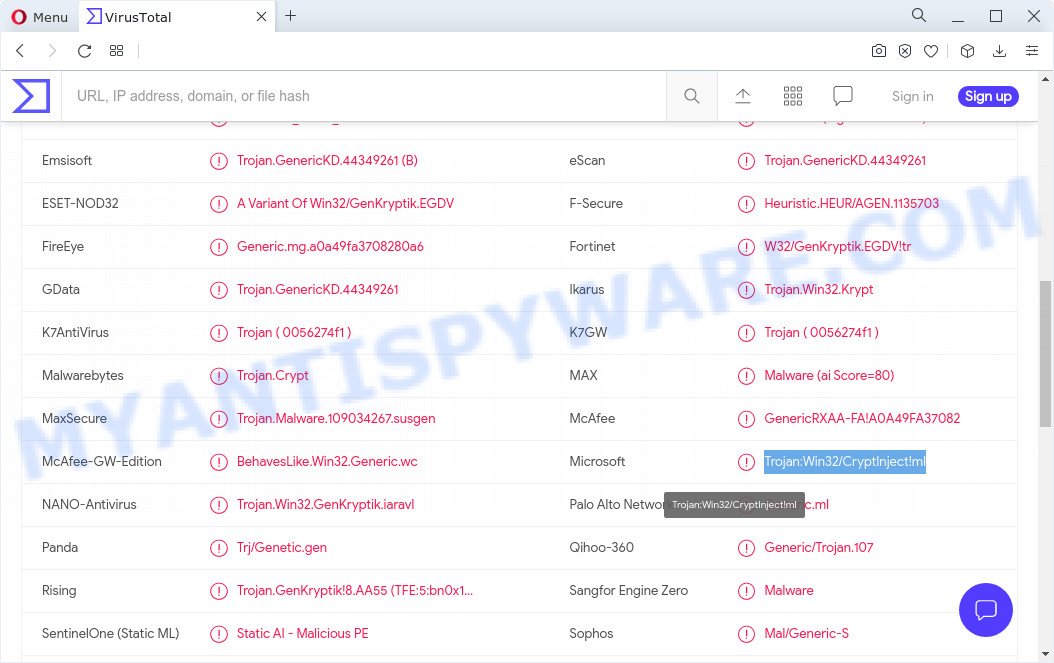
Trojan:Win32/CryptInject!ml – detection names
Trojan:Win32/CryptInject!ml is developed by attackers to encrypt various files on the user’s device, using a complex encryption algorithm, which makes it impossible for the user to decrypt the encrypted documents, photos and music. This ransomware virus can be used to encrypt almost all types of files, including common as:
.esm, .wbmp, .pem, .wps, .rwl, .wmv, .dng, .bkf, .wav, .wdp, .xlsb, .txt, .ncf, .wgz, .wpb, .rofl, .menu, .apk, .kdb, .webp, .gho, .arw, .doc, .syncdb, .pst, .xlsx, .layout, .sql, .rtf, .x3d, .wbk, .hkx, .snx, .pak, .ybk, .xy3, .xwp, .accdb, .sid, .nrw, .xll, .raf, .bik, .wmv, .xyw, .sb, .xpm, .zif, .iwi, .odm, .zip, .mcmeta, .zabw, .odt, .yml, .dmp, .zip, .t12, .wsd, .wbc, .odb, .rb, .sis, .m3u, .indd, .rw2, .mlx, .upk, .psd, .bay, .m2, .xls, .xlk, .wpa, .sav, .png, .cas, .jpeg, .ibank, .2bp, .hkdb, .xar, .dazip, .dba, .wpg, .p12, .wn, .wire, .xld, .d3dbsp, .qic, .csv, .r3d, .vtf, .3fr, .mdf, .docx, .wpw, .bsa, .0, .ppt, .xlgc, .sum, .erf, .rgss3a, .re4, .itm, .ff, .rim, .zdb, .ptx, .wpd, .yal, .x, .wma, .qdf, .xlsm, .ntl, .docm, .wri, .ysp, .xx, .ai, .wp6, .dbf, .fsh, .js, .bkp, .mdb, .xyp, .mp4, .litemod, .wps, .crt, .flv, .wp4, .t13, .pdd, .vpp_pc, .xlsm, .kf, .pdf, .py, .arch00, .cfr, .xbplate, .lvl, .jpe, .ws, .mov, .1st, .xls, .dwg, .svg, .1, .wbd, .xml, .crw, .blob, .vcf, .itl, .mpqge, .wp5, .dcr, .eps, .xf, .bar, .pfx, .slm, .srw, .w3x, .ods, .wpd, wallet, .css, .7z, .lbf, .rar, .der, .srf, .wmf, .das, .sidn, .avi, .forge, .fpk, .cer, .wpe, .wp7, .xmind, .wm, .wotreplay, .vdf, .webdoc, .raw, .map, .jpg, .mef, .vpk, .icxs, .xdl, .pkpass
Upon encryption, all locked files will then be appended with a new extension (e.g., ‘photo.jpg is renamed to ‘photo.jpg.locked’). Trojan:Win32/CryptInject!ml leaves a ransom demand message with instructions for extortion and ransom payment, threatening destruction of files if payment is not made. The ransomnote directs victims to make payment online in Bitcoins.
Threat Summary
| Name | Trojan:Win32/CryptInject!ml |
| Type | File locker, Ransomware, Crypto malware, Crypto virus, Filecoder |
| Ransom amount | $300-$1500 in Bitcoins |
| Detection Names | Trojan:Win32/GenKryptik.797156e5, Win32:Trojan-gen, Trojan.GenericKD.44349261, Win/malicious_confidence_90% (W), Unsafe.AI_Score_99%, Heuristic.HEUR/AGEN.1135703, Trojan.Crypt, Trojan.Win32.Krypt, Trojan.Win32.Generic!BT |
| Symptoms | Encrypted personal files. You get an error message like ‘Windows can’t open this file’, ‘How do you want to open this file’. Files called such as ‘_readme.txt’, ‘#_README_#’, ‘_DECRYPT_’ or ‘recover’ in each folder with at least one encrypted file.. You have received instructions for paying the ransom. |
| Distribution methods | Malicious links in emails. Malicious downloads that happen without a user’s knowledge when they visit a compromised website. Social media, like web-based instant messaging applications. Malvertising campaigns. |
| Removal | Trojan:Win32/CryptInject!ml removal guide |
Unfortunately, at this time, victims of the ransomware virus cannot decrypt encrypted photos, documents and music without the actual encryption key. But you can follow our steps below to search for and remove Trojan:Win32/CryptInject!ml from your computer as well as recover encrypted files for free.
Quick links
- How to remove Trojan:Win32/CryptInject!ml
- How to restore encrypted files
- How to protect your computer from Trojan:Win32/CryptInject!ml
How to remove Trojan:Win32/CryptInject!ml
Before you start recovering encrypted files, you need to remove Trojan:Win32/CryptInject!ml and its autostart entries. This must be done since otherwise the ransomware may re-encrypt the restored files. You can stop the ransomware from working, as it is not difficult to do. Another option is to perform a full system scan using free malware removal tools capable of detecting and removing ransomware infection.
It is very important to scan your computer for malware, as security researchers found that spyware could be installed on the infected computer along with Trojan:Win32/CryptInject!ml. Spyware is a very dangerous security threat as it is designed to steal the user’s personal information such as passwords, logins, contact details, etc. If you have any difficulty removing the Trojan:Win32/CryptInject!ml virus, then let us know in the comments, we will try to help you.
To remove Trojan:Win32/CryptInject!ml ransomware, follow the steps below:
- Kill Trojan:Win32/CryptInject!ml
- Disable Trojan:Win32/CryptInject!ml Start-Up
- Delete Trojan:Win32/CryptInject!ml Task
- Scan computer for malware
Kill Trojan:Win32/CryptInject!ml
Press CTRL, ALT, DEL keys together.

Click Task Manager. If your Task Manager does not open or the Windows reports “Task manager has been disabled by your administrator”, then follow the guide: How to Fix Task manager has been disabled by your administrator.
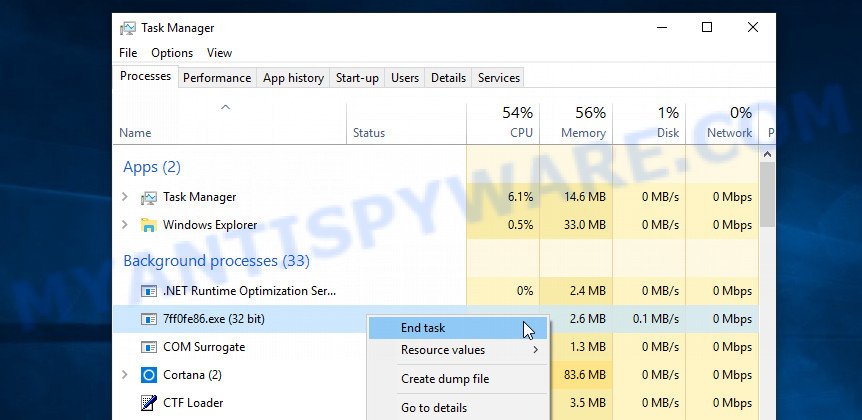
Click on the “Processes” tab, look for something dubious that is Trojan:Win32/CryptInject!ml then right-click it and select “End Task” or “End Process” option. In many cases, malware masks itself to avoid detection by imitating legitimate Microsoft Windows processes. A process is particularly suspicious: it’s taking up a lot of memory (despite the fact that you closed all of your programs), its name is not familiar to you (if you are in doubt, you can always check the application by doing a search for its name in Google, Yahoo or Bing). But keep in mind, if you do not remove the ransomware autostart entries, as demonstrated below, and do not delete its file, then after a while it may start again, and if it finds unencrypted files, immediately encrypt them.
Disable Trojan:Win32/CryptInject!ml Start-Up
Select the “Start-Up” tab, look for something similar to the one shown in the example below, right click to it and select Disable.
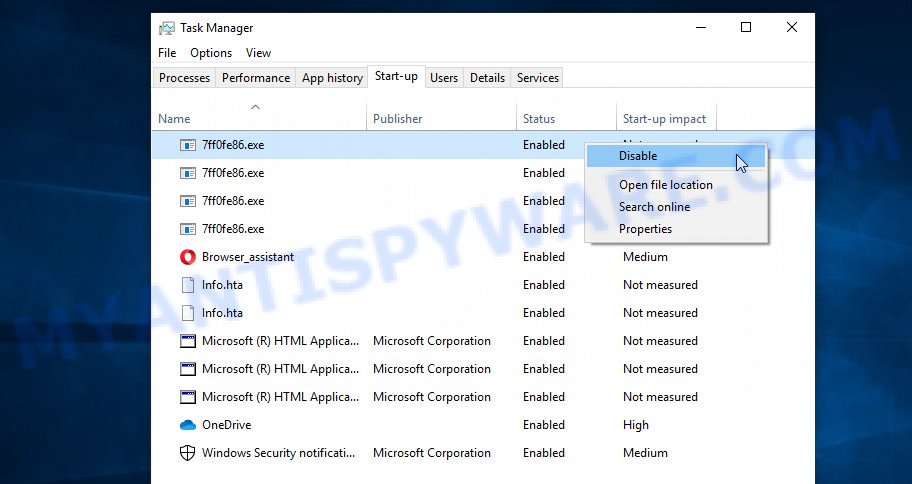
Close Task Manager.
Delete Trojan:Win32/CryptInject!ml ransomware Task
Type “Task Scheduler” in the search bar. Click Task Scheduler app in the search results. Click “Task Scheduler Library” in the left panel. On the right panel, check all the tasks one by one, pay particular attention to the Actions tab. Disable or delete all found suspicious tasks.
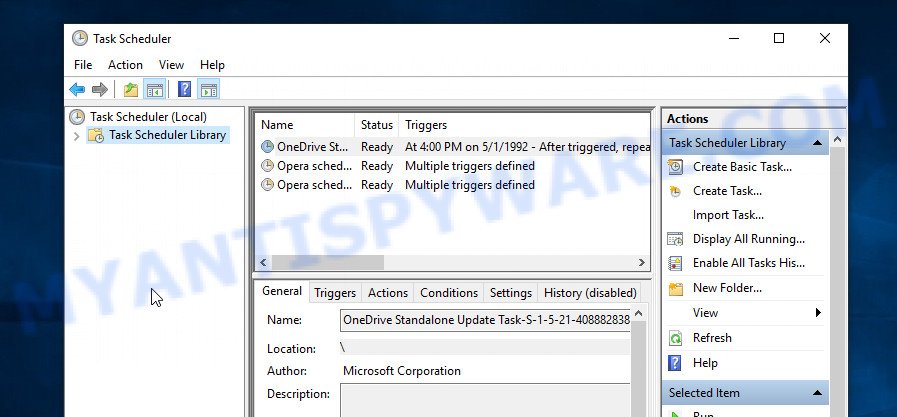
Close Task Scheduler.
Scan computer for malware
Zemana Anti-Malware is a complete package of anti-malware utilities that can help you remove Trojan:Win32/CryptInject!ml virus. Despite so many features, it does not reduce the performance of your computer. Zemana can be used to uninstall almost all the forms of security threats such as ransomware, trojans, worms, adware, hijackers, PUPs and other malware. Zemana has real-time protection that can defeat most malicious software and crypto virus. You can use it with any other antivirus software without any conflicts.
Visit the following page to download Zemana Anti-Malware setup file called AntiMalware.Setup on your PC system. Save it on your Desktop.
165037 downloads
Author: Zemana Ltd
Category: Security tools
Update: July 16, 2019
Start the installation package after it has been downloaded successfully and then follow the prompts to install this tool on your PC.

During install you can change certain settings, but we recommend you don’t make any changes to default settings.
When setup is finished, this malware removal tool will automatically launch and update itself. You will see its main window as shown in the figure below.

Now press the “Scan” button to perform a system scan with this tool for the Trojan:Win32/CryptInject!ml ransomware virus, other malicious software, worms and trojans. A scan can take anywhere from 10 to 30 minutes, depending on the number of files on your PC and the speed of your device. While the Zemana AntiMalware program is checking, you can see number of objects it has identified as threat.

When the scan is complete, Zemana Free will display a list of detected threats. Next, you need to click “Next” button.

Zemana AntiMalware will begin to remove Trojan:Win32/CryptInject!ml crypto virus, other kinds of potential threats such as malicious software and trojans. When that process is done, you can be prompted to reboot your computer to make the change take effect.
In order to be 100% sure that the computer no longer has the Trojan:Win32/CryptInject!ml virus, we recommend using the Kaspersky virus removal tool (KVRT). It is a free portable program that scans your PC for spyware, crypto malware, adware, potentially unwanted software, trojans, worms, malware and allows uninstall them easily. Moreover, it’ll also help you uninstall any other security threats for free.
Download Kaspersky virus removal tool (KVRT) on your computer from the link below.
129294 downloads
Author: Kaspersky® lab
Category: Security tools
Update: March 5, 2018
After downloading is complete, double-click on the KVRT icon. Once initialization process is complete, you’ll see the KVRT screen like below.

Click Change Parameters and set a check near all your drives. Press OK to close the Parameters window. Next click Start scan button to perform a system scan with this tool for the Trojan:Win32/CryptInject!ml ransomware and other trojans and harmful apps. This process can take quite a while, so please be patient. While the KVRT program is checking, you may see number of objects it has identified as threat.

Once that process is done, a list of all items detected is created as on the image below.

Next, you need to click on Continue to start a cleaning task.
How to restore encrypted files
Fortunately, there is little opportunity to restore documents, photos and music which have been encrypted by the Trojan:Win32/CryptInject!ml. Data recovery utilities can help you! Many victims of ransomware viruses, using the steps described below, were able to recover their files. In our guidance, we suggest using only free and tested tools called PhotoRec and ShadowExplorer.
Recover encrypted files using Shadow Explorer
In order to restore encrypted photos, documents and music from Shadow Volume Copies you can run a utility named ShadowExplorer. We recommend to use this way as it is easier to find and restore the previous versions of the encrypted files you need in an easy-to-use interface.
First, please go to the link below, then click the ‘Download’ button in order to download the latest version of ShadowExplorer.
439666 downloads
Author: ShadowExplorer.com
Category: Security tools
Update: September 15, 2019
After the download is complete, open a directory in which you saved it. Right click to ShadowExplorer-0.9-portable and select Extract all. Follow the prompts. Next please open the ShadowExplorerPortable folder like below.

Double click ShadowExplorerPortable to launch it. You will see the a window like below.

In top left corner, choose a Drive where encrypted files are stored and a latest restore point as displayed on the screen below (1 – drive, 2 – restore point).

On right panel look for a file that you want to recover, right click to it and select Export as shown below.

This video step-by-step guide will demonstrate How to recover encrypted files using Shadow Explorer.
Restore encrypted files with PhotoRec
The last chance to restore encrypted files to their original state is a program called PhotoRec. It has all the necessary functions to restore the contents of encrypted files. It helped many victims recover data when it seemed like there was no more hope.
Download PhotoRec on your PC system from the following link.
Once the download is finished, open a directory in which you saved it. Right click to testdisk-7.0.win and choose Extract all. Follow the prompts. Next please open the testdisk-7.0 folder like the one below.

Double click on qphotorec_win to run PhotoRec for Windows. It’ll open a screen as shown on the image below.

Select a drive to recover as displayed below.

You will see a list of available partitions. Select a partition that holds encrypted photos, documents and music such as the one below.

Click File Formats button and specify file types to restore. You can to enable or disable the restore of certain file types. When this is finished, click OK button.

Next, press Browse button to choose where recovered files should be written, then press Search. We strongly recommend that you save the recovered files to an external drive.

Count of restored files is updated in real time. All restored photos, documents and music are written in a folder that you have chosen on the previous step. You can to access the files even if the recovery process is not finished.
When the recovery is done, click on Quit button. Next, open the directory where restored personal files are stored. You will see a contents as shown on the image below.

All recovered personal files are written in recup_dir.1, recup_dir.2 … sub-directories. If you are looking for a specific file, then you can to sort your recovered files by extension and/or date/time.
This video step-by-step guide will demonstrate How to recover encrypted files using PhotoRec.
How to protect your computer from Trojan:Win32/CryptInject!ml
Most antivirus programs already have built-in protection system against the crypto malware. Therefore, if your PC system does not have an antivirus program, make sure you install it. As an extra protection, run the HitmanPro.Alert. All-in-all, HitmanPro.Alert is a fantastic utility to protect your personal computer from any ransomware. If ransomware is detected, then HitmanPro.Alert automatically neutralizes malware and restores the encrypted files. HitmanPro.Alert is compatible with all versions of MS Windows operating system from Windows XP to Windows 10.
Installing the HitmanPro.Alert is simple. First you will need to download HitmanPro.Alert from the following link.
When the download is finished, open the folder in which you saved it. You will see an icon like below.

Double click the HitmanPro.Alert desktop icon. Once the utility is started, you will be displayed a window where you can choose a level of protection, as displayed on the screen below.

Now press the Install button to activate the protection.
To sum up
The Myantispyware.com team has developed this guide to help the Trojan:Win32/CryptInject!ml victims. Here we have given answers to important questions: how to remove ransomware virus, how to recover encrypted files. We hope this tutorial helped you remove this ransomware and restore encrypted files to their original state.
If you need more help with Trojan:Win32/CryptInject!ml related issues, go to here.




















