What is UltimateStreamSearch?
The cyber security professionals have determined that UltimateStreamSearch is a potentially unwanted application (PUA) that belongs to the category of browser hijackers. A browser hijacker is a part of software that is designed to take over the web browser and control user’s surfing preferences. It commonly aims at Google Chrome internet browser, but it’s possible that it can hijack other browser too. The browser hijackers and potentially unwanted programs can sneak into the PC unnoticed due to the fact that it’s actively being promoted in free applications. We advise that you uninstall UltimateStreamSearch as soon as you notice the changes it has made to your browser settings.

Most often, hijackers promote fake search providers by setting their address as the default search engine. In this case, the hijacker installs feed.ultimatestreamsearch.com as a search engine. This means that users whose browser is affected with the hijacker are forced to visit ultimatestreamsearch.com each time they search in the Web, open a new window or tab. And since ultimatestreamsearch.com is not a real search engine and does not have the ability to find the information users need, this website redirects the user’s internet browser to the Yahoo search engine.
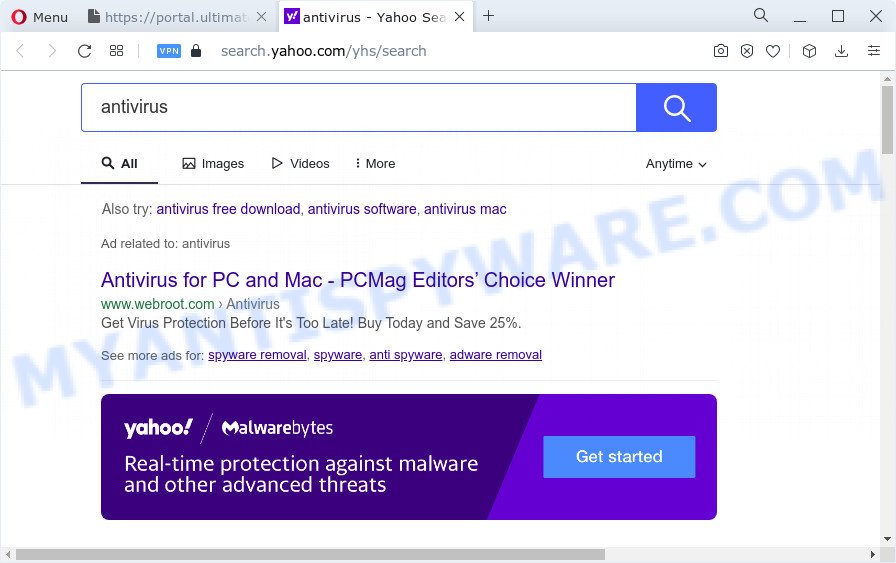
Another reason why you need to delete UltimateStreamSearch is its online data-tracking activity. It can collect personal data, including:
- IP addresses;
- URLs visited;
- search queries/terms;
- clicks on links and ads;
- internet browser version information.
If you are unfortunate have browser hijacker, adware or malware running on your computer, you can follow the suggestions here to get rid of UltimateStreamSearch from the computer.
How can a browser hijacker get on your personal computer
Potentially unwanted programs and browser hijackers such as UltimateStreamSearch can get added to your internet browser or device when you visit a web page and click an Install button, or when you download and run a questionable program, or when you install free application that includes a PUP (potentially unwanted program). Be very attentive when installing any applications and make sure you deselect any options for third-party apps that you do not want.
Threat Summary
| Name | UltimateStreamSearch |
| Type | browser hijacker, search engine hijacker, PUP, home page hijacker, redirect virus |
| Associated domains | get.ultimatestreamsearch.com, feed.ultimatestreamsearch.com, portal.ultimatestreamsearch.com, get.ultimatestreamsearch.com |
| Affected Browser Settings | search engine, startpage, newtab URL |
| Distribution | fake updaters, freeware setup files, suspicious pop-up advertisements |
| Symptoms | Popups and new tabs are loaded without your request. When you go to a web page, you are periodically rerouted to another web site that you do not intend to visit. New entries appear in your Programs folder. An unexpected internet browser toolbar appears in your web browser. Your internet browser search engine has modified without your permission. |
| Removal | UltimateStreamSearch removal guide |
How to remove UltimateStreamSearch from Chrome, Firefox, IE, Edge
According to cyber threat analysts, UltimateStreamSearch removal can be done manually and/or automatically. The free malware removal tools that are listed below will help you get rid of browser hijacker, harmful browser extensions, adware software and PUPs . However, if you’re not willing to install other software to get rid of browser hijacker, then use steps below to revert back browser startpage, new tab and search provider by default to their previous states.
To remove UltimateStreamSearch, complete the steps below:
- How to manually remove UltimateStreamSearch
- Automatic Removal of UltimateStreamSearch
- Stop UltimateStreamSearch redirect
- To sum up
How to manually remove UltimateStreamSearch
Read this section to know how to manually remove the UltimateStreamSearch browser hijacker. Even if the step-by-step instructions does not work for you, there are several free malware removers below which can easily handle such hijackers.
Removing the UltimateStreamSearch, check the list of installed software first
It’s of primary importance to first identify and delete all PUPs, adware programs and browser hijackers through ‘Add/Remove Programs’ (Windows XP) or ‘Uninstall a program’ (MS Windows 10, 8, 7) section of your Microsoft Windows Control Panel.
Windows 8, 8.1, 10
First, press the Windows button
Windows XP, Vista, 7
First, press “Start” and select “Control Panel”.
It will show the Windows Control Panel as shown below.

Next, click “Uninstall a program” ![]()
It will show a list of all applications installed on your personal computer. Scroll through the all list, and delete any questionable and unknown software. To quickly find the latest installed software, we recommend sort software by date in the Control panel.
Remove UltimateStreamSearch hijacker from web browsers
If you’re still getting UltimateStreamSearch redirects, then you can try to get rid of it by uninstalling unwanted browser extensions.
You can also try to remove UltimateStreamSearch hijacker by reset Google Chrome settings. |
If you are still experiencing issues with UltimateStreamSearch hijacker removal, you need to reset Firefox browser. |
Another way to delete UltimateStreamSearch hijacker from Internet Explorer is reset Internet Explorer settings. |
|
Automatic Removal of UltimateStreamSearch
The manual steps above is tedious to follow and can not always help to remove UltimateStreamSearch browser hijacker easily. Here I am telling you an automatic solution to remove this hijacker from your internet browser easily. Zemana Free, MalwareBytes Anti-Malware and HitmanPro are antimalware tools that can find and get rid of all kinds of malware including UltimateStreamSearch browser hijacker related files, folders and registry keys.
How to remove UltimateStreamSearch with Zemana Anti Malware (ZAM)
Thinking about delete UltimateStreamSearch browser hijacker from your browser? Then pay attention to Zemana Anti-Malware (ZAM). This is a well-known utility, originally created just to locate and remove malware, adware software and PUPs. But by now it has seriously changed and can not only rid you of malware, but also protect your computer from malicious software and adware software, as well as identify and remove common viruses and trojans.
- Download Zemana Anti Malware from the link below. Save it on your Desktop.
Zemana AntiMalware
165090 downloads
Author: Zemana Ltd
Category: Security tools
Update: July 16, 2019
- Once you have downloaded the setup file, make sure to double click on the Zemana.AntiMalware.Setup. This would start the Zemana AntiMalware (ZAM) setup on your PC system.
- Select installation language and press ‘OK’ button.
- On the next screen ‘Setup Wizard’ simply click the ‘Next’ button and follow the prompts.

- Finally, once the installation is done, Zemana will launch automatically. Else, if doesn’t then double-click on the Zemana Anti Malware (ZAM) icon on your desktop.
- Now that you have successfully install Zemana, let’s see How to use Zemana AntiMalware (ZAM) to remove UltimateStreamSearch browser hijacker from your computer.
- After you have opened the Zemana Anti-Malware (ZAM), you’ll see a window as shown in the figure below, just click ‘Scan’ button . Zemana Anti-Malware application will scan through the whole PC for the browser hijacker.

- Now pay attention to the screen while Zemana AntiMalware (ZAM) scans your computer.

- As the scanning ends, Zemana AntiMalware will open a screen that contains a list of malicious software that has been detected. Once you have selected what you wish to delete from your computer click ‘Next’ button.

- Zemana Free may require a restart device in order to complete the UltimateStreamSearch hijacker removal procedure.
- If you want to permanently remove browser hijacker from your PC system, then click ‘Quarantine’ icon, select all malware, adware, potentially unwanted programs and other items and click Delete.
- Restart your PC system to complete the browser hijacker removal procedure.
Use Hitman Pro to remove UltimateStreamSearch browser hijacker
If the UltimateStreamSearch issue persists, use the HitmanPro and check if your computer is hijacked by browser hijacker. The HitmanPro is a downloadable security tool that provides on-demand scanning and allows remove adware, PUPs, and other malware. It works with your existing anti-virus.

- First, please go to the following link, then click the ‘Download’ button in order to download the latest version of HitmanPro.
- When the downloading process is finished, double click the HitmanPro icon. Once this utility is opened, click “Next” button to start checking your PC system for the UltimateStreamSearch hijacker which changes browser settings to replace your home page, newtab and search provider by default. A system scan may take anywhere from 5 to 30 minutes, depending on your computer. While the tool is scanning, you may see number of objects and files has already scanned.
- When that process is done, the results are displayed in the scan report. Review the report and then press “Next” button. Now click the “Activate free license” button to begin the free 30 days trial to delete all malware found.
Use MalwareBytes to get rid of UltimateStreamSearch hijacker
If you’re still having problems with the UltimateStreamSearch hijacker — or just wish to check your computer occasionally for browser hijacker and other malware — download MalwareBytes Anti Malware (MBAM). It’s free for home use, and finds and removes various unwanted applications that attacks your personal computer or degrades PC performance. MalwareBytes AntiMalware can get rid of adware, PUPs as well as malicious software, including ransomware and trojans.

- MalwareBytes Anti Malware can be downloaded from the following link. Save it to your Desktop so that you can access the file easily.
Malwarebytes Anti-malware
327309 downloads
Author: Malwarebytes
Category: Security tools
Update: April 15, 2020
- At the download page, click on the Download button. Your browser will show the “Save as” dialog box. Please save it onto your Windows desktop.
- Once the downloading process is complete, please close all applications and open windows on your device. Double-click on the icon that’s named MBSetup.
- This will open the Setup wizard of MalwareBytes Anti-Malware (MBAM) onto your personal computer. Follow the prompts and don’t make any changes to default settings.
- When the Setup wizard has finished installing, the MalwareBytes Anti-Malware (MBAM) will run and show the main window.
- Further, press the “Scan” button . MalwareBytes Anti-Malware program will scan through the whole PC for the UltimateStreamSearch hijacker and other kinds of potential threats like malicious software and adware. Depending on your computer, the scan can take anywhere from a few minutes to close to an hour. While the utility is scanning, you may see count of objects and files has already scanned.
- Once that process is done, a list of all threats detected is prepared.
- All detected threats will be marked. You can remove them all by simply press the “Quarantine” button. After disinfection is finished, you may be prompted to reboot the personal computer.
- Close the AntiMalware and continue with the next step.
Video instruction, which reveals in detail the steps above.
Stop UltimateStreamSearch redirect
One of the worst things is the fact that you cannot stop all those unwanted web-pages such as UltimateStreamSearch using only built-in MS Windows capabilities. However, there is a program out that you can use to block intrusive web browser redirects, advertisements and pop ups in any modern browsers including Chrome, Edge, Mozilla Firefox and IE. It is named Adguard and it works very well.
- Please go to the following link to download AdGuard. Save it on your MS Windows desktop or in any other place.
Adguard download
26910 downloads
Version: 6.4
Author: © Adguard
Category: Security tools
Update: November 15, 2018
- Once the download is complete, start the downloaded file. You will see the “Setup Wizard” program window. Follow the prompts.
- When the install is complete, press “Skip” to close the install application and use the default settings, or press “Get Started” to see an quick tutorial which will help you get to know AdGuard better.
- In most cases, the default settings are enough and you don’t need to change anything. Each time, when you start your computer, AdGuard will start automatically and stop undesired advertisements, block UltimateStreamSearch, as well as other harmful or misleading webpages. For an overview of all the features of the application, or to change its settings you can simply double-click on the icon named AdGuard, that is located on your desktop.
To sum up
Now your computer should be clean of the UltimateStreamSearch browser hijacker and other kinds of potential threats like PUPs and adware. We suggest that you keep Zemana Free (to periodically scan your device for new hijackers and other malicious software) and AdGuard (to help you stop undesired pop up advertisements and harmful web-pages). Moreover, to prevent any hijacker, please stay clear of unknown and third party apps, make sure that your antivirus program, turn on the option to detect PUPs.
If you need more help with UltimateStreamSearch related issues, go to here.
























