Indexspotcaptcha.com popup is a browser-based scam that is designed to mislead you and other unsuspecting victims into subscribing to spam notifications that go directly to the desktop or the web browser. When you visit the Indexspotcaptcha.com web-page which wants to send you spam notifications, you will be greeted with a pop up that asks whether you want to agree to them or not. Your options will be ‘Block’ and ‘Allow’.
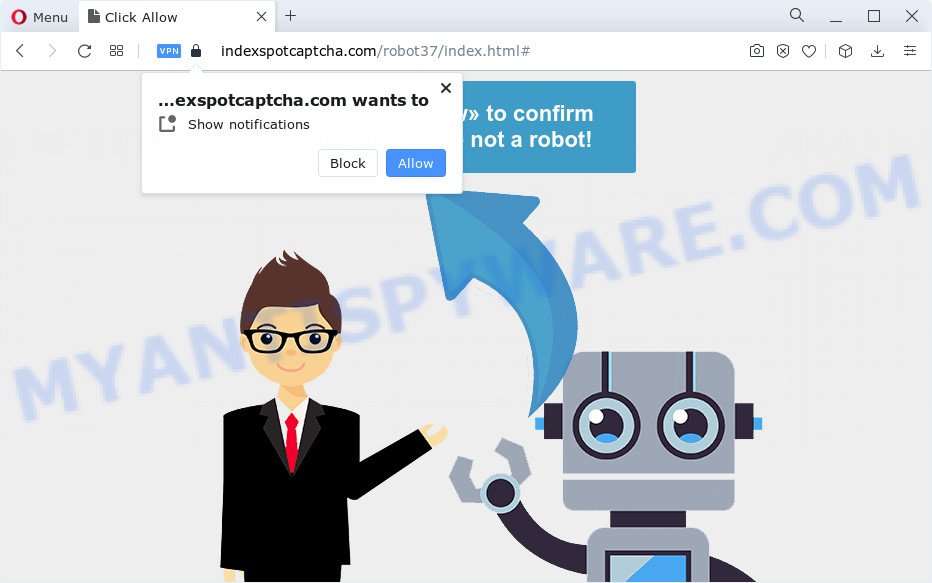
Once enabled, the Indexspotcaptcha.com browser notification spam will start popping up in the lower right corner of your screen periodically and spam the user with annoying ads. The devs behind Indexspotcaptcha.com use these push notifications to bypass popup blocker and therefore show a ton of unwanted adverts. These advertisements are used to promote suspicious web browser extensions, free gifts scams, fake software, and adult web-sites.

To end this intrusive behavior and remove Indexspotcaptcha.com spam notifications, you need to change browser settings that got changed by adware. For that, perform the Indexspotcaptcha.com removal steps below. Once you remove Indexspotcaptcha.com subscription, the spam notifications will no longer show on the desktop.
Threat Summary
| Name | Indexspotcaptcha.com pop-up |
| Type | push notifications advertisements, pop ups, pop up virus, pop up ads |
| Distribution | shady pop-up ads, adware, potentially unwanted software, social engineering attack |
| Symptoms |
|
| Removal | Indexspotcaptcha.com removal guide |
How does your computer get infected with Indexspotcaptcha.com pop ups
These Indexspotcaptcha.com pop ups are caused by misleading advertisements on the web-pages you visit or adware. Adware is designed for the purpose of displaying various pop ups and/or annoying commercials on the infected computer without the user’s permission. It’s important, do not click on these ads, as they can lead you to more malicious or misleading web sites. Adware usually gets installed alongside free programs, codecs and shareware.
Usually, adware gets into your computer as part of a bundle with freeware, sharing files and other unsafe applications which you downloaded from the Internet. The makers of adware pays software developers for distributing adware within their apps. So, bundled applications is often included as part of the installation package. In order to avoid the installation of any adware: select only Manual, Custom or Advanced install mode and uncheck all optional applications in which you are unsure.
We recommend to get rid of the adware responsible for Indexspotcaptcha.com pop up ads, as soon as you found this problem, as it can redirect your web-browser to web-resources that may load other malicious software on your computer.
How to remove Indexspotcaptcha.com advertisements from Chrome, Firefox, IE, Edge
There present several free adware software removal utilities. Also it is possible to get rid of Indexspotcaptcha.com pop-up ads manually. But we suggest to combine all these ways below into the one removal algorithm. Follow the steps of the guide. Some of the steps below will require you to shut down this web-page. So, please read the step-by-step guide carefully, after that bookmark it or open it on your smartphone for later reference.
To remove Indexspotcaptcha.com pop ups, follow the steps below:
- How to get rid of Indexspotcaptcha.com pop ups without any software
- Remove dubious apps using Microsoft Windows Control Panel
- Remove Indexspotcaptcha.com notifications from web-browsers
- Remove Indexspotcaptcha.com pop-ups from Microsoft Internet Explorer
- Remove Indexspotcaptcha.com pop-up ads from Chrome
- Remove Indexspotcaptcha.com from Firefox by resetting browser settings
- Automatic Removal of Indexspotcaptcha.com ads
- Run AdBlocker to stop Indexspotcaptcha.com popups and stay safe online
- Finish words
How to get rid of Indexspotcaptcha.com pop ups without any software
Most adware software can be removed manually, without the use of antivirus or other removal tools. The manual steps below will guide you through how to remove Indexspotcaptcha.com advertisements step by step. Although each of the steps is very simple and does not require special knowledge, but you doubt that you can complete them, then use the free utilities, a list of which is given below.
Remove dubious apps using Microsoft Windows Control Panel
We suggest that you start the personal computer cleaning process by checking the list of installed applications and delete all unknown or questionable programs. This is a very important step, as mentioned above, very often the harmful software such as adware and hijackers may be bundled with free applications. Uninstall the unwanted software can remove the annoying advertisements or web browser redirect.
Make sure you have closed all internet browsers and other apps. Next, delete any unwanted and suspicious applications from your Control panel.
Windows 10, 8.1, 8
Now, press the Windows button, type “Control panel” in search and press Enter. Select “Programs and Features”, then “Uninstall a program”.

Look around the entire list of applications installed on your device. Most probably, one of them is the adware that causes unwanted popups. Choose the questionable application or the program that name is not familiar to you and uninstall it.
Windows Vista, 7
From the “Start” menu in Microsoft Windows, choose “Control Panel”. Under the “Programs” icon, select “Uninstall a program”.

Select the dubious or any unknown programs, then click “Uninstall/Change” button to remove this unwanted application from your personal computer.
Windows XP
Click the “Start” button, select “Control Panel” option. Click on “Add/Remove Programs”.

Choose an unwanted application, then click “Change/Remove” button. Follow the prompts.
Remove Indexspotcaptcha.com notifications from web-browsers
Your web browser likely now allows the Indexspotcaptcha.com website to send you spam notifications, but you do not want the undesired ads from this web site and we understand that. We’ve put together this guidance on how you can delete Indexspotcaptcha.com pop up ads from Google Chrome, Safari, Mozilla Firefox, Microsoft Internet Explorer, Microsoft Edge and Android.
|
|
|
|
|
|
Remove Indexspotcaptcha.com pop-ups from Microsoft Internet Explorer
The Microsoft Internet Explorer reset is great if your internet browser is hijacked or you have unwanted add-ons or toolbars on your web-browser, that installed by an malware.
First, open the Internet Explorer, press ![]() ) button. Next, click “Internet Options” as on the image below.
) button. Next, click “Internet Options” as on the image below.

In the “Internet Options” screen select the Advanced tab. Next, click Reset button. The IE will display the Reset Internet Explorer settings dialog box. Select the “Delete personal settings” check box and press Reset button.

You will now need to reboot your personal computer for the changes to take effect. It will get rid of adware that causes Indexspotcaptcha.com ads in your web-browser, disable malicious and ad-supported web browser’s extensions and restore the IE’s settings like search provider, newtab and startpage to default state.
Remove Indexspotcaptcha.com pop-up ads from Chrome
If you have adware problem or the Chrome is running slow, then reset Google Chrome settings can help you. In the steps below we will show you a way to reset your Chrome settings to original settings without reinstall. This will also allow to remove Indexspotcaptcha.com advertisements from your web browser.
First open the Chrome. Next, click the button in the form of three horizontal dots (![]() ).
).
It will display the Google Chrome menu. Choose More Tools, then click Extensions. Carefully browse through the list of installed extensions. If the list has the extension signed with “Installed by enterprise policy” or “Installed by your administrator”, then complete the following steps: Remove Chrome extensions installed by enterprise policy.
Open the Google Chrome menu once again. Further, click the option called “Settings”.

The browser will open the settings screen. Another solution to open the Google Chrome’s settings – type chrome://settings in the web-browser adress bar and press Enter
Scroll down to the bottom of the page and click the “Advanced” link. Now scroll down until the “Reset” section is visible, as displayed on the image below and click the “Reset settings to their original defaults” button.

The Chrome will open the confirmation prompt as displayed below.

You need to confirm your action, press the “Reset” button. The web-browser will start the task of cleaning. After it is complete, the web browser’s settings including homepage, default search engine and newtab page back to the values which have been when the Chrome was first installed on your computer.
Remove Indexspotcaptcha.com from Firefox by resetting browser settings
The Mozilla Firefox reset will delete redirects to annoying Indexspotcaptcha.com web site, modified preferences, extensions and security settings. Your saved bookmarks, form auto-fill information and passwords won’t be cleared or changed.
Press the Menu button (looks like three horizontal lines), and press the blue Help icon located at the bottom of the drop down menu as shown on the screen below.

A small menu will appear, press the “Troubleshooting Information”. On this page, click “Refresh Firefox” button as shown in the figure below.

Follow the onscreen procedure to revert back your Firefox internet browser settings to their original settings.
Automatic Removal of Indexspotcaptcha.com ads
The manual guidance above is tedious to follow and can not always help to completely remove the Indexspotcaptcha.com ads. Here I am telling you an automatic method to remove this adware software from your PC system fully. Zemana, MalwareBytes AntiMalware (MBAM) and Hitman Pro are antimalware tools that can be used to search for and remove all kinds of malware including adware software which cause intrusive Indexspotcaptcha.com advertisements.
Use Zemana AntiMalware (ZAM) to get rid of Indexspotcaptcha.com pop up ads
Zemana is a free tool that performs a scan of your computer and displays if there are existing adware, browser hijackers, viruses, worms, spyware, trojans and other malicious software residing on your personal computer. If malicious software is detected, Zemana Anti-Malware (ZAM) can automatically remove it. Zemana Anti Malware (ZAM) does not conflict with other anti malware and antivirus software installed on your PC.
- Installing the Zemana Anti Malware is simple. First you’ll need to download Zemana Anti-Malware (ZAM) from the link below. Save it to your Desktop so that you can access the file easily.
Zemana AntiMalware
165503 downloads
Author: Zemana Ltd
Category: Security tools
Update: July 16, 2019
- Once you have downloaded the setup file, make sure to double click on the Zemana.AntiMalware.Setup. This would start the Zemana AntiMalware (ZAM) installation on your computer.
- Select installation language and click ‘OK’ button.
- On the next screen ‘Setup Wizard’ simply click the ‘Next’ button and follow the prompts.

- Finally, once the setup is complete, Zemana Anti-Malware will start automatically. Else, if does not then double-click on the Zemana Anti Malware (ZAM) icon on your desktop.
- Now that you have successfully install Zemana Anti-Malware (ZAM), let’s see How to use Zemana Anti-Malware to remove Indexspotcaptcha.com advertisements from your computer.
- After you have launched the Zemana, you will see a window like below, just click ‘Scan’ button to begin checking your PC for the adware software.

- Now pay attention to the screen while Zemana Anti-Malware scans your PC system.

- As the scanning ends, Zemana will display a scan report. Next, you need to click ‘Next’ button.

- Zemana Anti Malware (ZAM) may require a restart computer in order to complete the Indexspotcaptcha.com advertisements removal procedure.
- If you want to completely remove adware software from your device, then click ‘Quarantine’ icon, select all malicious software, adware, potentially unwanted applications and other items and press Delete.
- Restart your personal computer to complete the adware removal process.
Remove Indexspotcaptcha.com pop-up advertisements from web browsers with HitmanPro
All-in-all, HitmanPro is a fantastic utility to free your computer from any unwanted software such as adware software responsible for Indexspotcaptcha.com pop up advertisements. The HitmanPro is portable application that meaning, you don’t need to install it to use it. HitmanPro is compatible with all versions of Microsoft Windows operating system from MS Windows XP to Windows 10. Both 64-bit and 32-bit systems are supported.

- Hitman Pro can be downloaded from the following link. Save it directly to your MS Windows Desktop.
- Once the download is done, start the HitmanPro, double-click the HitmanPro.exe file.
- If the “User Account Control” prompts, click Yes to continue.
- In the HitmanPro window, click the “Next” to perform a system scan with this tool for the adware responsible for Indexspotcaptcha.com pop-up ads. During the scan Hitman Pro will look for threats present on your PC system.
- After the scan get finished, you’ll be shown the list of all found threats on your personal computer. You may remove threats (move to Quarantine) by simply press “Next”. Now, press the “Activate free license” button to start the free 30 days trial to remove all malicious software found.
Remove Indexspotcaptcha.com ads with MalwareBytes Free
We suggest using the MalwareBytes Free. You can download and install MalwareBytes to search for adware and thereby get rid of Indexspotcaptcha.com popup ads from your browsers. When installed and updated, this free malicious software remover automatically identifies and deletes all threats exist on the personal computer.

- Click the link below to download MalwareBytes Anti-Malware. Save it on your Microsoft Windows desktop or in any other place.
Malwarebytes Anti-malware
327724 downloads
Author: Malwarebytes
Category: Security tools
Update: April 15, 2020
- At the download page, click on the Download button. Your web-browser will display the “Save as” dialog box. Please save it onto your Windows desktop.
- Once the download is done, please close all apps and open windows on your computer. Double-click on the icon that’s called MBSetup.
- This will launch the Setup wizard of MalwareBytes Anti-Malware onto your computer. Follow the prompts and don’t make any changes to default settings.
- When the Setup wizard has finished installing, the MalwareBytes Free will launch and show the main window.
- Further, click the “Scan” button to perform a system scan for the adware software responsible for Indexspotcaptcha.com popup advertisements. A scan can take anywhere from 10 to 30 minutes, depending on the number of files on your computer and the speed of your PC. During the scan MalwareBytes Anti-Malware (MBAM) will locate threats exist on your personal computer.
- When the system scan is finished, MalwareBytes will display a list of found items.
- Next, you need to click the “Quarantine” button. After the process is finished, you may be prompted to restart the personal computer.
- Close the Anti Malware and continue with the next step.
Video instruction, which reveals in detail the steps above.
Run AdBlocker to stop Indexspotcaptcha.com popups and stay safe online
To put it simply, you need to use an ad blocker tool (AdGuard, for example). It will block and protect you from all annoying websites such as Indexspotcaptcha.com, ads and popups. To be able to do that, the ad blocker program uses a list of filters. Each filter is a rule that describes a malicious web-page, an advertising content, a banner and others. The ad blocking application automatically uses these filters, depending on the web pages you are visiting.
Download AdGuard on your Windows Desktop from the following link.
27036 downloads
Version: 6.4
Author: © Adguard
Category: Security tools
Update: November 15, 2018
After downloading it, double-click the downloaded file to launch it. The “Setup Wizard” window will show up on the computer screen as shown on the image below.

Follow the prompts. AdGuard will then be installed and an icon will be placed on your desktop. A window will show up asking you to confirm that you want to see a quick guidance similar to the one below.

Click “Skip” button to close the window and use the default settings, or click “Get Started” to see an quick guide which will assist you get to know AdGuard better.
Each time, when you start your PC, AdGuard will run automatically and stop unwanted advertisements, block Indexspotcaptcha.com, as well as other harmful or misleading websites. For an overview of all the features of the application, or to change its settings you can simply double-click on the AdGuard icon, which is located on your desktop.
Finish words
Now your device should be clean of the adware responsible for Indexspotcaptcha.com pop up ads. We suggest that you keep AdGuard (to help you block unwanted pop ups and intrusive malicious webpages) and Zemana AntiMalware (ZAM) (to periodically scan your PC system for new malicious software, hijackers and adware). Make sure that you have all the Critical Updates recommended for MS Windows OS. Without regular updates you WILL NOT be protected when new browser hijackers, harmful apps and adware are released.
If you are still having problems while trying to remove Indexspotcaptcha.com pop ups from your browser, then ask for help here.






















