Boonfracto.fun is a web site which uses social engineering to fool you and other unsuspecting users into subscribing to push notifications so that it can send unwanted adverts to the screen. When you visit the Boonfracto.fun web-site which wants to send you browser notification spam, you will be greeted with a pop-up which asks whether you want to agree to them or not. Your options will be ‘Block’ and ‘Allow’.
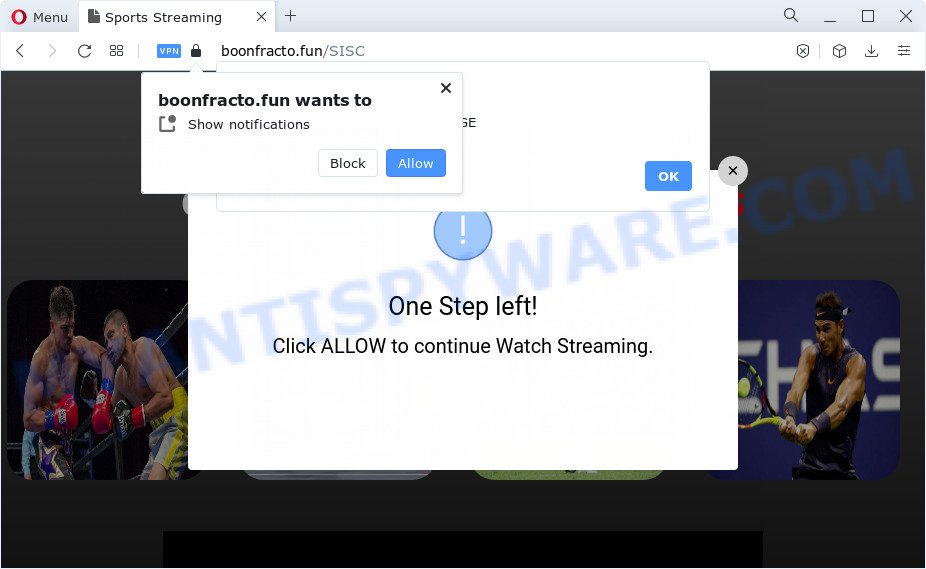
Once click on the ‘Allow’, the Boonfracto.fun webpage gets your permission to send spam notifications in form of pop up adverts in the right bottom corner of your desktop. The spam notifications will essentially be ads for ‘free’ online games, fake prizes scams, questionable web browser plugins, adult web pages, and fake software as displayed in the figure below.

If you are getting push notifications, you can remove Boonfracto.fun subscription by going into your web browser’s settings and following the Boonfracto.fun removal instructions below. Once you delete notifications subscription, the Boonfracto.fun pop ups advertisements will no longer show on the desktop.
Threat Summary
| Name | Boonfracto.fun pop up |
| Type | spam notifications ads, pop-up ads, pop-ups, pop-up virus |
| Distribution | social engineering attack, shady pop up advertisements, adware, potentially unwanted applications |
| Symptoms |
|
| Removal | Boonfracto.fun removal guide |
How does your computer get infected with Boonfracto.fun pop ups
Cyber security researchers have determined that users are re-directed to Boonfracto.fun by adware software or from dubious ads. Adware software is undesired software created to throw advertisements up on your web browser screen. Adware generates money for its creator by occasionally displaying lots of ads and pop-up deals. You might experience a change in your home page or search provider, new tabs opening or even a redirect to shady web sites.
Usually, adware gets into your computer as part of a bundle with free software, sharing files and other unsafe programs that you downloaded from the Net. The developers of adware pays software creators for distributing adware within their apps. So, optional applications is often included as part of the setup file. In order to avoid the setup of any adware software: choose only Manual, Custom or Advanced install type and disable all additional software in which you are unsure.
If your computer has been affected by the adware software, you must have complete any of the steps below. Once you’ve removed Boonfracto.fun pop ups from your computer by following our few simple steps below, make sure not to commit the same mistakes again in the future.
How to remove Boonfracto.fun pop-up ads (removal guide)
We are presenting a few ways to delete Boonfracto.fun popup advertisements from the MS Edge, Google Chrome, Mozilla Firefox and Internet Explorer using only internal Microsoft Windows functions. Most of adware and potentially unwanted software can be removed through these processes. If these steps does not help to remove Boonfracto.fun ads, then it’s better to use a free malware removal tools linked below.
To remove Boonfracto.fun pop ups, execute the following steps:
- How to manually remove Boonfracto.fun
- Automatic Removal of Boonfracto.fun popup ads
- Use AdBlocker to stop Boonfracto.fun popups and stay safe online
- To sum up
How to manually remove Boonfracto.fun
This part of the post is a step-by-step tutorial that will show you how to delete Boonfracto.fun pop ups manually. You just need to follow every step. In this case, you do not need to install any additional tools.
Remove recently added adware
First, go to Windows Control Panel and uninstall suspicious programs, all programs you do not remember installing. It is important to pay the most attention to programs you installed just before Boonfracto.fun popups appeared on your web-browser. If you do not know what a program does, look for the answer on the Internet.
- If you are using Windows 8, 8.1 or 10 then press Windows button, next click Search. Type “Control panel”and press Enter.
- If you are using Windows XP, Vista, 7, then click “Start” button and click “Control Panel”.
- It will display the Windows Control Panel.
- Further, click “Uninstall a program” under Programs category.
- It will open a list of all applications installed on the PC.
- Scroll through the all list, and uninstall suspicious and unknown programs. To quickly find the latest installed applications, we recommend sort software by date.
See more details in the video guidance below.
Remove Boonfracto.fun notifications from internet browsers
If you’ve allowed the Boonfracto.fun site to send browser notification spam to your internet browser, then we’ll need to remove these permissions. Depending on web-browser, you can execute the steps below to get rid of the Boonfracto.fun permissions to send browser notification spam.
Google Chrome:
- Click the Menu button (three dots) on the top right hand corner
- In the menu go to ‘Settings’, scroll down to ‘Advanced’ settings.
- At the ‘Privacy and Security’ section click ‘Site settings’.
- Click on ‘Notifications’.
- Click ‘three dots’ button on the right hand side of Boonfracto.fun URL or other rogue notifications and click ‘Remove’.

Android:
- Open Chrome.
- Tap on the Menu button (three dots) on the top right corner.
- In the menu tap ‘Settings’, scroll down to ‘Advanced’.
- In the ‘Site Settings’, tap on ‘Notifications’, find the Boonfracto.fun URL and tap on it.
- Tap the ‘Clean & Reset’ button and confirm.

Mozilla Firefox:
- Click on ‘three horizontal stripes’ button at the top-right corner of the screen.
- In the drop-down menu select ‘Options’. In the left side select ‘Privacy & Security’.
- Scroll down to the ‘Permissions’ section and click the ‘Settings’ button next to ‘Notifications’.
- Select the Boonfracto.fun domain from the list and change the status to ‘Block’.
- Save changes.

Edge:
- In the top right corner, click the Edge menu button (three dots).
- Scroll down to ‘Settings’. In the menu on the left go to ‘Advanced’.
- Click ‘Manage permissions’ button under ‘Website permissions’.
- Disable the on switch for the Boonfracto.fun URL.

Internet Explorer:
- Click the Gear button on the top-right corner of the screen.
- In the drop-down menu select ‘Internet Options’.
- Select the ‘Privacy’ tab and click ‘Settings under ‘Pop-up Blocker’ section.
- Find the Boonfracto.fun domain and click the ‘Remove’ button to delete the site.

Safari:
- Go to ‘Preferences’ in the Safari menu.
- Select the ‘Websites’ tab and then select ‘Notifications’ section on the left panel.
- Check for Boonfracto.fun, other questionable sites and apply the ‘Deny’ option for each.
Remove Boonfracto.fun popup advertisements from Google Chrome
Annoying Boonfracto.fun popup advertisements or other symptom of having adware in your web-browser is a good reason to reset Google Chrome. This is an easy method to restore the Google Chrome settings and not lose any important information.
First run the Chrome. Next, click the button in the form of three horizontal dots (![]() ).
).
It will open the Google Chrome menu. Choose More Tools, then press Extensions. Carefully browse through the list of installed plugins. If the list has the extension signed with “Installed by enterprise policy” or “Installed by your administrator”, then complete the following steps: Remove Chrome extensions installed by enterprise policy.
Open the Google Chrome menu once again. Further, click the option called “Settings”.

The browser will open the settings screen. Another solution to open the Google Chrome’s settings – type chrome://settings in the browser adress bar and press Enter
Scroll down to the bottom of the page and click the “Advanced” link. Now scroll down until the “Reset” section is visible, like the one below and click the “Reset settings to their original defaults” button.

The Chrome will show the confirmation prompt as on the image below.

You need to confirm your action, click the “Reset” button. The web-browser will run the process of cleaning. After it’s complete, the browser’s settings including default search provider, home page and newtab back to the values that have been when the Google Chrome was first installed on your PC.
Remove Boonfracto.fun popups from Mozilla Firefox
If the Mozilla Firefox settings such as home page, newtab and search provider have been changed by the adware, then resetting it to the default state can help. However, your saved passwords and bookmarks will not be changed, deleted or cleared.
First, launch the Firefox and click ![]() button. It will show the drop-down menu on the right-part of the browser. Further, press the Help button (
button. It will show the drop-down menu on the right-part of the browser. Further, press the Help button (![]() ) as shown in the following example.
) as shown in the following example.

In the Help menu, select the “Troubleshooting Information” option. Another way to open the “Troubleshooting Information” screen – type “about:support” in the web-browser adress bar and press Enter. It will open the “Troubleshooting Information” page as shown in the following example. In the upper-right corner of this screen, click the “Refresh Firefox” button.

It will open the confirmation prompt. Further, click the “Refresh Firefox” button. The Firefox will begin a procedure to fix your problems that caused by the Boonfracto.fun adware. When, it is finished, click the “Finish” button.
Remove Boonfracto.fun ads from Microsoft Internet Explorer
By resetting Microsoft Internet Explorer browser you restore your web browser settings to its default state. This is good initial when troubleshooting problems that might have been caused by adware that causes Boonfracto.fun pop-up ads in your web-browser.
First, launch the Internet Explorer, then press ‘gear’ icon ![]() . It will show the Tools drop-down menu on the right part of the internet browser, then press the “Internet Options” as shown below.
. It will show the Tools drop-down menu on the right part of the internet browser, then press the “Internet Options” as shown below.

In the “Internet Options” screen, select the “Advanced” tab, then press the “Reset” button. The IE will show the “Reset Internet Explorer settings” dialog box. Further, press the “Delete personal settings” check box to select it. Next, press the “Reset” button as displayed in the following example.

Once the task is finished, click “Close” button. Close the Microsoft Internet Explorer and reboot your PC system for the changes to take effect. This step will help you to restore your browser’s newtab page, search engine by default and home page to default state.
Automatic Removal of Boonfracto.fun popup ads
If the Boonfracto.fun advertisements are still there, the situation is more serious. But don’t worry. There are several tools which are developed to scan for and remove adware from your web browser and computer. If you’re searching for a free method to adware removal, then Zemana Free is a good option. Also you can get HitmanPro and MalwareBytes. Both applications also available for free unlimited scanning and for removal of found malware, adware and potentially unwanted programs.
How to delete Boonfracto.fun pop up ads with Zemana AntiMalware
Zemana is extremely fast and ultra light weight malware removal utility. It will allow you get rid of Boonfracto.fun popup advertisements, adware software, PUPs and other malicious software. This program gives real-time protection that never slow down your device. Zemana Anti-Malware (ZAM) is designed for experienced and beginner computer users. The interface of this utility is very easy to use, simple and minimalist.
Zemana can be downloaded from the following link. Save it directly to your MS Windows Desktop.
165033 downloads
Author: Zemana Ltd
Category: Security tools
Update: July 16, 2019
When downloading is done, start it and follow the prompts. Once installed, the Zemana Free will try to update itself and when this task is complete, click the “Scan” button . Zemana utility will start scanning the whole PC system to find out adware which causes unwanted Boonfracto.fun pop-ups.

While the Zemana Free application is scanning, you may see number of objects it has identified as threat. Review the scan results and then click “Next” button.

The Zemana AntiMalware will delete adware which causes undesired Boonfracto.fun pop-up ads.
Use Hitman Pro to remove Boonfracto.fun pop ups
Hitman Pro will help get rid of adware software that causes multiple annoying pop-ups that slow down your device. The hijackers, adware software and other potentially unwanted programs slow your browser down and try to trick you into clicking on misleading ads and links. HitmanPro removes the adware and lets you enjoy your computer without Boonfracto.fun popups.
HitmanPro can be downloaded from the following link. Save it to your Desktop so that you can access the file easily.
Download and run Hitman Pro on your PC system. Once started, click “Next” button . HitmanPro program will scan through the whole PC system for the adware responsible for Boonfracto.fun pop-up advertisements. A scan may take anywhere from 10 to 30 minutes, depending on the number of files on your PC system and the speed of your computer. When a malicious software, adware or PUPs are detected, the number of the security threats will change accordingly. .

After Hitman Pro completes the scan, HitmanPro will create a list of unwanted software and adware.

Make sure all items have ‘checkmark’ and click Next button.
It will show a dialog box, click the “Activate free license” button to begin the free 30 days trial to remove all malware found.
How to remove Boonfracto.fun with MalwareBytes Free
Manual Boonfracto.fun pop ups removal requires some computer skills. Some files and registry entries that created by the adware can be not fully removed. We recommend that use the MalwareBytes Anti Malware (MBAM) that are fully free your computer of adware. Moreover, the free program will help you to remove malicious software, PUPs, hijackers and toolbars that your computer can be infected too.

MalwareBytes Free can be downloaded from the following link. Save it on your Windows desktop.
327261 downloads
Author: Malwarebytes
Category: Security tools
Update: April 15, 2020
Once the download is complete, run it and follow the prompts. Once installed, the MalwareBytes will try to update itself and when this task is finished, click the “Scan” button to scan for adware that causes Boonfracto.fun popup advertisements. A system scan may take anywhere from 5 to 30 minutes, depending on your PC system. When a malicious software, adware software or PUPs are found, the number of the security threats will change accordingly. When you are ready, click “Quarantine” button.
The MalwareBytes Free is a free program that you can use to get rid of all detected folders, files, services, registry entries and so on. To learn more about this malicious software removal tool, we suggest you to read and follow the step-by-step guidance or the video guide below.
Use AdBlocker to stop Boonfracto.fun popups and stay safe online
One of the worst things is the fact that you cannot block all those annoying web-sites such as Boonfracto.fun using only built-in Windows capabilities. However, there is a program out that you can use to block undesired web-browser redirects, ads and popups in any modern web browsers including Firefox, Internet Explorer, Edge and Chrome. It is named Adguard and it works very well.
Installing the AdGuard is simple. First you’ll need to download AdGuard on your PC system from the following link.
26898 downloads
Version: 6.4
Author: © Adguard
Category: Security tools
Update: November 15, 2018
After downloading it, launch the downloaded file. You will see the “Setup Wizard” screen as shown in the following example.

Follow the prompts. When the install is complete, you will see a window such as the one below.

You can click “Skip” to close the install program and use the default settings, or click “Get Started” button to see an quick tutorial which will help you get to know AdGuard better.
In most cases, the default settings are enough and you do not need to change anything. Each time, when you start your personal computer, AdGuard will start automatically and stop undesired advertisements, block Boonfracto.fun, as well as other malicious or misleading websites. For an overview of all the features of the program, or to change its settings you can simply double-click on the AdGuard icon, which is located on your desktop.
To sum up
Now your PC should be free of the adware software related to the Boonfracto.fun popups. We suggest that you keep AdGuard (to help you stop unwanted pop up ads and intrusive harmful websites) and Zemana AntiMalware (to periodically scan your PC for new adwares and other malicious software). Probably you are running an older version of Java or Adobe Flash Player. This can be a security risk, so download and install the latest version right now.
If you are still having problems while trying to delete Boonfracto.fun popups from the Microsoft Internet Explorer, MS Edge, Google Chrome and Firefox, then ask for help here here.



















