What is Movie Tab?
The cyber threat analysts have determined that Movie Tab is a potentially unwanted application (PUA) that belongs to the group of browser hijackers. Typically, browser hijackers make changes to the default homepage and search engine of user web browsers, making it difficult to change them back. Browser hijackers may also include unwanted pop-ups and advertisements to show up in the affected web browsers. Browser hijackers are usually installed with freeware or shareware download off from third-party web-pages; they can also be found inside legitimate webpages and programs.
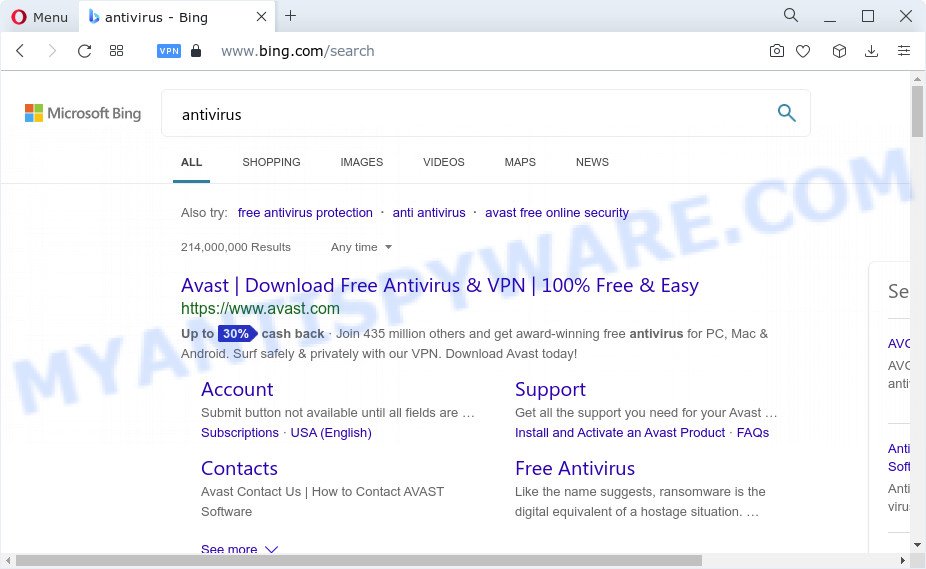
Movie Tab redirects user seaches to Bing
Most often, browser hijackers promote fake search engines by setting their address as the default search engine. In this case, the hijacker installs tailsearch.com as a search engine. This means that users whose internet browser is hijacked with the browser hijacker are forced to visit tailsearch.com each time they search in the Web, open a new window or tab. And since tailsearch.com is a fake search engine and does not have the ability to find the information users need, this web site redirects the user’s web-browser to the Bing search engine.
As well as unwanted web browser redirects to tailsearch.com, Movie Tab can gather your World Wide Web browsing activity by recording Internet Service Provider (ISP), web-browser version and type, URLs visited, websites visited, cookie information and IP addresses. Such kind of behavior can lead to serious security problems or privacy info theft. This is another reason why the Movie Ta browser hijacker should be deleted ASAP.
If the IE, Mozilla Firefox, MS Edge and Google Chrome have been infected by the Movie Tab hijacker, you must have complete any of the steps above. Once you’ve cleaned your PC by following our step-by-step instructions below, make sure not to commit the same mistakes again in the future.
How can a browser hijacker get on your computer
Browser hijackers and PUPs like Movie Tab can get installed to your web browser or personal computer when you visit a website and click an Install button, or when you download and run a questionable application, or when you install free application that includes a potentially unwanted program (PUP). Be very attentive when installing any programs and make sure you deselect any options for bundled applications that you do not want.
Threat Summary
| Name | Movie Tab |
| Type | home page hijacker, browser hijacker, PUP, redirect virus, search engine hijacker |
| Associated domains | tailsearch.com |
| Affected Browser Settings | search engine, home page, new tab page URL |
| Distribution | freeware setup files, misleading pop up ads, fake update tools |
| Symptoms | Advertising banners appear on web-sites that you are visiting. Every time you perform an Internet search, your browser is redirected to another website. Your personal computer starts automatically installing unexpected software. New browser addons suddenly installed on your web browser. Your internet browser home page has changed and you cannot change it back. |
| Removal | Movie Tab removal guide |
How to remove Movie Tab from personal computer
We can assist you remove Movie Tab, without the need to take your personal computer to a professional. Simply follow the removal guide below if you currently have the undesired hijacker on your computer and want to remove it. If you have any difficulty while trying to remove the browser hijacker, feel free to ask for our help in the comment section below. Some of the steps will require you to reboot your computer or shut down this webpage. So, read this tutorial carefully, then bookmark this page or open it on your smartphone for later reference.
To remove Movie Tab, use the following steps:
- How to manually remove Movie Tab
- Automatic Removal of Movie Tab
- Block Movie Tab and other intrusive web-sites
- To sum up
How to manually remove Movie Tab
Read this section to know how to manually delete the Movie Tab hijacker. Even if the step-by-step tutorial does not work for you, there are several free malware removers below that can easily handle such browser hijackers.
Uninstall Movie Tab associated software by using Windows Control Panel
We suggest that you start the PC system cleaning process by checking the list of installed applications and uninstall all unknown or dubious programs. This is a very important step, as mentioned above, very often the harmful programs such as adware software and hijackers may be bundled with free programs. Remove the unwanted applications can remove the unwanted ads or internet browser redirect.
Make sure you have closed all web-browsers and other applications. Next, delete any undesired and suspicious apps from your Control panel.
Windows 10, 8.1, 8
Now, click the Windows button, type “Control panel” in search and press Enter. Select “Programs and Features”, then “Uninstall a program”.

Look around the entire list of apps installed on your PC system. Most probably, one of them is the Movie Tab hijacker. Select the suspicious application or the program that name is not familiar to you and delete it.
Windows Vista, 7
From the “Start” menu in Microsoft Windows, choose “Control Panel”. Under the “Programs” icon, choose “Uninstall a program”.

Select the dubious or any unknown apps, then click “Uninstall/Change” button to remove this undesired program from your PC system.
Windows XP
Click the “Start” button, select “Control Panel” option. Click on “Add/Remove Programs”.

Choose an unwanted program, then click “Change/Remove” button. Follow the prompts.
Remove Movie Tab browser hijacker from web browsers
If you’re still getting Movie Tab redirects, then you can try to remove it by uninstalling malicious extensions.
You can also try to get rid of Movie Tab hijacker by reset Chrome settings. |
If you are still experiencing problems with Movie Tab hijacker removal, you need to reset Firefox browser. |
Another method to remove Movie Tab hijacker from Internet Explorer is reset IE settings. |
|
Automatic Removal of Movie Tab
Manual removal instructions may not be for an unskilled computer user. Each Movie Tab removal step above, such as removing questionable programs, restoring infected shortcut files, removing the hijacker from system settings, must be performed very carefully. If you are unsure about the steps above, then we suggest that you use the automatic Movie Tab removal guide listed below.
Remove Movie Tab hijacker with Zemana
Zemana Anti Malware is extremely fast and ultra light weight malicious software removal tool. It will help you get rid of Movie Tab hijacker, adware, potentially unwanted applications and other malicious software. This program gives real-time protection that never slow down your device. Zemana Free is developed for experienced and beginner computer users. The interface of this tool is very easy to use, simple and minimalist.
Download Zemana Free on your Windows Desktop by clicking on the link below.
165036 downloads
Author: Zemana Ltd
Category: Security tools
Update: July 16, 2019
After downloading is complete, close all applications and windows on your computer. Open a directory in which you saved it. Double-click on the icon that’s named Zemana.AntiMalware.Setup as shown in the figure below.
![]()
When the installation starts, you will see the “Setup wizard” which will help you set up Zemana Anti Malware (ZAM) on your computer.

Once install is complete, you will see window as shown below.

Now press the “Scan” button . Zemana Anti-Malware (ZAM) utility will start scanning the whole computer to find out the Movie Tab browser hijacker. A scan can take anywhere from 10 to 30 minutes, depending on the number of files on your device and the speed of your PC system. When a malicious software, adware or PUPs are found, the number of the security threats will change accordingly. Wait until the the scanning is finished.

Once the scan is finished, Zemana Anti-Malware (ZAM) will show a screen that contains a list of malicious software that has been found. Next, you need to press “Next” button.

The Zemana will remove Movie Tab hijacker.
Run Hitman Pro to delete Movie Tab from the PC
Hitman Pro is a malware removal tool that is designed to find and terminate browser hijackers, potentially unwanted apps, adware and suspicious processes from the affected computer. It’s a portable application that can be run instantly from USB stick. Hitman Pro have an advanced device monitoring tool that uses a whitelist database to isolate suspicious processes and applications.
First, click the link below, then press the ‘Download’ button in order to download the latest version of Hitman Pro.
When the download is complete, open the file location. You will see an icon like below.

Double click the HitmanPro desktop icon. When the utility is opened, you will see a screen as shown in the following example.

Further, click “Next” button for checking your personal computer for the Movie Tab hijacker. This process can take some time, so please be patient. After finished, you may check all items found on your personal computer similar to the one below.

All detected items will be marked. You can delete them all by simply press “Next” button. It will open a dialog box, click the “Activate free license” button.
Delete Movie Tab browser hijacker with MalwareBytes Anti Malware (MBAM)
We suggest using the MalwareBytes Anti Malware (MBAM). You can download and install MalwareBytes Free to search for and remove Movie Tab browser hijacker from your computer. When installed and updated, this free malicious software remover automatically searches for and removes all threats exist on the personal computer.
MalwareBytes AntiMalware (MBAM) can be downloaded from the following link. Save it on your MS Windows desktop.
327265 downloads
Author: Malwarebytes
Category: Security tools
Update: April 15, 2020
Once downloading is complete, close all apps and windows on your personal computer. Double-click the install file named MBSetup. If the “User Account Control” dialog box pops up as displayed in the following example, click the “Yes” button.

It will open the Setup wizard that will help you install MalwareBytes AntiMalware (MBAM) on your computer. Follow the prompts and don’t make any changes to default settings.

Once installation is done successfully, click “Get Started” button. MalwareBytes Free will automatically start and you can see its main screen as shown on the screen below.

Now click the “Scan” button for checking your device for the Movie Tab browser hijacker. A system scan may take anywhere from 5 to 30 minutes, depending on your PC. While the MalwareBytes Anti-Malware program is scanning, you can see count of objects it has identified as threat.

After the scan get finished, MalwareBytes AntiMalware (MBAM) will show you the results. Make sure to check mark the items that are unsafe and then click “Quarantine” button. The MalwareBytes Free will delete Movie Tab hijacker and move the selected threats to the Quarantine. When the process is done, you may be prompted to reboot the computer.

We advise you look at the following video, which completely explains the procedure of using the MalwareBytes Free to remove adware, browser hijacker and other malicious software.
Block Movie Tab and other intrusive web-sites
If you want to delete unwanted advertisements, internet browser redirects and pop-ups, then install an adblocker program like AdGuard. It can stop Movie Tab redirect, ads, pop ups and block web-sites from tracking your online activities when using the Google Chrome, Internet Explorer, Mozilla Firefox and Edge. So, if you like surf the Net, but you don’t like intrusive advertisements and want to protect your computer from harmful webpages, then the AdGuard is your best choice.
Click the link below to download the latest version of AdGuard for Microsoft Windows. Save it on your Windows desktop or in any other place.
26898 downloads
Version: 6.4
Author: © Adguard
Category: Security tools
Update: November 15, 2018
After downloading it, run the downloaded file. You will see the “Setup Wizard” screen as shown on the image below.

Follow the prompts. Once the setup is done, you will see a window as on the image below.

You can press “Skip” to close the setup program and use the default settings, or click “Get Started” button to see an quick tutorial that will allow you get to know AdGuard better.
In most cases, the default settings are enough and you don’t need to change anything. Each time, when you start your computer, AdGuard will launch automatically and stop undesired advertisements, block Movie Tab, as well as other malicious or misleading websites. For an overview of all the features of the program, or to change its settings you can simply double-click on the AdGuard icon, that is located on your desktop.
To sum up
Now your device should be free of the Movie Tab browser hijacker. We suggest that you keep Zemana (to periodically scan your device for new browser hijackers and other malicious software) and AdGuard (to help you stop annoying pop-up advertisements and harmful webpages). Moreover, to prevent any browser hijacker, please stay clear of unknown and third party software, make sure that your antivirus program, turn on the option to locate PUPs.
If you need more help with Movie Tab related issues, go to here.


















