What is Fxsmash.xyz?
According to security researchers, Fxsmash.xyz is a fake search engine that is promoted by PUPs (potentially unwanted programs) that belongs to the group of browser hijackers. The aim of a browser hijacker is to make advertising profit. For example, a browser hijacker redirects the user’s homepage to the browser hijacker’s page that contains advertisements or sponsored links; a browser hijacker redirects the user web searches to a link the browser hijacker wants the user to see, rather than to legitimate search engine results. When the user clicks on ads in the search results, creators of browser hijackers gets paid. The browser hijackers creators can gather confidential data such as user browsing habits as well as browsing history and sell this information to third parties for marketing purposes.
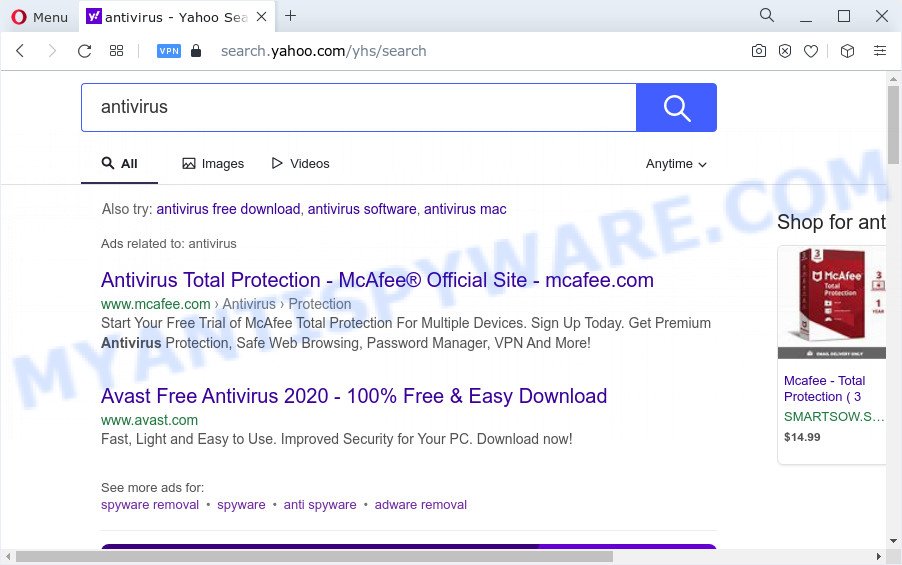
The Fxsmash.xyz browser hijacker takes over your browser’s default search engine and controls what will be shown to you whenever you do a searching. Other than the search results, it also provides lots of annoying advertisements on the search page. Some of these ads created to force you into buying some questionable products and software. Moreover, sometimes, those ads could redirect you to misleading or harmful web-pages.
Another reason why you need to remove Fxsmash.xyz is its online data-tracking activity. It can collect privacy data, including:
- IP addresses;
- URLs visited;
- search queries/terms;
- clicks on links and advertisements;
- web browser version information.
If you realized any of the symptoms mentioned above, we suggest you to follow few simple steps below to get rid of browser hijacker and get rid of Fxsmash.xyz from the PC.
How can a browser hijacker get on your personal computer
Potentially unwanted programs and browser hijackers usually come bundled with free software that downloaded from the Internet. Which means that you need to be proactive and carefully read the Terms of use and the License agreement properly. For the most part, a hijacker will be clearly described, so take the time to carefully read all the information about the software that you downloaded and want to install on your computer. In the Setup wizard, you should select the Advanced, Custom or Manual install method to control what components and additional programs to be installed, otherwise you run the risk of infecting your PC system with an unwanted program such as the Fxsmash.xyz hijacker.
Threat Summary
| Name | Fxsmash.xyz |
| Type | search engine hijacker, redirect virus, PUP, browser hijacker, homepage hijacker |
| Affected Browser Settings | new tab URL, start page, search provider |
| Associated Browser Extensions | Show Tabs, GillCom, Make changes, Newtab, SysKey |
| Distribution | fake updaters, free programs installation packages, dubious pop up ads |
| Symptoms | Advertising banners appear on web pages that you are visiting. Your web-browser is redirected to webpages you did not want. New entries appear in your Programs folder. Unwanted web-browser extensions or toolbar keep coming back. Your web-browser search engine has changed without your permission. |
| Removal | Fxsmash.xyz removal guide |
How to remove Fxsmash.xyz
We can assist you delete Fxsmash.xyz, without the need to take your computer to a professional. Simply follow the removal tutorial below if you currently have the undesired hijacker on your personal computer and want to remove it. If you’ve any difficulty while trying to delete the hijacker, feel free to ask for our assist in the comment section below. Some of the steps will require you to reboot your computer or close this web page. So, read this guidance carefully, then bookmark this page or open it on your smartphone for later reference.
To remove Fxsmash.xyz, follow the steps below:
- How to manually get rid of Fxsmash.xyz
- Automatic Removal of Fxsmash.xyz
- How to block Fxsmash.xyz
- To sum up
How to manually get rid of Fxsmash.xyz
Most common hijackers may be deleted without any antivirus software. The manual hijacker removal is step-by-step tutorial that will teach you how to delete Fxsmash.xyz redirect. If you do not want to delete the browser hijacker in the manually due to the fact that you are an unskilled computer user, then you can run free removal tools listed below.
Delete potentially unwanted apps using MS Windows Control Panel
Some PUPs, browser hijacking programs and adware can be uninstalled by uninstalling the freeware they came with. If this way does not succeed, then looking them up in the list of installed apps in Windows Control Panel. Use the “Uninstall” command in order to remove them.
|
|
|
|
Remove Fxsmash.xyz from internet browsers
Remove unwanted extensions is a simple solution to remove Fxsmash.xyz redirect and revert back internet browser’s settings which have been modified by hijacker.
You can also try to remove Fxsmash.xyz by reset Chrome settings. |
If you are still experiencing issues with Fxsmash.xyz redirect removal, you need to reset Mozilla Firefox browser. |
Another solution to delete Fxsmash.xyz from Internet Explorer is reset IE settings. |
|
Automatic Removal of Fxsmash.xyz
Manual removal is not always as effective as you might think. Often, even the most experienced users can not completely get rid of hijacker from the infected PC system. So, we recommend to scan your computer for any remaining malicious components with free browser hijacker removal programs below.
Use Zemana to remove Fxsmash.xyz hijacker
You can download and use the Zemana Anti Malware (ZAM) for free. This anti-malware utility will scan all the registry keys and files in your computer along with the system settings and web-browser extensions. If it finds any malicious software, adware or harmful addon that is changing your web-browser settings to Fxsmash.xyz then the Zemana will get rid of them from your personal computer completely.
First, click the following link, then click the ‘Download’ button in order to download the latest version of Zemana AntiMalware.
164986 downloads
Author: Zemana Ltd
Category: Security tools
Update: July 16, 2019
After the downloading process is done, close all windows on your computer. Further, start the set up file called Zemana.AntiMalware.Setup. If the “User Account Control” dialog box pops up as displayed on the screen below, click the “Yes” button.

It will display the “Setup wizard” that will allow you install Zemana Anti-Malware (ZAM) on the PC. Follow the prompts and do not make any changes to default settings.

Once installation is done successfully, Zemana Free will automatically run and you may see its main window as displayed in the following example.

Next, click the “Scan” button for scanning your personal computer for the browser hijacker that responsible for browser redirects to the Fxsmash.xyz web-site. Depending on your computer, the scan can take anywhere from a few minutes to close to an hour. While the Zemana Anti Malware (ZAM) is scanning, you can see count of objects it has identified either as being malicious software.

When the scan get completed, you will be shown the list of all detected threats on your computer. Review the scan results and then click “Next” button.

The Zemana Free will begin to remove hijacker responsible for changing your internet browser settings to Fxsmash.xyz. Once disinfection is complete, you may be prompted to reboot your PC.
Run Hitman Pro to remove Fxsmash.xyz search
HitmanPro is a portable application which requires no hard installation to scan for and remove browser hijacker which changes internet browser settings to replace your new tab, homepage and search engine with Fxsmash.xyz. The application itself is small in size (only a few Mb). Hitman Pro does not need any drivers and special dlls. It is probably easier to use than any alternative malicious software removal tools you’ve ever tried. HitmanPro works on 64 and 32-bit versions of Windows 10, 8, 7 and XP. It proves that removal utility can be just as effective as the widely known antivirus programs.

- Hitman Pro can be downloaded from the following link. Save it on your Desktop.
- When the downloading process is done, double click the HitmanPro icon. Once this utility is opened, press “Next” button for checking your PC for the browser hijacker responsible for changing your web-browser settings to Fxsmash.xyz. Depending on your personal computer, the scan can take anywhere from a few minutes to close to an hour.
- Once the scan is complete, a list of all items found is prepared. Review the report and then click “Next” button. Now click the “Activate free license” button to begin the free 30 days trial to get rid of all malicious software found.
How to remove Fxsmash.xyz with MalwareBytes Free
We recommend using the MalwareBytes which are fully clean your computer of the browser hijacker. The free utility is an advanced malware removal program developed by (c) Malwarebytes lab. This application uses the world’s most popular antimalware technology. It’s able to help you delete browser hijacker, PUPs, malicious software, adware software, toolbars, ransomware and other security threats from your PC system for free.

- First, please go to the link below, then click the ‘Download’ button in order to download the latest version of MalwareBytes Anti-Malware (MBAM).
Malwarebytes Anti-malware
327224 downloads
Author: Malwarebytes
Category: Security tools
Update: April 15, 2020
- Once the downloading process is complete, close all software and windows on your computer. Open a file location. Double-click on the icon that’s named MBsetup.
- Select “Personal computer” option and click Install button. Follow the prompts.
- Once setup is done, click the “Scan” button to search for browser hijacker responsible for redirecting user searches to Fxsmash.xyz. This procedure may take quite a while, so please be patient. While the MalwareBytes Anti Malware is checking, you can see how many objects it has identified either as being malware.
- After MalwareBytes Anti Malware has completed scanning your PC system, it will open the Scan Results. All found threats will be marked. You can remove them all by simply click “Quarantine”. When the process is complete, you may be prompted to restart your computer.
The following video offers a guide on how to remove hijackers, adware and other malware with MalwareBytes Free.
How to block Fxsmash.xyz
It is also critical to protect your internet browsers from harmful web-sites and advertisements by using an ad blocker program like AdGuard. Security experts says that it’ll greatly reduce the risk of malware, and potentially save lots of money. Additionally, the AdGuard can also protect your privacy by blocking almost all trackers.
- First, click the link below, then press the ‘Download’ button in order to download the latest version of AdGuard.
Adguard download
26883 downloads
Version: 6.4
Author: © Adguard
Category: Security tools
Update: November 15, 2018
- After downloading it, start the downloaded file. You will see the “Setup Wizard” program window. Follow the prompts.
- When the setup is complete, click “Skip” to close the installation program and use the default settings, or click “Get Started” to see an quick tutorial that will help you get to know AdGuard better.
- In most cases, the default settings are enough and you do not need to change anything. Each time, when you run your PC system, AdGuard will launch automatically and stop unwanted advertisements, block Fxsmash.xyz, as well as other harmful or misleading web pages. For an overview of all the features of the application, or to change its settings you can simply double-click on the icon named AdGuard, which is located on your desktop.
To sum up
Once you have complete the guide shown above, your device should be clean from this hijacker and other malware. The Microsoft Edge, IE, Mozilla Firefox and Chrome will no longer open the Fxsmash.xyz web site. Unfortunately, if the steps does not help you, then you have caught a new browser hijacker, and then the best way – ask for help.
Please create a new question by using the “Ask Question” button in the Questions and Answers. Try to give us some details about your problems, so we can try to help you more accurately. Wait for one of our trained “Security Team” or Site Administrator to provide you with knowledgeable assistance tailored to your problem with the Fxsmash.xyz redirect.



















thank you so much. I really needed this since its been bothering me for so long. i couldn’t find anything before but im so glad i could find this now. Thanks