What is CoVideoSearch?
The IT security specialists have determined that CoVideoSearch is a PUP (potentially unwanted program) which falls under the category of Browser hijackers. A common tactic used by the developers behind PUPs is to modify internet browser’s settings such as startpage, search engine by default and new tab so that the infected browser goes to a web-page under the author’s control. You need to perform the instructions below to delete CoVideoSearch and protect you from other browser hijackers and potentially unwanted apps.

Most often, browser hijackers promote fake search engines by setting their address as the default search engine. In this case, the browser hijacker installs feed.covideosearch.com as a search engine. This means that users whose internet browser is hijacked with the browser hijacker are forced to visit covideosearch.com each time they search in the Web, open a new window or tab. And since covideosearch.com is not a real search provider and does not have the ability to find the information users need, this website redirects the user’s internet browser to the Yahoo search engine.
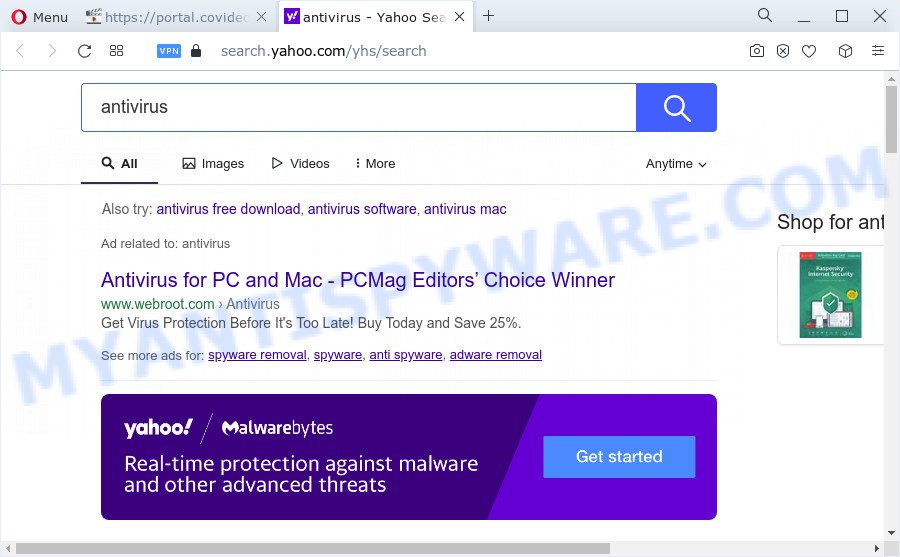
Another reason why you need to remove CoVideoSearch is its online data-tracking activity. It can collect personal information, including:
- IP addresses;
- URLs visited;
- search queries/terms;
- clicks on links and advertisements;
- web browser version information.
By following tutorial below it is easy to remove CoVideoSearch from Firefox, Google Chrome, Microsoft Edge and IE and your computer. Learn how to detect and remove hijacker and other malicious programs, as well as how to run a full device virus scan.
How can a browser hijacker get on your PC
Browser hijackers and PUPs gets onto PC system by being attached to various free software. This means that you need to be very careful when installing apps downloaded from the Internet, even from a large proven hosting. Be sure to read the Terms of Use and the Software license, choose only the Manual, Advanced or Custom installation option, switch off all additional modules and apps are offered to install.
Threat Summary
| Name | CoVideoSearch |
| Type | search provider hijacker, browser hijacker, PUP, redirect virus, homepage hijacker |
| Associated web-domains | portal.covideosearch.com, feed.covideosearch.com, install.covideosearch.com, get.covideosearch.com |
| Affected Browser Settings | home page, search provider, new tab URL |
| Distribution | fake update tools, free applications installation packages, malicious popup advertisements |
| Symptoms | Advertising links appear in places they shouldn’t be. Your internet browser is re-directed to webpages you did not want. There is an unexpected program in the ‘App & Features’ section of MS Windows settings. New browser toolbars in your internet browser. Unwanted changes in your web-browser such as displaying new tabs you did not open. |
| Removal | CoVideoSearch removal guide |
How to remove CoVideoSearch hijacker
CoVideoSearch is a hijacker that you might have difficulty in uninstalling it from your PC. Luckily, you have found the effective removal guide in this post. Both the manual removal method and the automatic removal solution will be provided below and you can just select the one that best for you. If you’ve any questions or need help then type a comment below. Read it once, after doing so, please bookmark this page (or open it on your smartphone) as you may need to close your web-browser or reboot your PC system.
To remove CoVideoSearch, complete the following steps:
- How to manually get rid of CoVideoSearch
- Automatic Removal of CoVideoSearch
- Block CoVideoSearch and other undesired web pages
- Finish words
How to manually get rid of CoVideoSearch
Most common hijackers may be removed without any antivirus programs. The manual hijacker removal is step-by-step instructions that will teach you how to delete CoVideoSearch browser hijacker. If you do not want to remove CoVideoSearch in the manually due to the fact that you are not skilled at computer, then you can run free removal utilities listed below.
Delete unwanted or recently installed programs
The main cause of startpage or search provider hijacking could be PUPs, adware or other unwanted programs that you may have accidentally installed on the personal computer. You need to find and delete all questionable apps.
Windows 10, 8.1, 8
Click the MS Windows logo, and then click Search ![]() . Type ‘Control panel’and press Enter as displayed below.
. Type ‘Control panel’and press Enter as displayed below.

After the ‘Control Panel’ opens, press the ‘Uninstall a program’ link under Programs category as displayed in the figure below.

Windows 7, Vista, XP
Open Start menu and choose the ‘Control Panel’ at right as on the image below.

Then go to ‘Add/Remove Programs’ or ‘Uninstall a program’ (Windows 7 or Vista) as shown in the figure below.

Carefully browse through the list of installed applications and remove all suspicious and unknown apps. We suggest to press ‘Installed programs’ and even sorts all installed apps by date. Once you’ve found anything questionable that may be the CoVideoSearch hijacker or other potentially unwanted program, then choose this application and click ‘Uninstall’ in the upper part of the window. If the suspicious application blocked from removal, then use Revo Uninstaller Freeware to fully remove it from your device.
Remove CoVideoSearch browser hijacker from web-browsers
If you are still getting CoVideoSearch hijacker, then you can try to remove it by deleting malicious extensions.
You can also try to remove CoVideoSearch hijacker by reset Google Chrome settings. |
If you are still experiencing issues with CoVideoSearch browser hijacker removal, you need to reset Mozilla Firefox browser. |
Another solution to get rid of CoVideoSearch browser hijacker from Internet Explorer is reset Internet Explorer settings. |
|
Automatic Removal of CoVideoSearch
If your computer is still infected with the CoVideoSearch browser hijacker, then the best way of detection and removal is to run an anti-malware scan on the PC. Download free malware removal utilities below and start a full system scan. It will help you delete all components of the browser hijacker from hardisk and Windows registry.
How to get rid of CoVideoSearch with Zemana
Zemana AntiMalware is a free application for Microsoft Windows OS to search for and remove PUPs, adware, malicious web browser extensions, browser toolbars, and other undesired programs like CoVideoSearch browser hijacker.

- Zemana Anti Malware can be downloaded from the following link. Save it on your MS Windows desktop or in any other place.
Zemana AntiMalware
165476 downloads
Author: Zemana Ltd
Category: Security tools
Update: July 16, 2019
- At the download page, click on the Download button. Your browser will display the “Save as” dialog box. Please save it onto your Windows desktop.
- Once the download is finished, please close all apps and open windows on your PC. Next, launch a file called Zemana.AntiMalware.Setup.
- This will launch the “Setup wizard” of Zemana Free onto your PC system. Follow the prompts and don’t make any changes to default settings.
- When the Setup wizard has finished installing, the Zemana Free will start and show the main window.
- Further, press the “Scan” button . Zemana AntiMalware (ZAM) application will scan through the whole computer for the CoVideoSearch hijacker. This process can take some time, so please be patient. While the Zemana Free is checking, you may see count of objects it has identified either as being malware.
- After Zemana AntiMalware has finished scanning your PC, it will display the Scan Results.
- You may delete threats (move to Quarantine) by simply click the “Next” button. The tool will remove CoVideoSearch browser hijacker and move the selected items to the Quarantine. When the clean up is finished, you may be prompted to reboot the computer.
- Close the Zemana Anti Malware and continue with the next step.
Use HitmanPro to remove CoVideoSearch from the computer
Hitman Pro is one of the most useful tools for removing hijackers, adware, PUPs and other malware. It can search for hidden malicious software in your PC system and remove all malicious folders and files related to hijacker. HitmanPro will allow you to delete CoVideoSearch from your personal computer and Firefox, Internet Explorer, MS Edge and Chrome. We strongly recommend you to download this utility as the makers are working hard to make it better.

- Installing the HitmanPro is simple. First you will need to download Hitman Pro from the following link.
- When downloading is done, double click the Hitman Pro icon. Once this tool is started, click “Next” button to perform a system scan with this utility for the CoVideoSearch browser hijacker. This task can take some time, so please be patient.
- After the scan is finished, it will display the Scan Results. All found threats will be marked. You can remove them all by simply press “Next” button. Now click the “Activate free license” button to begin the free 30 days trial to remove all malware found.
How to get rid of CoVideoSearch with MalwareBytes Anti-Malware
Manual CoVideoSearch hijacker removal requires some computer skills. Some files and registry entries that created by the browser hijacker can be not fully removed. We advise that use the MalwareBytes Anti Malware (MBAM) that are fully free your personal computer of browser hijacker. Moreover, this free program will help you to remove malicious software, potentially unwanted software, adware and toolbars that your computer can be infected too.
First, visit the following page, then click the ‘Download’ button in order to download the latest version of MalwareBytes Anti-Malware (MBAM).
327700 downloads
Author: Malwarebytes
Category: Security tools
Update: April 15, 2020
When the downloading process is complete, close all applications and windows on your PC system. Open a directory in which you saved it. Double-click on the icon that’s called MBSetup as displayed in the following example.
![]()
When the setup begins, you will see the Setup wizard that will help you install Malwarebytes on your computer.

Once setup is finished, you’ll see window as displayed in the figure below.

Now click the “Scan” button to perform a system scan for the CoVideoSearch browser hijacker. This task can take quite a while, so please be patient. When a malware, adware or PUPs are detected, the number of the security threats will change accordingly.

After MalwareBytes completes the scan, you will be shown the list of all found threats on your computer. Review the scan results and then click “Quarantine” button.

The Malwarebytes will now get rid of CoVideoSearch hijacker and move the selected threats to the Quarantine. After finished, you may be prompted to reboot your PC system.

The following video explains instructions on how to get rid of hijacker, adware and other malware with MalwareBytes AntiMalware (MBAM).
Block CoVideoSearch and other undesired web pages
One of the worst things is the fact that you cannot stop all those intrusive web-pages like CoVideoSearch using only built-in Windows capabilities. However, there is a program out that you can use to stop annoying internet browser redirects, advertisements and pop ups in any modern web browsers including Google Chrome, MS Edge, Mozilla Firefox and Internet Explorer. It is called Adguard and it works very well.
Installing the AdGuard is simple. First you will need to download AdGuard on your computer by clicking on the following link.
27033 downloads
Version: 6.4
Author: © Adguard
Category: Security tools
Update: November 15, 2018
After downloading it, run the downloaded file. You will see the “Setup Wizard” screen as displayed on the screen below.

Follow the prompts. When the install is finished, you will see a window as shown on the image below.

You can press “Skip” to close the installation program and use the default settings, or press “Get Started” button to see an quick tutorial which will help you get to know AdGuard better.
In most cases, the default settings are enough and you don’t need to change anything. Each time, when you run your PC, AdGuard will run automatically and stop unwanted advertisements, block CoVideoSearch, as well as other malicious or misleading websites. For an overview of all the features of the program, or to change its settings you can simply double-click on the AdGuard icon, which is located on your desktop.
Finish words
Once you’ve done the steps shown above, your computer should be clean from this hijacker and other malware. The MS Edge, Mozilla Firefox, Internet Explorer and Google Chrome will no longer show undesired CoVideoSearch web-page on startup. Unfortunately, if the few simple steps does not help you, then you have caught a new hijacker, and then the best way – ask for help.
Please create a new question by using the “Ask Question” button in the Questions and Answers. Try to give us some details about your problems, so we can try to help you more accurately. Wait for one of our trained “Security Team” or Site Administrator to provide you with knowledgeable assistance tailored to your problem with the CoVideoSearch hijacker.




















