What is WebIncognitoSearch?
The IT security specialists have determined that WebIncognitoSearch is a PUP (potentially unwanted program) that belongs to the category of browser hijackers . It affects your personal computer and modifies web browser settings. WebIncognitoSearch can take over your internet browser and force you to use an unwanted web-page as your start page, newtab and search engine by default. When WebIncognitoSearch in the computer, it can gather confidential information such as search queries as well as browsing history. so if you find this potentially unwanted program on the computer you need to remove it. The detailed removal guidance will help you remove WebIncognitoSearch and protect your computer from more dangerous programs.
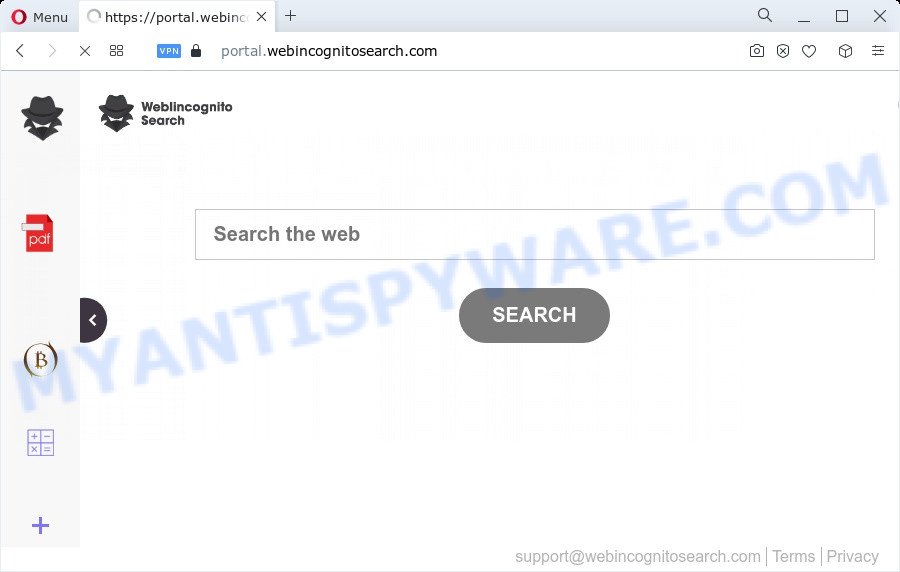
The WebIncognitoSearch browser hijacker will change your browser’s search engine so that all searches are sent through the feed.webincognitosearch.com website that redirects to Bing, Yahoo or Google Custom Search engine which displays the search results for your query. The devs behind this hijacker are utilizing legitimate search provider as they may earn money from the advertisements that are displayed in the search results.
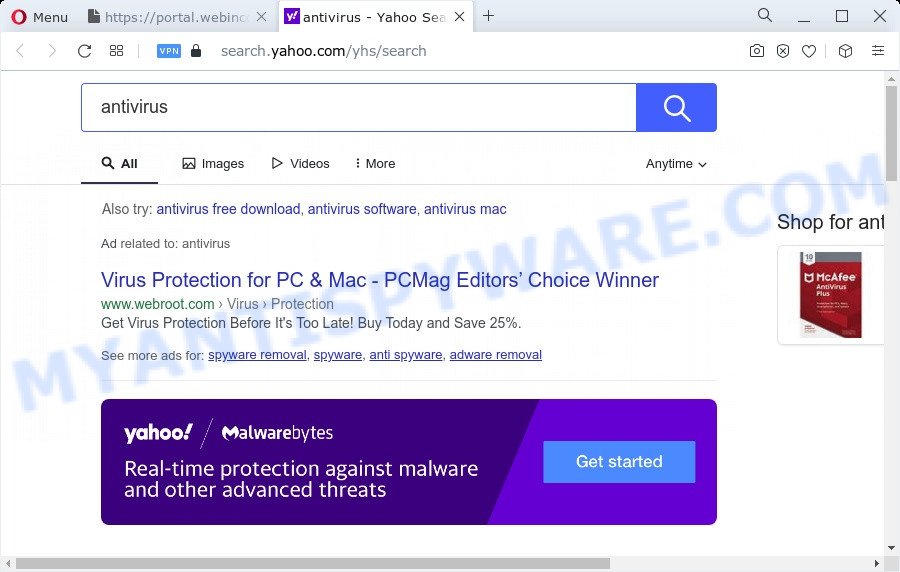
The cyber threat analysts do not recommend having PUPs like WebIncognitoSearch on the computer, as it is not known exactly what it does. In addition to the above, it can gather a wide variety of personal information which may be later sold to third party companies. You do not know if your home address, account names and passwords are safe. And of course you completely do not know what will happen when you click on any ads on the WebIncognitoSearch website.
It’s important, do not use WebIncognitoSearch and do not click on its advertisements and links. We strongly recommend you to complete the few simple steps which follow below. We will show you how to get rid of browser hijacker and thereby get rid of WebIncognitoSearch from the PC system forever.
How can a browser hijacker get on your computer
In many cases, browser hijackers and potentially unwanted programs is bundled with the setup packages from file sharing web sites. So, install a free software is a a good chance that you will find a bundled hijacker. If you don’t know how to avoid it, then use a simple trick. During the setup, select the Custom or Advanced setup option. Next, click ‘Decline’ button and clear all checkboxes on offers that ask you to install third-party software. Moreover, please carefully read Term of use and User agreement before installing any software or otherwise you can end up with another unwanted program on your device like this browser hijacker.
Threat Summary
| Name | WebIncognitoSearch |
| Type | browser hijacker, search engine hijacker, PUP, redirect virus, home page hijacker |
| Associated domains | portal.webincognitosearch.com, feed.webincognitosearch.com, install.webincognitosearch.com, get.webincognitosearch.com |
| Affected Browser Settings | homepage, search engine, newtab URL |
| Distribution | misleading pop-up ads, free programs setup files, fake software updaters |
| Symptoms | Ads appear in places they shouldn’t be. Web page links redirect to web-sites different from what you expected. New entries appear in your Programs folder. Unwanted web-browser plugins or toolbar keep coming back. Unexpected changes in your web browser such as displaying new tabs you didn’t open. |
| Removal | WebIncognitoSearch removal guide |
How to remove WebIncognitoSearch hijacker (removal tutorial)
The answer is right here on this page. We have put together simplicity and efficiency. It will allow you easily get rid of browser hijacker from your computer or browser. Moreover, you may select manual or automatic removal way. If you are familiar with the PC system then use manual removal, otherwise run free malware removal tools that are designed specifically to remove hijackers like WebIncognitoSearch. Of course, you can combine both methods. Read it once, after doing so, please bookmark this page (or open it on your smartphone) as you may need to exit your web browser or reboot your computer.
To remove WebIncognitoSearch, use the steps below:
- How to manually get rid of WebIncognitoSearch
- Automatic Removal of WebIncognitoSearch
- Use AdBlocker to block WebIncognitoSearch and stay safe online
- To sum up
How to manually get rid of WebIncognitoSearch
The following instructions is a step-by-step guide, which will help you manually delete WebIncognitoSearch browser hijacker from the Firefox, Microsoft Internet Explorer, Microsoft Edge and Chrome.
Uninstall potentially unwanted programs using Windows Control Panel
Some potentially unwanted apps, browser hijacking apps and adware software can be removed by uninstalling the free applications they came with. If this way does not succeed, then looking them up in the list of installed apps in Microsoft Windows Control Panel. Use the “Uninstall” command in order to delete them.
Press Windows button ![]() , then press Search
, then press Search ![]() . Type “Control panel”and press Enter. If you using Windows XP or Windows 7, then press “Start” and select “Control Panel”. It will open the Windows Control Panel like the one below.
. Type “Control panel”and press Enter. If you using Windows XP or Windows 7, then press “Start” and select “Control Panel”. It will open the Windows Control Panel like the one below.

Further, click “Uninstall a program” ![]()
It will open a list of all software installed on your PC. Scroll through the all list, and uninstall any suspicious and unknown applications.
Remove WebIncognitoSearch browser hijacker from web browsers
Unwanted WebIncognitoSearch homepage or other symptoms of browser hijacker in your internet browser is a good reason to locate and get rid of malicious extensions. This is an easy way to recover web-browsers settings and not lose any important information.
You can also try to delete WebIncognitoSearch browser hijacker by reset Chrome settings. |
If you are still experiencing issues with WebIncognitoSearch hijacker removal, you need to reset Firefox browser. |
Another method to delete WebIncognitoSearch hijacker from Internet Explorer is reset IE settings. |
|
Automatic Removal of WebIncognitoSearch
Malware removal tools are pretty useful when you think your personal computer is affected by hijacker. Below we will discover best tools that has the ability to identify and get rid of WebIncognitoSearch from your PC.
Remove WebIncognitoSearch browser hijacker with Zemana Free
Zemana is extremely fast and ultra light weight malware removal utility. It will assist you delete WebIncognitoSearch hijacker, adware software, PUPs and other malicious software. This application gives real-time protection which never slow down your PC system. Zemana is developed for experienced and beginner computer users. The interface of this utility is very easy to use, simple and minimalist.
Zemana Anti Malware (ZAM) can be downloaded from the following link. Save it to your Desktop.
165533 downloads
Author: Zemana Ltd
Category: Security tools
Update: July 16, 2019
Once downloading is finished, close all applications and windows on your personal computer. Double-click the install file named Zemana.AntiMalware.Setup. If the “User Account Control” prompt pops up as shown on the screen below, click the “Yes” button.

It will open the “Setup wizard” which will help you install Zemana AntiMalware (ZAM) on your personal computer. Follow the prompts and do not make any changes to default settings.

Once setup is finished successfully, Zemana AntiMalware will automatically start and you can see its main screen as displayed in the following example.

Now press the “Scan” button to begin checking your personal computer for the WebIncognitoSearch hijacker. Depending on your computer, the scan can take anywhere from a few minutes to close to an hour. When a threat is detected, the number of the security threats will change accordingly.

After Zemana Free has finished scanning your PC, Zemana will display a list of all items found by the scan. In order to delete all threats, simply click “Next” button. The Zemana Free will delete WebIncognitoSearch hijacker and move the selected items to the program’s quarantine. When finished, you may be prompted to restart the PC system.
Run HitmanPro to delete WebIncognitoSearch browser hijacker
Hitman Pro is a malicious software removal tool that is designed to detect and remove hijackers, PUPs, adware and suspicious processes from the device that has been hijacked by malware. It is a portable application which can be run instantly from Flash Drive. Hitman Pro have an advanced system monitoring tool which uses a whitelist database to isolate questionable processes and applications.

- Please go to the following link to download the latest version of Hitman Pro for MS Windows. Save it directly to your Microsoft Windows Desktop.
- Once the download is finished, double click the HitmanPro icon. Once this tool is started, click “Next” button to perform a system scan with this utility for the WebIncognitoSearch hijacker. While the utility is checking, you can see count of objects and files has already scanned.
- When HitmanPro is complete scanning your computer, it will display the Scan Results. Review the scan results and then click “Next” button. Now click the “Activate free license” button to begin the free 30 days trial to remove all malware found.
How to remove WebIncognitoSearch with MalwareBytes AntiMalware (MBAM)
You can remove WebIncognitoSearch hijacker automatically through the use of MalwareBytes AntiMalware (MBAM). We suggest this free malware removal utility because it may easily delete hijacker, adware, potentially unwanted programs and toolbars with all their components such as files, folders and registry entries.

Download MalwareBytes Anti Malware from the link below. Save it to your Desktop.
327754 downloads
Author: Malwarebytes
Category: Security tools
Update: April 15, 2020
When downloading is done, run it and follow the prompts. Once installed, the MalwareBytes Free will try to update itself and when this task is finished, press the “Scan” button to begin scanning your PC system for the WebIncognitoSearch browser hijacker. A scan may take anywhere from 10 to 30 minutes, depending on the count of files on your device and the speed of your computer. While the MalwareBytes Anti Malware tool is scanning, you can see count of objects it has identified as being affected by malware. Review the scan results and then click “Quarantine” button.
The MalwareBytes Anti Malware (MBAM) is a free program that you can use to delete all detected folders, files, services, registry entries and so on. To learn more about this malware removal utility, we recommend you to read and follow the steps or the video guide below.
Use AdBlocker to block WebIncognitoSearch and stay safe online
If you surf the Internet, you can’t avoid malicious advertising. But you can protect your web browser against it. Download and run an ad-blocker application. AdGuard is an ad-blocking which can filter out a huge number of of the malvertising, stoping dynamic scripts from loading harmful content.
Installing the AdGuard is simple. First you will need to download AdGuard on your computer from the link below.
27044 downloads
Version: 6.4
Author: © Adguard
Category: Security tools
Update: November 15, 2018
When the downloading process is finished, launch the downloaded file. You will see the “Setup Wizard” screen as shown on the image below.

Follow the prompts. When the setup is finished, you will see a window as shown below.

You can press “Skip” to close the setup program and use the default settings, or click “Get Started” button to see an quick tutorial which will allow you get to know AdGuard better.
In most cases, the default settings are enough and you don’t need to change anything. Each time, when you launch your device, AdGuard will start automatically and stop unwanted advertisements, block WebIncognitoSearch, as well as other harmful or misleading web-pages. For an overview of all the features of the application, or to change its settings you can simply double-click on the AdGuard icon, which can be found on your desktop.
To sum up
Now your personal computer should be free of the WebIncognitoSearch browser hijacker. We suggest that you keep AdGuard (to help you block unwanted popups and annoying harmful web-pages) and Zemana Anti Malware (ZAM) (to periodically scan your PC system for new browser hijackers and other malicious software). Probably you are running an older version of Java or Adobe Flash Player. This can be a security risk, so download and install the latest version right now.
If you are still having problems while trying to remove WebIncognitoSearch from the Chrome, Mozilla Firefox, MS Edge and Internet Explorer, then ask for help here here.




















