Securegate.xyz is a web site that is designed to lure users into registering for its spam push notifications that go directly to the desktop or the web browser. It will deliver the message stating that the user should click ‘Allow’ button in order to access the content of the webpage, watch a video, connect to the Internet, enable Flash Player, download a file, and so on.
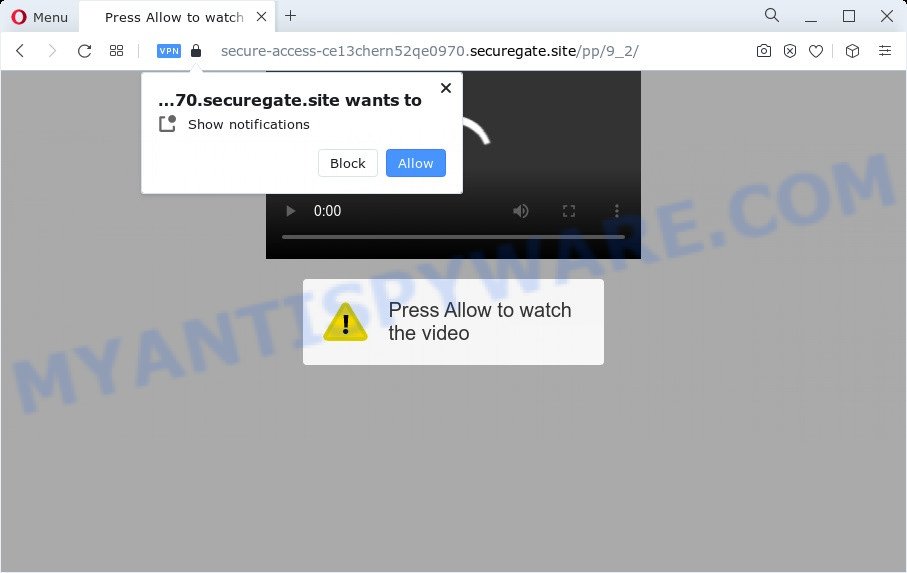
If you press on the ‘Allow’, then your browser will be configured to display intrusive adverts on your desktop, even when the internet browser is closed. The devs behind Securegate.xyz use these push notifications to bypass popup blocker and therefore display a lot of unwanted advertisements. These ads are used to promote suspicious web-browser plugins, fake prizes scams, fake software, and adult webpages.

The best way to delete Securegate.xyz browser notification spam open the web-browser’s settings and complete the Securegate.xyz removal guidance below. Once you delete Securegate.xyz subscription, the spam notifications will no longer appear on your desktop.
Threat Summary
| Name | Securegate.xyz pop-up |
| Type | push notifications ads, pop ups, popup ads, pop-up virus |
| Distribution | social engineering attack, malicious popup ads, adware, potentially unwanted software |
| Symptoms |
|
| Removal | Securegate.xyz removal guide |
How did you get infected with Securegate.xyz pop-ups
Computer security experts have determined that users are redirected to Securegate.xyz by adware or from suspicious advertisements. Adware is short for ‘ad supported’ software. Additionally, some malware has adware built into the program. Adware presents unwanted advertisements that appear in pop ups or sponsored links on computer screens. In order to display unwanted advertisements as often as possible adware can modify your internet browser settings. You may even find that your device settings are modified without your conscious permission. The authors of adware do so in order to make revenue via third-party ad network. Thus every your click on the advertisements makes money for them.
These days some free applications makers bundle potentially unwanted software or adware with a view to making some money. These are not free programs as install an unwanted applications on to your Windows PC system. So whenever you install a new freeware that downloaded from the Internet, be very careful during installation. Carefully read the EULA (a text with I ACCEPT/I DECLINE button), choose custom or manual installation method, disable all bundled apps.
We strongly suggest that you perform the guide below which will assist you to remove Securegate.xyz advertisements using the standard features of Windows and some proven free programs.
How to remove Securegate.xyz advertisements (removal steps)
We recommend opting for automatic Securegate.xyz popup ads removal in order to delete all adware software related entries easily. This method requires scanning the device with reputable anti malware, e.g. Zemana Anti-Malware (ZAM), MalwareBytes Anti Malware (MBAM) or HitmanPro. However, if you prefer manual removal steps, you can use the steps below in this article. Read this manual carefully, bookmark it or open this page on your smartphone, because you may need to close your browser or reboot your personal computer.
To remove Securegate.xyz pop ups, perform the steps below:
- How to remove Securegate.xyz advertisements without any software
- Automatic Removal of Securegate.xyz pop up advertisements
- How to stop Securegate.xyz pop-up ads
- To sum up
How to remove Securegate.xyz advertisements without any software
Looking for a method to delete Securegate.xyz advertisements manually without installing any tools? Then this section of the post is just for you. Below are some simple steps you can take. Performing these steps requires basic knowledge of internet browser and Microsoft Windows setup. If you doubt that you can follow them, it is better to use free software listed below that can help you remove Securegate.xyz pop-ups.
Removing the Securegate.xyz, check the list of installed software first
In order to remove PUPs such as this adware, open the Windows Control Panel and click on “Uninstall a program”. Check the list of installed programs. For the ones you do not know, run an Internet search to see if they are adware, hijacker or potentially unwanted programs. If yes, remove them off. Even if they are just a applications that you do not use, then removing them off will increase your PC system start up time and speed dramatically.
Press Windows button ![]() , then click Search
, then click Search ![]() . Type “Control panel”and press Enter. If you using Windows XP or Windows 7, then press “Start” and select “Control Panel”. It will show the Windows Control Panel as shown below.
. Type “Control panel”and press Enter. If you using Windows XP or Windows 7, then press “Start” and select “Control Panel”. It will show the Windows Control Panel as shown below.

Further, click “Uninstall a program” ![]()
It will show a list of all apps installed on your computer. Scroll through the all list, and remove any suspicious and unknown apps.
Remove Securegate.xyz notifications from web-browsers
Your browser likely now allows the Securegate.xyz web site to send you browser notification spam, but you do not want the unwanted ads from this web page and we understand that. We’ve put together this instructions on how you can get rid of Securegate.xyz ads from Mozilla Firefox, Microsoft Edge, Safari, Android, IE and Google Chrome.
|
|
|
|
|
|
Remove Securegate.xyz pop-ups from Mozilla Firefox
Resetting your Mozilla Firefox is basic troubleshooting step for any issues with your internet browser program, including the redirect to Securegate.xyz webpage. However, your saved bookmarks and passwords will not be lost. This will not affect your history, passwords, bookmarks, and other saved data.
Run the Firefox and click the menu button (it looks like three stacked lines) at the top right of the browser screen. Next, click the question-mark icon at the bottom of the drop-down menu. It will open the slide-out menu.

Select the “Troubleshooting information”. If you are unable to access the Help menu, then type “about:support” in your address bar and press Enter. It bring up the “Troubleshooting Information” page as shown below.

Click the “Refresh Firefox” button at the top right of the Troubleshooting Information page. Select “Refresh Firefox” in the confirmation prompt. The Mozilla Firefox will start a process to fix your problems that caused by the Securegate.xyz adware. Once, it’s finished, click the “Finish” button.
Delete Securegate.xyz pop-ups from IE
The IE reset is great if your web browser is hijacked or you have unwanted add-ons or toolbars on your internet browser, which installed by an malicious software.
First, launch the Microsoft Internet Explorer, then press ‘gear’ icon ![]() . It will show the Tools drop-down menu on the right part of the browser, then click the “Internet Options” as displayed on the image below.
. It will show the Tools drop-down menu on the right part of the browser, then click the “Internet Options” as displayed on the image below.

In the “Internet Options” screen, select the “Advanced” tab, then press the “Reset” button. The Internet Explorer will open the “Reset Internet Explorer settings” dialog box. Further, press the “Delete personal settings” check box to select it. Next, press the “Reset” button as displayed on the image below.

Once the procedure is finished, press “Close” button. Close the Microsoft Internet Explorer and reboot your PC for the changes to take effect. This step will help you to restore your browser’s newtab, search engine and startpage to default state.
Remove Securegate.xyz popups from Chrome
If your Chrome browser is re-directed to intrusive Securegate.xyz web page, it may be necessary to completely reset your web-browser program to its default settings.
First open the Google Chrome. Next, click the button in the form of three horizontal dots (![]() ).
).
It will show the Chrome menu. Select More Tools, then press Extensions. Carefully browse through the list of installed plugins. If the list has the extension signed with “Installed by enterprise policy” or “Installed by your administrator”, then complete the following instructions: Remove Chrome extensions installed by enterprise policy.
Open the Google Chrome menu once again. Further, click the option named “Settings”.

The web-browser will display the settings screen. Another method to display the Google Chrome’s settings – type chrome://settings in the web-browser adress bar and press Enter
Scroll down to the bottom of the page and press the “Advanced” link. Now scroll down until the “Reset” section is visible, as on the image below and click the “Reset settings to their original defaults” button.

The Google Chrome will show the confirmation prompt as on the image below.

You need to confirm your action, press the “Reset” button. The web-browser will start the process of cleaning. Once it is finished, the browser’s settings including startpage, newtab and search engine by default back to the values that have been when the Chrome was first installed on your device.
Automatic Removal of Securegate.xyz pop up advertisements
Manual removal tutorial may not be for an unskilled computer user. Each Securegate.xyz removal step above, such as removing dubious programs, restoring infected shortcut files, removing the adware from system settings, must be performed very carefully. If you are have doubts about the steps above, then we suggest that you follow the automatic Securegate.xyz removal steps listed below.
Run Zemana Free to remove Securegate.xyz popup ads
Zemana is a malicious software scanner that is very effective for detecting and removing adware software that causes Securegate.xyz popups. The steps below will explain how to download, install, and use Zemana Anti Malware (ZAM) to scan and remove malicious software, spyware, adware software, PUPs, hijackers from your PC for free.

- First, please go to the link below, then click the ‘Download’ button in order to download the latest version of Zemana Anti-Malware (ZAM).
Zemana AntiMalware
165079 downloads
Author: Zemana Ltd
Category: Security tools
Update: July 16, 2019
- When the downloading process is done, close all software and windows on your device. Open a file location. Double-click on the icon that’s named Zemana.AntiMalware.Setup.
- Further, press Next button and follow the prompts.
- Once install is complete, click the “Scan” button for checking your PC for the adware software that cause intrusive Securegate.xyz popup advertisements. While the Zemana AntiMalware utility is checking, you can see how many objects it has identified as being affected by malware.
- After the system scan is finished, a list of all threats found is produced. Once you’ve selected what you want to remove from your personal computer click “Next”. When that process is complete, you can be prompted to restart your device.
Delete Securegate.xyz popups from browsers with Hitman Pro
The HitmanPro tool is free (30 day trial) and easy to use. It may scan and remove malware, potentially unwanted programs and adware in Firefox, Microsoft Edge, IE and Google Chrome web browsers and thereby get rid of all intrusive Securegate.xyz popups. HitmanPro is powerful enough to find and remove harmful registry entries and files that are hidden on the PC system.
Download HitmanPro by clicking on the following link. Save it on your Desktop.
Download and use Hitman Pro on your PC. Once started, click “Next” button to begin scanning your device for the adware that causes Securegate.xyz pop-up ads. A system scan can take anywhere from 5 to 30 minutes, depending on your PC system. While the HitmanPro utility is checking, you can see count of objects it has identified as being infected by malware..

Once the scan get completed, you will be shown the list of all found items on your PC system.

In order to remove all items, simply click Next button.
It will display a dialog box, click the “Activate free license” button to start the free 30 days trial to delete all malicious software found.
Remove Securegate.xyz popup ads with MalwareBytes Free
You can get rid of Securegate.xyz advertisements automatically with a help of MalwareBytes Free. We recommend this free malicious software removal tool because it can easily get rid of hijackers, adware, PUPs and toolbars with all their components such as files, folders and registry entries.
First, please go to the link below, then click the ‘Download’ button in order to download the latest version of MalwareBytes AntiMalware (MBAM).
327299 downloads
Author: Malwarebytes
Category: Security tools
Update: April 15, 2020
Once the download is finished, close all programs and windows on your device. Double-click the install file named MBSetup. If the “User Account Control” prompt pops up like below, click the “Yes” button.

It will open the Setup wizard that will help you set up MalwareBytes Anti Malware on your computer. Follow the prompts and do not make any changes to default settings.

Once installation is done successfully, click “Get Started” button. MalwareBytes Anti-Malware (MBAM) will automatically start and you can see its main screen such as the one below.

Now click the “Scan” button to perform a system scan for the adware that causes Securegate.xyz pop ups. This process can take some time, so please be patient. While the MalwareBytes Anti Malware (MBAM) is checking, you can see count of objects it has identified either as being malicious software.

When the scan is complete, MalwareBytes will open a list of found items. When you’re ready, click “Quarantine” button. The MalwareBytes will start to remove adware software related to the Securegate.xyz popups. When disinfection is done, you may be prompted to reboot the PC system.

We recommend you look at the following video, which completely explains the procedure of using the MalwareBytes to delete adware software, hijacker and other malicious software.
How to stop Securegate.xyz pop-up ads
One of the worst things is the fact that you cannot block all those annoying web sites such as Securegate.xyz using only built-in Windows capabilities. However, there is a program out that you can use to block intrusive internet browser redirects, advertisements and pop-ups in any modern browsers including Firefox, Microsoft Edge, IE and Google Chrome. It is named Adguard and it works very well.
Download AdGuard by clicking on the following link. Save it directly to your MS Windows Desktop.
26906 downloads
Version: 6.4
Author: © Adguard
Category: Security tools
Update: November 15, 2018
After downloading it, double-click the downloaded file to run it. The “Setup Wizard” window will show up on the computer screen like below.

Follow the prompts. AdGuard will then be installed and an icon will be placed on your desktop. A window will show up asking you to confirm that you want to see a quick guidance as shown on the screen below.

Press “Skip” button to close the window and use the default settings, or press “Get Started” to see an quick tutorial which will allow you get to know AdGuard better.
Each time, when you start your PC system, AdGuard will start automatically and stop undesired ads, block Securegate.xyz, as well as other harmful or misleading websites. For an overview of all the features of the application, or to change its settings you can simply double-click on the AdGuard icon, that may be found on your desktop.
To sum up
Once you have done the few simple steps shown above, your PC system should be clean from this adware and other malicious software. The MS Edge, IE, Mozilla Firefox and Chrome will no longer open intrusive Securegate.xyz web-page when you surf the Internet. Unfortunately, if the guidance does not help you, then you have caught a new adware, and then the best way – ask for help.
Please create a new question by using the “Ask Question” button in the Questions and Answers. Try to give us some details about your problems, so we can try to help you more accurately. Wait for one of our trained “Security Team” or Site Administrator to provide you with knowledgeable assistance tailored to your problem with the intrusive Securegate.xyz pop ups.


















