What is TopSportsSearch?
According to IT security specialists, TopSportsSearch is classified as a potentially unwanted program (PUP) from the family of Browser hijackers. Browser hijackers are designed to take over the browser and control user’s surfing preferences. It commonly aims at Google Chrome internet browser, but it’s possible that it can hijack other internet browser too. The PUPs and browser hijackers can sneak into the computer unnoticed due to the fact that it’s actively being promoted in free software. We advise that you uninstall TopSportsSearch as soon as you notice the changes it has made to your web browser settings.
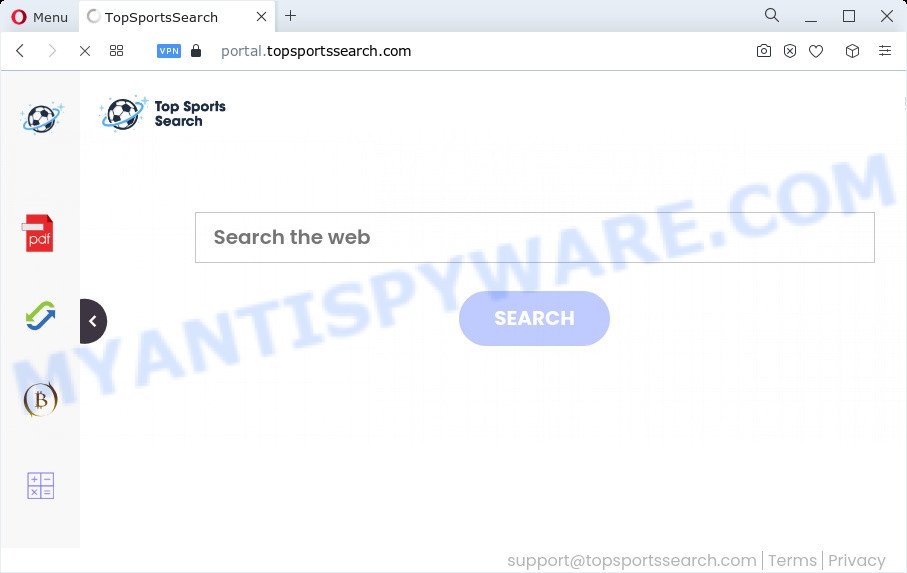
The TopSportsSearch browser hijacker will alter your browser’s search provider so that all searches are sent via feed.topsportssearch.com that redirects to Bing, Yahoo or Google Custom Search engine which displays the search results for your query. The devs behind this browser hijacker are using legitimate search provider as they may generate money from the advertisements which are shown in the search results.
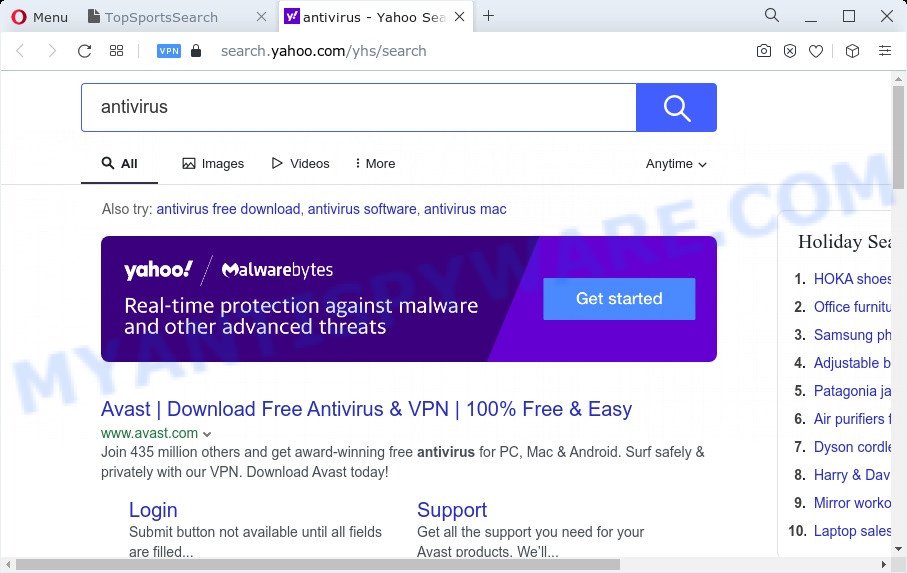
The IT security researchers do not recommend having PUPs like TopSportsSearch on the computer, as it is not known exactly what it does. In addition to the above, it is able to collect marketing-type data about you that can be later transferred third party companies. You do not know if your home address, account names and passwords are safe. And of course you completely do not know what will happen when you click on any ads on the TopSportsSearch web-site.
So, if you happen to encounter a browser hijacker or other such problem, then be quick and take effort to get rid of the browser hijacker as quickly as possible. Follow the step-by-step guide below to remove TopSportsSearch. Let us know how you managed by sending us your comments please.
How can a browser hijacker get on your personal computer
Many PUPs and browser hijackers like TopSportsSearch are included in a free software setup package. In most cases, a user have a chance to disable all included “offers”, but some installers are designed to confuse the average users, in order to trick them into installing an adware or potentially unwanted software. Anyway, easier to prevent the hijacker rather than clean up your personal computer after one. So, keep the web-browser updated (turn on automatic updates), use a good antivirus apps, double check a free software before you run it (do a google search, scan a downloaded file with VirusTotal), avoid harmful and unknown web sites.
Threat Summary
| Name | TopSportsSearch |
| Type | redirect virus, browser hijacker, PUP, startpage hijacker, search provider hijacker |
| Associated domains | portal.topsportssearch.com, feed.topsportssearch.com, get.topsportssearch.com, install.topsportssearch.com |
| Affected Browser Settings | newtab URL, startpage, search engine |
| Distribution | fake software updaters, suspicious pop-up ads, free software installation packages |
| Symptoms | Advertising popups won’t go away. You keep getting redirected to suspicious webpages. Your device starts automatically installing unexpected software. Unexpected browser toolbars in your web browser. Your PC settings are being modified without your request. |
| Removal | TopSportsSearch removal guide |
How to remove TopSportsSearch from Windows 10 (8, 7, XP)
Fortunately, we have an effective solution which will help you manually or/and automatically delete TopSportsSearch from your PC and bring your internet browser settings, including startpage, newtab page and search provider by default, back to normal. Below you will find a removal tutorial with all the steps you may need to successfully remove this hijacker and its components. Some of the steps below will require you to exit this website. So, please read the step-by-step guide carefully, after that bookmark it or open it on your smartphone for later reference.
To remove TopSportsSearch, complete the following steps:
- How to manually get rid of TopSportsSearch
- Automatic Removal of TopSportsSearch
- How to stop TopSportsSearch redirect
- Finish words
How to manually get rid of TopSportsSearch
To remove TopSportsSearch browser hijacker, adware and other unwanted software you can try to do so manually. Unfortunately some of the browser hijackers won’t show up in your application list, but some hijackers may. In this case, you may be able to remove it via the uninstall function of your PC system. You can do this by completing the steps below.
Delete unwanted or recently installed apps
Check out the Microsoft Windows Control Panel (Programs and Features section) to see all installed programs. We suggest to click on the “Date Installed” in order to sort the list of programs by the date you installed them. If you see any unknown and dubious programs, they are the ones you need to uninstall.
Windows 8, 8.1, 10
First, click the Windows button
Windows XP, Vista, 7
First, click “Start” and select “Control Panel”.
It will show the Windows Control Panel as shown below.

Next, click “Uninstall a program” ![]()
It will show a list of all programs installed on your computer. Scroll through the all list, and remove any questionable and unknown apps. To quickly find the latest installed programs, we recommend sort applications by date in the Control panel.
Remove TopSportsSearch browser hijacker from web browsers
Unwanted TopSportsSearch homepage or other symptoms of browser hijacker in your internet browser is a good reason to locate and get rid of harmful extensions. This is an easy way to restore web browsers settings and not lose any important information.
You can also try to delete TopSportsSearch browser hijacker by reset Chrome settings. |
If you are still experiencing issues with TopSportsSearch hijacker removal, you need to reset Mozilla Firefox browser. |
Another method to delete TopSportsSearch browser hijacker from IE is reset Internet Explorer settings. |
|
Automatic Removal of TopSportsSearch
If your computer is still infected with the TopSportsSearch hijacker, then the best solution of detection and removal is to use an antimalware scan on the computer. Download free malicious software removal utilities below and launch a full system scan. It will help you remove all components of the hijacker from hardisk and Windows registry.
Use Zemana Anti-Malware to remove TopSportsSearch browser hijacker
Zemana AntiMalware is a free utility that performs a scan of your PC system and displays if there are existing adware, browser hijackers, viruses, worms, spyware, trojans and other malware residing on your computer. If malware is detected, Zemana can automatically remove it. Zemana Free does not conflict with other anti-malware and antivirus software installed on your personal computer.
First, click the link below, then click the ‘Download’ button in order to download the latest version of Zemana Free.
165070 downloads
Author: Zemana Ltd
Category: Security tools
Update: July 16, 2019
After the download is finished, close all software and windows on your device. Open a directory in which you saved it. Double-click on the icon that’s called Zemana.AntiMalware.Setup as on the image below.
![]()
When the installation starts, you will see the “Setup wizard” which will allow you install Zemana Free on your computer.

Once installation is done, you will see window as on the image below.

Now click the “Scan” button . Zemana AntiMalware tool will start scanning the whole PC system to find out the TopSportsSearch hijacker. A scan can take anywhere from 10 to 30 minutes, depending on the number of files on your device and the speed of your computer. While the Zemana is scanning, you may see how many objects it has identified either as being malware.

After Zemana Anti Malware has completed scanning your computer, Zemana Anti Malware (ZAM) will open a screen which contains a list of malware that has been detected. You may remove threats (move to Quarantine) by simply click “Next” button.

The Zemana will begin to get rid of TopSportsSearch browser hijacker.
Remove TopSportsSearch hijacker from internet browsers with HitmanPro
Hitman Pro is a completely free (30 day trial) tool. You don’t need expensive solutions to get rid of TopSportsSearch hijacker and other unwanted applications. HitmanPro will remove all the unwanted software like adware and browser hijackers at zero cost.
Please go to the following link to download the latest version of Hitman Pro for Windows. Save it on your Windows desktop.
After the download is finished, open the folder in which you saved it. You will see an icon like below.

Double click the HitmanPro desktop icon. After the utility is launched, you will see a screen as displayed in the following example.

Further, click “Next” button . Hitman Pro program will scan through the whole computer for the TopSportsSearch browser hijacker. Once Hitman Pro has finished scanning, the results are displayed in the scan report like the one below.

Review the results once the tool has finished the system scan. If you think an entry should not be quarantined, then uncheck it. Otherwise, simply click “Next” button. It will open a dialog box, click the “Activate free license” button.
Delete TopSportsSearch browser hijacker with MalwareBytes Anti Malware
We suggest using the MalwareBytes. You may download and install MalwareBytes Anti-Malware to search for and remove TopSportsSearch browser hijacker from your personal computer. When installed and updated, this free malware remover automatically identifies and removes all threats present on the device.
Download MalwareBytes from the following link. Save it directly to your Microsoft Windows Desktop.
327294 downloads
Author: Malwarebytes
Category: Security tools
Update: April 15, 2020
When the downloading process is complete, close all applications and windows on your personal computer. Open a directory in which you saved it. Double-click on the icon that’s named MBSetup as shown on the screen below.
![]()
When the installation begins, you’ll see the Setup wizard that will help you set up Malwarebytes on your personal computer.

Once install is complete, you’ll see window as shown on the screen below.

Now click the “Scan” button for checking your computer for the TopSportsSearch browser hijacker. During the scan MalwareBytes Anti-Malware (MBAM) will search for threats present on your PC.

As the scanning ends, MalwareBytes AntiMalware will open a screen which contains a list of malicious software that has been detected. Next, you need to click “Quarantine” button.

The Malwarebytes will now remove TopSportsSearch hijacker and move the selected threats to the program’s quarantine. After finished, you may be prompted to restart your computer.

The following video explains steps on how to remove hijacker, adware and other malware with MalwareBytes AntiMalware.
How to stop TopSportsSearch redirect
If you browse the World Wide Web, you cannot avoid malicious advertising. But you can protect your browser against it. Download and run an ad-blocker application. AdGuard is an ad-blocker which can filter out lots of of the malvertising, stoping dynamic scripts from loading harmful content.
Visit the following page to download the latest version of AdGuard for Microsoft Windows. Save it on your Desktop.
26904 downloads
Version: 6.4
Author: © Adguard
Category: Security tools
Update: November 15, 2018
After downloading it, double-click the downloaded file to run it. The “Setup Wizard” window will show up on the computer screen as displayed below.

Follow the prompts. AdGuard will then be installed and an icon will be placed on your desktop. A window will show up asking you to confirm that you want to see a quick instructions like below.

Click “Skip” button to close the window and use the default settings, or press “Get Started” to see an quick guidance which will help you get to know AdGuard better.
Each time, when you run your computer, AdGuard will start automatically and stop unwanted advertisements, block TopSportsSearch, as well as other harmful or misleading web sites. For an overview of all the features of the program, or to change its settings you can simply double-click on the AdGuard icon, that is located on your desktop.
Finish words
Now your PC should be clean of the TopSportsSearch hijacker. We suggest that you keep AdGuard (to help you block unwanted pop up ads and intrusive harmful web sites) and Zemana (to periodically scan your device for new malware, hijackers and adware). Make sure that you have all the Critical Updates recommended for MS Windows OS. Without regular updates you WILL NOT be protected when new hijackers, malicious programs and adware are released.
If you are still having problems while trying to get rid of TopSportsSearch from your web-browser, then ask for help here.



















