The security specialists have determined that Topviralnewz.com is a web-page which tries to deceive you and other unsuspecting victims to accept push notifications via the browser. It asks the user to click on the ‘Allow’ button to enable Flash Player, watch a video, access the content of the web site, connect to the Internet, download a file, and so on.
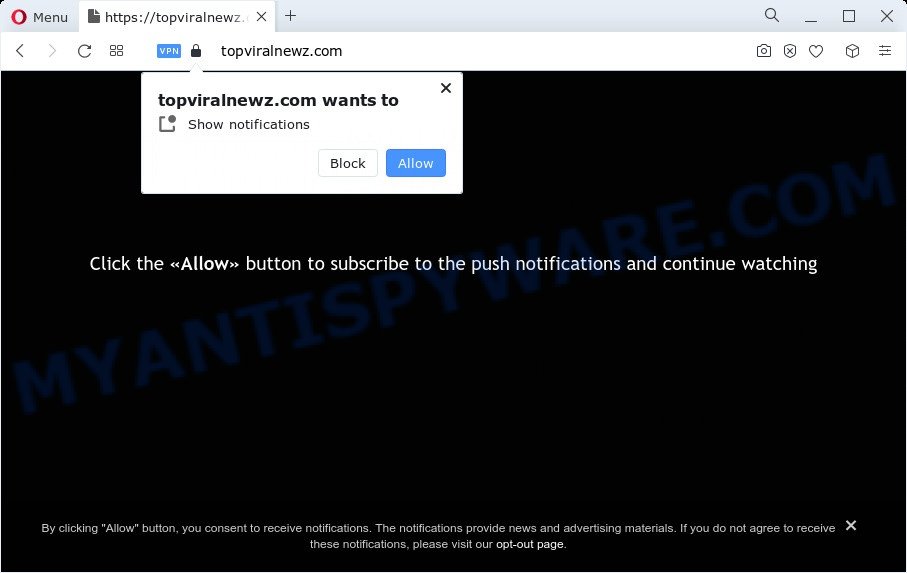
If you click on the ‘Allow’, then your web browser will be configured to show unwanted adverts on your desktop, even when the web-browser is closed. Push notifications are originally created to alert the user of newly published blog posts. Cyber criminals abuse ‘push notifications’ to avoid anti-virus and ad-blocking programs by presenting annoying adverts. These advertisements are displayed in the lower right corner of the screen urges users to play online games, visit dubious web pages, install internet browser addons & so on.

If you are receiving browser notification spam, you can delete Topviralnewz.com subscription by going into your browser’s settings and following the Topviralnewz.com removal tutorial below. Once you remove notifications subscription, the Topviralnewz.com pop ups advertisements will no longer display on the screen.
Threat Summary
| Name | Topviralnewz.com popup |
| Type | browser notification spam advertisements, popup ads, popups, pop-up virus |
| Distribution | social engineering attack, misleading popup ads, PUPs, adware software |
| Symptoms |
|
| Removal | Topviralnewz.com removal guide |
Where the Topviralnewz.com pop-ups comes from
Some research has shown that users can be redirected to Topviralnewz.com from malicious ads or by PUPs and adware. Adware software is not a malicious program such as computer virus or other malicious software, but its presence can bring numerous pop-ups and/or unwanted adverts. Actually authors of adware is associated with some merchants and by showing ads to users they generate money for yourself. These adverts not only bother your browsing experience but also redirect your internet browser to shady webpages.
Adware spreads together with certain free programs. So always read carefully the install screens, disclaimers, ‘Terms of Use’ and ‘Software license’ appearing during the install process. Additionally pay attention for third-party apps that are being installed along with the main program. Ensure that you unchecked all of them! Also, run an ad blocker application that will help to stop dubious and illegitimate web pages.
The best option is to use the few simple steps posted below to clean your computer of adware and thus remove Topviralnewz.com advertisements.
How to remove Topviralnewz.com pop ups from Chrome, Firefox, IE, Edge
When the adware software gets installed on your computer without your knowledge, it is not easy to remove. In most cases, there is no Uninstall program that simply uninstall the adware responsible for Topviralnewz.com pop ups from your computer. So, we advise using several well-proven free specialized tools like Zemana, MalwareBytes Free or HitmanPro. But the best method to get rid of Topviralnewz.com popups will be to perform several manual steps, after that additionally run antimalware tools.
To remove Topviralnewz.com pop ups, complete the following steps:
- How to manually get rid of Topviralnewz.com
- Removing the Topviralnewz.com, check the list of installed applications first
- Remove Topviralnewz.com notifications from web-browsers
- Remove Topviralnewz.com pop-up advertisements from Chrome
- Remove Topviralnewz.com from Firefox by resetting internet browser settings
- Remove Topviralnewz.com pop up ads from Internet Explorer
- Automatic Removal of Topviralnewz.com ads
- How to stop Topviralnewz.com popup advertisements
- To sum up
How to manually get rid of Topviralnewz.com
Most adware can be deleted manually, without the use of antivirus software or other removal tools. The manual steps below will guide you through how to remove Topviralnewz.com ads step by step. Although each of the steps is simple and does not require special knowledge, but you are not sure that you can finish them, then use the free utilities, a list of which is given below.
Removing the Topviralnewz.com, check the list of installed applications first
The main cause of Topviralnewz.com pop-ups could be potentially unwanted apps, adware software or other undesired programs that you may have accidentally installed on the PC. You need to identify and uninstall all questionable software.
Press Windows button ![]() , then click Search
, then click Search ![]() . Type “Control panel”and press Enter. If you using Windows XP or Windows 7, then click “Start” and select “Control Panel”. It will display the Windows Control Panel as displayed on the screen below.
. Type “Control panel”and press Enter. If you using Windows XP or Windows 7, then click “Start” and select “Control Panel”. It will display the Windows Control Panel as displayed on the screen below.

Further, click “Uninstall a program” ![]()
It will display a list of all applications installed on your device. Scroll through the all list, and delete any dubious and unknown programs.
Remove Topviralnewz.com notifications from web-browsers
If you have allowed the Topviralnewz.com push notifications, you might notice that this website sending requests, and it can become annoying. To better control your device, here’s how to get rid of Topviralnewz.com spam notifications from your internet browser.
Google Chrome:
- Just copy and paste the following text into the address bar of Chrome.
- chrome://settings/content/notifications
- Press Enter.
- Delete the Topviralnewz.com URL and other rogue notifications by clicking three vertical dots button next to each and selecting ‘Remove’.

Android:
- Tap ‘Settings’.
- Tap ‘Notifications’.
- Find and tap the internet browser which shows Topviralnewz.com push notifications ads.
- In the opened window, find Topviralnewz.com site, other questionable URLs and set the toggle button to ‘OFF’ on them one-by-one.

Mozilla Firefox:
- In the top-right corner, click the Firefox menu (three bars).
- Choose ‘Options’ and click on ‘Privacy & Security’ on the left hand side of the screen.
- Scroll down to ‘Permissions’ section and click ‘Settings…’ button next to ‘Notifications’.
- Find Topviralnewz.com site, other rogue notifications, click the drop-down menu and choose ‘Block’.
- Save changes.

Edge:
- Click the More button (three dots) in the right upper corner of the Edge.
- Scroll down, locate and click ‘Settings’. In the left side select ‘Advanced’.
- In the ‘Website permissions’ section click ‘Manage permissions’.
- Click the switch below the Topviralnewz.com so that it turns off.

Internet Explorer:
- In the right upper corner of the window, click on the gear icon (menu button).
- Go to ‘Internet Options’ in the menu.
- Click on the ‘Privacy’ tab and select ‘Settings’ in the pop-up blockers section.
- Find the Topviralnewz.com domain and click the ‘Remove’ button to remove the domain.

Safari:
- Click ‘Safari’ button on the left upper corner of the browser and select ‘Preferences’.
- Open ‘Websites’ tab, then in the left menu click on ‘Notifications’.
- Locate the Topviralnewz.com URL and select it, click the ‘Deny’ button.
Remove Topviralnewz.com pop-up advertisements from Chrome
If your Chrome browser is redirected to unwanted Topviralnewz.com web page, it may be necessary to completely reset your internet browser application to its default settings.

- First start the Chrome and click Menu button (small button in the form of three dots).
- It will display the Chrome main menu. Select More Tools, then press Extensions.
- You will see the list of installed extensions. If the list has the plugin labeled with “Installed by enterprise policy” or “Installed by your administrator”, then complete the following steps: Remove Chrome extensions installed by enterprise policy.
- Now open the Chrome menu once again, click the “Settings” menu.
- You will see the Chrome’s settings page. Scroll down and press “Advanced” link.
- Scroll down again and press the “Reset” button.
- The Chrome will display the reset profile settings page as shown on the screen above.
- Next click the “Reset” button.
- Once this procedure is finished, your browser’s search provider by default, home page and new tab page will be restored to their original defaults.
- To learn more, read the post How to reset Google Chrome settings to default.
Remove Topviralnewz.com from Firefox by resetting internet browser settings
If the Firefox web-browser program is hijacked, then resetting its settings can help. The Reset feature is available on all modern version of Firefox. A reset can fix many issues by restoring Mozilla Firefox settings like homepage, new tab page and search provider by default to their original settings. However, your saved passwords and bookmarks will not be changed, deleted or cleared.
First, run the Mozilla Firefox. Next, click the button in the form of three horizontal stripes (![]() ). It will display the drop-down menu. Next, press the Help button (
). It will display the drop-down menu. Next, press the Help button (![]() ).
).

In the Help menu press the “Troubleshooting Information”. In the upper-right corner of the “Troubleshooting Information” page click on “Refresh Firefox” button as displayed on the screen below.

Confirm your action, press the “Refresh Firefox”.
Remove Topviralnewz.com pop up ads from Internet Explorer
The Internet Explorer reset is great if your internet browser is hijacked or you have unwanted add-ons or toolbars on your internet browser, that installed by an malware.
First, open the Microsoft Internet Explorer. Next, press the button in the form of gear (![]() ). It will open the Tools drop-down menu, click the “Internet Options” as shown in the following example.
). It will open the Tools drop-down menu, click the “Internet Options” as shown in the following example.

In the “Internet Options” window click on the Advanced tab, then press the Reset button. The Internet Explorer will show the “Reset Internet Explorer settings” window as on the image below. Select the “Delete personal settings” check box, then press “Reset” button.

You will now need to reboot your personal computer for the changes to take effect.
Automatic Removal of Topviralnewz.com ads
Many antivirus companies have created apps that help detect adware software and thereby remove Topviralnewz.com from the Mozilla Firefox, Internet Explorer, Chrome and Microsoft Edge web browsers. Below is a a few of the free programs you may want to run. Your computer can have a large amount of potentially unwanted apps, adware and hijackers installed at the same time, so we suggest, if any unwanted or harmful program returns after restarting the PC system, then run your PC into Safe Mode and use the anti malware utility again.
Use Zemana AntiMalware to get rid of Topviralnewz.com pop ups
If you need a free utility that can easily remove Topviralnewz.com popup advertisements, then use Zemana. This is a very handy program, which is primarily developed to quickly search for and remove adware and malicious software hijacking web-browsers and changing their settings.

- Visit the page linked below to download the latest version of Zemana Anti Malware (ZAM) for Microsoft Windows. Save it on your Desktop.
Zemana AntiMalware
165079 downloads
Author: Zemana Ltd
Category: Security tools
Update: July 16, 2019
- After downloading is complete, close all programs and windows on your PC system. Open a file location. Double-click on the icon that’s named Zemana.AntiMalware.Setup.
- Further, click Next button and follow the prompts.
- Once setup is done, click the “Scan” button . Zemana Anti-Malware application will scan through the whole device for the adware that cause pop ups. Depending on your personal computer, the scan may take anywhere from a few minutes to close to an hour. While the Zemana Anti Malware (ZAM) tool is checking, you can see number of objects it has identified as being affected by malicious software.
- As the scanning ends, Zemana Free will display a screen that contains a list of malicious software that has been detected. You may remove threats (move to Quarantine) by simply press “Next”. Once finished, you may be prompted to reboot your PC system.
Remove Topviralnewz.com pop up ads from internet browsers with Hitman Pro
Hitman Pro is a free application that designed to get rid of malicious software, PUPs, hijackers and adware from your computer running Microsoft Windows 10, 8, 7, XP (32-bit and 64-bit). It’ll help to scan for and delete adware software responsible for Topviralnewz.com pop-up ads, including its files, folders and registry keys.
Please go to the following link to download the latest version of Hitman Pro for Windows. Save it on your Windows desktop or in any other place.
Once downloading is finished, open the file location. You will see an icon like below.

Double click the HitmanPro desktop icon. When the tool is started, you will see a screen like the one below.

Further, click “Next” button . HitmanPro tool will begin scanning the whole PC to find out adware that causes multiple unwanted pop-ups. When the scan get finished, Hitman Pro will open you the results like the one below.

Once you’ve selected what you wish to delete from your computer press “Next” button. It will show a prompt, click the “Activate free license” button.
How to get rid of Topviralnewz.com with MalwareBytes
We recommend using the MalwareBytes Anti-Malware which are completely clean your PC of the adware software. The free tool is an advanced malware removal program developed by (c) Malwarebytes lab. This program uses the world’s most popular anti malware technology. It is able to help you get rid of undesired Topviralnewz.com pop-ups from your web browsers, potentially unwanted software, malware, browser hijackers, toolbars, ransomware and other security threats from your computer for free.

- MalwareBytes Free can be downloaded from the following link. Save it to your Desktop.
Malwarebytes Anti-malware
327299 downloads
Author: Malwarebytes
Category: Security tools
Update: April 15, 2020
- At the download page, click on the Download button. Your web browser will show the “Save as” dialog box. Please save it onto your Windows desktop.
- When downloading is complete, please close all applications and open windows on your PC. Double-click on the icon that’s named MBSetup.
- This will launch the Setup wizard of MalwareBytes Anti Malware onto your personal computer. Follow the prompts and don’t make any changes to default settings.
- When the Setup wizard has finished installing, the MalwareBytes Anti-Malware will start and display the main window.
- Further, press the “Scan” button to perform a system scan for the adware that causes Topviralnewz.com popups in your web-browser. Depending on your computer, the scan can take anywhere from a few minutes to close to an hour.
- When MalwareBytes Anti Malware is complete scanning your personal computer, MalwareBytes AntiMalware will show a list of detected items.
- Review the results once the tool has done the system scan. If you think an entry should not be quarantined, then uncheck it. Otherwise, simply click the “Quarantine” button. Once finished, you may be prompted to restart the device.
- Close the Anti Malware and continue with the next step.
Video instruction, which reveals in detail the steps above.
How to stop Topviralnewz.com popup advertisements
It is important to run ad-blocker programs like AdGuard to protect your computer from harmful web pages. Most security experts says that it’s okay to block ads. You should do so just to stay safe! And, of course, the AdGuard may to stop Topviralnewz.com and other undesired web-pages.
- AdGuard can be downloaded from the following link. Save it on your Desktop.
Adguard download
26906 downloads
Version: 6.4
Author: © Adguard
Category: Security tools
Update: November 15, 2018
- After downloading it, start the downloaded file. You will see the “Setup Wizard” program window. Follow the prompts.
- After the installation is finished, click “Skip” to close the setup program and use the default settings, or press “Get Started” to see an quick tutorial which will allow you get to know AdGuard better.
- In most cases, the default settings are enough and you do not need to change anything. Each time, when you run your device, AdGuard will run automatically and stop undesired ads, block Topviralnewz.com, as well as other malicious or misleading webpages. For an overview of all the features of the program, or to change its settings you can simply double-click on the icon called AdGuard, which can be found on your desktop.
To sum up
Now your PC system should be free of the adware which cause annoying Topviralnewz.com popup ads. We suggest that you keep AdGuard (to help you stop unwanted popup advertisements and undesired malicious web pages) and Zemana Free (to periodically scan your computer for new adwares and other malicious software). Probably you are running an older version of Java or Adobe Flash Player. This can be a security risk, so download and install the latest version right now.
If you are still having problems while trying to remove Topviralnewz.com pop up advertisements from the MS Edge, Google Chrome, IE and Firefox, then ask for help here here.


















