The computer security specialists have determined that Check-this.news is a dubious webpage that uses social engineering to mislead you and other unsuspecting users into subscribing to push notifications so that it can send unwanted advertisements directly to the web browser. It will state that the user must subscribe to notifications in order to connect to the Internet, enable Flash Player, access the content of the webpage, download a file, watch a video, and so on.
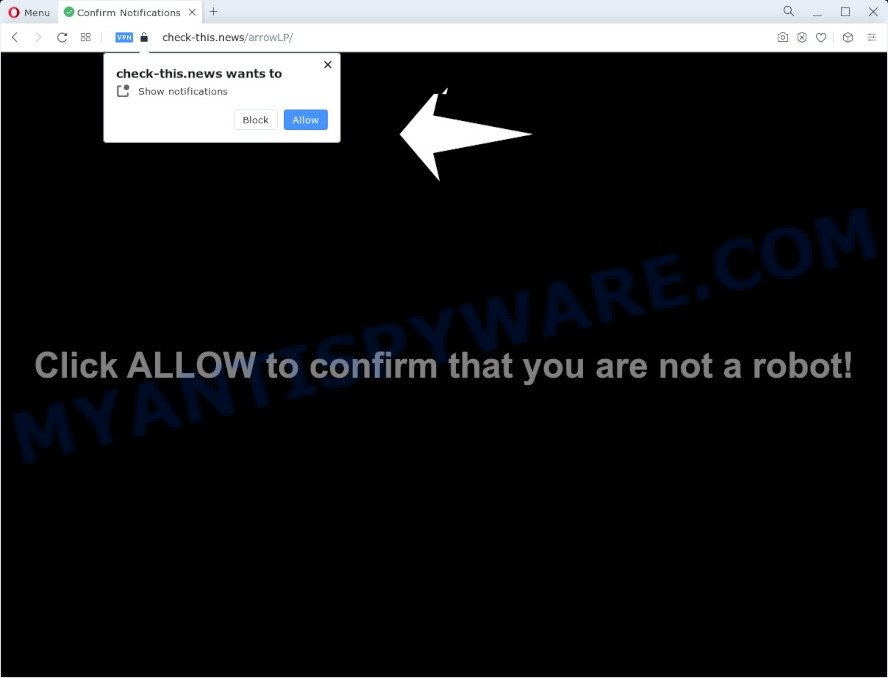
Once enabled, the Check-this.news spam notifications will start popping up in the right bottom corner of your desktop occasionally and spam the user with intrusive adverts. The spam notifications will essentially be advertisements for ‘free’ online games, free gifts scams, dubious internet browser extensions, adult web sites, and adware software bundles as displayed on the image below.

The best way to get rid of Check-this.news spam notifications open the browser’s settings and complete the Check-this.news removal instructions below. Once you delete Check-this.news subscription, the browser notification spam will no longer display on your screen.
Threat Summary
| Name | Check-this.news pop up |
| Type | browser notification spam ads, pop-up ads, pop up virus, pop ups |
| Distribution | adware, social engineering attack, PUPs, malicious pop-up ads |
| Symptoms |
|
| Removal | Check-this.news removal guide |
How does your PC system get infected with Check-this.news pop ups
These Check-this.news popups are caused by shady ads on the web-pages you visit or adware software. Adware is something which developed in order to display third-party advertisements to the user without asking his permission. Adware takes control of web-browsers and redirects them to unwanted web sites like the Check-this.news every time you browse the Internet. Adware software can end up on your PC in various ways. In most cases is when you download freeware and forget to uncheck the box for the third-party applications installation.
Adware is usually come bundled with free software. So, when you installing free programs, carefully read the disclaimers, select the Custom or Advanced installation mode to watch for third-party apps that are being installed, because certain of the applications are PUPs and adware software.
We strongly recommend that you perform the step-by-step instructions below which will assist you to delete Check-this.news pop up advertisements using the standard features of Windows and some proven freeware.
How to remove Check-this.news pop up ads (removal steps)
There are a few solutions that can be used to remove Check-this.news ads. But, not all potentially unwanted apps such as this adware can be completely removed utilizing only manual solutions. In many cases you’re not able to uninstall any adware using standard MS Windows options. In order to remove Check-this.news advertisements you need complete a few manual steps and run reliable removal utilities. Most experienced security specialists states that Zemana Anti-Malware (ZAM), MalwareBytes Free or Hitman Pro tools are a right choice. These free programs are able to detect and remove Check-this.news pop-up ads from your device and restore your browser settings to defaults.
To remove Check-this.news pop ups, perform the following steps:
- How to manually get rid of Check-this.news
- Automatic Removal of Check-this.news pop up ads
- How to stop Check-this.news ads
- Finish words
How to manually get rid of Check-this.news
First of all, try to remove Check-this.news pop ups manually; to do this, follow the steps below. Of course, manual removal of adware requires more time and may not be suitable for those who are poorly versed in system settings. In this case, we recommend that you scroll down to the section that describes how to get rid of Check-this.news pop ups using free tools.
Uninstall recently added adware
One of the first things to attempt for removal of adware is to check your device installed programs screen and look for undesired and dubious programs. If there are any apps you do not recognize or are no longer using, you should uninstall them. If that doesn’t work, then you may need to use adware removal tool such as Zemana AntiMalware.
Windows 8, 8.1, 10
First, press Windows button

When the ‘Control Panel’ opens, press the ‘Uninstall a program’ link under Programs category as displayed below.

You will see the ‘Uninstall a program’ panel as shown below.

Very carefully look around the entire list of software installed on your PC. Most likely, one of them is the adware that causes Check-this.news popup advertisements. If you’ve many apps installed, you can help simplify the search of malicious programs by sort the list by date of installation. Once you have found a suspicious, unwanted or unused program, right click to it, after that click ‘Uninstall’.
Windows XP, Vista, 7
First, click ‘Start’ button and select ‘Control Panel’ at right panel as displayed in the following example.

After the Windows ‘Control Panel’ opens, you need to click ‘Uninstall a program’ under ‘Programs’ like below.

You will see a list of programs installed on your device. We recommend to sort the list by date of installation to quickly find the applications that were installed last. Most likely, it’s the adware software which cause popups. If you are in doubt, you can always check the application by doing a search for her name in Google, Yahoo or Bing. Once the application which you need to delete is found, simply click on its name, and then click ‘Uninstall’ as displayed in the following example.

Remove Check-this.news notifications from internet browsers
Your browser likely now allows the Check-this.news web site to send you browser notification spam, but you do not want the annoying ads from this web-site and we understand that. We’ve put together this tutorial on how you can get rid of Check-this.news advertisements from Mozilla Firefox, Internet Explorer, Safari, Android, Google Chrome and Microsoft Edge.
Google Chrome:
- Just copy and paste the following text into the address bar of Google Chrome.
- chrome://settings/content/notifications
- Press Enter.
- Delete the Check-this.news site and other suspicious URLs by clicking three vertical dots button next to each and selecting ‘Remove’.

Android:
- Open Chrome.
- Tap on the Menu button (three dots) on the top-right corner of the browser.
- In the menu tap ‘Settings’, scroll down to ‘Advanced’.
- Tap on ‘Site settings’ and then ‘Notifications’. In the opened window, find the Check-this.news site, other suspicious URLs and tap on them one-by-one.
- Tap the ‘Clean & Reset’ button and confirm.

Mozilla Firefox:
- In the top right corner of the screen, click on the three horizontal stripes to expand the Main menu.
- In the drop-down menu select ‘Options’. In the left side select ‘Privacy & Security’.
- Scroll down to ‘Permissions’ section and click ‘Settings…’ button next to ‘Notifications’.
- Select the Check-this.news domain from the list and change the status to ‘Block’.
- Click ‘Save Changes’ button.

Edge:
- In the top right hand corner, click the Edge menu button (it looks like three dots).
- Scroll down, locate and click ‘Settings’. In the left side select ‘Advanced’.
- Click ‘Manage permissions’ button under ‘Website permissions’.
- Click the switch below the Check-this.news site so that it turns off.

Internet Explorer:
- Click ‘Tools’ button in the right upper corner of the window.
- Select ‘Internet options’.
- Select the ‘Privacy’ tab and click ‘Settings below ‘Pop-up Blocker’ section.
- Locate the Check-this.news URL and click the ‘Remove’ button to remove the domain.

Safari:
- Go to ‘Preferences’ in the Safari menu.
- Open ‘Websites’ tab, then in the left menu click on ‘Notifications’.
- Check for Check-this.news domain, other questionable URLs and apply the ‘Deny’ option for each.
Remove Check-this.news pop ups from Chrome
This step will show you how to reset Google Chrome browser settings to original settings. This can delete Check-this.news pop-ups and fix some browsing problems, especially after adware infection. However, your saved bookmarks and passwords will not be lost. This will not affect your history, passwords, bookmarks, and other saved data.
Open the Google Chrome menu by clicking on the button in the form of three horizontal dotes (![]() ). It will show the drop-down menu. Choose More Tools, then click Extensions.
). It will show the drop-down menu. Choose More Tools, then click Extensions.
Carefully browse through the list of installed plugins. If the list has the plugin labeled with “Installed by enterprise policy” or “Installed by your administrator”, then complete the following tutorial: Remove Chrome extensions installed by enterprise policy otherwise, just go to the step below.
Open the Chrome main menu again, press to “Settings” option.

Scroll down to the bottom of the page and click on the “Advanced” link. Now scroll down until the Reset settings section is visible, as on the image below and click the “Reset settings to their original defaults” button.

Confirm your action, click the “Reset” button.
Delete Check-this.news pop up advertisements from Mozilla Firefox
This step will allow you remove Check-this.news advertisements, third-party toolbars, disable harmful extensions and restore your default homepage, new tab page and search engine settings.
First, launch the Mozilla Firefox and click ![]() button. It will open the drop-down menu on the right-part of the web-browser. Further, press the Help button (
button. It will open the drop-down menu on the right-part of the web-browser. Further, press the Help button (![]() ) as displayed on the screen below.
) as displayed on the screen below.

In the Help menu, select the “Troubleshooting Information” option. Another way to open the “Troubleshooting Information” screen – type “about:support” in the internet browser adress bar and press Enter. It will display the “Troubleshooting Information” page as shown on the image below. In the upper-right corner of this screen, press the “Refresh Firefox” button.

It will show the confirmation prompt. Further, click the “Refresh Firefox” button. The Mozilla Firefox will begin a procedure to fix your problems that caused by the Check-this.news adware. Once, it’s finished, click the “Finish” button.
Get rid of Check-this.news pop ups from Internet Explorer
If you find that IE internet browser settings such as search engine by default, home page and new tab had been replaced by adware software that cause unwanted Check-this.news pop up ads, then you may restore your settings, via the reset internet browser procedure.
First, run the Internet Explorer. Next, click the button in the form of gear (![]() ). It will display the Tools drop-down menu, click the “Internet Options” as on the image below.
). It will display the Tools drop-down menu, click the “Internet Options” as on the image below.

In the “Internet Options” window click on the Advanced tab, then click the Reset button. The Internet Explorer will show the “Reset Internet Explorer settings” window as displayed in the figure below. Select the “Delete personal settings” check box, then click “Reset” button.

You will now need to reboot your personal computer for the changes to take effect.
Automatic Removal of Check-this.news pop up ads
Best Check-this.news pop ups removal tool should detect and delete adware, malware, PUPs, toolbars, keyloggers, browser hijackers, worms, Trojans, and ads generators. The key is locating one with a good reputation and these features. Most quality programs listed below offer a free scan and malicious software removal so you can look for and delete undesired applications without having to pay.
Run Zemana Anti-Malware to delete Check-this.news pop-ups
If you need a free utility that can easily remove Check-this.news popup advertisements, then use Zemana Anti-Malware. This is a very handy program, which is primarily developed to quickly detect and get rid of adware and malicious software infecting browsers and changing their settings.
First, please go to the link below, then click the ‘Download’ button in order to download the latest version of Zemana Free.
165090 downloads
Author: Zemana Ltd
Category: Security tools
Update: July 16, 2019
Once the downloading process is finished, run it and follow the prompts. Once installed, the Zemana will try to update itself and when this procedure is finished, click the “Scan” button to find adware which cause popups.

Depending on your personal computer, the scan can take anywhere from a few minutes to close to an hour. When a malware, adware or potentially unwanted applications are detected, the count of the security threats will change accordingly. In order to delete all threats, simply click “Next” button.

The Zemana Anti-Malware (ZAM) will delete adware that causes multiple undesired popups.
Remove Check-this.news popups and malicious extensions with HitmanPro
All-in-all, HitmanPro is a fantastic tool to clean your device from any unwanted apps like adware that causes Check-this.news pop up advertisements in your internet browser. The Hitman Pro is portable program that meaning, you do not need to install it to use it. Hitman Pro is compatible with all versions of Windows OS from Windows XP to Windows 10. Both 64-bit and 32-bit systems are supported.
Installing the Hitman Pro is simple. First you will need to download HitmanPro on your personal computer by clicking on the link below.
After downloading is finished, open the directory in which you saved it. You will see an icon like below.

Double click the Hitman Pro desktop icon. After the utility is opened, you will see a screen as shown below.

Further, click “Next” button to perform a system scan with this utility for the adware that causes Check-this.news pop-up advertisements. Once HitmanPro has finished scanning, Hitman Pro will open you the results as displayed in the figure below.

Once you’ve selected what you want to delete from your computer press “Next” button. It will open a prompt, press the “Activate free license” button.
Run MalwareBytes Anti Malware to get rid of Check-this.news advertisements
You can get rid of Check-this.news popups automatically with a help of MalwareBytes AntiMalware. We suggest this free malware removal tool because it can easily get rid of browser hijackers, adware, potentially unwanted programs and toolbars with all their components such as files, folders and registry entries.
MalwareBytes Anti Malware can be downloaded from the following link. Save it directly to your Windows Desktop.
327309 downloads
Author: Malwarebytes
Category: Security tools
Update: April 15, 2020
When downloading is complete, close all windows on your device. Further, open the file named MBSetup. If the “User Account Control” dialog box pops up as displayed in the figure below, press the “Yes” button.

It will show the Setup wizard which will help you install MalwareBytes Anti-Malware on the computer. Follow the prompts and do not make any changes to default settings.

Once installation is complete successfully, press “Get Started” button. Then MalwareBytes Anti Malware (MBAM) will automatically launch and you can see its main window as shown on the image below.

Next, click the “Scan” button to perform a system scan for the adware software that causes Check-this.news advertisements in your web-browser. A system scan can take anywhere from 5 to 30 minutes, depending on your PC system. When a malicious software, adware software or potentially unwanted software are detected, the number of the security threats will change accordingly. Wait until the the scanning is done.

Once that process is complete, it will display the Scan Results. Review the results once the tool has finished the system scan. If you think an entry should not be quarantined, then uncheck it. Otherwise, simply click “Quarantine” button.

The MalwareBytes will remove adware that causes multiple unwanted pop ups. When the clean-up is complete, you can be prompted to reboot your personal computer. We recommend you look at the following video, which completely explains the process of using the MalwareBytes Free to get rid of hijackers, adware software and other malware.
How to stop Check-this.news ads
The AdGuard is a very good adblocker program for the Google Chrome, Firefox, MS Edge and Microsoft Internet Explorer, with active user support. It does a great job by removing certain types of annoying ads, popunders, pop-ups, intrusive new tabs, and even full page advertisements and web page overlay layers. Of course, the AdGuard can stop the Check-this.news pop-ups automatically or by using a custom filter rule.
First, please go to the following link, then press the ‘Download’ button in order to download the latest version of AdGuard.
26910 downloads
Version: 6.4
Author: © Adguard
Category: Security tools
Update: November 15, 2018
After the download is finished, double-click the downloaded file to run it. The “Setup Wizard” window will show up on the computer screen as displayed on the image below.

Follow the prompts. AdGuard will then be installed and an icon will be placed on your desktop. A window will show up asking you to confirm that you want to see a quick tutorial as displayed in the figure below.

Click “Skip” button to close the window and use the default settings, or press “Get Started” to see an quick instructions that will help you get to know AdGuard better.
Each time, when you run your PC system, AdGuard will start automatically and stop unwanted ads, block Check-this.news, as well as other malicious or misleading web pages. For an overview of all the features of the application, or to change its settings you can simply double-click on the AdGuard icon, that is located on your desktop.
Finish words
Now your computer should be clean of the adware that causes Check-this.news pop-ups in your web browser. We suggest that you keep AdGuard (to help you stop unwanted popups and undesired harmful web sites) and Zemana Free (to periodically scan your computer for new adwares and other malware). Probably you are running an older version of Java or Adobe Flash Player. This can be a security risk, so download and install the latest version right now.
If you are still having problems while trying to get rid of Check-this.news pop-up advertisements from the Edge, Google Chrome, Microsoft Internet Explorer and Mozilla Firefox, then ask for help here here.




















