According to IT security researchers, Noughdissed.top is a webpage that uses the browser notification feature to deceive you and other users into subscribing to spam browser notifications so that it can deliver unwanted adverts to the screen. It shows the ‘Show notifications’ popup that attempts to get the user to click the ‘Allow’ to subscribe to its notifications.
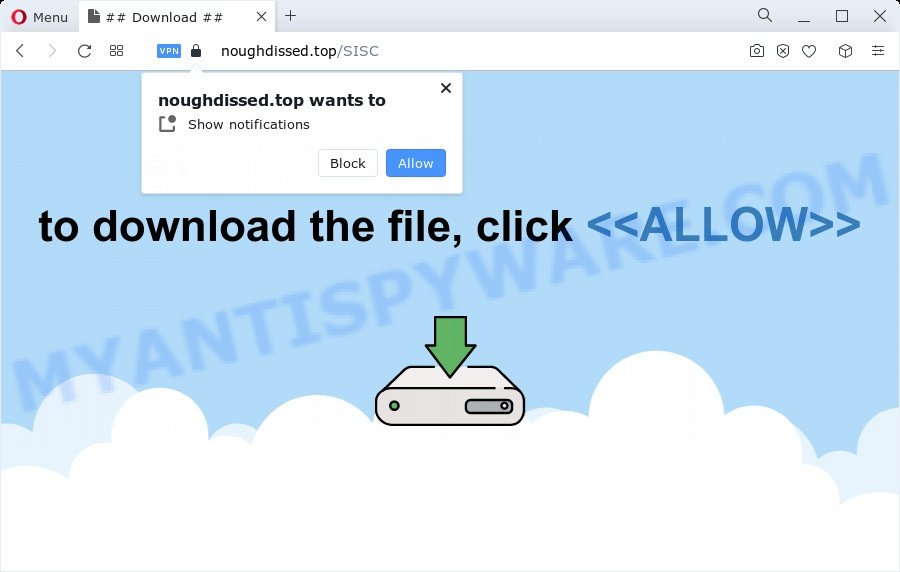
If you click on the ‘Allow’ button, then your web-browser will be configured to show annoying advertisements on your desktop, even when the web-browser is closed. The devs behind Noughdissed.top use these push notifications to bypass pop up blocker and therefore display a lot of unwanted advertisements. These ads are used to promote suspicious internet browser extensions, giveaway scams, adware software bundles, and adult web-pages.

In order to unsubscribe from Noughdissed.top push notifications open your internet browser’s settings and complete the Noughdissed.top removal guide below. Once you delete notifications subscription, the Noughdissed.top pop-ups ads will no longer appear on your desktop.
Threat Summary
| Name | Noughdissed.top pop up |
| Type | push notifications advertisements, popup ads, pop ups, pop-up virus |
| Distribution | PUPs, adware, malicious pop up advertisements, social engineering attack |
| Symptoms |
|
| Removal | Noughdissed.top removal guide |
Where the Noughdissed.top popups comes from
Some research has shown that users can be redirected to Noughdissed.top from dubious advertisements or by PUPs and adware. In many cases, adware software installs on the personal computer in a bundle with free programs that you downloaded and installed from the Internet. Once it gets inside your personal computer, it will configure itself to launch automatically when the computer start. Adware software can modify personal computer settings, reroute your web-browser to undesired websites, display annoying advertisements from various third-party ad networks and these undesired ads is troublesome to close.
These days certain free software makers bundle PUPs or adware with a view to making some money. These are not freeware as install an unwanted apps on to your Microsoft Windows device. So whenever you install a new free programs that downloaded from the Net, be very careful during install. Carefully read the EULA (a text with I ACCEPT/I DECLINE button), choose custom or manual install option, reject all bundled programs.
If you found any of the symptoms mentioned above, we recommend you to complete step-by-step instructions below to remove the adware and remove Noughdissed.top pop ups from your web-browser.
How to remove Noughdissed.top pop ups (removal guide)
We recommend opting for automatic Noughdissed.top popups removal in order to remove all adware related entries easily. This method requires scanning the PC with reputable anti-malware, e.g. Zemana, MalwareBytes AntiMalware (MBAM) or HitmanPro. However, if you prefer manual removal steps, you can follow the instructions below in this post. Certain of the steps will require you to reboot your device or close this website. So, read this guide carefully, then bookmark this page or open it on your smartphone for later reference.
To remove Noughdissed.top pop ups, use the steps below:
- Manual Noughdissed.top popup ads removal
- Remove questionable software using Windows Control Panel
- Remove Noughdissed.top notifications from web-browsers
- Get rid of Noughdissed.top from Mozilla Firefox by resetting internet browser settings
- Get rid of Noughdissed.top advertisements from Internet Explorer
- Remove Noughdissed.top advertisements from Google Chrome
- Automatic Removal of Noughdissed.top pop-up ads
- Block Noughdissed.top and other annoying web-sites
- Finish words
Manual Noughdissed.top popup ads removal
In most cases, it is possible to manually remove Noughdissed.top pop ups. This way does not involve the use of any tricks or removal utilities. You just need to recover the normal settings of the personal computer and web browser. This can be done by following a few simple steps below. If you want to quickly remove Noughdissed.top pop-ups, as well as perform a full scan of your personal computer, we recommend that you use adware removal utilities, which are listed below.
Remove questionable software using Windows Control Panel
In order to remove potentially unwanted apps such as this adware, open the Microsoft Windows Control Panel and click on “Uninstall a program”. Check the list of installed programs. For the ones you do not know, run an Internet search to see if they are adware, hijacker or potentially unwanted applications. If yes, uninstall them off. Even if they are just a programs which you do not use, then uninstalling them off will increase your personal computer start up time and speed dramatically.
- If you are using Windows 8, 8.1 or 10 then click Windows button, next click Search. Type “Control panel”and press Enter.
- If you are using Windows XP, Vista, 7, then click “Start” button and click “Control Panel”.
- It will display the Windows Control Panel.
- Further, click “Uninstall a program” under Programs category.
- It will show a list of all software installed on the PC.
- Scroll through the all list, and remove suspicious and unknown software. To quickly find the latest installed apps, we recommend sort programs by date.
See more details in the video instructions below.
Remove Noughdissed.top notifications from web-browsers
If you have allowed the Noughdissed.top site to send browser notification spam to your web browser, then we’ll need to remove these permissions. Depending on internet browser, you can complete the following steps to delete the Noughdissed.top permissions to send push notifications.
Google Chrome:
- Just copy and paste the following text into the address bar of Chrome.
- chrome://settings/content/notifications
- Press Enter.
- Delete the Noughdissed.top URL and other questionable URLs by clicking three vertical dots button next to each and selecting ‘Remove’.

Android:
- Open Chrome.
- In the top right corner, find and tap the Chrome menu (three dots).
- In the menu tap ‘Settings’, scroll down to ‘Advanced’.
- In the ‘Site Settings’, tap on ‘Notifications’, find the Noughdissed.top site and tap on it.
- Tap the ‘Clean & Reset’ button and confirm.

Mozilla Firefox:
- In the top-right corner of the browser window, click the Menu button, represented by three bars.
- In the drop-down menu select ‘Options’. In the left side select ‘Privacy & Security’.
- Scroll down to the ‘Permissions’ section and click the ‘Settings’ button next to ‘Notifications’.
- Find sites you down’t want to see notifications from (for example, Noughdissed.top), click on drop-down menu next to each and select ‘Block’.
- Save changes.

Edge:
- Click the More button (three dots) in the top right hand corner of the browser.
- Scroll down, find and click ‘Settings’. In the left side select ‘Advanced’.
- Click ‘Manage permissions’ button, located beneath ‘Website permissions’.
- Click the switch below the Noughdissed.top and each suspicious domain.

Internet Explorer:
- Click ‘Tools’ button in the top right hand corner of the screen.
- In the drop-down menu select ‘Internet Options’.
- Select the ‘Privacy’ tab and click ‘Settings under ‘Pop-up Blocker’ section.
- Find the Noughdissed.top URL and click the ‘Remove’ button to delete the domain.

Safari:
- Click ‘Safari’ button on the left-upper corner of the window and select ‘Preferences’.
- Select the ‘Websites’ tab and then select ‘Notifications’ section on the left panel.
- Locate the Noughdissed.top domain and select it, click the ‘Deny’ button.
Get rid of Noughdissed.top from Mozilla Firefox by resetting internet browser settings
If the Firefox browser is redirected to Noughdissed.top and you want to recover the Firefox settings back to their default state, then you should follow the step-by-step tutorial below. When using the reset feature, your personal information such as passwords, bookmarks, browsing history and web form auto-fill data will be saved.
First, open the Mozilla Firefox and press ![]() button. It will open the drop-down menu on the right-part of the browser. Further, press the Help button (
button. It will open the drop-down menu on the right-part of the browser. Further, press the Help button (![]() ) as on the image below.
) as on the image below.

In the Help menu, select the “Troubleshooting Information” option. Another way to open the “Troubleshooting Information” screen – type “about:support” in the web-browser adress bar and press Enter. It will open the “Troubleshooting Information” page as displayed below. In the upper-right corner of this screen, click the “Refresh Firefox” button.

It will open the confirmation prompt. Further, click the “Refresh Firefox” button. The Mozilla Firefox will begin a task to fix your problems that caused by the Noughdissed.top adware. After, it’s complete, press the “Finish” button.
Get rid of Noughdissed.top advertisements from Internet Explorer
In order to restore all web-browser start page, new tab and search provider you need to reset the Microsoft Internet Explorer to the state, that was when the Microsoft Windows was installed on your computer.
First, launch the Microsoft Internet Explorer, press ![]() ) button. Next, press “Internet Options” as shown below.
) button. Next, press “Internet Options” as shown below.

In the “Internet Options” screen select the Advanced tab. Next, click Reset button. The Microsoft Internet Explorer will display the Reset Internet Explorer settings prompt. Select the “Delete personal settings” check box and click Reset button.

You will now need to reboot your computer for the changes to take effect. It will get rid of adware responsible for Noughdissed.top advertisements, disable malicious and ad-supported internet browser’s extensions and restore the Internet Explorer’s settings like search provider, homepage and new tab page to default state.
Remove Noughdissed.top advertisements from Google Chrome
Reset Chrome will assist you to remove Noughdissed.top pop up ads from your web browser as well as to restore web-browser settings hijacked by adware. All undesired, malicious and ‘ad-supported’ extensions will also be removed from the browser. Your saved bookmarks, form auto-fill information and passwords won’t be cleared or changed.

- First start the Google Chrome and click Menu button (small button in the form of three dots).
- It will display the Google Chrome main menu. Choose More Tools, then click Extensions.
- You will see the list of installed add-ons. If the list has the plugin labeled with “Installed by enterprise policy” or “Installed by your administrator”, then complete the following tutorial: Remove Chrome extensions installed by enterprise policy.
- Now open the Chrome menu once again, click the “Settings” menu.
- You will see the Google Chrome’s settings page. Scroll down and click “Advanced” link.
- Scroll down again and click the “Reset” button.
- The Google Chrome will open the reset profile settings page as on the image above.
- Next press the “Reset” button.
- Once this process is complete, your web-browser’s search provider, newtab and homepage will be restored to their original defaults.
- To learn more, read the post How to reset Google Chrome settings to default.
Automatic Removal of Noughdissed.top pop-up ads
It’s very difficult for classic antivirus software to detect adware and other kinds of PUPs. We recommend you use a free anti-adware like Zemana, MalwareBytes AntiMalware and Hitman Pro from our list below. These tools will help you scan and remove trojans, malware, spyware, keyloggers, bothersome and malicious adware software from an infected computer.
Remove Noughdissed.top pop up ads with Zemana Free
Download Zemana Anti Malware (ZAM) to remove Noughdissed.top pop-ups automatically from all of your web browsers. This is a freeware specially designed for malware removal. This utility can delete adware software, browser hijacker from Internet Explorer, Edge, Google Chrome and Firefox and MS Windows registry automatically.
Now you can install and run Zemana to get rid of Noughdissed.top popups from your web browser by following the steps below:
Click the link below to download Zemana AntiMalware installation package called Zemana.AntiMalware.Setup on your PC. Save it directly to your Windows Desktop.
165079 downloads
Author: Zemana Ltd
Category: Security tools
Update: July 16, 2019
Launch the installer after it has been downloaded successfully and then follow the prompts to install this tool on your PC.

During install you can change certain settings, but we suggest you do not make any changes to default settings.
When setup is complete, this malware removal utility will automatically start and update itself. You will see its main window like below.

Now press the “Scan” button . Zemana utility will start scanning the whole PC system to find out adware responsible for Noughdissed.top ads. This process can take quite a while, so please be patient. While the Zemana Anti-Malware (ZAM) program is scanning, you may see how many objects it has identified as threat.

When finished, you’ll be shown the list of all detected threats on your device. Once you’ve selected what you want to delete from your PC click “Next” button.

The Zemana Anti Malware will get rid of adware software responsible for Noughdissed.top advertisements. Once disinfection is done, you can be prompted to restart your device to make the change take effect.
Use Hitman Pro to remove Noughdissed.top ads
HitmanPro is one of the most useful utilities for removing adware, PUPs and other malware. It can scan for hidden adware in your computer and remove all harmful folders and files linked to adware software. HitmanPro will help you to remove Noughdissed.top popups from your PC and IE, Microsoft Edge, Mozilla Firefox and Google Chrome. We strongly suggest you to download this tool as the makers are working hard to make it better.
Click the link below to download the latest version of HitmanPro for MS Windows. Save it on your Microsoft Windows desktop or in any other place.
Download and use HitmanPro on your device. Once started, press “Next” button to perform a system scan for the adware software that causes multiple intrusive pop ups. During the scan Hitman Pro will search for threats present on your device..

When HitmanPro completes the scan, it will open the Scan Results.

In order to delete all items, simply click Next button.
It will show a dialog box, click the “Activate free license” button to start the free 30 days trial to delete all malware found.
Use MalwareBytes to get rid of Noughdissed.top ads
We advise using the MalwareBytes which are completely clean your computer of the adware software. The free utility is an advanced malicious software removal program designed by (c) Malwarebytes lab. This program uses the world’s most popular anti-malware technology. It’s able to help you remove annoying Noughdissed.top advertisements from your browsers, PUPs, malicious software, hijackers, toolbars, ransomware and other security threats from your personal computer for free.

- First, visit the page linked below, then click the ‘Download’ button in order to download the latest version of MalwareBytes Free.
Malwarebytes Anti-malware
327299 downloads
Author: Malwarebytes
Category: Security tools
Update: April 15, 2020
- After downloading is done, close all programs and windows on your computer. Open a folder in which you saved it. Double-click on the icon that’s named MBsetup.
- Select “Personal computer” option and click Install button. Follow the prompts.
- Once installation is complete, click the “Scan” button to begin scanning your computer for the adware which cause annoying Noughdissed.top popup ads. While the MalwareBytes tool is checking, you can see count of objects it has identified as being affected by malware.
- When MalwareBytes Anti-Malware has completed scanning, MalwareBytes Free will display a screen which contains a list of malicious software that has been found. Once you have selected what you want to remove from your PC system click “Quarantine”. Once that process is done, you can be prompted to reboot your personal computer.
The following video offers a step-by-step guide on how to remove browser hijackers, adware and other malware with MalwareBytes.
Block Noughdissed.top and other annoying web-sites
In order to increase your security and protect your personal computer against new undesired advertisements and malicious web-sites, you need to use ad-blocking application that stops an access to malicious advertisements and web pages. Moreover, the program can stop the show of intrusive advertising, which also leads to faster loading of web-sites and reduce the consumption of web traffic.
- First, visit the following page, then press the ‘Download’ button in order to download the latest version of AdGuard.
Adguard download
26906 downloads
Version: 6.4
Author: © Adguard
Category: Security tools
Update: November 15, 2018
- After downloading it, run the downloaded file. You will see the “Setup Wizard” program window. Follow the prompts.
- After the installation is finished, press “Skip” to close the installation application and use the default settings, or press “Get Started” to see an quick tutorial that will help you get to know AdGuard better.
- In most cases, the default settings are enough and you don’t need to change anything. Each time, when you launch your PC system, AdGuard will run automatically and stop unwanted advertisements, block Noughdissed.top, as well as other malicious or misleading web sites. For an overview of all the features of the program, or to change its settings you can simply double-click on the icon named AdGuard, which is located on your desktop.
Finish words
Now your PC should be free of the adware software responsible for Noughdissed.top popup ads. We suggest that you keep AdGuard (to help you block unwanted pop-up ads and annoying malicious webpages) and Zemana Anti-Malware (ZAM) (to periodically scan your computer for new adware softwares and other malicious software). Probably you are running an older version of Java or Adobe Flash Player. This can be a security risk, so download and install the latest version right now.
If you are still having problems while trying to delete Noughdissed.top pop ups from the Internet Explorer, Chrome, Mozilla Firefox and Microsoft Edge, then ask for help here here.


















