Oc-protection.com is a website which deceives people into believing that the Apple device has been affected by malicious software. It will show the ‘IMMEDIATE ACTION REQUIRED’ message prompting you to click the OK button.
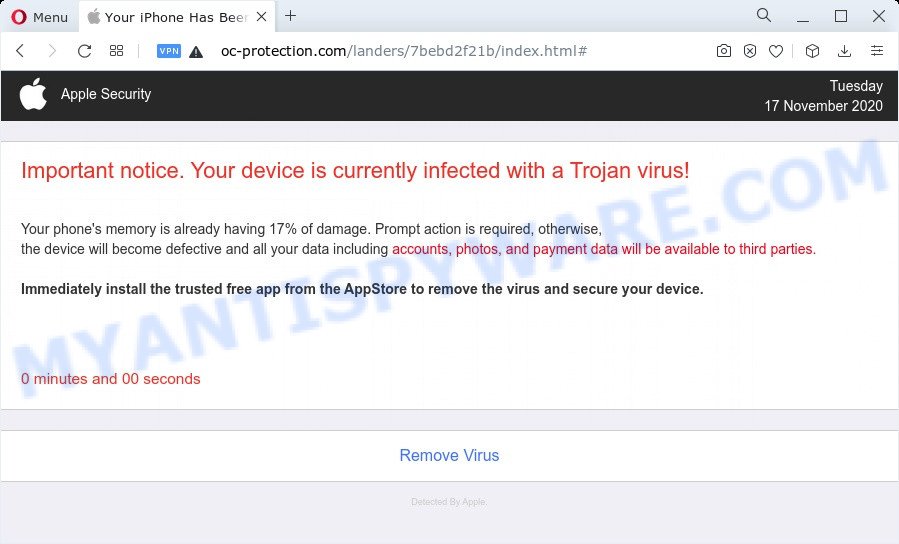
The webpage that opens will say that the phone’s memory is already 17 percent damaged and therefore you need to install a free app from AppleStore that will remove the virus and protect the device. Of course this message is a hoax and you can safely ignore it. The main purpose of the Oc-protection.com scam is to force you into downloading and installing an unwanted software, adware or malware. This website and similar web-pages are designed to deceive gullible users. Therefore, such websites cannot be trusted in any case, you need to try to close them immediately after they appear in the browser.
Where the Oc-protection.com pop-ups comes from
Some research has shown that users can be redirected to Oc-protection.com from shady ads or by PUPs and adware. Adware is type of apps designed to add advertisements into your Web surfing or even desktop experience. Adware can be developed to modify your homepage, search engine, search results, or even add toolbars to your browser. Adware run in the background when browse the Web, and adware can slow down your MAC system and affect its performance.
Threat Summary
| Name | Oc-protection.com |
| Type | fake alerts, scam, phishing |
| Symptoms |
|
| Removal | Oc-protection.com removal guide |
How does Adware get on your computer
Usually, adware gets into your MAC as part of a bundle with free applications, sharing files and other unsafe software that you downloaded from the Internet. The creators of adware pays software authors for distributing adware within their apps. So, optional apps is often included as part of the installer. In order to avoid the setup of any adware: select only Manual, Custom or Advanced installation type and reject all additional applications in which you are unsure.
If you want to get rid of Oc-protection.com pop up, you will not succeed, because the adware is very stubborn. Using the following tutorial, you surely can get rid of Oc-protection.com popups completely from your web-browsers.
How to remove Oc-protection.com popup
The adware is a form of malicious software that you might have difficulty in deleting it from your Apple device. Thankfully, you have found the effective Oc-protection.com scam removal guide in this blog post. Both the manual removal method and the automatic removal way will be provided below and you can just choose the one that best for you. If you’ve any questions or need assist then type a comment below. Some of the steps will require you to reboot your machine or exit this website. So, read this instructions carefully, then bookmark this page or open it on your smartphone for later reference.
To remove Oc-protection.com, use the following steps:
- Remove profiles created by Oc-protection.com
- Remove Oc-protection.com associated software by using the Finder
- Remove Oc-protection.com related files and folders
- Scan your Mac with MalwareBytes
- Remove Oc-protection.com from Safari, Chrome, Firefox
- Use AdBlocker to block Oc-protection.com and stay safe online
- To sum up
Remove profiles created by Oc-protection.com
Oc-protection.com can make changes to the Mac system such as malicious changes to browser settings, and the addition of malicious system profiles. You need to check the system preferences, find and remove malicious profiles and ensure your settings are as you expect.
Click Apple menu ( ![]() ) > System Preferences.
) > System Preferences.

In System Preferences, select Profiles. if there is no Profiles in the list of preferences, that means there are no profiles installed on the Mac. If there is Profiles in the list, then click on it, then select a profile related to Oc-protection.com.

To delete a malicious profile, click on the minus button ( – ) located at the bottom-left of the Profiles screen.
Remove Oc-protection.com associated software by using the Finder
Try to identify and delete the program that causes the appearance of undesired advertisements or browser redirect, using the Applications list which is located in the Finder.
Open Finder and click “Applications”.

It will show a list of all applications installed on your MAC OS. Scroll through the all list, and remove any suspicious and unknown applications. Right click to dubious program and choose “Move to Trash”. Another solution is drag the program from the Applications folder to the Trash.
Most important, scroll through the all list, and move to trash any unknown applications. Don’t forget, select Finder -> Empty Trash.
Remove Oc-protection.com related files and folders
Now you need to try to find Oc-protection.com related files and folders, and then delete them manually. You need to look for these files in certain directories. To quickly open them, we recommend using the “Go to Folder…” command.
Click on the Finder icon. From the menu bar, select Go and click “Go to Folder…”. As a result, a small window opens that allows you to quickly open a specific directory.

Check for Oc-protection.com generated files in the /Library/LaunchAgents folder

In the “Go to Folder…” window, type the following text and press Go:
/Library/LaunchAgents

This will open the contents of the “/Library/LaunchAgents” folder. Look carefully at it and pay special attention to recently created files, as well as files that have a suspicious name. Move all suspicious files to the Trash. A few examples of files: macsearch.plist, com.machelper.plist, Oc-protection.plist, installapp.plist and search.plist. Most often, adware, browser hijackers and PUPs create several files with similar names.
Check for Oc-protection.com generated files in the /Library/Application Support folder

In the “Go to Folder…” window, type the following text and press Go:
/Library/Application Support

This will open the contents of the “Application Support” folder. Look carefully at its contents, pay special attention to recently added/changed folder. Move all suspicious folders to the Trash.
Check for Oc-protection.com generated files in the “~/Library/LaunchAgents” folder

In the “Go to Folder…” window, type the following text and press Go:
~/Library/LaunchAgents

Proceed in the same way as with the “/Library/LaunchAgents” and “/Library/Application Support” folders. Look for suspicious and recently added files. Move all suspicious files to the Trash.
Check for Oc-protection.com generated files in the /Library/LaunchDaemons folder
In the “Go to Folder…” window, type the following text and press Go:
/Library/LaunchDaemons

Carefully browse the entire list of files and pay special attention to recently created files, as well as files that have a suspicious name. Move all suspicious files to the Trash. A few examples of files to be deleted: com.search.plist, com.Oc-protection.plist, com.macsearch.plist, com.machelper.plist and com.installapp.plist. In most cases, PUPs, browser hijackers and adware software create several files with similar names.
Scan your Mac with MalwareBytes
We suggest using MalwareBytes. You can download and install MalwareBytes Anti Malware (MBAM) to search for and get rid of Oc-protection.com related software from your Mac device. When installed and updated, the malware remover automatically identifies and deletes all security threats present on the machine.
Installing the MalwareBytes Free is simple. First you’ll need to download MalwareBytes Anti Malware on your Windows Desktop from the link below.
21182 downloads
Author: Malwarebytes
Category: Security tools
Update: September 10, 2020
After downloading is complete, close all windows on your computer. Further, open the saved file. Follow the prompts.
The MalwareBytes Anti-Malware (MBAM) will automatically run and you can see its main window as displayed in the following example.

Next, click the “Scan Now” button to perform a system scan for the adware software that causes the Oc-protection.com pop up scam. This task can take quite a while, so please be patient. While the MalwareBytes Anti-Malware application is scanning, you can see number of objects it has identified as threat.

After finished, MalwareBytes will show a scan report. Make sure all threats have ‘checkmark’ and press the “Quarantine” button.

The MalwareBytes Free will start to remove adware software responsible for Oc-protection.com popups.
Remove Oc-protection.com from Safari, Chrome, Firefox
If you are still seeing Oc-protection.com popups that won’t go away, you might have malicious add-ons installed on your web browser. Check your browser for unwanted plugins using the steps below.
You can also try to remove Oc-protection.com pop-up scam by reset Google Chrome settings. |
If you are still experiencing problems with Oc-protection.com popups removal, you need to reset Mozilla Firefox browser. |
|
Use AdBlocker to block Oc-protection.com and stay safe online
We advise to install an adblocker program which may block Oc-protection.com and other unwanted web sites. The adblocker utility like AdGuard is a program which basically removes advertising from the World Wide Web and stops access to malicious web-pages. Moreover, security experts says that using ad blocking applications is necessary to stay safe when surfing the Web.

AdGuard can be downloaded from the following link.
3902 downloads
Author: © Adguard
Category: Security tools
Update: January 17, 2018
After the downloading process is complete, launch the downloaded file. You will see the “Setup Wizard” screen. Follow the prompts.
Each time, when you start your Apple Mac, AdGuard will run automatically and stop undesired advertisements, block Oc-protection.com, as well as other harmful or misleading web pages.
To sum up
Now your MAC OS should be clean of the adware that causes Oc-protection.com scam. We suggest that you keep AdGuard (to help you block unwanted popups and undesired harmful web sites) and MalwareBytes Anti Malware (MBAM) (to periodically scan your MAC system for new adware softwares and other malware).
If you are still having problems while trying to delete Oc-protection.com pop ups from the Safari, Chrome and Mozilla Firefox, then ask for help here here.


















