What is PUA:Win32/Presenoker
According to security researchers, PUA:Win32/Presenoker is a potentially unwanted application (PUA) that belongs to the Adware group. Adware is type of software designed to insert adverts into your Web surfing or even desktop experience. Adware software can be developed to change your homepage, search provider, search results, or even add toolbars to your browser. Adware software run in the background when you are online, and adware can slow down your PC and affect its performance.
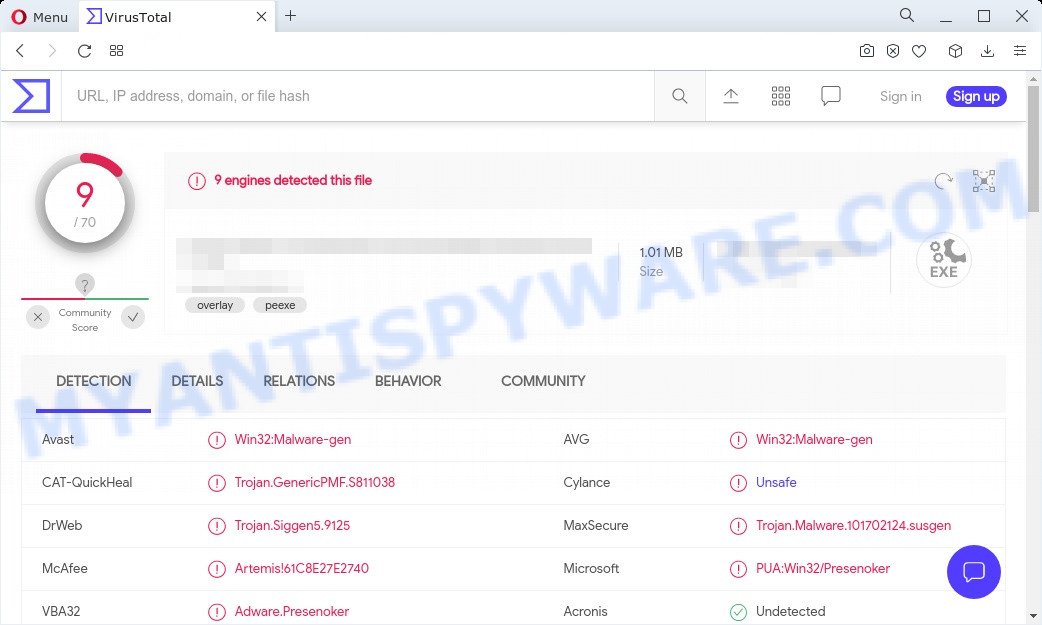
PUA:Win32/Presenoker
Another reason why you need to delete adware is its online data-tracking activity. Adware be able to gather privacy data such as what web-sites you are opening, what you are looking for the Internet and so on. This personal information, subsequently, may be transferred to third parties.

Unwanted ads
In the guidance below, we will explain helpful methods on how to remove PUA:Win32/Presenoker from your PC and free your web browser of unwanted ads.
How does PUA:Win32/Presenoker get on your computer
Adware usually is bundled with certain free programs that you download off of the World Wide Web. So, think back, have you ever download and run any free programs. In order to avoid infection, in the Setup wizard, you should be be proactive and carefully read the ‘Terms of use’, the ‘license agreement’ and other installation screens, as well as to always choose the ‘Manual’ or ‘Advanced’ install mode, when installing anything downloaded from the Web.
Threat Summary
| Name | PUA:Win32/Presenoker |
| Type | adware software, potentially unwanted application (PUA), pop up virus, pop up ads, popups |
| Symptoms |
|
| Removal | PUA:Win32/Presenoker removal guide |
How to remove PUA:Win32/Presenoker (removal guidance)
Fortunately, we have an effective way which will assist you manually or/and automatically remove PUA:Win32/Presenoker from your computer and bring your browser settings, including start page, new tab and search provider by default, back to normal. Below you will find a removal instructions with all the steps you may need to successfully delete adware and its traces. Read this manual carefully, bookmark it or open this page on your smartphone, because you may need to close your internet browser or restart your personal computer.
To remove PUA:Win32/Presenoker, complete the following steps:
- How to manually get rid of PUA:Win32/Presenoker
- Automatic Removal of PUA:Win32/Presenoker
- How to stay safe online
How to manually get rid of PUA:Win32/Presenoker
In most cases, it’s possible to manually get rid of PUA:Win32/Presenoker virus. This solution does not involve the use of any tricks or removal tools. You just need to restore the normal settings of the PC system and web browser. This can be done by following a few simple steps below. If you want to quickly remove PUA:Win32/Presenoker, as well as perform a full scan of your PC, we recommend that you use adware removal tools, which are listed below.
Delete recently installed adware software
You can manually remove most nonaggressive adware software by removing the program that it came with or removing the adware itself using ‘Add/Remove programs’ or ‘Uninstall a program’ option in MS Windows Control Panel.
|
|
|
|
Reset Internet Explorer settings
In order to restore all web-browser home page, newtab and default search provider you need to reset the Microsoft Internet Explorer to the state, which was when the MS Windows was installed on your personal computer.
First, launch the Microsoft Internet Explorer. Next, click the button in the form of gear (![]() ). It will display the Tools drop-down menu, click the “Internet Options” like below.
). It will display the Tools drop-down menu, click the “Internet Options” like below.

In the “Internet Options” window click on the Advanced tab, then press the Reset button. The Microsoft Internet Explorer will display the “Reset Internet Explorer settings” window as displayed on the image below. Select the “Delete personal settings” check box, then click “Reset” button.

You will now need to reboot your personal computer for the changes to take effect.
Reset Mozilla Firefox
The Mozilla Firefox reset will get rid of modified preferences, extensions and security settings. When using the reset feature, your personal information such as passwords, bookmarks, browsing history and web form auto-fill data will be saved.
Run the Firefox and click the menu button (it looks like three stacked lines) at the top right of the browser screen. Next, click the question-mark icon at the bottom of the drop-down menu. It will open the slide-out menu.

Select the “Troubleshooting information”. If you’re unable to access the Help menu, then type “about:support” in your address bar and press Enter. It bring up the “Troubleshooting Information” page as shown on the image below.

Click the “Refresh Firefox” button at the top right of the Troubleshooting Information page. Select “Refresh Firefox” in the confirmation prompt. The Mozilla Firefox will start a procedure to fix your problems that caused by the PUA:Win32/Presenoker virus. Once, it’s complete, press the “Finish” button.
Reset Google Chrome
In this step we are going to show you how to reset Google Chrome settings. PUPs such as the adware can make changes to your web browser settings, add toolbars and undesired extensions. By resetting Chrome settings you will reset unwanted changes caused by PUA:Win32/Presenoker. However, your saved passwords and bookmarks will not be changed, deleted or cleared.
Open the Chrome menu by clicking on the button in the form of three horizontal dotes (![]() ). It will display the drop-down menu. Select More Tools, then click Extensions.
). It will display the drop-down menu. Select More Tools, then click Extensions.
Carefully browse through the list of installed extensions. If the list has the extension labeled with “Installed by enterprise policy” or “Installed by your administrator”, then complete the following steps: Remove Google Chrome extensions installed by enterprise policy otherwise, just go to the step below.
Open the Google Chrome main menu again, press to “Settings” option.

Scroll down to the bottom of the page and click on the “Advanced” link. Now scroll down until the Reset settings section is visible, as shown on the image below and press the “Reset settings to their original defaults” button.

Confirm your action, click the “Reset” button.
Automatic Removal of PUA:Win32/Presenoker
Manual removal tutorial may not be for everyone. Each adware removal step above, such as removing suspicious programs, removing this adware from system settings, must be performed very carefully. If you are in doubt during any of the steps listed in the manual removal above, then we recommend that you use the automatic PUA:Win32/Presenoker removal guidance listed below.
Use Zemana Anti-Malware to remove PUA:Win32/Presenoker
Zemana Free is a lightweight utility which designed to use alongside your antivirus software, detecting and removing malware, adware and potentially unwanted programs that other programs miss. Zemana AntiMalware is easy to use, fast, does not use many resources and have great detection and removal rates.
Installing the Zemana Anti Malware is simple. First you will need to download Zemana Free by clicking on the following link.
165497 downloads
Author: Zemana Ltd
Category: Security tools
Update: July 16, 2019
When downloading is complete, launch it and follow the prompts. Once installed, the Zemana Anti-Malware (ZAM) will try to update itself and when this task is complete, click the “Scan” button to start scanning your PC for the PUA:Win32/Presenoker threat.

Next, you need to press “Next” button.

The Zemana will delete PUA:Win32/Presenoker and move the selected threats to the program’s quarantine.
Use HitmanPro to get rid of PUA:Win32/Presenoker
In order to make sure that no more harmful folders and files linked to adware are inside your computer, you must use another effective malicious software scanner. We suggest to use Hitman Pro. No installation is necessary with this tool.

- Visit the following page to download Hitman Pro. Save it on your MS Windows desktop.
- After downloading is finished, start the HitmanPro, double-click the HitmanPro.exe file.
- If the “User Account Control” prompts, click Yes to continue.
- In the HitmanPro window, click the “Next” to scan for PUA:Win32/Presenoker. When a threat is found, the number of the security threats will change accordingly. Wait until the the scanning is complete.
- When HitmanPro is done scanning your PC system, you may check all threats found on your PC system. Next, you need to click “Next”. Now, click the “Activate free license” button to begin the free 30 days trial to get rid of all malicious software found.
Use MalwareBytes AntiMalware (MBAM) to get rid of PUA:Win32/Presenoker
Manual PUA:Win32/Presenoker removal requires some computer skills. Some files and registry entries that created by the adware can be not completely removed. We advise that use the MalwareBytes Free that are fully clean your PC of adware. Moreover, the free application will help you to get rid of malware, potentially unwanted applications, browser hijackers and toolbars that your PC can be infected too.

Visit the page linked below to download MalwareBytes Anti-Malware (MBAM). Save it on your Windows desktop or in any other place.
327716 downloads
Author: Malwarebytes
Category: Security tools
Update: April 15, 2020
When downloading is finished, run it and follow the prompts. Once installed, the MalwareBytes Free will try to update itself and when this procedure is complete, click the “Scan” button for checking your computer for the PUA:Win32/Presenoker. While the MalwareBytes AntiMalware is checking, you can see how many objects it has identified either as being malicious software. Review the results once the tool has finished the system scan. If you think an entry should not be quarantined, then uncheck it. Otherwise, simply click “Quarantine” button.
The MalwareBytes Free is a free application that you can use to delete all detected folders, files, services, registry entries and so on. To learn more about this malware removal utility, we suggest you to read and follow the steps or the video guide below.
How to stay safe online
It’s also critical to protect your web browsers from harmful web sites and advertisements by using an ad blocker program like AdGuard. Security experts says that it will greatly reduce the risk of malware, and potentially save lots of money. Additionally, the AdGuard can also protect your privacy by blocking almost all trackers.
- Download AdGuard on your MS Windows Desktop from the following link.
Adguard download
27034 downloads
Version: 6.4
Author: © Adguard
Category: Security tools
Update: November 15, 2018
- When the download is complete, run the downloaded file. You will see the “Setup Wizard” program window. Follow the prompts.
- Once the setup is complete, click “Skip” to close the setup program and use the default settings, or press “Get Started” to see an quick tutorial that will assist you get to know AdGuard better.
- In most cases, the default settings are enough and you don’t need to change anything. Each time, when you run your computer, AdGuard will launch automatically and stop unwanted advertisements, block harmful and misleading web pages. For an overview of all the features of the program, or to change its settings you can simply double-click on the icon named AdGuard, that is located on your desktop.
To sum up
After completing the step-by-step tutorial above, your personal computer should be free from PUA:Win32/Presenoker and other malware. The Mozilla Firefox, Chrome, MS Edge and Microsoft Internet Explorer will no longer redirect you to various unwanted web pages and online ads. Unfortunately, if the steps does not help you, then you have caught a new adware, and then the best way – ask for help here.


















