According to cyber threat analysts, Artingcautif.top is a web-site that is designed to deceive unsuspecting users into signing up for its push notifications. It shows the ‘Show notifications’ pop-up claims that clicking ‘Allow’ will let the user watch a video, connect to the Internet, access the content of the website, enable Flash Player, download a file, and so on.
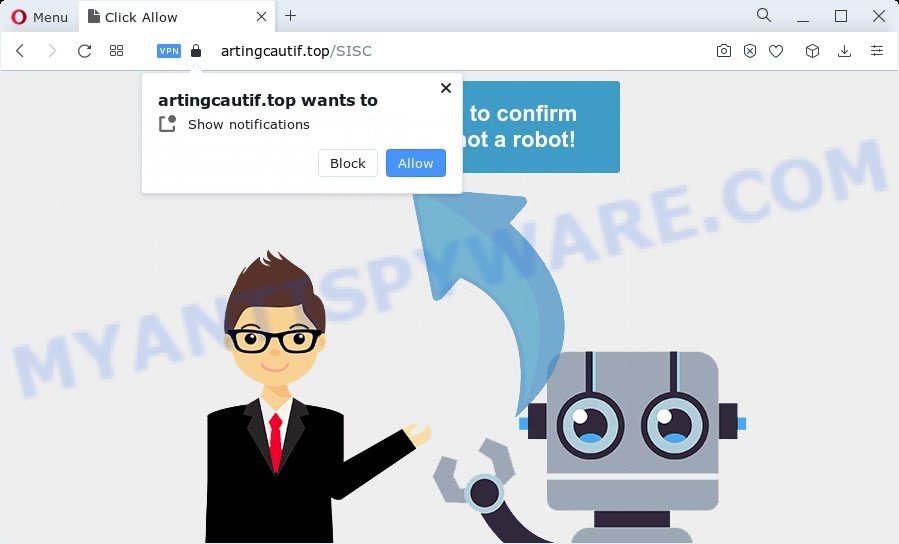
Once you click on the ‘Allow’, the Artingcautif.top web page starts sending lots of push notifications on your the browser screen. You will see the pop-up advertisements even when you are not using the web browser. The developers of Artingcautif.top use these push notifications to bypass protection against popups in the web-browser and therefore show lots of unwanted advertisements. These advertisements are used to promote suspicious internet browser add-ons, fake prizes scams, fake downloads, and adult web-sites.

In order to remove Artingcautif.top browser notification spam open the web browser’s settings and perform the Artingcautif.top removal steps below. Once you delete Artingcautif.top subscription, the push notifications will no longer appear on your web-browser.
Threat Summary
| Name | Artingcautif.top popup |
| Type | spam notifications ads, pop-up virus, pop-ups, pop up advertisements |
| Distribution | adware, potentially unwanted apps, social engineering attack, malicious popup advertisements |
| Symptoms |
|
| Removal | Artingcautif.top removal guide |
Where the Artingcautif.top pop ups comes from
Some research has shown that users can be redirected to Artingcautif.top from dubious advertisements or by potentially unwanted software and adware software. Adware is a form of harmful programs. It does not delete files or infect them, but can display undesired advertisements, modify browser settings, download and install malicious browser plugins. All the time, while adware is running, your web-browser will be fill with intrusive ads. Most probably, adware has been installed on your computer without your’s knowledge and you don’t even know how and where adware software has got into your personal computer
Adware usually spreads along with freeware which downloaded from the Net. Which means that you need to be proactive and carefully read the Terms of use and the License agreement properly. For the most part, adware and PUPs will be clearly described, so take the time to carefully read all the information about the software that you downloaded and want to install on your computer.
If you are unfortunate have adware, you can follow the instructions below that will help you to remove adware and thus get rid of Artingcautif.top pop up advertisements from your internet browser.
How to remove Artingcautif.top pop-ups from Chrome, Firefox, IE, Edge
Not all undesired software such as adware that cause annoying Artingcautif.top popup advertisements are easily uninstallable. You might see popups, deals, text links, in-text ads, banners and other type of ads in the Microsoft Internet Explorer, Microsoft Edge, Google Chrome and Mozilla Firefox and might not be able to figure out the program responsible for this activity. The reason for this is that many unwanted software neither appear in Windows Control Panel. Therefore in order to fully remove Artingcautif.top advertisements, you need to perform the steps below. Read this manual carefully, bookmark it or open this page on your smartphone, because you may need to close your internet browser or restart your PC system.
To remove Artingcautif.top pop ups, perform the following steps:
- How to manually delete Artingcautif.top
- Automatic Removal of Artingcautif.top advertisements
- Block Artingcautif.top and other unwanted web sites
- Finish words
How to manually delete Artingcautif.top
In this section of the blog post, we have posted the steps that will help to get rid of Artingcautif.top ads manually. Although compared to removal utilities, this way loses in time, but you don’t need to download anything on your device. It will be enough for you to follow the detailed guidance with pictures. We tried to describe each step in detail, but if you realized that you might not be able to figure it out, or simply do not want to change the Microsoft Windows and browser settings, then it’s better for you to run tools from trusted developers, which are listed below.
Delete unwanted or newly added applications
Some programs are free only because their installer contains an adware. This unwanted applications generates profit for the developers when it is installed. More often this adware can be deleted by simply uninstalling it from the ‘Uninstall a Program’ that is located in MS Windows control panel.
Windows 8, 8.1, 10
First, click Windows button

Once the ‘Control Panel’ opens, press the ‘Uninstall a program’ link under Programs category as on the image below.

You will see the ‘Uninstall a program’ panel as shown in the figure below.

Very carefully look around the entire list of software installed on your PC. Most likely, one of them is the adware responsible for Artingcautif.top pop-ups. If you’ve many applications installed, you can help simplify the search of malicious programs by sort the list by date of installation. Once you’ve found a suspicious, unwanted or unused application, right click to it, after that click ‘Uninstall’.
Windows XP, Vista, 7
First, click ‘Start’ button and select ‘Control Panel’ at right panel as displayed below.

Once the Windows ‘Control Panel’ opens, you need to click ‘Uninstall a program’ under ‘Programs’ as displayed in the following example.

You will see a list of software installed on your device. We recommend to sort the list by date of installation to quickly find the programs that were installed last. Most likely, it is the adware that causes multiple unwanted pop-ups. If you’re in doubt, you can always check the application by doing a search for her name in Google, Yahoo or Bing. After the application which you need to delete is found, simply press on its name, and then click ‘Uninstall’ as on the image below.

Remove Artingcautif.top notifications from web-browsers
If you are in situation where you don’t want to see push notifications from the Artingcautif.top web site. In this case, you can turn off web notifications for your browser in MS Windows/Mac/Android. Find your web browser in the list below, follow instructions to remove web browser permissions to show push notifications.
|
|
|
|
|
|
Remove Artingcautif.top advertisements from Google Chrome
If your Google Chrome web browser is re-directed to undesired Artingcautif.top web-page, it may be necessary to completely reset your browser program to its default settings.
Open the Google Chrome menu by clicking on the button in the form of three horizontal dotes (![]() ). It will open the drop-down menu. Choose More Tools, then click Extensions.
). It will open the drop-down menu. Choose More Tools, then click Extensions.
Carefully browse through the list of installed extensions. If the list has the add-on labeled with “Installed by enterprise policy” or “Installed by your administrator”, then complete the following guide: Remove Chrome extensions installed by enterprise policy otherwise, just go to the step below.
Open the Google Chrome main menu again, click to “Settings” option.

Scroll down to the bottom of the page and click on the “Advanced” link. Now scroll down until the Reset settings section is visible, as displayed on the screen below and click the “Reset settings to their original defaults” button.

Confirm your action, press the “Reset” button.
Get rid of Artingcautif.top popups from Internet Explorer
The Internet Explorer reset is great if your web-browser is hijacked or you have unwanted add-ons or toolbars on your web-browser, which installed by an malware.
First, open the Microsoft Internet Explorer. Next, click the button in the form of gear (![]() ). It will open the Tools drop-down menu, press the “Internet Options” like the one below.
). It will open the Tools drop-down menu, press the “Internet Options” like the one below.

In the “Internet Options” window click on the Advanced tab, then click the Reset button. The Internet Explorer will show the “Reset Internet Explorer settings” window as displayed below. Select the “Delete personal settings” check box, then press “Reset” button.

You will now need to restart your computer for the changes to take effect.
Get rid of Artingcautif.top pop up ads from Firefox
If the Mozilla Firefox web browser is re-directed to Artingcautif.top and you want to recover the Mozilla Firefox settings back to their original settings, then you should follow the guide below. However, your saved passwords and bookmarks will not be changed, deleted or cleared.
Run the Mozilla Firefox and click the menu button (it looks like three stacked lines) at the top right of the browser screen. Next, click the question-mark icon at the bottom of the drop-down menu. It will show the slide-out menu.

Select the “Troubleshooting information”. If you’re unable to access the Help menu, then type “about:support” in your address bar and press Enter. It bring up the “Troubleshooting Information” page as shown in the following example.

Click the “Refresh Firefox” button at the top right of the Troubleshooting Information page. Select “Refresh Firefox” in the confirmation prompt. The Mozilla Firefox will start a task to fix your problems that caused by the Artingcautif.top adware. After, it is done, press the “Finish” button.
Automatic Removal of Artingcautif.top advertisements
If you’re not expert at computers, then all your attempts to remove Artingcautif.top ads by completing the manual steps above might result in failure. To find and remove all of the adware software related files and registry entries that keep this adware on your PC, run free antimalware software such as Zemana Anti Malware (ZAM), MalwareBytes Anti-Malware (MBAM) and HitmanPro from our list below.
Use Zemana Anti-Malware to delete Artingcautif.top pop-up advertisements
Zemana highly recommended, because it can detect security threats such adware software and malicious software which most ‘classic’ antivirus software fail to pick up on. Moreover, if you have any Artingcautif.top advertisements removal problems which cannot be fixed by this tool automatically, then Zemana Anti Malware (ZAM) provides 24X7 online assistance from the highly experienced support staff.
First, click the following link, then press the ‘Download’ button in order to download the latest version of Zemana Free.
165094 downloads
Author: Zemana Ltd
Category: Security tools
Update: July 16, 2019
Once downloading is complete, launch it and follow the prompts. Once installed, the Zemana Anti-Malware (ZAM) will try to update itself and when this procedure is finished, press the “Scan” button . Zemana Free utility will begin scanning the whole personal computer to find out adware software which cause pop ups.

This procedure can take quite a while, so please be patient. While the Zemana Anti Malware (ZAM) is scanning, you can see how many objects it has identified either as being malware. Once you have selected what you want to delete from your personal computer click “Next” button.

The Zemana Anti Malware will get rid of adware related to the Artingcautif.top pop ups and move the selected items to the Quarantine.
Use Hitman Pro to remove Artingcautif.top pop-ups
All-in-all, Hitman Pro is a fantastic utility to clean your PC from any unwanted software like adware that cause pop-ups. The HitmanPro is portable program that meaning, you do not need to install it to use it. Hitman Pro is compatible with all versions of Microsoft Windows operating system from MS Windows XP to Windows 10. Both 64-bit and 32-bit systems are supported.

- First, visit the page linked below, then press the ‘Download’ button in order to download the latest version of Hitman Pro.
- Once downloading is complete, double click the Hitman Pro icon. Once this tool is started, click “Next” button . Hitman Pro tool will begin scanning the whole device to find out adware software that causes multiple annoying pop-ups. While the utility is checking, you may see how many objects and files has already scanned.
- Once finished, the results are displayed in the scan report. Next, you need to click “Next” button. Now click the “Activate free license” button to start the free 30 days trial to remove all malicious software found.
How to remove Artingcautif.top with MalwareBytes AntiMalware
Get rid of Artingcautif.top popups manually is difficult and often the adware software is not fully removed. Therefore, we advise you to run the MalwareBytes Anti-Malware which are completely clean your PC. Moreover, this free program will allow you to remove malicious software, potentially unwanted apps, toolbars and hijackers that your PC system can be infected too.

MalwareBytes can be downloaded from the following link. Save it to your Desktop so that you can access the file easily.
327319 downloads
Author: Malwarebytes
Category: Security tools
Update: April 15, 2020
Once the downloading process is finished, run it and follow the prompts. Once installed, the MalwareBytes Anti-Malware will try to update itself and when this process is complete, click the “Scan” button . MalwareBytes Free tool will start scanning the whole personal computer to find out adware that causes Artingcautif.top pop up ads in your web browser. This task can take some time, so please be patient. While the MalwareBytes Free program is checking, you can see number of objects it has identified as threat. Make sure all threats have ‘checkmark’ and click “Quarantine” button.
The MalwareBytes Anti Malware (MBAM) is a free program that you can use to remove all detected folders, files, services, registry entries and so on. To learn more about this malware removal utility, we recommend you to read and follow the steps or the video guide below.
Block Artingcautif.top and other unwanted web sites
If you want to delete intrusive ads, web-browser redirects and pop-ups, then install an ad-blocking program such as AdGuard. It can stop Artingcautif.top, advertisements, pop ups and stop webpages from tracking your online activities when using the Chrome, IE, Mozilla Firefox and Microsoft Edge. So, if you like browse the Web, but you don’t like undesired ads and want to protect your computer from malicious web sites, then the AdGuard is your best choice.
- First, visit the page linked below, then click the ‘Download’ button in order to download the latest version of AdGuard.
Adguard download
26913 downloads
Version: 6.4
Author: © Adguard
Category: Security tools
Update: November 15, 2018
- After downloading it, start the downloaded file. You will see the “Setup Wizard” program window. Follow the prompts.
- Once the installation is complete, click “Skip” to close the setup application and use the default settings, or press “Get Started” to see an quick tutorial which will allow you get to know AdGuard better.
- In most cases, the default settings are enough and you do not need to change anything. Each time, when you run your device, AdGuard will launch automatically and stop undesired advertisements, block Artingcautif.top, as well as other harmful or misleading websites. For an overview of all the features of the program, or to change its settings you can simply double-click on the icon named AdGuard, which may be found on your desktop.
Finish words
Now your PC system should be clean of the adware which cause undesired Artingcautif.top pop ups. We suggest that you keep Zemana Free (to periodically scan your PC for new adware softwares and other malware) and AdGuard (to help you block intrusive ads and malicious webpages). Moreover, to prevent any adware software, please stay clear of unknown and third party applications, make sure that your antivirus application, turn on the option to search for PUPs.
If you need more help with Artingcautif.top popup ads related issues, go to here.



















