According to computer security researchers, Vinuser5.biz pop ups are a social engineering attack which lures unsuspecting users into registering for its push notifications to send unwanted ads to the desktop. When you visit the Vinuser5.biz website which wants to send you browser notification spam, you will be greeted with a prompt that asks whether you want to agree to them or not. Your options will be ‘Block’ and ‘Allow’.
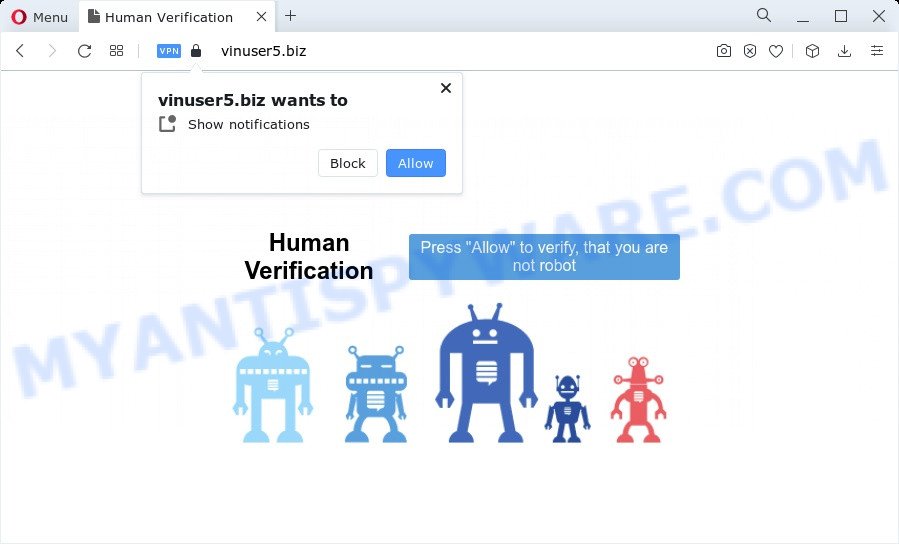
Once you press the ‘Allow’, then you will start seeing unwanted advertisements in form of pop up windows on the browser. The devs behind Vinuser5.biz use these push notifications to bypass pop-up blocker and therefore show lots of unwanted adverts. These ads are used to promote questionable internet browser add-ons, fake prizes scams, fake downloads, and adult webpages.

To end this intrusive behavior and delete Vinuser5.biz push notifications, you need to change browser settings that got changed by adware. For that, perform the Vinuser5.biz removal steps below. Once you remove Vinuser5.biz subscription, the push notifications will no longer appear on your desktop.
Threat Summary
| Name | Vinuser5.biz pop up |
| Type | push notifications advertisements, pop-up virus, pop-ups, popup ads |
| Distribution | dubious pop-up advertisements, PUPs, social engineering attack, adware |
| Symptoms |
|
| Removal | Vinuser5.biz removal guide |
Where the Vinuser5.biz pop-ups comes from
Some research has shown that users can be redirected to Vinuser5.biz from suspicious ads or by PUPs and adware software. Adware is something that you should be aware of even if you use Google Chrome or other modern internet browser. This is the name given to applications that have been developed to display undesired ads and pop up deals onto your web browser screen. The reason for adware’s existence is to generate money for its developer.
Adware usually come along with some freeware that you download off of the Internet. So, think back, have you ever download and run any freeware. In order to avoid infection, in the Setup wizard, you should be be proactive and carefully read the ‘Terms of use’, the ‘license agreement’ and other installation screens, as well as to always select the ‘Manual’ or ‘Advanced’ install type, when installing anything downloaded from the Web.
In this article we will discuss how can you delete Vinuser5.biz pop ups from the MS Edge, Chrome, IE and Mozilla Firefox manually or with free adware removal tools compatible with MS Windows 10 (8, 7 and XP).
How to remove Vinuser5.biz pop ups from Chrome, Firefox, IE, Edge
Fortunately, we’ve an effective way that will help you manually or/and automatically delete Vinuser5.biz from your web browser and bring your browser settings, including search provider by default, newtab and start page, back to normal. Below you’ll find a removal guidance with all the steps you may need to successfully get rid of adware and its components. Certain of the steps will require you to reboot your PC or shut down this web-page. So, read this instructions carefully, then bookmark this page or open it on your smartphone for later reference.
To remove Vinuser5.biz pop ups, execute the steps below:
- Manual Vinuser5.biz pop-up ads removal
- Uninstall PUPs using Microsoft Windows Control Panel
- Remove Vinuser5.biz notifications from internet browsers
- Remove Vinuser5.biz from Mozilla Firefox by resetting browser settings
- Remove Vinuser5.biz pop-up advertisements from Chrome
- Remove Vinuser5.biz advertisements from Microsoft Internet Explorer
- Automatic Removal of Vinuser5.biz pop-up advertisements
- How to stop Vinuser5.biz pop-up advertisements
- Finish words
Manual Vinuser5.biz pop-up ads removal
First try to get rid of Vinuser5.biz popup advertisements manually; to do this, follow the steps below. Of course, manual adware software removal requires more time and may not be suitable for those who are poorly versed in computer settings. In this case, we suggest that you scroll down to the section that describes how to remove Vinuser5.biz pop up ads using free utilities.
Uninstall PUPs using Microsoft Windows Control Panel
Check out the MS Windows Control Panel (Programs and Features section) to see all installed software. We recommend to click on the “Date Installed” in order to sort the list of applications by the date you installed them. If you see any unknown and suspicious programs, they are the ones you need to remove.
Make sure you have closed all web-browsers and other software. Next, remove any unwanted and suspicious software from your Control panel.
Windows 10, 8.1, 8
Now, press the Windows button, type “Control panel” in search and press Enter. Select “Programs and Features”, then “Uninstall a program”.

Look around the entire list of applications installed on your computer. Most likely, one of them is the adware that causes Vinuser5.biz pop ups. Choose the suspicious program or the application that name is not familiar to you and uninstall it.
Windows Vista, 7
From the “Start” menu in MS Windows, choose “Control Panel”. Under the “Programs” icon, choose “Uninstall a program”.

Choose the dubious or any unknown apps, then press “Uninstall/Change” button to delete this unwanted application from your device.
Windows XP
Click the “Start” button, select “Control Panel” option. Click on “Add/Remove Programs”.

Choose an unwanted application, then click “Change/Remove” button. Follow the prompts.
Remove Vinuser5.biz notifications from internet browsers
if you became a victim of fraudsters and clicked on the “Allow” button, then your internet browser was configured to display undesired advertisements. To remove the advertisements, you need to delete the notification permission that you gave the Vinuser5.biz webpage to send spam notifications.
|
|
|
|
|
|
Remove Vinuser5.biz from Mozilla Firefox by resetting browser settings
Resetting your Mozilla Firefox is first troubleshooting step for any issues with your internet browser program, including the redirect to Vinuser5.biz web page. Essential information such as bookmarks, browsing history, passwords, cookies, auto-fill data and personal dictionaries will not be removed.
Start the Mozilla Firefox and click the menu button (it looks like three stacked lines) at the top right of the web-browser screen. Next, press the question-mark icon at the bottom of the drop-down menu. It will show the slide-out menu.

Select the “Troubleshooting information”. If you’re unable to access the Help menu, then type “about:support” in your address bar and press Enter. It bring up the “Troubleshooting Information” page as displayed on the screen below.

Click the “Refresh Firefox” button at the top right of the Troubleshooting Information page. Select “Refresh Firefox” in the confirmation dialog box. The Mozilla Firefox will begin a task to fix your problems that caused by the Vinuser5.biz adware software. When, it is finished, click the “Finish” button.
Remove Vinuser5.biz pop-up advertisements from Chrome
If you have adware, Vinuser5.biz advertisements problems or Google Chrome is running slow, then reset Google Chrome can help you. In this tutorial we will show you the method to reset your Google Chrome settings and data to default values without reinstall.

- First start the Google Chrome and click Menu button (small button in the form of three dots).
- It will display the Google Chrome main menu. Choose More Tools, then click Extensions.
- You’ll see the list of installed extensions. If the list has the extension labeled with “Installed by enterprise policy” or “Installed by your administrator”, then complete the following guide: Remove Chrome extensions installed by enterprise policy.
- Now open the Google Chrome menu once again, click the “Settings” menu.
- You will see the Chrome’s settings page. Scroll down and click “Advanced” link.
- Scroll down again and click the “Reset” button.
- The Chrome will display the reset profile settings page as shown on the screen above.
- Next press the “Reset” button.
- Once this process is done, your internet browser’s new tab, homepage and search provider by default will be restored to their original defaults.
- To learn more, read the post How to reset Chrome settings to default.
Remove Vinuser5.biz advertisements from Microsoft Internet Explorer
If you find that Internet Explorer web-browser settings such as newtab, search provider by default and home page had been replaced by adware that causes multiple unwanted pop ups, then you may restore your settings, via the reset browser procedure.
First, open the Internet Explorer, press ![]() ) button. Next, press “Internet Options” as displayed below.
) button. Next, press “Internet Options” as displayed below.

In the “Internet Options” screen select the Advanced tab. Next, click Reset button. The IE will display the Reset Internet Explorer settings dialog box. Select the “Delete personal settings” check box and click Reset button.

You will now need to reboot your PC system for the changes to take effect. It will delete adware that causes Vinuser5.biz pop ups, disable malicious and ad-supported web-browser’s extensions and restore the Internet Explorer’s settings like new tab, start page and search provider to default state.
Automatic Removal of Vinuser5.biz pop-up advertisements
Manual removal is not always as effective as you might think. Often, even the most experienced users may not fully get rid of adware which causes unwanted Vinuser5.biz popups. So, we advise to check your computer for any remaining harmful components with free adware removal programs below.
How to remove Vinuser5.biz ads with Zemana Anti Malware
Zemana Free is a free utility that performs a scan of your personal computer and displays if there are existing adware, browser hijackers, viruses, worms, spyware, trojans and other malware residing on your computer. If malware is detected, Zemana Free can automatically remove it. Zemana AntiMalware (ZAM) does not conflict with other antimalware and antivirus programs installed on your personal computer.

- Zemana Anti Malware can be downloaded from the following link. Save it to your Desktop so that you can access the file easily.
Zemana AntiMalware
165505 downloads
Author: Zemana Ltd
Category: Security tools
Update: July 16, 2019
- At the download page, click on the Download button. Your browser will open the “Save as” dialog box. Please save it onto your Windows desktop.
- When downloading is complete, please close all apps and open windows on your PC. Next, start a file called Zemana.AntiMalware.Setup.
- This will launch the “Setup wizard” of Zemana onto your PC. Follow the prompts and do not make any changes to default settings.
- When the Setup wizard has finished installing, the Zemana will run and display the main window.
- Further, click the “Scan” button to perform a system scan with this utility for the adware software responsible for Vinuser5.biz popup advertisements. Depending on your device, the scan can take anywhere from a few minutes to close to an hour. When a malware, adware software or potentially unwanted software are detected, the number of the security threats will change accordingly.
- Once the scan get finished, it will show the Scan Results.
- Next, you need to click the “Next” button. The tool will remove adware that causes multiple intrusive pop ups and move the selected threats to the program’s quarantine. After the cleaning process is done, you may be prompted to restart the device.
- Close the Zemana Anti-Malware (ZAM) and continue with the next step.
Remove Vinuser5.biz pop ups from web browsers with HitmanPro
If Zemana Anti Malware cannot delete this adware, then we advises to use the HitmanPro. HitmanPro is a free removal utility for browser hijackers, PUPs, toolbars and adware that cause unwanted Vinuser5.biz advertisements. It’s specially developed to work as a second scanner for your computer.
Hitman Pro can be downloaded from the following link. Save it directly to your MS Windows Desktop.
When the downloading process is done, open the directory in which you saved it and double-click the Hitman Pro icon. It will run the Hitman Pro utility. If the User Account Control prompt will ask you want to start the program, press Yes button to continue.

Next, press “Next” to search for adware that causes multiple undesired pop ups. This process can take quite a while, so please be patient.

When HitmanPro is done scanning your personal computer, Hitman Pro will open a scan report as on the image below.

Review the scan results and then click “Next” button. It will display a prompt, click the “Activate free license” button. The Hitman Pro will delete adware that causes intrusive Vinuser5.biz advertisements. After the cleaning process is done, the tool may ask you to restart your personal computer.
Remove Vinuser5.biz popup advertisements with MalwareBytes AntiMalware
We advise using the MalwareBytes which are fully clean your PC of the adware. The free utility is an advanced malware removal program created by (c) Malwarebytes lab. This application uses the world’s most popular anti-malware technology. It’s able to help you get rid of annoying Vinuser5.biz ads from your web browsers, potentially unwanted applications, malware, hijackers, toolbars, ransomware and other security threats from your computer for free.

First, visit the page linked below, then click the ‘Download’ button in order to download the latest version of MalwareBytes Free.
327725 downloads
Author: Malwarebytes
Category: Security tools
Update: April 15, 2020
After the downloading process is done, run it and follow the prompts. Once installed, the MalwareBytes Free will try to update itself and when this procedure is finished, press the “Scan” button . MalwareBytes Anti Malware (MBAM) program will scan through the whole personal computer for the adware that causes Vinuser5.biz ads in your web-browser. While the MalwareBytes Free is scanning, you may see how many objects it has identified either as being malicious software. Make sure to check mark the items which are unsafe and then click “Quarantine” button.
The MalwareBytes Anti-Malware (MBAM) is a free program that you can use to remove all detected folders, files, services, registry entries and so on. To learn more about this malicious software removal tool, we suggest you to read and follow the instructions or the video guide below.
How to stop Vinuser5.biz pop-up advertisements
It’s also critical to protect your web browsers from malicious web-pages and ads by using an ad blocking program such as AdGuard. Security experts says that it’ll greatly reduce the risk of malware, and potentially save lots of money. Additionally, the AdGuard can also protect your privacy by blocking almost all trackers.
- First, visit the following page, then press the ‘Download’ button in order to download the latest version of AdGuard.
Adguard download
27036 downloads
Version: 6.4
Author: © Adguard
Category: Security tools
Update: November 15, 2018
- Once the downloading process is finished, start the downloaded file. You will see the “Setup Wizard” program window. Follow the prompts.
- Once the setup is finished, press “Skip” to close the installation program and use the default settings, or click “Get Started” to see an quick tutorial that will assist you get to know AdGuard better.
- In most cases, the default settings are enough and you don’t need to change anything. Each time, when you launch your PC system, AdGuard will run automatically and stop undesired advertisements, block Vinuser5.biz, as well as other malicious or misleading web-pages. For an overview of all the features of the application, or to change its settings you can simply double-click on the icon named AdGuard, that is located on your desktop.
Finish words
Now your personal computer should be clean of the adware which cause unwanted Vinuser5.biz ads. We suggest that you keep AdGuard (to help you stop unwanted popups and unwanted harmful websites) and Zemana Free (to periodically scan your computer for new adwares and other malicious software). Probably you are running an older version of Java or Adobe Flash Player. This can be a security risk, so download and install the latest version right now.
If you are still having problems while trying to delete Vinuser5.biz ads from the Edge, Mozilla Firefox, IE and Google Chrome, then ask for help here here.
















