The security researchers have determined that News16.biz is a webpage which deceives users into allowing its spam notifications to deliver unwanted ads directly to the web-browser. This webpage will ask you to click on the ‘Allow’ to download a file, watch a video, enable Flash Player, access the content of the web site, connect to the Internet, and so on.
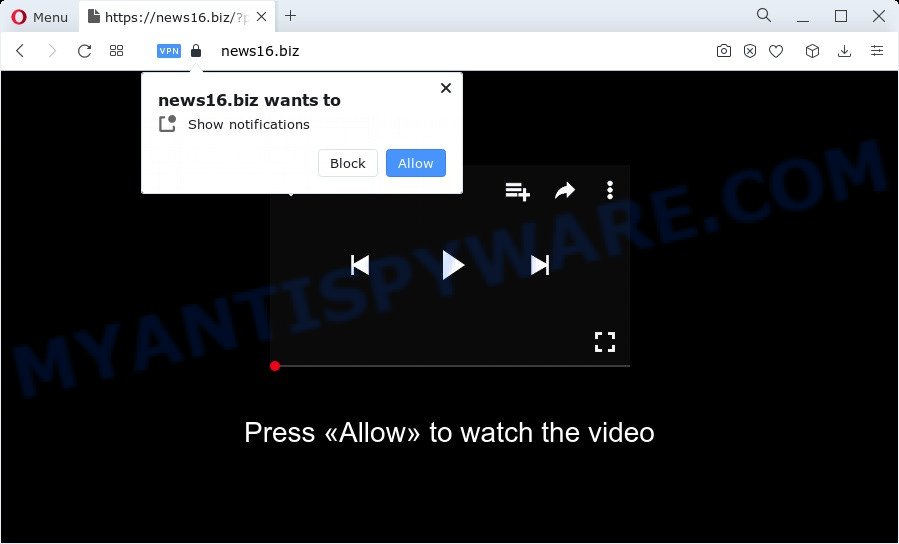
If you press the ‘Allow’ button, then you will start seeing unwanted adverts in form of pop-ups on the desktop. The push notifications will promote ‘free’ online games, fake prizes scams, dubious internet browser extensions, adult web sites, and fake downloads as shown below.

In order to get rid of News16.biz spam notifications open the browser’s settings and follow the News16.biz removal tutorial below. Once you remove notifications subscription, the News16.biz pop-ups ads will no longer show on the desktop.
Threat Summary
| Name | News16.biz pop-up |
| Type | push notifications ads, popup virus, pop up ads, pop-ups |
| Distribution | suspicious pop-up ads, potentially unwanted applications, adware, social engineering attack |
| Symptoms |
|
| Removal | News16.biz removal guide |
Where the News16.biz pop ups comes from
Cyber threat analysts have determined that users are redirected to News16.biz by adware or from dubious ads. Adware is an advertising malware. It is designed just that: display various popup windows and/or annoying ads using intrusive and at times dangerous ways. Adware software can also include other types of malicious software. It can steal personal information from the computer and pass it on to third parties. Adware has also been the basis for hacking to gain access to the device.
Adware gets on a computer along with various free software. This means that you need to be very careful when installing applications downloaded from the Internet. Be sure to read the Terms of Use and the Software license, select only the Manual, Advanced or Custom installation mode, switch off all unwanted modules and programs are offered to install.
If you are unfortunate have adware or malicious software running on your computer, you can follow the suggestions here to get rid of News16.biz pop ups from your internet browser.
How to remove News16.biz pop-up ads from Chrome, Firefox, IE, Edge
Fortunately, we have an effective method that will assist you manually or/and automatically delete News16.biz from your web-browser and bring your browser settings, including newtab page, search provider and homepage, back to normal. Below you’ll find a removal instructions with all the steps you may need to successfully remove adware and its components. Some of the steps will require you to restart your PC or shut down this web site. So, read this guidance carefully, then bookmark this page or open it on your smartphone for later reference.
To remove News16.biz pop ups, use the steps below:
- How to manually remove News16.biz
- Automatic Removal of News16.biz pop ups
- How to block News16.biz
- To sum up
How to manually remove News16.biz
In this section of the post, we have posted the steps that will allow to get rid of News16.biz advertisements manually. Although compared to removal utilities, this way loses in time, but you don’t need to install anything on your computer. It will be enough for you to follow the detailed guide with pictures. We tried to describe each step in detail, but if you realized that you might not be able to figure it out, or simply do not want to change the Windows and web browser settings, then it’s better for you to use utilities from trusted developers, which are listed below.
Remove newly added adware
Some potentially unwanted applications, browser hijacking apps and adware can be uninstalled by uninstalling the free software they came with. If this way does not succeed, then looking them up in the list of installed programs in Windows Control Panel. Use the “Uninstall” command in order to delete them.
Press Windows button ![]() , then click Search
, then click Search ![]() . Type “Control panel”and press Enter. If you using Windows XP or Windows 7, then press “Start” and select “Control Panel”. It will open the Windows Control Panel like below.
. Type “Control panel”and press Enter. If you using Windows XP or Windows 7, then press “Start” and select “Control Panel”. It will open the Windows Control Panel like below.

Further, press “Uninstall a program” ![]()
It will show a list of all applications installed on your PC. Scroll through the all list, and uninstall any questionable and unknown software.
Remove News16.biz notifications from internet browsers
If you’ve clicked the “Allow” button in the News16.biz popup and gave a notification permission, you should remove this notification permission first from your web-browser settings. To remove the News16.biz permission to send browser notification spam to your computer, complete the following steps. These steps are for Windows, Mac OS and Android.
|
|
|
|
|
|
Remove News16.biz advertisements from Internet Explorer
In order to restore all web browser search provider by default, start page and newtab you need to reset the Microsoft Internet Explorer to the state, that was when the Windows was installed on your PC.
First, run the Internet Explorer, click ![]() ) button. Next, click “Internet Options” as displayed in the figure below.
) button. Next, click “Internet Options” as displayed in the figure below.

In the “Internet Options” screen select the Advanced tab. Next, click Reset button. The IE will display the Reset Internet Explorer settings dialog box. Select the “Delete personal settings” check box and click Reset button.

You will now need to restart your device for the changes to take effect. It will delete adware responsible for News16.biz pop-ups, disable malicious and ad-supported browser’s extensions and restore the Microsoft Internet Explorer’s settings such as default search engine, startpage and newtab to default state.
Delete News16.biz popup ads from Mozilla Firefox
The Firefox reset will remove redirections to unwanted News16.biz web page, modified preferences, extensions and security settings. It’ll save your personal information such as saved passwords, bookmarks, auto-fill data and open tabs.
First, start the Firefox and press ![]() button. It will show the drop-down menu on the right-part of the browser. Further, press the Help button (
button. It will show the drop-down menu on the right-part of the browser. Further, press the Help button (![]() ) as displayed in the following example.
) as displayed in the following example.

In the Help menu, select the “Troubleshooting Information” option. Another way to open the “Troubleshooting Information” screen – type “about:support” in the browser adress bar and press Enter. It will open the “Troubleshooting Information” page as on the image below. In the upper-right corner of this screen, click the “Refresh Firefox” button.

It will show the confirmation dialog box. Further, click the “Refresh Firefox” button. The Firefox will begin a process to fix your problems that caused by the News16.biz adware. After, it is done, press the “Finish” button.
Remove News16.biz pop-up ads from Google Chrome
Reset Chrome settings will remove News16.biz pop-up advertisements from internet browser and disable malicious extensions. It will also clear cached and temporary data (cookies, site data and content). It will keep your personal information like browsing history, bookmarks, passwords and web form auto-fill data.
First launch the Google Chrome. Next, press the button in the form of three horizontal dots (![]() ).
).
It will display the Chrome menu. Choose More Tools, then press Extensions. Carefully browse through the list of installed extensions. If the list has the plugin signed with “Installed by enterprise policy” or “Installed by your administrator”, then complete the following instructions: Remove Google Chrome extensions installed by enterprise policy.
Open the Chrome menu once again. Further, click the option named “Settings”.

The web browser will display the settings screen. Another way to show the Google Chrome’s settings – type chrome://settings in the web browser adress bar and press Enter
Scroll down to the bottom of the page and click the “Advanced” link. Now scroll down until the “Reset” section is visible, as displayed on the screen below and press the “Reset settings to their original defaults” button.

The Google Chrome will show the confirmation prompt as displayed in the following example.

You need to confirm your action, press the “Reset” button. The web-browser will launch the process of cleaning. When it’s done, the internet browser’s settings including newtab page, homepage and search engine back to the values that have been when the Google Chrome was first installed on your personal computer.
Automatic Removal of News16.biz pop ups
Is your MS Windows personal computer infected by adware? Then don’t worry, in the instructions below, we’re sharing best malicious software removal utilities that is able to delete News16.biz pop-ups from the Internet Explorer, MS Edge, Mozilla Firefox and Google Chrome and your computer.
How to get rid of News16.biz popups with Zemana AntiMalware (ZAM)
Download Zemana to get rid of News16.biz ads automatically from all of your web-browsers. This is a freeware tool specially designed for malicious software removal. This utility can get rid of adware, browser hijacker from Microsoft Edge, Google Chrome, Mozilla Firefox and Internet Explorer and Windows registry automatically.
Zemana Free can be downloaded from the following link. Save it directly to your Windows Desktop.
165037 downloads
Author: Zemana Ltd
Category: Security tools
Update: July 16, 2019
Once downloading is complete, close all programs and windows on your personal computer. Double-click the install file called Zemana.AntiMalware.Setup. If the “User Account Control” dialog box pops up as displayed on the screen below, click the “Yes” button.

It will open the “Setup wizard” that will help you install Zemana AntiMalware on your device. Follow the prompts and do not make any changes to default settings.

Once installation is complete successfully, Zemana Anti-Malware (ZAM) will automatically start and you can see its main screen as displayed in the following example.

Now click the “Scan” button to perform a system scan for the adware that cause pop ups. While the Zemana Anti Malware (ZAM) application is scanning, you can see how many objects it has identified as threat.

Once finished, Zemana Free will produce a list of unwanted apps and adware software. Next, you need to press “Next” button. The Zemana AntiMalware (ZAM) will get rid of adware responsible for News16.biz advertisements and move the selected threats to the Quarantine. Once that process is complete, you may be prompted to reboot the device.
Remove News16.biz popup ads from web-browsers with HitmanPro
The HitmanPro tool is free (30 day trial) and easy to use. It can scan and remove malware, potentially unwanted software and adware in Mozilla Firefox, Internet Explorer, Google Chrome and Edge browsers and thereby remove all undesired News16.biz advertisements. Hitman Pro is powerful enough to find and remove malicious registry entries and files that are hidden on the computer.
Download Hitman Pro by clicking on the following link. Save it directly to your Windows Desktop.
After the download is done, open the file location and double-click the Hitman Pro icon. It will launch the HitmanPro utility. If the User Account Control prompt will ask you want to launch the program, click Yes button to continue.

Next, press “Next” to find adware that causes multiple intrusive pop ups. A system scan may take anywhere from 5 to 30 minutes, depending on your PC system. While the Hitman Pro utility is scanning, you can see count of objects it has identified as being infected by malicious software.

After the scan get finished, Hitman Pro will prepare a list of unwanted software and adware software similar to the one below.

All found items will be marked. You can delete them all by simply press “Next” button. It will display a dialog box, press the “Activate free license” button. The HitmanPro will remove adware that causes News16.biz pop ups in your web-browser and move the selected threats to the Quarantine. After disinfection is done, the tool may ask you to reboot your computer.
Use MalwareBytes Anti Malware to remove News16.biz advertisements
If you’re having issues with News16.biz pop-ups removal, then check out MalwareBytes Anti-Malware. This is a utility that can help clean up your PC system and improve your speeds for free. Find out more below.
First, click the link below, then click the ‘Download’ button in order to download the latest version of MalwareBytes Anti-Malware (MBAM).
327265 downloads
Author: Malwarebytes
Category: Security tools
Update: April 15, 2020
After the download is done, close all applications and windows on your PC system. Open a directory in which you saved it. Double-click on the icon that’s called MBSetup as displayed below.
![]()
When the setup starts, you will see the Setup wizard which will help you install Malwarebytes on your PC system.

Once setup is done, you will see window as on the image below.

Now click the “Scan” button to perform a system scan for the adware that causes News16.biz pop-ups in your browser. A system scan can take anywhere from 5 to 30 minutes, depending on your computer. While the tool is scanning, you can see number of objects and files has already scanned.

After MalwareBytes Free completes the scan, MalwareBytes Free will display you the results. You may delete items (move to Quarantine) by simply click “Quarantine” button.

The Malwarebytes will now delete adware software that causes News16.biz pop up ads and move the selected items to the program’s quarantine. When disinfection is done, you may be prompted to reboot your device.

The following video explains steps on how to remove browser hijacker, adware and other malicious software with MalwareBytes Free.
How to block News16.biz
One of the worst things is the fact that you cannot block all those annoying web pages such as News16.biz using only built-in Windows capabilities. However, there is a application out that you can use to stop unwanted web-browser redirects, ads and pop ups in any modern internet browsers including Internet Explorer, Edge, Chrome and Firefox. It is named Adguard and it works very well.
Click the following link to download AdGuard. Save it to your Desktop.
26898 downloads
Version: 6.4
Author: © Adguard
Category: Security tools
Update: November 15, 2018
After the download is finished, double-click the downloaded file to run it. The “Setup Wizard” window will show up on the computer screen like below.

Follow the prompts. AdGuard will then be installed and an icon will be placed on your desktop. A window will show up asking you to confirm that you want to see a quick tutorial as shown below.

Click “Skip” button to close the window and use the default settings, or click “Get Started” to see an quick instructions which will help you get to know AdGuard better.
Each time, when you launch your PC system, AdGuard will start automatically and stop undesired advertisements, block News16.biz, as well as other malicious or misleading webpages. For an overview of all the features of the application, or to change its settings you can simply double-click on the AdGuard icon, which can be found on your desktop.
To sum up
Now your PC system should be free of the adware responsible for News16.biz advertisements. We suggest that you keep Zemana Anti Malware (ZAM) (to periodically scan your PC system for new adwares and other malicious software) and AdGuard (to help you block undesired pop ups and harmful web pages). Moreover, to prevent any adware software, please stay clear of unknown and third party programs, make sure that your antivirus program, turn on the option to detect potentially unwanted applications.
If you need more help with News16.biz pop-ups related issues, go to here.


















