The cyber threat analysts have determined that Disputerer.work is a web-page that uses the browser notification feature to mislead you into registering for its push notifications. It will show the ‘Show notifications’ popup that attempts to get the user to press the ‘Allow’ to subscribe to its notifications.
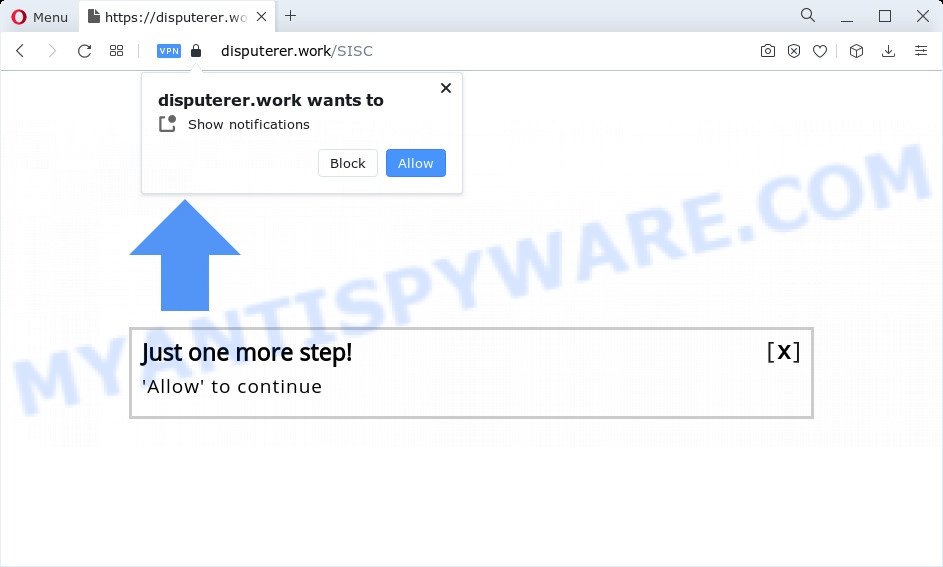
Once you click on the ‘Allow’, the Disputerer.work webpage starts sending lots of push notifications on your your screen. You will see the popup ads even when you are not using the browser. The browser notification spam will promote ‘free’ online games, fake prizes scams, dubious internet browser extensions, adult web sites, and fake software as displayed on the screen below.

The best method to unsubscribe from Disputerer.work spam notifications open your web browser’s settings and complete the Disputerer.work removal guide below. Once you remove notifications subscription, the Disputerer.work pop-ups advertisements will no longer show on the screen.
Threat Summary
| Name | Disputerer.work pop up |
| Type | push notifications ads, popup virus, pop ups, popup advertisements |
| Distribution | social engineering attack, shady pop up ads, adware software, PUPs |
| Symptoms |
|
| Removal | Disputerer.work removal guide |
How does your personal computer get infected with Disputerer.work popups
Cyber security researchers have determined that users are re-directed to Disputerer.work by adware software or from misleading advertisements. Adware is ‘advertising supported’ software that tries to generate revenue by redirecting you to unwanted websites or online advertising. It has different ways of earning profit including displaying up adverts on the web-browser forcefully. Most of adware gets installed when you are downloading free applications or browser extensions.
These days certain free software creators bundle PUPs or adware with a view to making some money. These are not free programs as install an unwanted applications on to your Windows computer. So whenever you install a new free applications that downloaded from the Internet, be very careful during installation. Carefully read the EULA (a text with I ACCEPT/I DECLINE button), choose custom or manual setup method, uncheck all third-party apps.
So, obviously, you need to delete the adware software immediately. Use the free few simple steps below. This guide will help you clean your personal computer of adware software and thereby get rid of the Disputerer.work intrusive ads.
How to remove Disputerer.work popup advertisements from Chrome, Firefox, IE, Edge
In order to get rid of Disputerer.work advertisements, start by closing any programs and popups that are open. If a popup won’t close, then close your web-browser (Firefox, Edge, Chrome and Internet Explorer). If a program won’t close then please restart your PC. Next, follow the steps below.
To remove Disputerer.work pop ups, complete the steps below:
- Manual Disputerer.work popup advertisements removal
- Removing the Disputerer.work, check the list of installed applications first
- Remove Disputerer.work notifications from internet browsers
- Remove Disputerer.work from Mozilla Firefox by resetting web-browser settings
- Remove Disputerer.work pop-up ads from Google Chrome
- Remove Disputerer.work popup ads from Internet Explorer
- Automatic Removal of Disputerer.work pop ups
- Run AdBlocker to block Disputerer.work and stay safe online
- Finish words
Manual Disputerer.work popup advertisements removal
The step-by-step guidance will help you manually remove Disputerer.work advertisements from the personal computer. If you have little experience in using computers, we suggest that you use the free tools listed below.
Removing the Disputerer.work, check the list of installed applications first
The main cause of Disputerer.work pop-up advertisements could be potentially unwanted apps, adware software or other undesired programs that you may have unintentionally installed on the computer. You need to find and uninstall all dubious applications.
Windows 10, 8.1, 8
Click the Windows logo, and then press Search ![]() . Type ‘Control panel’and press Enter as displayed in the figure below.
. Type ‘Control panel’and press Enter as displayed in the figure below.

When the ‘Control Panel’ opens, click the ‘Uninstall a program’ link under Programs category as displayed in the following example.

Windows 7, Vista, XP
Open Start menu and choose the ‘Control Panel’ at right like below.

Then go to ‘Add/Remove Programs’ or ‘Uninstall a program’ (Microsoft Windows 7 or Vista) as shown in the following example.

Carefully browse through the list of installed applications and remove all questionable and unknown software. We recommend to press ‘Installed programs’ and even sorts all installed apps by date. When you’ve found anything suspicious that may be the adware that causes Disputerer.work pop up advertisements or other potentially unwanted application (PUA), then select this program and press ‘Uninstall’ in the upper part of the window. If the dubious program blocked from removal, then use Revo Uninstaller Freeware to completely get rid of it from your PC.
Remove Disputerer.work notifications from internet browsers
If you have allowed the Disputerer.work push notifications, you might notice that this website sending requests, and it can become annoying. To better control your personal computer, here’s how to delete Disputerer.work browser notification spam from your internet browser.
Google Chrome:
- Just copy and paste the following text into the address bar of Google Chrome.
- chrome://settings/content/notifications
- Press Enter.
- Delete the Disputerer.work URL and other rogue notifications by clicking three vertical dots button next to each and selecting ‘Remove’.

Android:
- Tap ‘Settings’.
- Tap ‘Notifications’.
- Find and tap the browser that displays Disputerer.work spam notifications ads.
- Locate Disputerer.work in the list and disable it.

Mozilla Firefox:
- Click the Menu button (three horizontal stripes) on the top-right corner of the Firefox window.
- In the menu go to ‘Options’, in the menu on the left go to ‘Privacy & Security’.
- Scroll down to ‘Permissions’ and then to ‘Settings’ next to ‘Notifications’.
- Select the Disputerer.work domain from the list and change the status to ‘Block’.
- Click ‘Save Changes’ button.

Edge:
- In the top-right corner, click the Edge menu button (it looks like three dots).
- Scroll down, find and click ‘Settings’. In the left side select ‘Advanced’.
- In the ‘Website permissions’ section click ‘Manage permissions’.
- Disable the on switch for the Disputerer.work site.

Internet Explorer:
- Click the Gear button on the right upper corner of the browser.
- Select ‘Internet options’.
- Select the ‘Privacy’ tab and click ‘Settings below ‘Pop-up Blocker’ section.
- Select the Disputerer.work URL and other suspicious sites under and remove them one by one by clicking the ‘Remove’ button.

Safari:
- Go to ‘Preferences’ in the Safari menu.
- Open ‘Websites’ tab, then in the left menu click on ‘Notifications’.
- Check for Disputerer.work site, other dubious sites and apply the ‘Deny’ option for each.
Remove Disputerer.work from Mozilla Firefox by resetting web-browser settings
Resetting Mozilla Firefox web browser will reset all the settings to their original settings and will remove Disputerer.work advertisements, malicious add-ons and extensions. However, your themes, bookmarks, history, passwords, and web form auto-fill information will not be deleted.
First, launch the Firefox and click ![]() button. It will display the drop-down menu on the right-part of the web browser. Further, click the Help button (
button. It will display the drop-down menu on the right-part of the web browser. Further, click the Help button (![]() ) as shown in the figure below.
) as shown in the figure below.

In the Help menu, select the “Troubleshooting Information” option. Another way to open the “Troubleshooting Information” screen – type “about:support” in the internet browser adress bar and press Enter. It will display the “Troubleshooting Information” page like the one below. In the upper-right corner of this screen, click the “Refresh Firefox” button.

It will open the confirmation dialog box. Further, press the “Refresh Firefox” button. The Firefox will begin a process to fix your problems that caused by the Disputerer.work adware. After, it is done, press the “Finish” button.
Remove Disputerer.work pop-up ads from Google Chrome
Another method to remove Disputerer.work ads from Chrome is Reset Chrome settings. This will disable malicious extensions and reset Google Chrome settings to default values. However, your saved passwords and bookmarks will not be changed, deleted or cleared.

- First, start the Google Chrome and click the Menu icon (icon in the form of three dots).
- It will display the Google Chrome main menu. Choose More Tools, then click Extensions.
- You’ll see the list of installed extensions. If the list has the plugin labeled with “Installed by enterprise policy” or “Installed by your administrator”, then complete the following tutorial: Remove Chrome extensions installed by enterprise policy.
- Now open the Chrome menu once again, press the “Settings” menu.
- Next, click “Advanced” link, that located at the bottom of the Settings page.
- On the bottom of the “Advanced settings” page, press the “Reset settings to their original defaults” button.
- The Chrome will show the reset settings prompt as shown on the screen above.
- Confirm the web-browser’s reset by clicking on the “Reset” button.
- To learn more, read the article How to reset Google Chrome settings to default.
Remove Disputerer.work popup ads from Internet Explorer
The Microsoft Internet Explorer reset is great if your browser is hijacked or you have unwanted add-ons or toolbars on your web browser, which installed by an malware.
First, launch the IE, press ![]() ) button. Next, press “Internet Options” as displayed on the image below.
) button. Next, press “Internet Options” as displayed on the image below.

In the “Internet Options” screen select the Advanced tab. Next, click Reset button. The Internet Explorer will display the Reset Internet Explorer settings prompt. Select the “Delete personal settings” check box and press Reset button.

You will now need to restart your PC system for the changes to take effect. It will delete adware related to the Disputerer.work ads, disable malicious and ad-supported browser’s extensions and restore the Internet Explorer’s settings like default search engine, startpage and new tab to default state.
Automatic Removal of Disputerer.work pop ups
Anti-Malware apps differ from each other by many features such as performance, scheduled scans, automatic updates, virus signature database, technical support, compatibility with other antivirus programs and so on. We advise you run the following free apps: Zemana Anti Malware (ZAM), MalwareBytes Anti-Malware and Hitman Pro. Each of these applications has all of needed features, but most importantly, they can be used to look for the adware and delete Disputerer.work ads from the Microsoft Internet Explorer, Google Chrome, Firefox and Edge.
Remove Disputerer.work popup advertisements with Zemana Anti-Malware (ZAM)
If you need a free tool that can easily delete Disputerer.work popups, then use Zemana AntiMalware. This is a very handy program, which is primarily designed to quickly search for and delete adware and malware infecting internet browsers and modifying their settings.

- Zemana Anti-Malware can be downloaded from the following link. Save it to your Desktop.
Zemana AntiMalware
165520 downloads
Author: Zemana Ltd
Category: Security tools
Update: July 16, 2019
- Once the download is complete, close all software and windows on your PC system. Open a file location. Double-click on the icon that’s named Zemana.AntiMalware.Setup.
- Further, click Next button and follow the prompts.
- Once setup is finished, press the “Scan” button to search for adware that causes multiple undesired pop ups. This procedure can take some time, so please be patient. When a malware, adware or PUPs are detected, the number of the security threats will change accordingly. Wait until the the checking is finished.
- Once the system scan is finished, Zemana Free will open a list of all threats detected by the scan. You may delete items (move to Quarantine) by simply press “Next”. When that process is done, you may be prompted to reboot your PC system.
Use HitmanPro to remove Disputerer.work pop up advertisements
Hitman Pro frees your device from hijackers, PUPs, unwanted toolbars, web browser addons and other unwanted applications such as adware software which cause popups. The free removal utility will help you enjoy your device to its fullest. Hitman Pro uses advanced behavioral detection technologies to scan for if there are undesired applications in your personal computer. You can review the scan results, and select the threats you want to erase.

- Hitman Pro can be downloaded from the following link. Save it directly to your Windows Desktop.
- When the downloading process is finished, double click the HitmanPro icon. Once this tool is started, click “Next” button . HitmanPro program will scan through the whole device for the adware that causes multiple unwanted pop-ups. A system scan can take anywhere from 5 to 30 minutes, depending on your computer. While the HitmanPro is checking, you can see how many objects it has identified either as being malicious software.
- Once the system scan is done, HitmanPro will open a list of all items detected by the scan. Make sure all threats have ‘checkmark’ and click “Next” button. Now press the “Activate free license” button to begin the free 30 days trial to remove all malicious software found.
Run MalwareBytes Free to delete Disputerer.work pop ups
Trying to remove Disputerer.work pop-up ads can become a battle of wills between the adware infection and you. MalwareBytes AntiMalware can be a powerful ally, removing most of today’s adware, malicious software and PUPs with ease. Here’s how to use MalwareBytes AntiMalware will help you win.
Please go to the link below to download the latest version of MalwareBytes Anti-Malware for Microsoft Windows. Save it directly to your Microsoft Windows Desktop.
327740 downloads
Author: Malwarebytes
Category: Security tools
Update: April 15, 2020
When downloading is done, close all software and windows on your device. Double-click the setup file called MBSetup. If the “User Account Control” dialog box pops up as on the image below, click the “Yes” button.

It will open the Setup wizard that will help you set up MalwareBytes on your PC system. Follow the prompts and do not make any changes to default settings.

Once installation is finished successfully, click “Get Started” button. MalwareBytes will automatically start and you can see its main screen like below.

Now click the “Scan” button to scan for adware software that causes multiple annoying pop-ups. Depending on your PC system, the scan can take anywhere from a few minutes to close to an hour. While the MalwareBytes AntiMalware (MBAM) is checking, you can see how many objects it has identified either as being malware.

When MalwareBytes Anti Malware is complete scanning your computer, MalwareBytes Anti Malware will show a list of detected threats. When you’re ready, click “Quarantine” button. The MalwareBytes will start to remove adware which cause pop-ups. Once that process is complete, you may be prompted to reboot the device.

We advise you look at the following video, which completely explains the procedure of using the MalwareBytes to delete adware, browser hijacker and other malicious software.
Run AdBlocker to block Disputerer.work and stay safe online
To put it simply, you need to use an adblocker utility (AdGuard, for example). It’ll block and protect you from all undesired web pages such as Disputerer.work, advertisements and pop-ups. To be able to do that, the ad-blocker program uses a list of filters. Each filter is a rule that describes a malicious web site, an advertising content, a banner and others. The ad blocker application automatically uses these filters, depending on the webpages you are visiting.
Download AdGuard from the link below.
27040 downloads
Version: 6.4
Author: © Adguard
Category: Security tools
Update: November 15, 2018
After downloading it, double-click the downloaded file to start it. The “Setup Wizard” window will show up on the computer screen as displayed below.

Follow the prompts. AdGuard will then be installed and an icon will be placed on your desktop. A window will show up asking you to confirm that you want to see a quick guide as shown in the figure below.

Press “Skip” button to close the window and use the default settings, or click “Get Started” to see an quick guide which will assist you get to know AdGuard better.
Each time, when you launch your computer, AdGuard will start automatically and stop undesired ads, block Disputerer.work, as well as other harmful or misleading web-pages. For an overview of all the features of the program, or to change its settings you can simply double-click on the AdGuard icon, that can be found on your desktop.
Finish words
After completing the guide above, your device should be clean from this adware and other malware. The Google Chrome, Firefox, MS Edge and Internet Explorer will no longer open undesired Disputerer.work web page when you surf the Internet. Unfortunately, if the step-by-step guidance does not help you, then you have caught a new adware software, and then the best way – ask for help.
Please create a new question by using the “Ask Question” button in the Questions and Answers. Try to give us some details about your problems, so we can try to help you more accurately. Wait for one of our trained “Security Team” or Site Administrator to provide you with knowledgeable assistance tailored to your problem with the undesired Disputerer.work pop-ups.




















