What is Mytab App?
The cyber security professionals have determined that Mytab App is a PUP (potentially unwanted program) from the category of Browser hijackers. The aim of a browser hijacker is to generate advertising revenue. For example, a browser hijacker redirects the user’s homepage to the browser hijacker’s page that contains ads or sponsored links; a browser hijacker redirects the user web searches to a link the browser hijacker wants the user to see, rather than to legitimate search provider results. When the user clicks on advertisements in the search results, authors of browser hijackers gets paid. The makers of browser hijackers can collect confidential info such as user browsing habits as well as browsing history and sell this information to third parties for marketing purposes.
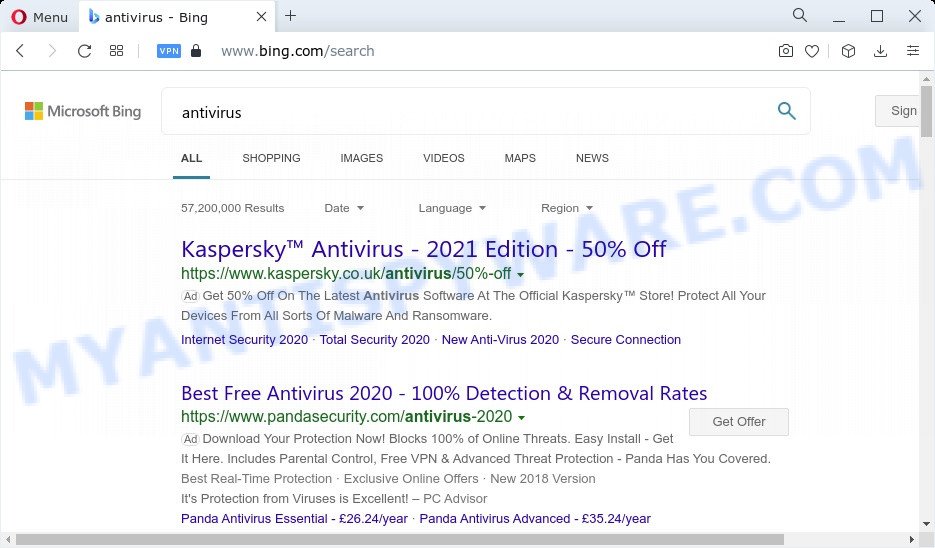
Typically, browser hijackers and potentially unwanted programs promote specially created web-sites by setting their address as the startpage or search engine of the affected web-browser. In this case, the browser hijacker changes the browser settings to tailsearch.com. That is, in other words, browser hijacker were created for the sole purpose of forcing the user to visit a special address like tailsearch.com when the user opens the home page or uses the search provider. Therefore, the only way to remove a browser redirect to this unwanted website is to completely remove the browser hijacker associated with it. The reason for this is that potentially unwanted programs and browser hijackers often block the ability to change browser settings, thus preventing the user from restoring the start page and search engine. For example, in this case, to remove tailsearch.com from the address of the startpage and search engine, the user needs to uninstall the Mytab App browser hijacker.
The computer security specialists do not recommend having PUPs like Mytab App on the computer, as it is not known exactly what it does. In addition to the above, it has the ability to collect lots of confidential information that can be later used for marketing purposes. You don’t know if your home address, account names and passwords are safe. And of course you completely do not know what will happen when you click on any ads on the Mytab App web-page.
It’s important, don’t use Mytab App and don’t click on its ads and links. We strongly advise you to complete the few simple steps which follow below. We will show you how to get rid of browser hijacker and thereby get rid of Mytab App from the PC forever.
How can a browser hijacker get on your computer
Potentially unwanted programs and browser hijackers usually come as a part of certain freeware that you download off of the Net. Once started, it will infect your computer and alter web browser’s settings such as newtab page, default search engine and startpage without your permission. To avoid infection, in the Setup wizard, you should be be proactive and carefully read the ‘Terms of use’, the ‘license agreement’ and other installation screens, as well as to always choose the ‘Manual’ or ‘Advanced’ install mode, when installing anything downloaded from the Internet.
Threat Summary
| Name | Mytab App |
| Type | redirect virus, browser hijacker, search provider hijacker, startpage hijacker, PUP |
| Affected Browser Settings | search engine, homepage, newtab page URL |
| Distribution | suspicious pop up advertisements, free programs installers, fake software updaters |
| Symptoms | Advertising banners appear on web-pages that you are visiting. Every time you perform an Internet search, your web-browser is re-directed to another webpage. Unexpected program installed without your knowledge. New web browser toolbars suddenly added on your web-browser. Unwanted changes in your web browser like using a new default search engine. |
| Removal | Mytab App removal guide |
How to remove Mytab App from Chrome, Firefox, IE, Edge
In order to remove Mytab App hijacker, start by closing any applications and popups that are open. If a pop-up won’t close, then close your internet browser (Chrome, Firefox, IE and Edge). If a program won’t close then please reboot your PC. Next, follow the steps below.
To remove Mytab App, perform the steps below:
- How to manually remove Mytab App
- Automatic Removal of Mytab App
- How to stop Mytab App redirect
- Finish words
How to manually remove Mytab App
To delete Mytab App hijacker, adware software and other unwanted software you can try to do so manually. Unfortunately some of the hijackers won’t show up in your application list, but some browser hijackers may. In this case, you may be able to remove it via the uninstall function of your device. You can do this by following the steps below.
Remove Mytab App associated software by using Windows Control Panel
The best way to begin the computer cleanup is to remove unknown and dubious programs. Using the MS Windows Control Panel you can do this quickly and easily. This step, in spite of its simplicity, should not be ignored, because the removing of unneeded apps can clean up the Mozilla Firefox, IE, Chrome and Edge from pop-ups hijackers and so on.
|
|
|
|
Remove Mytab App from Google Chrome
If hijacker, other application or plugins replaced your Google Chrome settings without your knowledge, then you can delete Mytab App and revert back your web browser settings in Chrome at any time. Your saved bookmarks, form auto-fill information and passwords won’t be cleared or changed.

- First run the Chrome and press Menu button (small button in the form of three dots).
- It will open the Chrome main menu. Select More Tools, then press Extensions.
- You’ll see the list of installed plugins. If the list has the addon labeled with “Installed by enterprise policy” or “Installed by your administrator”, then complete the following steps: Remove Chrome extensions installed by enterprise policy.
- Now open the Chrome menu once again, press the “Settings” menu.
- You will see the Chrome’s settings page. Scroll down and click “Advanced” link.
- Scroll down again and press the “Reset” button.
- The Google Chrome will display the reset profile settings page as shown on the image above.
- Next click the “Reset” button.
- Once this process is complete, your web browser’s homepage, new tab page and search engine by default will be restored to their original defaults.
- To learn more, read the post How to reset Google Chrome settings to default.
Remove Mytab App hijacker from Mozilla Firefox
Resetting your Firefox is good initial troubleshooting step for any issues with your browser program. Your saved bookmarks, form auto-fill information and passwords won’t be cleared or changed.
Click the Menu button (looks like three horizontal lines), and press the blue Help icon located at the bottom of the drop down menu as displayed on the image below.

A small menu will appear, press the “Troubleshooting Information”. On this page, press “Refresh Firefox” button as shown below.

Follow the onscreen procedure to return your Mozilla Firefox internet browser settings to their original settings.
Remove Mytab App browser hijacker from Internet Explorer
First, launch the IE, then click ‘gear’ icon ![]() . It will display the Tools drop-down menu on the right part of the web browser, then press the “Internet Options” as displayed in the following example.
. It will display the Tools drop-down menu on the right part of the web browser, then press the “Internet Options” as displayed in the following example.

In the “Internet Options” screen, select the “Advanced” tab, then click the “Reset” button. The Microsoft Internet Explorer will display the “Reset Internet Explorer settings” prompt. Further, click the “Delete personal settings” check box to select it. Next, click the “Reset” button as displayed in the following example.

After the task is complete, click “Close” button. Close the Internet Explorer and reboot your personal computer for the changes to take effect. This step will help you to restore your internet browser’s new tab, search provider and startpage to default state.
Automatic Removal of Mytab App
Use malicious software removal utilities to remove Mytab App automatically. The free programs utilities specially created for browser hijacker, adware and other potentially unwanted applications removal. These utilities can get rid of most of hijacker from Google Chrome, Microsoft Edge, Firefox and Internet Explorer. Moreover, it may remove all components of Mytab App from Windows registry and system drives.
Get rid of Mytab App hijacker with Zemana AntiMalware (ZAM)
Zemana AntiMalware is an extremely fast utility to delete Mytab App from your browser. It also removes malicious software and adware software from your PC system. It improves your system’s performance by removing potentially unwanted applications.
Download Zemana Anti Malware from the link below. Save it directly to your Microsoft Windows Desktop.
165499 downloads
Author: Zemana Ltd
Category: Security tools
Update: July 16, 2019
When the downloading process is complete, close all windows on your computer. Further, open the install file called Zemana.AntiMalware.Setup. If the “User Account Control” dialog box pops up like below, click the “Yes” button.

It will display the “Setup wizard” that will help you install Zemana Free on the computer. Follow the prompts and do not make any changes to default settings.

Once setup is done successfully, Zemana Free will automatically run and you can see its main window as displayed in the figure below.

Next, click the “Scan” button . Zemana AntiMalware (ZAM) program will scan through the whole device for the Mytab App hijacker. Depending on your PC system, the scan can take anywhere from a few minutes to close to an hour. While the Zemana AntiMalware is scanning, you can see number of objects it has identified either as being malware.

When the scan is complete, Zemana Free will open you the results. Review the report and then press “Next” button.

The Zemana Anti Malware (ZAM) will remove Mytab App hijacker and move the selected threats to the Quarantine. Once the process is finished, you can be prompted to reboot your computer.
Use HitmanPro to get rid of Mytab App hijacker
Hitman Pro will help remove Mytab App hijacker that slow down your PC. The browser hijackers, adware and other PUPs slow your web-browser down and try to force you into clicking on malicious ads and links. HitmanPro deletes the browser hijacker and lets you enjoy your computer without Mytab App hijacker.
Visit the following page to download the latest version of HitmanPro for MS Windows. Save it to your Desktop.
When the download is complete, open the file location and double-click the HitmanPro icon. It will run the HitmanPro tool. If the User Account Control prompt will ask you want to open the application, press Yes button to continue.

Next, click “Next” to perform a system scan for the Mytab App hijacker. A scan can take anywhere from 10 to 30 minutes, depending on the number of files on your PC system and the speed of your computer. When a threat is detected, the number of the security threats will change accordingly.

When Hitman Pro has completed scanning, you will be displayed the list of all found threats on your computer as displayed on the screen below.

You may remove threats (move to Quarantine) by simply click “Next” button. It will display a dialog box, click the “Activate free license” button. The HitmanPro will begin to delete Mytab App hijacker. Once disinfection is complete, the tool may ask you to restart your personal computer.
Run MalwareBytes to get rid of Mytab App hijacker
If you’re still having problems with the Mytab App hijacker — or just wish to check your PC occasionally for hijacker and other malware — download MalwareBytes AntiMalware (MBAM). It is free for home use, and detects and removes various unwanted programs that attacks your device or degrades computer performance. MalwareBytes AntiMalware (MBAM) can delete adware software, PUPs as well as malware, including ransomware and trojans.
Installing the MalwareBytes is simple. First you will need to download MalwareBytes AntiMalware (MBAM) by clicking on the following link. Save it on your Desktop.
327717 downloads
Author: Malwarebytes
Category: Security tools
Update: April 15, 2020
When downloading is done, close all windows on your computer. Further, launch the file named MBSetup. If the “User Account Control” dialog box pops up like below, click the “Yes” button.

It will show the Setup wizard which will assist you install MalwareBytes AntiMalware (MBAM) on the personal computer. Follow the prompts and don’t make any changes to default settings.

Once install is finished successfully, press “Get Started” button. Then MalwareBytes Anti Malware (MBAM) will automatically start and you can see its main window like below.

Next, click the “Scan” button to look for Mytab App hijacker. A scan can take anywhere from 10 to 30 minutes, depending on the number of files on your personal computer and the speed of your computer.

Once the scan is finished, MalwareBytes Anti Malware will display you the results. You may remove threats (move to Quarantine) by simply click “Quarantine” button.

The MalwareBytes will get rid of Mytab App browser hijacker and move the selected threats to the program’s quarantine. When the task is complete, you can be prompted to restart your PC system. We recommend you look at the following video, which completely explains the procedure of using the MalwareBytes Free to delete browser hijackers, adware and other malware.
How to stop Mytab App redirect
In order to increase your security and protect your computer against new annoying ads and harmful web-sites, you need to use ad blocking application that stops an access to malicious ads and web pages. Moreover, the program can stop the display of intrusive advertising, that also leads to faster loading of web pages and reduce the consumption of web traffic.
- AdGuard can be downloaded from the following link. Save it to your Desktop.
Adguard download
27035 downloads
Version: 6.4
Author: © Adguard
Category: Security tools
Update: November 15, 2018
- After downloading it, launch the downloaded file. You will see the “Setup Wizard” program window. Follow the prompts.
- Once the setup is finished, click “Skip” to close the installation application and use the default settings, or click “Get Started” to see an quick tutorial that will help you get to know AdGuard better.
- In most cases, the default settings are enough and you don’t need to change anything. Each time, when you start your PC system, AdGuard will run automatically and stop undesired ads, block Mytab App, as well as other harmful or misleading websites. For an overview of all the features of the program, or to change its settings you can simply double-click on the icon called AdGuard, that may be found on your desktop.
Finish words
Now your personal computer should be free of the Mytab App hijacker. We suggest that you keep AdGuard (to help you stop unwanted popup advertisements and undesired malicious web-pages) and Zemana (to periodically scan your computer for new malicious software, browser hijackers and adware). Make sure that you have all the Critical Updates recommended for MS Windows OS. Without regular updates you WILL NOT be protected when new browser hijackers, harmful applications and adware are released.
If you are still having problems while trying to delete Mytab App from your browser, then ask for help here.


















