Robotornotcheckonline.icu pop up is a browser-based scam that uses social engineering to lure you and other unsuspecting users to accept spam notifications via the web browser. When you visit the Robotornotcheckonline.icu webpage that wants to send you spam notifications, you will be greeted with a confirmation request which asks whether you want to agree to them or not. Your options will be ‘Block’ and ‘Allow’.
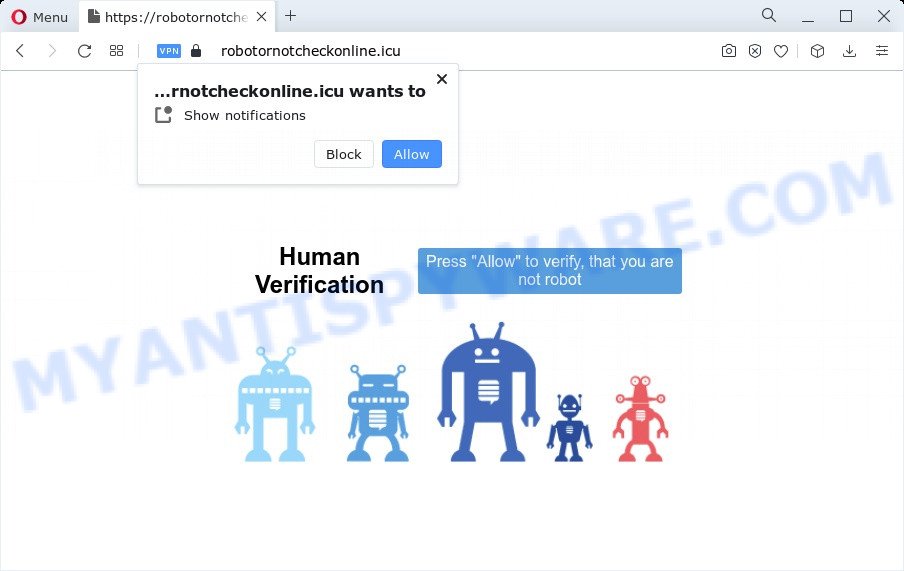
Once you click on the ‘Allow’ button, then your web browser will be configured to show unwanted ads on your desktop, even when you are not using the web-browser. The push notifications will promote ‘free’ online games, free gifts scams, dubious web-browser extensions, adult webpages, and fake software like below.

If you are getting push notifications, you can remove Robotornotcheckonline.icu subscription by going into your internet browser’s settings and completing the Robotornotcheckonline.icu removal tutorial below. Once you delete notifications subscription, the Robotornotcheckonline.icu pop ups advertisements will no longer display on the screen.
Threat Summary
| Name | Robotornotcheckonline.icu popup |
| Type | push notifications advertisements, pop up virus, pop ups, popup ads |
| Distribution | adware software, social engineering attack, shady pop-up advertisements, potentially unwanted apps |
| Symptoms |
|
| Removal | Robotornotcheckonline.icu removal guide |
Where the Robotornotcheckonline.icu pop-ups comes from
Experienced security researchers have determined that users are redirected to Robotornotcheckonline.icu by adware or from suspicious advertisements. Adware software’s basic purpose is to display ads. These ads are often presented as advertising links, unclosable windows or push notifications. Clicks on the advertisements produce a monetary payoff for the software makers. Adware may work like Spyware, since it sends confidential information such as searches and trends to advertisers.
Adware comes to the computer as part of the installer of various free programs. Thus on the process of installation, it will be installed onto your PC and/or internet browser. In order to avoid adware software, you just need to follow a few simple rules: carefully read the Terms of Use and the license, select only a Manual, Custom or Advanced install method, which enables you to make sure that the application you want to install, thereby protect your PC from adware.
We suggest you to get rid of adware software and clean your computer from Robotornotcheckonline.icu advertisements ASAP, until the presence of the adware has not led to even worse consequences. You need to follow the few simple steps below that will allow you to completely remove the redirect to Robotornotcheckonline.icu annoying web page, using only the built-in Windows features and several free malicious software removal utilities of well-known antivirus software companies.
How to remove Robotornotcheckonline.icu pop-up advertisements (removal tutorial)
There are several steps to uninstalling the adware that cause pop ups, because it installs itself so deeply into MS Windows. You need to remove all suspicious and unknown software, then get rid of malicious plugins from the Mozilla Firefox, Edge, Chrome and IE and other web-browsers you have installed. Finally, you need to reset your web browser settings to remove any changes the adware software has made, and then check your personal computer with Zemana Free, MalwareBytes Anti Malware (MBAM) or HitmanPro to ensure the adware software is fully removed. It will take a while.
To remove Robotornotcheckonline.icu pop ups, use the steps below:
- How to manually get rid of Robotornotcheckonline.icu
- Deleting the Robotornotcheckonline.icu, check the list of installed software first
- Remove Robotornotcheckonline.icu notifications from web-browsers
- Get rid of Robotornotcheckonline.icu ads from Mozilla Firefox
- Get rid of Robotornotcheckonline.icu ads from Internet Explorer
- Remove Robotornotcheckonline.icu pop ups from Google Chrome
- Automatic Removal of Robotornotcheckonline.icu advertisements
- Stop Robotornotcheckonline.icu ads
- To sum up
How to manually get rid of Robotornotcheckonline.icu
In this section of the blog post, we have posted the steps that will allow to delete Robotornotcheckonline.icu popups manually. Although compared to removal utilities, this method loses in time, but you don’t need to install anything on your device. It will be enough for you to follow the detailed guidance with images. We tried to describe each step in detail, but if you realized that you might not be able to figure it out, or simply do not want to change the MS Windows and browser settings, then it’s better for you to use tools from trusted developers, which are listed below.
Deleting the Robotornotcheckonline.icu, check the list of installed software first
Some of potentially unwanted software, adware and browser hijackers can be removed using the Add/Remove programs utility that may be found in the Microsoft Windows Control Panel. So, if you are using any version of MS Windows and you have noticed an unwanted application, then first try to get rid of it through Add/Remove programs.
- If you are using Windows 8, 8.1 or 10 then press Windows button, next click Search. Type “Control panel”and press Enter.
- If you are using Windows XP, Vista, 7, then click “Start” button and click “Control Panel”.
- It will open the Windows Control Panel.
- Further, click “Uninstall a program” under Programs category.
- It will open a list of all software installed on the PC system.
- Scroll through the all list, and remove questionable and unknown programs. To quickly find the latest installed apps, we recommend sort programs by date.
See more details in the video guidance below.
Remove Robotornotcheckonline.icu notifications from web-browsers
If you’ve allowed the Robotornotcheckonline.icu browser notification spam, you might notice that this web page sending requests, and it can become annoying. To better control your PC system, here’s how to get rid of Robotornotcheckonline.icu browser notification spam from your internet browser.
|
|
|
|
|
|
Get rid of Robotornotcheckonline.icu ads from Mozilla Firefox
Resetting your Firefox is first troubleshooting step for any issues with your browser program, including the redirect to Robotornotcheckonline.icu web site. However, your themes, bookmarks, history, passwords, and web form auto-fill information will not be deleted.
First, start the Firefox. Next, click the button in the form of three horizontal stripes (![]() ). It will display the drop-down menu. Next, click the Help button (
). It will display the drop-down menu. Next, click the Help button (![]() ).
).

In the Help menu click the “Troubleshooting Information”. In the upper-right corner of the “Troubleshooting Information” page click on “Refresh Firefox” button as displayed in the following example.

Confirm your action, press the “Refresh Firefox”.
Get rid of Robotornotcheckonline.icu ads from Internet Explorer
If you find that Internet Explorer internet browser settings like newtab, startpage and search provider had been changed by adware software responsible for Robotornotcheckonline.icu popups, then you may restore your settings, via the reset internet browser procedure.
First, run the Microsoft Internet Explorer. Next, press the button in the form of gear (![]() ). It will open the Tools drop-down menu, click the “Internet Options” like the one below.
). It will open the Tools drop-down menu, click the “Internet Options” like the one below.

In the “Internet Options” window click on the Advanced tab, then click the Reset button. The IE will show the “Reset Internet Explorer settings” window as shown in the figure below. Select the “Delete personal settings” check box, then click “Reset” button.

You will now need to restart your computer for the changes to take effect.
Remove Robotornotcheckonline.icu pop ups from Google Chrome
Another solution to remove Robotornotcheckonline.icu pop-ups from Google Chrome is Reset Google Chrome settings. This will disable harmful add-ons and reset Google Chrome settings to default state. It’ll keep your personal information like browsing history, bookmarks, passwords and web form auto-fill data.
Open the Chrome menu by clicking on the button in the form of three horizontal dotes (![]() ). It will open the drop-down menu. Choose More Tools, then click Extensions.
). It will open the drop-down menu. Choose More Tools, then click Extensions.
Carefully browse through the list of installed add-ons. If the list has the extension labeled with “Installed by enterprise policy” or “Installed by your administrator”, then complete the following steps: Remove Google Chrome extensions installed by enterprise policy otherwise, just go to the step below.
Open the Chrome main menu again, click to “Settings” option.

Scroll down to the bottom of the page and click on the “Advanced” link. Now scroll down until the Reset settings section is visible, as shown below and click the “Reset settings to their original defaults” button.

Confirm your action, press the “Reset” button.
Automatic Removal of Robotornotcheckonline.icu advertisements
We have compiled some of the best adware software removing tools which have the ability to look for and remove Robotornotcheckonline.icu advertisements , unwanted browser addons and PUPs.
How to remove Robotornotcheckonline.icu pop-up advertisements with Zemana AntiMalware (ZAM)
Zemana AntiMalware is a free application for MS Windows OS to locate and delete adware software that cause popups, and other undesired programs like PUPs, harmful browser extensions, browser toolbars.
Zemana Anti Malware (ZAM) can be downloaded from the following link. Save it on your MS Windows desktop.
165511 downloads
Author: Zemana Ltd
Category: Security tools
Update: July 16, 2019
Once the download is complete, launch it and follow the prompts. Once installed, the Zemana Anti-Malware (ZAM) will try to update itself and when this task is finished, click the “Scan” button to start checking your computer for the adware software related to the Robotornotcheckonline.icu popup advertisements.

Depending on your PC, the scan can take anywhere from a few minutes to close to an hour. While the Zemana is scanning, you can see number of objects it has identified either as being malware. All found items will be marked. You can delete them all by simply press “Next” button.

The Zemana Anti Malware will remove adware that cause unwanted Robotornotcheckonline.icu pop ups and move the selected items to the Quarantine.
Delete Robotornotcheckonline.icu advertisements from web browsers with HitmanPro
HitmanPro is a malware removal tool that is designed to scan for and get rid of browser hijackers, PUPs, adware and dubious processes from the infected device. It is a portable program that can be run instantly from USB flash drive. HitmanPro have an advanced system monitoring utility which uses a white-list database to isolate suspicious tasks and programs.

- Visit the page linked below to download the latest version of Hitman Pro for MS Windows. Save it directly to your Windows Desktop.
- Once the download is done, run the HitmanPro, double-click the HitmanPro.exe file.
- If the “User Account Control” prompts, click Yes to continue.
- In the HitmanPro window, click the “Next” . Hitman Pro program will scan through the whole PC for the adware software that causes multiple undesired popups. This process can take quite a while, so please be patient. While the Hitman Pro program is checking, you can see how many objects it has identified as threat.
- After that process is finished, you will be displayed the list of all detected items on your PC. Make sure to check mark the items that are unsafe and then click “Next”. Now, press the “Activate free license” button to start the free 30 days trial to delete all malicious software found.
How to remove Robotornotcheckonline.icu with MalwareBytes Anti Malware
Trying to delete Robotornotcheckonline.icu popups can become a battle of wills between the adware software infection and you. MalwareBytes can be a powerful ally, uninstalling most of today’s adware software, malware and PUPs with ease. Here’s how to use MalwareBytes Anti Malware will help you win.
Installing the MalwareBytes Anti-Malware (MBAM) is simple. First you’ll need to download MalwareBytes Anti-Malware by clicking on the link below. Save it directly to your MS Windows Desktop.
327734 downloads
Author: Malwarebytes
Category: Security tools
Update: April 15, 2020
Once the download is complete, close all programs and windows on your PC system. Double-click the install file called MBSetup. If the “User Account Control” dialog box pops up as displayed in the figure below, click the “Yes” button.

It will open the Setup wizard that will help you set up MalwareBytes on your PC. Follow the prompts and don’t make any changes to default settings.

Once setup is done successfully, click “Get Started” button. MalwareBytes AntiMalware will automatically start and you can see its main screen as displayed below.

Now click the “Scan” button to detect adware that causes annoying Robotornotcheckonline.icu ads. A system scan can take anywhere from 5 to 30 minutes, depending on your computer. While the tool is scanning, you may see number of objects and files has already scanned.

Once the scan get finished, you may check all threats found on your device. Review the results once the tool has complete the system scan. If you think an entry should not be quarantined, then uncheck it. Otherwise, simply click “Quarantine” button. The MalwareBytes AntiMalware will remove adware that causes Robotornotcheckonline.icu pop up ads in your web-browser. When that process is complete, you may be prompted to reboot the PC.

We advise you look at the following video, which completely explains the process of using the MalwareBytes Anti-Malware (MBAM) to get rid of adware, hijacker and other malicious software.
Stop Robotornotcheckonline.icu ads
Run an ad blocker tool such as AdGuard will protect you from malicious ads and content. Moreover, you can find that the AdGuard have an option to protect your privacy and stop phishing and spam web-pages. Additionally, ad blocking programs will help you to avoid annoying pop up ads and unverified links that also a good way to stay safe online.
First, please go to the link below, then press the ‘Download’ button in order to download the latest version of AdGuard.
27037 downloads
Version: 6.4
Author: © Adguard
Category: Security tools
Update: November 15, 2018
After downloading it, double-click the downloaded file to start it. The “Setup Wizard” window will show up on the computer screen as shown on the image below.

Follow the prompts. AdGuard will then be installed and an icon will be placed on your desktop. A window will show up asking you to confirm that you want to see a quick guide as on the image below.

Press “Skip” button to close the window and use the default settings, or click “Get Started” to see an quick guide which will help you get to know AdGuard better.
Each time, when you launch your computer, AdGuard will launch automatically and stop unwanted advertisements, block Robotornotcheckonline.icu, as well as other malicious or misleading web sites. For an overview of all the features of the program, or to change its settings you can simply double-click on the AdGuard icon, that may be found on your desktop.
To sum up
Now your computer should be free of the adware software that causes Robotornotcheckonline.icu pop up ads. We suggest that you keep AdGuard (to help you stop unwanted advertisements and annoying harmful webpages) and Zemana (to periodically scan your device for new malware, hijackers and adware). Make sure that you have all the Critical Updates recommended for Windows operating system. Without regular updates you WILL NOT be protected when new browser hijackers, malicious programs and adware are released.
If you are still having problems while trying to delete Robotornotcheckonline.icu popup advertisements from your web browser, then ask for help here.



















