What is StreamSiteSearch?
According to experienced security experts, StreamSiteSearch is a PUP (potentially unwanted program) belonging to the category of Browser hijackers. Browser hijacker is a kind of software that is created to change the internet browser settings without the knowledge or permission of the computer user, and it usually redirects the affected system’s {browser) to some advertisement-related web pages. A browser hijacker alters the default web browser search engine or homepage, redirects user web searches to its own web page, generates multiple pop-up advertisements, initiates numerous pop ups and installs multiple toolbars on the internet browser. If your browser is affected by a browser hijacker you may need to perform manual steps or use a malware removal tool to revert changes made to your browsers.
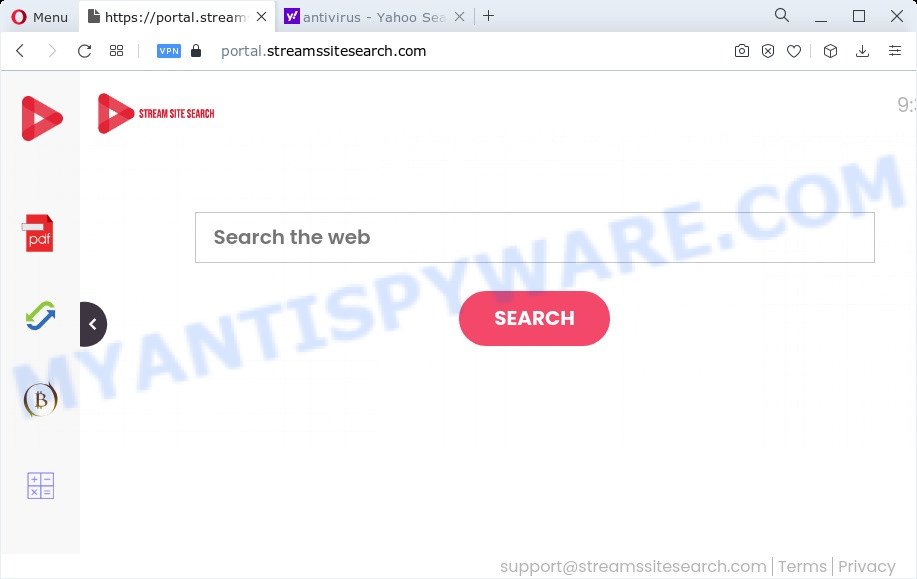
Most often, browser hijackers promote fake search providers by setting their address as the default search provider. In this case, the hijacker installs feed.streamssitesearch.com as a search provider. This means that users whose web-browser is affected with the browser hijacker are forced to visit streamssitesearch.com each time they search in the Web, open a new window or tab. And since streamssitesearch.com is not a real search engine and does not have the ability to find the information users need, this webpage reroutes the user’s browser to the Yahoo search engine.
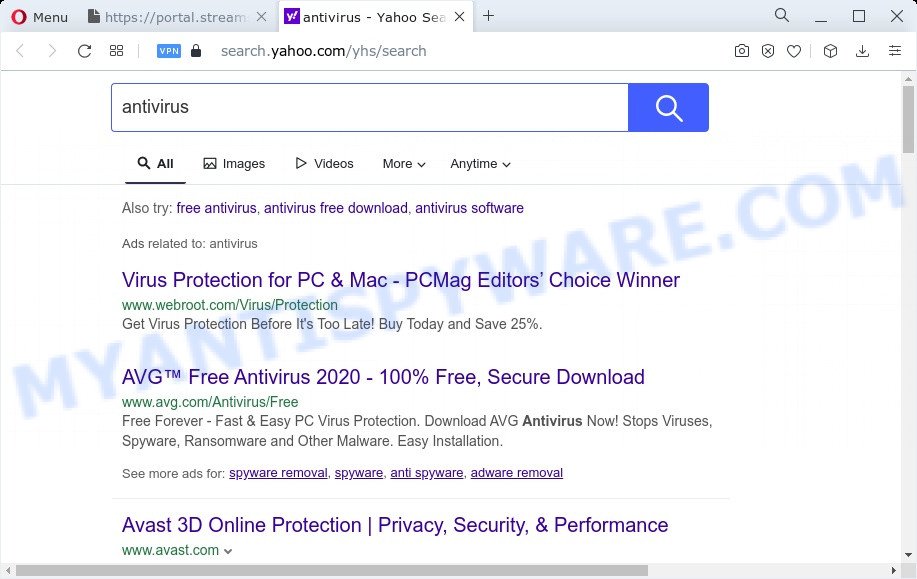
The cyber security experts do not recommend having potentially unwanted programs like StreamSiteSearch on the device, as it is not known exactly what it does. In addition to the above, it is able to gather your personal data that may be later sold to third parties. You don’t know if your home address, account names and passwords are safe. And of course you completely don’t know what will happen when you click on any ads on the StreamSiteSearch web page.
If you realized any of the symptoms mentioned above, we recommend you to perform steps below to get rid of browser hijacker and remove StreamSiteSearch from the PC system.
How can a browser hijacker get on your computer
Potentially unwanted programs and browser hijackers such as StreamSiteSearch can get installed to your web-browser or PC system when you visit a web site and press an Install button, or when you download and run a suspicious program, or when you install freeware that includes a potentially unwanted program (PUP). Be very attentive when installing any programs and make sure you deselect any options for third-party programs that you do not want.
Threat Summary
| Name | StreamSiteSearch |
| Type | start page hijacker, search engine hijacker, PUP, redirect virus, browser hijacker |
| Associated domains | portal.streamssitesearch.com, feed.streamssitesearch.com, get.streamssitesearch.com, install.streamssitesearch.com |
| Affected Browser Settings | startpage, search provider, newtab URL |
| Distribution | free programs setup files, fake updaters, suspicious pop-up ads |
| Symptoms | Advertising banners appear in places they shouldn’t be. Web site links redirect to web pages different from what you expected. There is an unexpected program in the ‘Uninstall a program’ section of your Control Panel. New icons on your desktop. Unexpected changes in your web browser such as using a new default search engine. |
| Removal | StreamSiteSearch removal guide |
How to remove StreamSiteSearch from computer
The answer is right here on this page. We have put together simplicity and efficiency. It will help you easily remove browser hijacker from your device or internet browser. Moreover, you can choose manual or automatic removal solution. If you are familiar with the personal computer then use manual removal, otherwise use free malware removal tools that are created specifically to delete browser hijacker like StreamSiteSearch. Of course, you can combine both methods. Read it once, after doing so, please bookmark this page (or open it on your smartphone) as you may need to close your web-browser or reboot your computer.
To remove StreamSiteSearch, execute the steps below:
- How to manually delete StreamSiteSearch
- Automatic Removal of StreamSiteSearch
- Run AdBlocker to block StreamSiteSearch and stay safe online
- To sum up
How to manually delete StreamSiteSearch
The following instructions is a step-by-step guide, which will help you manually delete StreamSiteSearch browser hijacker from the Firefox, MS Edge, Chrome and IE.
Uninstall unwanted or newly added apps
Some of potentially unwanted programs, adware and hijacker can be deleted using the Add/Remove programs utility that is located in the Microsoft Windows Control Panel. So, if you’re using any version of Microsoft Windows and you have noticed an unwanted application, then first try to remove it through Add/Remove programs.
Make sure you have closed all web browsers and other software. Next, uninstall any unrequested and suspicious apps from your Control panel.
Windows 10, 8.1, 8
Now, click the Windows button, type “Control panel” in search and press Enter. Select “Programs and Features”, then “Uninstall a program”.

Look around the entire list of applications installed on your computer. Most likely, one of them is the StreamSiteSearch browser hijacker. Select the dubious application or the program that name is not familiar to you and delete it.
Windows Vista, 7
From the “Start” menu in Windows, choose “Control Panel”. Under the “Programs” icon, select “Uninstall a program”.

Choose the suspicious or any unknown applications, then click “Uninstall/Change” button to remove this unwanted application from your PC system.
Windows XP
Click the “Start” button, select “Control Panel” option. Click on “Add/Remove Programs”.

Select an unwanted program, then click “Change/Remove” button. Follow the prompts.
Remove StreamSiteSearch hijacker from web-browsers
This step will show you how to remove malicious add-ons. This can remove StreamSiteSearch hijacker and fix some surfing issues, especially after browser hijacker infection.
You can also try to remove StreamSiteSearch browser hijacker by reset Google Chrome settings. |
If you are still experiencing issues with StreamSiteSearch hijacker removal, you need to reset Firefox browser. |
Another way to get rid of StreamSiteSearch hijacker from IE is reset Internet Explorer settings. |
|
Automatic Removal of StreamSiteSearch
Malware removal tools are pretty useful when you think your personal computer is affected by browser hijacker. Below we’ll discover best utilities which can identify and remove StreamSiteSearch from your web browser.
Run Zemana AntiMalware to delete StreamSiteSearch hijacker
Zemana AntiMalware (ZAM) is a malware removal utility designed for Microsoft Windows. This utility will help you get rid of StreamSiteSearch hijacker, various types of malware (including adware and PUPs) from your personal computer. It has simple and user friendly interface. While the Zemana AntiMalware does its job, your computer will run smoothly.
Now you can install and run Zemana AntiMalware (ZAM) to remove StreamSiteSearch hijacker from your web browser by following the steps below:
Click the following link to download Zemana Anti-Malware install package named Zemana.AntiMalware.Setup on your PC system. Save it to your Desktop so that you can access the file easily.
165044 downloads
Author: Zemana Ltd
Category: Security tools
Update: July 16, 2019
Launch the installer after it has been downloaded successfully and then follow the prompts to install this tool on your computer.

During installation you can change certain settings, but we suggest you do not make any changes to default settings.
When installation is complete, this malicious software removal tool will automatically start and update itself. You will see its main window as displayed below.

Now click the “Scan” button . Zemana Anti Malware (ZAM) program will scan through the whole PC system for the StreamSiteSearch hijacker. This task can take quite a while, so please be patient. During the scan Zemana AntiMalware (ZAM) will scan for threats present on your PC.

Once Zemana has completed scanning, Zemana Anti Malware will display a screen that contains a list of malicious software that has been found. All found threats will be marked. You can delete them all by simply press “Next” button.

The Zemana AntiMalware (ZAM) will begin to get rid of StreamSiteSearch hijacker. After the task is complete, you can be prompted to reboot your computer to make the change take effect.
Delete StreamSiteSearch hijacker and malicious extensions with HitmanPro
Hitman Pro is a free utility that can locate StreamSiteSearch hijacker. It is not always easy to locate all the unwanted programs that your personal computer might have picked up on the World Wide Web. Hitman Pro will locate the adware, hijackers and other malicious software you need to erase.
First, please go to the link below, then press the ‘Download’ button in order to download the latest version of Hitman Pro.
Download and run HitmanPro on your device. Once started, click “Next” button . HitmanPro tool will start scanning the whole computer to find out the StreamSiteSearch browser hijacker. A system scan can take anywhere from 5 to 30 minutes, depending on your personal computer. While the HitmanPro is scanning, you can see how many objects it has identified either as being malicious software..

After HitmanPro completes the scan, Hitman Pro will open a screen which contains a list of malicious software that has been detected.

In order to remove all items, simply click Next button.
It will show a prompt, click the “Activate free license” button to begin the free 30 days trial to remove all malicious software found.
Remove StreamSiteSearch hijacker with MalwareBytes AntiMalware (MBAM)
If you’re still having problems with the StreamSiteSearch hijacker — or just wish to scan your personal computer occasionally for hijacker and other malicious software — download MalwareBytes Free. It’s free for home use, and scans for and removes various undesired apps that attacks your personal computer or degrades PC performance. MalwareBytes can remove adware, PUPs as well as malicious software, including ransomware and trojans.
Download MalwareBytes Anti Malware on your Windows Desktop by clicking on the following link.
327273 downloads
Author: Malwarebytes
Category: Security tools
Update: April 15, 2020
When the downloading process is complete, close all programs and windows on your device. Double-click the install file named MBSetup. If the “User Account Control” prompt pops up as shown in the figure below, click the “Yes” button.

It will open the Setup wizard that will help you install MalwareBytes Anti-Malware (MBAM) on your device. Follow the prompts and do not make any changes to default settings.

Once install is done successfully, click “Get Started” button. MalwareBytes will automatically start and you can see its main screen such as the one below.

Now press the “Scan” button . MalwareBytes Anti-Malware application will scan through the whole computer for the StreamSiteSearch browser hijacker. Depending on your PC system, the scan may take anywhere from a few minutes to close to an hour. While the MalwareBytes is checking, you may see number of objects it has identified either as being malware.

When MalwareBytes Anti-Malware is finished scanning your device, MalwareBytes Anti-Malware will display a list of all items found by the scan. Make sure to check mark the threats which are unsafe and then click “Quarantine” button. The MalwareBytes Anti Malware (MBAM) will delete StreamSiteSearch browser hijacker and move the selected threats to the Quarantine. When finished, you may be prompted to restart the computer.

We recommend you look at the following video, which completely explains the process of using the MalwareBytes Anti Malware to remove adware, browser hijacker and other malicious software.
Run AdBlocker to block StreamSiteSearch and stay safe online
If you browse the Internet, you cannot avoid malicious advertising. But you can protect your web-browser against it. Download and use an ad-blocking program. AdGuard is an ad-blocking which can filter out lots of of the malicious advertising, blocking dynamic scripts from loading harmful content.
Download AdGuard on your PC system from the following link.
26902 downloads
Version: 6.4
Author: © Adguard
Category: Security tools
Update: November 15, 2018
Once the download is finished, double-click the downloaded file to start it. The “Setup Wizard” window will show up on the computer screen as shown below.

Follow the prompts. AdGuard will then be installed and an icon will be placed on your desktop. A window will show up asking you to confirm that you want to see a quick tutorial as shown below.

Click “Skip” button to close the window and use the default settings, or click “Get Started” to see an quick instructions which will assist you get to know AdGuard better.
Each time, when you start your personal computer, AdGuard will launch automatically and stop undesired advertisements, block StreamSiteSearch, as well as other harmful or misleading webpages. For an overview of all the features of the application, or to change its settings you can simply double-click on the AdGuard icon, which may be found on your desktop.
To sum up
After completing the few simple steps outlined above, your personal computer should be clean from this browser hijacker and other malicious software. The Firefox, Microsoft Edge, Internet Explorer and Chrome will no longer open the streamssitesearch.com web site on startup. Unfortunately, if the step-by-step guidance does not help you, then you have caught a new hijacker, and then the best way – ask for help.
Please create a new question by using the “Ask Question” button in the Questions and Answers. Try to give us some details about your problems, so we can try to help you more accurately. Wait for one of our trained “Security Team” or Site Administrator to provide you with knowledgeable assistance tailored to your problem with the StreamSiteSearch hijacker.




















