The computer security experts have determined that Mylot.com is a website which uses the browser notification feature to lure you and other unsuspecting victims into registering for its browser notification spam. This website displays the ‘Confirm notifications’ prompt that attempts to get the user to click the ‘Allow’ to subscribe to its notifications.
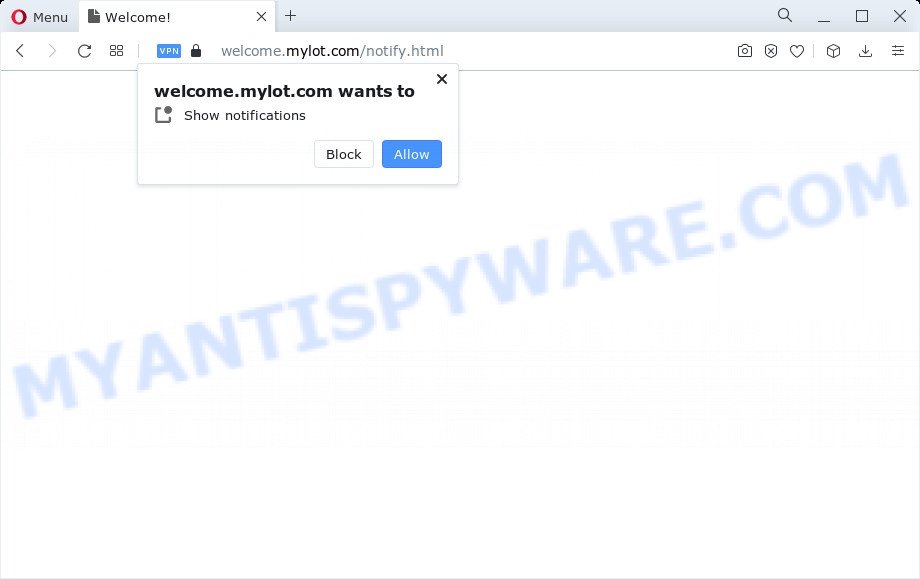
If you click on the ‘Allow’, then your web browser will be configured to show annoying adverts on your desktop, even when you are not using the internet browser. The browser notification spam will promote ‘free’ online games, free gifts scams, dubious internet browser extensions, adult web pages, and adware software bundles as displayed in the following example.

In order to delete Mylot.com spam notifications open the internet browser’s settings and follow the Mylot.com removal guidance below. Once you remove Mylot.com subscription, the browser notification spam will no longer appear on your internet browser.
Threat Summary
| Name | Mylot.com pop up |
| Type | push notifications advertisements, popup virus, pop-up ads, pop-ups |
| Associated sub-domains | welcome.mylot.com |
| Distribution | social engineering attack, adware, misleading popup ads, potentially unwanted software |
| Symptoms |
|
| Removal | Mylot.com removal guide |
Where the Mylot.com pop ups comes from
Computer security specialists have determined that users can be rerouted to Mylot.com by adware software or from dubious ads. Many users consider adware, browser hijackers, keyloggers, trojans as the same thing. They are all forms of unwanted apps that each behave differently. The word ‘adware’ is a combination of two words ‘ad’ and ‘software’. Adware presents advertisements on an infected computer. Not very dangerous for users, but very profitable for the the software creators.
Adware usually come as a part of free applications that downloaded from the Internet. Which means that you need to be proactive and carefully read the Terms of use and the License agreement properly. For the most part, adware software and PUPs will be clearly described, so take the time to carefully read all the information about the software that you downloaded and want to install on your computer.
We recommend you to get rid of adware and clean your PC system from Mylot.com popup ads sooner, until the presence of the adware has not led to even worse consequences. You need to follow the steps below that will help you to completely get rid of the redirect to Mylot.com unwanted web-page, using only the built-in Microsoft Windows features and several free malicious software removal tools of well-known antivirus software companies.
How to remove Mylot.com pop ups (removal steps)
As with removing adware software, malware or PUPs, there are few steps you may do. We suggest trying them all. If you do only one part of the guidance, then it should be use malicious software removal tool, because it should delete adware software and block any further infection. But to completely remove Mylot.com pop-ups you’ll have to at least reset your browser settings like newtab, start page and search engine to default state, disinfect PC’s web browsers shortcuts, delete all unwanted and suspicious applications, and get rid of adware software by malicious software removal utilities. Certain of the steps below will require you to shut down this website. So, please read the instructions carefully, after that bookmark it or open it on your smartphone for later reference.
To remove Mylot.com pop ups, perform the steps below:
- Manual Mylot.com ads removal
- Automatic Removal of Mylot.com pop-ups
- Run AdBlocker to stop Mylot.com pop-up ads and stay safe online
- Finish words
Manual Mylot.com ads removal
In this section of the post, we have posted the steps that will help to remove Mylot.com pop-ups manually. Although compared to removal utilities, this way loses in time, but you don’t need to download anything on your device. It will be enough for you to follow the detailed guidance with images. We tried to describe each step in detail, but if you realized that you might not be able to figure it out, or simply do not want to change the MS Windows and web-browser settings, then it’s better for you to use utilities from trusted developers, which are listed below.
Delete newly installed potentially unwanted applications
First, go to MS Windows Control Panel and remove questionable programs, all programs you don’t remember installing. It’s important to pay the most attention to applications you installed just before Mylot.com pop up ads appeared on your web browser. If you do not know what a program does, look for the answer on the Internet.
Windows 10, 8.1, 8
Click the Windows logo, and then click Search ![]() . Type ‘Control panel’and press Enter as displayed on the image below.
. Type ‘Control panel’and press Enter as displayed on the image below.

After the ‘Control Panel’ opens, click the ‘Uninstall a program’ link under Programs category as on the image below.

Windows 7, Vista, XP
Open Start menu and choose the ‘Control Panel’ at right as displayed below.

Then go to ‘Add/Remove Programs’ or ‘Uninstall a program’ (Microsoft Windows 7 or Vista) as shown on the image below.

Carefully browse through the list of installed apps and remove all dubious and unknown applications. We suggest to click ‘Installed programs’ and even sorts all installed software by date. When you’ve found anything questionable that may be the adware that cause intrusive Mylot.com pop-ups or other potentially unwanted application (PUA), then select this program and click ‘Uninstall’ in the upper part of the window. If the dubious program blocked from removal, then use Revo Uninstaller Freeware to completely remove it from your personal computer.
Remove Mylot.com notifications from browsers
If you’ve allowed the Mylot.com site to send spam notifications to your internet browser, then we’ll need to remove these permissions. Depending on web-browser, you can use the following steps to remove the Mylot.com permissions to send push notifications.
Google Chrome:
- Click on ‘three dots menu’ button at the right upper corner of the Google Chrome window.
- Select ‘Settings’. Then, scroll down to the bottom where it says ‘Advanced’.
- When the drop-down menu appears, tap ‘Settings’. Scroll down to ‘Advanced’.
- Click on ‘Notifications’.
- Locate the Mylot.com URL and click the three vertical dots button next to it, then click on ‘Remove’.

Android:
- Open Google Chrome.
- Tap on the Menu button (three dots) on the top right hand corner.
- In the menu tap ‘Settings’, scroll down to ‘Advanced’.
- Tap on ‘Site settings’ and then ‘Notifications’. In the opened window, locate the Mylot.com site, other dubious sites and tap on them one-by-one.
- Tap the ‘Clean & Reset’ button and confirm.

Mozilla Firefox:
- In the top right corner of the Firefox window, click on the three horizontal stripes to expand the Main menu.
- In the drop-down menu select ‘Options’. In the left side select ‘Privacy & Security’.
- Scroll down to ‘Permissions’ section and click ‘Settings…’ button next to ‘Notifications’.
- Select the Mylot.com domain from the list and change the status to ‘Block’.
- Save changes.

Edge:
- In the right upper corner, click on the three dots to expand the Edge menu.
- Scroll down, locate and click ‘Settings’. In the left side select ‘Advanced’.
- Click ‘Manage permissions’ button under ‘Website permissions’.
- Right-click the Mylot.com. Click ‘Delete’.

Internet Explorer:
- Click ‘Tools’ button in the right upper corner of the browser.
- When the drop-down menu appears, click on ‘Internet Options’.
- Select the ‘Privacy’ tab and click ‘Settings below ‘Pop-up Blocker’ section.
- Find the Mylot.com domain and click the ‘Remove’ button to delete the site.

Safari:
- On the top menu select ‘Safari’, then ‘Preferences’.
- Open ‘Websites’ tab, then in the left menu click on ‘Notifications’.
- Check for Mylot.com site, other suspicious URLs and apply the ‘Deny’ option for each.
Remove Mylot.com ads from Google Chrome
If adware, other program or add-ons modified your Chrome settings without your knowledge, then you can get rid of Mylot.com pop-up ads and revert back your browser settings in Google Chrome at any time. However, your themes, bookmarks, history, passwords, and web form auto-fill information will not be deleted.

- First launch the Google Chrome and click Menu button (small button in the form of three dots).
- It will show the Google Chrome main menu. Choose More Tools, then click Extensions.
- You’ll see the list of installed plugins. If the list has the extension labeled with “Installed by enterprise policy” or “Installed by your administrator”, then complete the following instructions: Remove Chrome extensions installed by enterprise policy.
- Now open the Chrome menu once again, click the “Settings” menu.
- You will see the Chrome’s settings page. Scroll down and click “Advanced” link.
- Scroll down again and click the “Reset” button.
- The Google Chrome will open the reset profile settings page as on the image above.
- Next click the “Reset” button.
- Once this procedure is done, your internet browser’s home page, search engine by default and new tab will be restored to their original defaults.
- To learn more, read the article How to reset Chrome settings to default.
Remove Mylot.com pop-up advertisements from Mozilla Firefox
If Firefox settings are hijacked by the adware software, your web browser displays undesired popup ads, then ‘Reset Mozilla Firefox’ could solve these problems. However, your saved bookmarks and passwords will not be lost. This will not affect your history, passwords, bookmarks, and other saved data.
Launch the Firefox and click the menu button (it looks like three stacked lines) at the top right of the web-browser screen. Next, click the question-mark icon at the bottom of the drop-down menu. It will open the slide-out menu.

Select the “Troubleshooting information”. If you are unable to access the Help menu, then type “about:support” in your address bar and press Enter. It bring up the “Troubleshooting Information” page as shown in the figure below.

Click the “Refresh Firefox” button at the top right of the Troubleshooting Information page. Select “Refresh Firefox” in the confirmation dialog box. The Mozilla Firefox will begin a process to fix your problems that caused by the Mylot.com adware software. Once, it is done, click the “Finish” button.
Get rid of Mylot.com ads from Internet Explorer
In order to restore all web browser home page, new tab page and search provider by default you need to reset the Internet Explorer to the state, which was when the MS Windows was installed on your personal computer.
First, start the Internet Explorer. Next, click the button in the form of gear (![]() ). It will display the Tools drop-down menu, press the “Internet Options” as shown below.
). It will display the Tools drop-down menu, press the “Internet Options” as shown below.

In the “Internet Options” window click on the Advanced tab, then click the Reset button. The Internet Explorer will show the “Reset Internet Explorer settings” window as displayed in the following example. Select the “Delete personal settings” check box, then click “Reset” button.

You will now need to reboot your personal computer for the changes to take effect.
Automatic Removal of Mylot.com pop-ups
Manual removal steps does not always help to completely delete the adware, as it is not easy to identify and remove components of adware and all malicious files from hard disk. Therefore, it is recommended that you use malicious software removal utility to completely remove Mylot.com off your web-browser. Several free malicious software removal tools are currently available that can be used against the adware software. The optimum method would be to use Zemana Anti-Malware (ZAM), MalwareBytes Free and HitmanPro.
Use Zemana Free to delete Mylot.com advertisements
Zemana is one of the best in its class, it can detect and delete lots of of various security threats, including adware software, browser hijackers, spyware and trojans that masqueraded as legitimate computer programs. Also Zemana Free includes another tool called FRST – is a helpful program for manual removal of files and parts of the Windows registry created by malware.

- Download Zemana AntiMalware (ZAM) by clicking on the link below.
Zemana AntiMalware
165082 downloads
Author: Zemana Ltd
Category: Security tools
Update: July 16, 2019
- At the download page, click on the Download button. Your browser will show the “Save as” prompt. Please save it onto your Windows desktop.
- After downloading is done, please close all apps and open windows on your computer. Next, launch a file named Zemana.AntiMalware.Setup.
- This will open the “Setup wizard” of Zemana AntiMalware onto your PC system. Follow the prompts and do not make any changes to default settings.
- When the Setup wizard has finished installing, the Zemana AntiMalware will run and display the main window.
- Further, press the “Scan” button to start checking your computer for the adware related to the Mylot.com pop-ups. This task can take some time, so please be patient.
- When the scan is finished, a list of all items found is created.
- Make sure all items have ‘checkmark’ and click the “Next” button. The utility will begin to remove adware that causes multiple unwanted popups. Once finished, you may be prompted to reboot the personal computer.
- Close the Zemana Free and continue with the next step.
Get rid of Mylot.com pop ups and malicious extensions with Hitman Pro
Hitman Pro is a free utility which can detect adware responsible for Mylot.com pop-up ads. It is not always easy to locate all the junk programs that your computer might have picked up on the Web. HitmanPro will scan for the adware, hijackers and other malware you need to erase.
Installing the HitmanPro is simple. First you’ll need to download HitmanPro on your Windows Desktop by clicking on the following link.
After the download is finished, open the file location. You will see an icon like below.

Double click the Hitman Pro desktop icon. When the tool is opened, you will see a screen as shown in the figure below.

Further, click “Next” button to perform a system scan for the adware software that causes Mylot.com pop-ups. A scan can take anywhere from 10 to 30 minutes, depending on the number of files on your PC and the speed of your device. When HitmanPro has finished scanning your computer, a list of all threats detected is prepared as shown below.

You may remove items (move to Quarantine) by simply click “Next” button. It will show a dialog box, press the “Activate free license” button.
Delete Mylot.com popups with MalwareBytes Free
We recommend using the MalwareBytes Anti-Malware which are fully clean your computer of the adware. The free tool is an advanced malware removal program designed by (c) Malwarebytes lab. This application uses the world’s most popular anti-malware technology. It is able to help you remove undesired Mylot.com pop-ups from your internet browsers, PUPs, malicious software, browser hijackers, toolbars, ransomware and other security threats from your PC system for free.
First, visit the page linked below, then click the ‘Download’ button in order to download the latest version of MalwareBytes Anti Malware.
327301 downloads
Author: Malwarebytes
Category: Security tools
Update: April 15, 2020
When the downloading process is complete, close all programs and windows on your computer. Open a directory in which you saved it. Double-click on the icon that’s called MBSetup like the one below.
![]()
When the setup begins, you will see the Setup wizard which will help you setup Malwarebytes on your PC.

Once installation is done, you will see window similar to the one below.

Now press the “Scan” button . MalwareBytes AntiMalware tool will start scanning the whole computer to find out adware that cause unwanted Mylot.com pop ups. This procedure can take quite a while, so please be patient. While the MalwareBytes utility is scanning, you can see how many objects it has identified as being affected by malicious software.

Once finished, MalwareBytes Free will display a screen that contains a list of malicious software that has been detected. When you’re ready, click “Quarantine” button.

The Malwarebytes will now begin to remove adware that causes multiple annoying pop-ups. After disinfection is done, you may be prompted to reboot your computer.

The following video explains step-by-step guide on how to get rid of hijacker, adware and other malware with MalwareBytes Anti-Malware.
Run AdBlocker to stop Mylot.com pop-up ads and stay safe online
The AdGuard is a very good ad blocker program for the Chrome, Microsoft Edge, Firefox and Internet Explorer, with active user support. It does a great job by removing certain types of intrusive ads, popunders, pop ups, undesired new tabs, and even full page ads and website overlay layers. Of course, the AdGuard can stop the Mylot.com pop-ups automatically or by using a custom filter rule.
Installing the AdGuard is simple. First you will need to download AdGuard on your Windows Desktop by clicking on the following link.
26908 downloads
Version: 6.4
Author: © Adguard
Category: Security tools
Update: November 15, 2018
When the downloading process is done, start the downloaded file. You will see the “Setup Wizard” screen as on the image below.

Follow the prompts. Once the installation is finished, you will see a window as displayed below.

You can click “Skip” to close the installation application and use the default settings, or click “Get Started” button to see an quick tutorial that will help you get to know AdGuard better.
In most cases, the default settings are enough and you don’t need to change anything. Each time, when you start your computer, AdGuard will launch automatically and stop unwanted ads, block Mylot.com, as well as other harmful or misleading websites. For an overview of all the features of the program, or to change its settings you can simply double-click on the AdGuard icon, which may be found on your desktop.
Finish words
Once you have finished the step-by-step tutorial above, your computer should be free from adware that causes Mylot.com pop-up ads in your web browser and other malicious software. The Mozilla Firefox, Chrome, Internet Explorer and Microsoft Edge will no longer redirect you to various unwanted web sites like Mylot.com. Unfortunately, if the steps does not help you, then you have caught a new adware, and then the best way – ask for help here.


















