Reightpainf.top is a web-page which uses social engineering to lure computer users into subscribing to spam notifications that go directly to the desktop or the web browser. When you visit the Reightpainf.top webpage which wants to send you push notifications, you’ll be greeted with a pop-up which asks whether you want to agree to them or not. Your options will be ‘Block’ and ‘Allow’.
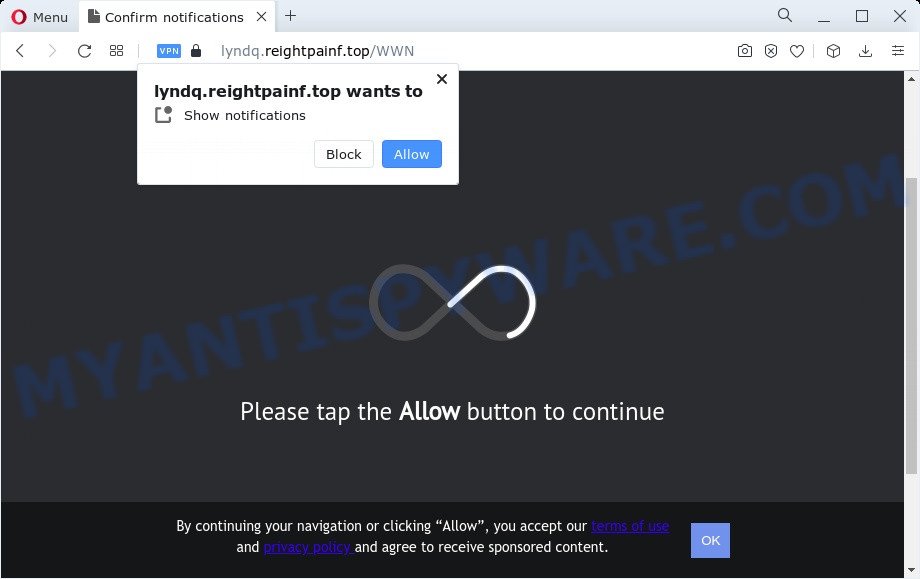
Once you click on the ‘Allow’ button, the Reightpainf.top web-site starts sending a ton of spam notifications on your the desktop. You will see the popup ads even when your browser is closed. The spam notifications will essentially be advertisements for ‘free’ online games, prize & lottery scams, suspicious web browser plugins, adult webpages, and fake software similar to the one below.

If you’re getting browser notification spam, you can delete Reightpainf.top subscription by going into your web-browser’s settings and completing the Reightpainf.top removal guide below. Once you delete Reightpainf.top subscription, the spam notifications will no longer show on the screen.
Threat Summary
| Name | Reightpainf.top pop up |
| Type | browser notification spam advertisements, popup virus, pop-ups, pop up ads |
| Distribution | PUPs, misleading pop up ads, social engineering attack, adware software |
| Symptoms |
|
| Removal | Reightpainf.top removal guide |
How did you get infected with Reightpainf.top popups
Experienced security researchers have determined that users are rerouted to Reightpainf.top by adware software or from dubious advertisements. Adware is a form of malware that presents unwanted advertisements to the user of a computer. The advertisements produced by adware are sometimes in the form of a advertising banner, pop up or sometimes in an unclosable window.
Most of unwanted ads and popups come from internet browser toolbars and/or add-ons, BHOs (browser helper objects) and optional apps. In many cases, these items claim itself as software which improve your experience on the World Wide Web by providing a fast and interactive startpage or a search engine that does not track you. Remember, how to avoid the unwanted apps. Be cautious, start only reputable software which download from reputable sources. NEVER install any unknown and suspicious programs.
Take a deep breath. Learn everything you should know about Reightpainf.top pop-up advertisements removal, how to remove adware from your web-browser and computer. Find the best free adware and malicious software removal tools here!
How to remove Reightpainf.top pop-up ads from Chrome, Firefox, IE, Edge
The answer is right here on this page. We have put together simplicity and efficiency. It will help you easily to free your PC system of adware software that causes Reightpainf.top popups in your web browser. Moreover, you can choose manual or automatic removal way. If you’re familiar with the device then use manual removal, otherwise use the free antimalware utility designed specifically to remove adware software. Of course, you can combine both methods. Certain of the steps will require you to restart your personal computer or close this website. So, read this instructions carefully, then bookmark this page or open it on your smartphone for later reference.
To remove Reightpainf.top pop ups, perform the following steps:
- How to delete Reightpainf.top pop ups without any software
- Automatic Removal of Reightpainf.top popups
- How to stop Reightpainf.top ads
- Finish words
How to delete Reightpainf.top pop ups without any software
The step-by-step tutorial developed by our team will allow you manually remove Reightpainf.top advertisements from the device. If you have little experience in using computers, we recommend that you use the free utilities listed below.
Remove PUPs through the Microsoft Windows Control Panel
Check out the Microsoft Windows Control Panel (Programs and Features section) to see all installed software. We suggest to click on the “Date Installed” in order to sort the list of software by the date you installed them. If you see any unknown and questionable applications, they are the ones you need to delete.
|
|
|
|
Remove Reightpainf.top notifications from web browsers
If you’re getting push notifications from the Reightpainf.top or another unwanted web page, you will have previously pressed the ‘Allow’ button. Below we will teach you how to turn them off.
Google Chrome:
- Click the Menu button (three dots) on the right upper corner of the Google Chrome window
- Select ‘Settings’. Then, scroll down to the bottom where it says ‘Advanced’.
- At the ‘Privacy and Security’ section click ‘Site settings’.
- Go to Notifications settings.
- Locate the Reightpainf.top site and delete it by clicking the three vertical dots on the right to the URL and select ‘Remove’.

Android:
- Tap ‘Settings’.
- Tap ‘Notifications’.
- Find and tap the browser which displays Reightpainf.top push notifications ads.
- In the opened window, find Reightpainf.top URL, other questionable sites and set the toggle button to ‘OFF’ on them one-by-one.

Mozilla Firefox:
- Click on ‘three bars’ button at the top-right corner.
- In the menu go to ‘Options’, in the menu on the left go to ‘Privacy & Security’.
- Scroll down to the ‘Permissions’ section and click the ‘Settings’ button next to ‘Notifications’.
- Select the Reightpainf.top domain from the list and change the status to ‘Block’.
- Save changes.

Edge:
- Click the More button (it looks like three dots) in the top right hand corner of the Edge.
- Click ‘Settings’. Click ‘Advanced’ on the left side of the window.
- In the ‘Website permissions’ section click ‘Manage permissions’.
- Click the switch under the Reightpainf.top site and each suspicious URL.

Internet Explorer:
- Click the Gear button on the top-right corner of the window.
- Go to ‘Internet Options’ in the menu.
- Select the ‘Privacy’ tab and click ‘Settings below ‘Pop-up Blocker’ section.
- Select the Reightpainf.top site and other questionable sites under and remove them one by one by clicking the ‘Remove’ button.

Safari:
- On the top menu select ‘Safari’, then ‘Preferences’.
- Select the ‘Websites’ tab and then select ‘Notifications’ section on the left panel.
- Check for Reightpainf.top domain, other suspicious sites and apply the ‘Deny’ option for each.
Remove Reightpainf.top pop up advertisements from Chrome
Reset Google Chrome settings to remove Reightpainf.top pop ups. If you’re still experiencing problems with Reightpainf.top popups removal, you need to reset Chrome browser to its original settings. This step needs to be performed only if adware software has not been removed by the previous steps.
Open the Google Chrome menu by clicking on the button in the form of three horizontal dotes (![]() ). It will open the drop-down menu. Choose More Tools, then press Extensions.
). It will open the drop-down menu. Choose More Tools, then press Extensions.
Carefully browse through the list of installed add-ons. If the list has the add-on labeled with “Installed by enterprise policy” or “Installed by your administrator”, then complete the following guidance: Remove Chrome extensions installed by enterprise policy otherwise, just go to the step below.
Open the Google Chrome main menu again, press to “Settings” option.

Scroll down to the bottom of the page and click on the “Advanced” link. Now scroll down until the Reset settings section is visible, like below and press the “Reset settings to their original defaults” button.

Confirm your action, click the “Reset” button.
Remove Reightpainf.top from Mozilla Firefox by resetting web-browser settings
Resetting your Firefox is basic troubleshooting step for any issues with your browser program, including the redirect to Reightpainf.top webpage. However, your saved passwords and bookmarks will not be changed, deleted or cleared.
Click the Menu button (looks like three horizontal lines), and click the blue Help icon located at the bottom of the drop down menu as shown in the following example.

A small menu will appear, press the “Troubleshooting Information”. On this page, press “Refresh Firefox” button like the one below.

Follow the onscreen procedure to restore your Mozilla Firefox web-browser settings to their default values.
Get rid of Reightpainf.top pop ups from IE
The Internet Explorer reset is great if your web browser is hijacked or you have unwanted add-ons or toolbars on your internet browser, which installed by an malware.
First, start the IE, click ![]() ) button. Next, click “Internet Options” as displayed below.
) button. Next, click “Internet Options” as displayed below.

In the “Internet Options” screen select the Advanced tab. Next, click Reset button. The Internet Explorer will display the Reset Internet Explorer settings prompt. Select the “Delete personal settings” check box and click Reset button.

You will now need to restart your computer for the changes to take effect. It will delete adware responsible for Reightpainf.top pop-ups, disable malicious and ad-supported internet browser’s extensions and restore the Internet Explorer’s settings such as search engine, startpage and newtab page to default state.
Automatic Removal of Reightpainf.top popups
The adware can hide its components which are difficult for you to find out and get rid of fully. This may lead to the fact that after some time, the adware responsible for Reightpainf.top pop-ups again infect your PC system. Moreover, We want to note that it’s not always safe to remove adware software manually, if you do not have much experience in setting up and configuring the Microsoft Windows operating system. The best solution to look for and get rid of adware is to run free malware removal apps.
How to get rid of Reightpainf.top pop-up ads with Zemana Free
Zemana Anti Malware is a malware removal utility designed for MS Windows. This utility will help you remove Reightpainf.top popups, various types of malicious software (including hijackers and PUPs) from your computer. It has simple and user friendly interface. While the Zemana AntiMalware (ZAM) does its job, your computer will run smoothly.
- Download Zemana Anti-Malware by clicking on the link below.
Zemana AntiMalware
162857 downloads
Author: Zemana Ltd
Category: Security tools
Update: July 16, 2019
- Once you have downloaded the installation file, make sure to double click on the Zemana.AntiMalware.Setup. This would start the Zemana installation on your device.
- Select installation language and press ‘OK’ button.
- On the next screen ‘Setup Wizard’ simply click the ‘Next’ button and follow the prompts.

- Finally, once the installation is finished, Zemana AntiMalware will open automatically. Else, if doesn’t then double-click on the Zemana icon on your desktop.
- Now that you have successfully install Zemana Anti Malware, let’s see How to use Zemana Anti Malware (ZAM) to remove Reightpainf.top pop-up advertisements from your computer.
- After you have started the Zemana AntiMalware, you’ll see a window as displayed below, just press ‘Scan’ button . Zemana AntiMalware (ZAM) tool will start scanning the whole computer to find out adware software.

- Now pay attention to the screen while Zemana Anti-Malware scans your computer.

- When finished, Zemana Anti Malware (ZAM) will display a list of found items. Review the scan results and then click ‘Next’ button.

- Zemana may require a reboot computer in order to complete the Reightpainf.top advertisements removal process.
- If you want to permanently remove adware software from your computer, then click ‘Quarantine’ icon, select all malicious software, adware, potentially unwanted programs and other threats and press Delete.
- Reboot your device to complete the adware removal process.
Delete Reightpainf.top pop-up ads from web-browsers with Hitman Pro
Hitman Pro is a free portable application that scans your PC for adware software related to the Reightpainf.top pop up advertisements, PUPs and browser hijackers and allows get rid of them easily. Moreover, it will also allow you remove any malicious web-browser extensions and add-ons.
Download Hitman Pro on your PC system from the following link.
Once the downloading process is complete, open the directory in which you saved it and double-click the HitmanPro icon. It will run the Hitman Pro tool. If the User Account Control prompt will ask you want to run the program, click Yes button to continue.

Next, press “Next” to perform a system scan with this tool for the adware that causes Reightpainf.top advertisements in your web-browser. A system scan can take anywhere from 5 to 30 minutes, depending on your personal computer. When a threat is detected, the number of the security threats will change accordingly. Wait until the the checking is finished.

After Hitman Pro completes the scan, HitmanPro will open you the results similar to the one below.

Once you’ve selected what you want to delete from your computer click “Next” button. It will open a dialog box, press the “Activate free license” button. The Hitman Pro will get rid of adware responsible for Reightpainf.top pop-up advertisements and move the selected items to the program’s quarantine. Once disinfection is done, the utility may ask you to restart your device.
How to remove Reightpainf.top with MalwareBytes Anti Malware
Trying to remove Reightpainf.top advertisements can become a battle of wills between the adware infection and you. MalwareBytes Anti Malware can be a powerful ally, removing most of today’s adware software, malicious software and potentially unwanted software with ease. Here’s how to use MalwareBytes Free will help you win.

MalwareBytes can be downloaded from the following link. Save it on your Microsoft Windows desktop.
324538 downloads
Author: Malwarebytes
Category: Security tools
Update: April 15, 2020
After the downloading process is done, run it and follow the prompts. Once installed, the MalwareBytes Free will try to update itself and when this process is done, click the “Scan” button for checking your computer for the adware software that causes Reightpainf.top pop-up ads. This task can take some time, so please be patient. During the scan MalwareBytes will search for threats present on your personal computer. You may remove threats (move to Quarantine) by simply click “Quarantine” button.
The MalwareBytes Free is a free program that you can use to delete all detected folders, files, services, registry entries and so on. To learn more about this malicious software removal tool, we suggest you to read and follow the steps or the video guide below.
How to stop Reightpainf.top ads
To put it simply, you need to use an ad-blocking tool (AdGuard, for example). It’ll block and protect you from all unwanted web sites like Reightpainf.top, advertisements and pop-ups. To be able to do that, the ad-blocker program uses a list of filters. Each filter is a rule that describes a malicious web page, an advertising content, a banner and others. The ad-blocker program automatically uses these filters, depending on the webpages you’re visiting.
- Download AdGuard by clicking on the link below.
Adguard download
26353 downloads
Version: 6.4
Author: © Adguard
Category: Security tools
Update: November 15, 2018
- After the download is finished, start the downloaded file. You will see the “Setup Wizard” program window. Follow the prompts.
- Once the install is done, press “Skip” to close the installation application and use the default settings, or press “Get Started” to see an quick tutorial that will allow you get to know AdGuard better.
- In most cases, the default settings are enough and you don’t need to change anything. Each time, when you launch your computer, AdGuard will start automatically and stop undesired ads, block Reightpainf.top, as well as other malicious or misleading web sites. For an overview of all the features of the program, or to change its settings you can simply double-click on the icon named AdGuard, that can be found on your desktop.
Finish words
Once you’ve finished the steps above, your computer should be clean from this adware and other malware. The Google Chrome, Microsoft Internet Explorer, MS Edge and Mozilla Firefox will no longer open annoying Reightpainf.top webpage when you browse the Net. Unfortunately, if the tutorial does not help you, then you have caught a new adware, and then the best way – ask for help.
Please create a new question by using the “Ask Question” button in the Questions and Answers. Try to give us some details about your problems, so we can try to help you more accurately. Wait for one of our trained “Security Team” or Site Administrator to provide you with knowledgeable assistance tailored to your problem with the annoying Reightpainf.top advertisements.
























