The security professionals have determined that Jrg-news2.club is a web-page which uses social engineering to force unsuspecting users to accept spam notifications via the browser. It delivers the message stating that you should click ‘Allow’ button in order to watch a video, access the content of the web-page, enable Flash Player, connect to the Internet, download a file, and so on.
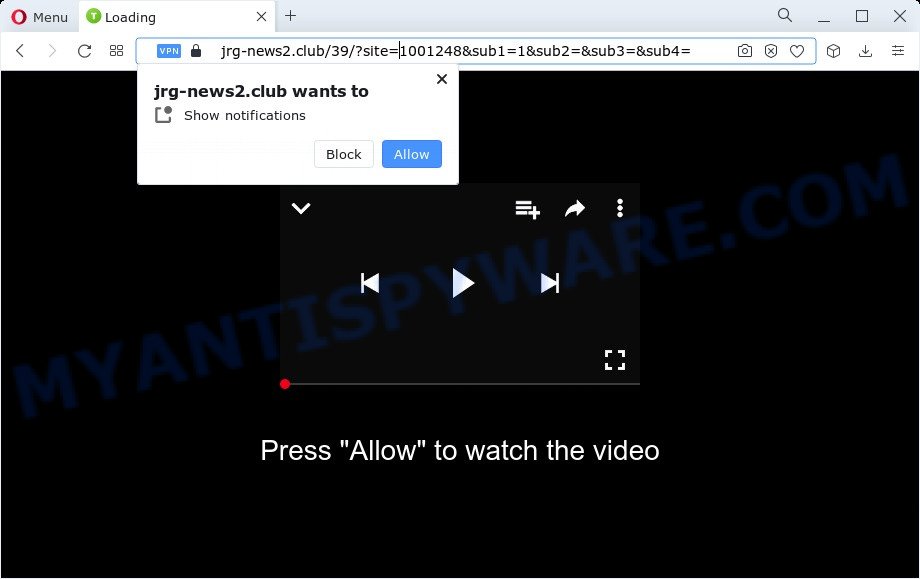
Once click on the ‘Allow’, the Jrg-news2.club web-page gets your permission to send push notifications in form of popup ads in the lower right corner of your desktop. The creators of Jrg-news2.club use these push notifications to bypass pop-up blocker and therefore display a ton of unwanted ads. These ads are used to promote questionable internet browser addons, giveaway scams, fake downloads, and adult webpages.

If you are getting push notifications, you can delete Jrg-news2.club subscription by going into your browser’s settings and following the Jrg-news2.club removal guidance below. Once you delete Jrg-news2.club subscription, the spam notifications will no longer appear on the screen.
Threat Summary
| Name | Jrg-news2.club popup |
| Type | push notifications ads, pop ups, pop up virus, popup advertisements |
| Distribution | adware software, misleading popup advertisements, potentially unwanted software, social engineering attack |
| Symptoms |
|
| Removal | Jrg-news2.club removal guide |
How does your PC system get infected with Jrg-news2.club pop ups
Some research has shown that users can be redirected to Jrg-news2.club from shady ads or by potentially unwanted programs and adware. Adware software is a type of software that is used as an online promotional utility. It is developed with the sole purpose to open dozens of ads, and thus to promote the goods and services in an open internet browser window. Adware can substitute the legitimate ads on misleading or even banners that can offer to visit malicious websites.
Adware most likely to occur during the install of free applications due the fact that potentially unwanted software like this are commonly hidden in the installer. Thus, if you’ve installed some free programs using Quick(Standard) method, you may have let adware get inside your computer. Keep in mind that the Quick mode is unreliable because it do not warn about additional apps. Thus, additional software will be installed automatically unless you select Advanced/Custom method and reject its installation.
In the guidance below, we will explain useful ways on how to clean your device of adware and remove Jrg-news2.club popups from your web-browser.
How to remove Jrg-news2.club popups (removal instructions)
There present several free adware software removal tools. Also it is possible to remove Jrg-news2.club pop up advertisements manually. But we recommend to combine all these ways below into the one removal algorithm. Follow the steps of the guide. Read it once, after doing so, please bookmark this page (or open it on your smartphone) as you may need to exit your internet browser or reboot your PC system.
To remove Jrg-news2.club pop ups, execute the steps below:
- How to manually remove Jrg-news2.club
- Automatic Removal of Jrg-news2.club popups
- Block Jrg-news2.club and other annoying web-sites
- To sum up
How to manually remove Jrg-news2.club
In this section of the blog post, we have posted the steps that will allow to remove Jrg-news2.club ads manually. Although compared to removal utilities, this way loses in time, but you don’t need to download anything on your computer. It will be enough for you to follow the detailed instructions with pictures. We tried to describe each step in detail, but if you realized that you might not be able to figure it out, or simply do not want to change the MS Windows and web browser settings, then it’s better for you to run utilities from trusted developers, which are listed below.
Delete newly added adware
First method for manual adware software removal is to go into the Windows “Control Panel”, then “Uninstall a program” console. Take a look at the list of apps on your computer and see if there are any questionable and unknown applications. If you see any, you need to uninstall them. Of course, before doing so, you can do an World Wide Web search to find details on the program. If it is a potentially unwanted application, adware or malware, you will likely find information that says so.
Windows 10, 8.1, 8
Click the MS Windows logo, and then click Search ![]() . Type ‘Control panel’and press Enter as shown in the following example.
. Type ‘Control panel’and press Enter as shown in the following example.

Once the ‘Control Panel’ opens, click the ‘Uninstall a program’ link under Programs category as displayed below.

Windows 7, Vista, XP
Open Start menu and choose the ‘Control Panel’ at right as displayed in the following example.

Then go to ‘Add/Remove Programs’ or ‘Uninstall a program’ (Microsoft Windows 7 or Vista) as displayed below.

Carefully browse through the list of installed applications and get rid of all dubious and unknown programs. We advise to press ‘Installed programs’ and even sorts all installed apps by date. When you have found anything questionable that may be the adware that causes Jrg-news2.club popups in your internet browser or other potentially unwanted application (PUA), then choose this application and click ‘Uninstall’ in the upper part of the window. If the suspicious application blocked from removal, then run Revo Uninstaller Freeware to completely delete it from your computer.
Remove Jrg-news2.club notifications from web-browsers
If you have allowed the Jrg-news2.club site to send spam notifications to your web-browser, then we will need to delete these permissions. Depending on web-browser, you can perform the following steps to get rid of the Jrg-news2.club permissions to send push notifications.
|
|
|
|
|
|
Get rid of Jrg-news2.club popups from IE
In order to recover all web browser homepage, search engine and new tab you need to reset the IE to the state, which was when the Microsoft Windows was installed on your device.
First, run the IE, then press ‘gear’ icon ![]() . It will open the Tools drop-down menu on the right part of the browser, then click the “Internet Options” as on the image below.
. It will open the Tools drop-down menu on the right part of the browser, then click the “Internet Options” as on the image below.

In the “Internet Options” screen, select the “Advanced” tab, then click the “Reset” button. The Internet Explorer will show the “Reset Internet Explorer settings” dialog box. Further, click the “Delete personal settings” check box to select it. Next, click the “Reset” button as displayed in the figure below.

After the task is complete, press “Close” button. Close the Internet Explorer and restart your PC for the changes to take effect. This step will help you to restore your browser’s search provider by default, new tab page and homepage to default state.
Delete Jrg-news2.club ads from Mozilla Firefox
This step will help you get rid of Jrg-news2.club ads, third-party toolbars, disable harmful extensions and return your default startpage, newtab and search engine settings.
First, run the Firefox. Next, click the button in the form of three horizontal stripes (![]() ). It will open the drop-down menu. Next, click the Help button (
). It will open the drop-down menu. Next, click the Help button (![]() ).
).

In the Help menu click the “Troubleshooting Information”. In the upper-right corner of the “Troubleshooting Information” page press on “Refresh Firefox” button such as the one below.

Confirm your action, click the “Refresh Firefox”.
Remove Jrg-news2.club advertisements from Google Chrome
Reset Google Chrome settings will allow you to completely reset your web-browser. The result of activating this function will bring Chrome settings back to its default values. This can delete Jrg-news2.club popups and disable harmful extensions. When using the reset feature, your personal information like passwords, bookmarks, browsing history and web form auto-fill data will be saved.

- First, start the Chrome and press the Menu icon (icon in the form of three dots).
- It will show the Chrome main menu. Select More Tools, then press Extensions.
- You’ll see the list of installed extensions. If the list has the addon labeled with “Installed by enterprise policy” or “Installed by your administrator”, then complete the following steps: Remove Chrome extensions installed by enterprise policy.
- Now open the Chrome menu once again, press the “Settings” menu.
- Next, click “Advanced” link, which located at the bottom of the Settings page.
- On the bottom of the “Advanced settings” page, press the “Reset settings to their original defaults” button.
- The Chrome will show the reset settings prompt as shown on the image above.
- Confirm the browser’s reset by clicking on the “Reset” button.
- To learn more, read the post How to reset Google Chrome settings to default.
Automatic Removal of Jrg-news2.club popups
There are not many good free anti-malware programs with high detection ratio. The effectiveness of malicious software removal tools depends on various factors, mostly on how often their virus/malware signatures DB are updated in order to effectively detect modern malware, adware, hijackers and other potentially unwanted programs. We recommend to use several programs, not just one. These programs which listed below will help you remove all components of the adware software from your disk and Windows registry and thereby delete Jrg-news2.club pop-ups.
Use Zemana Free to remove Jrg-news2.club advertisements
Thinking about delete Jrg-news2.club advertisements from your browser? Then pay attention to Zemana AntiMalware (ZAM). This is a well-known tool, originally created just to scan for and remove malware, adware and PUPs. But by now it has seriously changed and can not only rid you of malicious software, but also protect your PC system from malware and adware, as well as identify and delete common viruses and trojans.

- Installing the Zemana Anti-Malware (ZAM) is simple. First you’ll need to download Zemana AntiMalware on your MS Windows Desktop from the following link.
Zemana AntiMalware
165079 downloads
Author: Zemana Ltd
Category: Security tools
Update: July 16, 2019
- Once the downloading process is done, close all apps and windows on your computer. Open a file location. Double-click on the icon that’s named Zemana.AntiMalware.Setup.
- Further, click Next button and follow the prompts.
- Once installation is done, press the “Scan” button to perform a system scan for the adware that causes undesired Jrg-news2.club advertisements. This task can take some time, so please be patient. When a threat is found, the number of the security threats will change accordingly. Wait until the the scanning is finished.
- As the scanning ends, Zemana Free will show a list of all threats detected by the scan. Review the results once the tool has done the system scan. If you think an entry should not be quarantined, then uncheck it. Otherwise, simply click “Next”. After finished, you may be prompted to restart your personal computer.
Delete Jrg-news2.club pop-up advertisements from web-browsers with HitmanPro
Hitman Pro will help remove adware that causes multiple unwanted pop ups that slow down your computer. The hijackers, adware and other potentially unwanted applications slow your browser down and try to mislead you into clicking on shady advertisements and links. Hitman Pro removes the adware and lets you enjoy your device without Jrg-news2.club pop-up advertisements.

- Installing the Hitman Pro is simple. First you’ll need to download Hitman Pro from the following link.
- When the downloading process is done, launch the Hitman Pro, double-click the HitmanPro.exe file.
- If the “User Account Control” prompts, press Yes to continue.
- In the Hitman Pro window, click the “Next” . HitmanPro program will scan through the whole device for the adware that causes Jrg-news2.club pop-up advertisements in your web-browser. This process may take some time, so please be patient.
- When Hitman Pro is complete scanning your device, Hitman Pro will open a scan report. Next, you need to click “Next”. Now, click the “Activate free license” button to begin the free 30 days trial to remove all malware found.
Get rid of Jrg-news2.club pop up advertisements with MalwareBytes Anti Malware
We recommend using the MalwareBytes AntiMalware (MBAM) that are completely clean your personal computer of the adware. The free tool is an advanced malware removal program designed by (c) Malwarebytes lab. This program uses the world’s most popular anti malware technology. It is able to help you get rid of annoying Jrg-news2.club popups from your browsers, PUPs, malware, browser hijackers, toolbars, ransomware and other security threats from your PC system for free.

- Please go to the link below to download the latest version of MalwareBytes Anti-Malware for Microsoft Windows. Save it on your Desktop.
Malwarebytes Anti-malware
327299 downloads
Author: Malwarebytes
Category: Security tools
Update: April 15, 2020
- At the download page, click on the Download button. Your browser will open the “Save as” dialog box. Please save it onto your Windows desktop.
- After downloading is done, please close all apps and open windows on your device. Double-click on the icon that’s called MBSetup.
- This will run the Setup wizard of MalwareBytes Anti Malware (MBAM) onto your PC system. Follow the prompts and do not make any changes to default settings.
- When the Setup wizard has finished installing, the MalwareBytes will run and display the main window.
- Further, press the “Scan” button . MalwareBytes Anti Malware (MBAM) tool will start scanning the whole computer to find out adware that causes multiple annoying popups. A system scan can take anywhere from 5 to 30 minutes, depending on your PC system. While the MalwareBytes Free is checking, you can see how many objects it has identified either as being malicious software.
- When the checking is done, MalwareBytes Anti-Malware will open a list of detected threats.
- Make sure all threats have ‘checkmark’ and press the “Quarantine” button. Once the task is complete, you may be prompted to reboot the PC system.
- Close the Anti Malware and continue with the next step.
Video instruction, which reveals in detail the steps above.
Block Jrg-news2.club and other annoying web-sites
It is important to run ad blocking programs like AdGuard to protect your device from harmful web sites. Most security experts says that it’s okay to block ads. You should do so just to stay safe! And, of course, the AdGuard can to stop Jrg-news2.club and other unwanted websites.
- Visit the following page to download the latest version of AdGuard for Windows. Save it on your Desktop.
Adguard download
26906 downloads
Version: 6.4
Author: © Adguard
Category: Security tools
Update: November 15, 2018
- After downloading it, launch the downloaded file. You will see the “Setup Wizard” program window. Follow the prompts.
- When the installation is done, click “Skip” to close the setup program and use the default settings, or press “Get Started” to see an quick tutorial which will assist you get to know AdGuard better.
- In most cases, the default settings are enough and you don’t need to change anything. Each time, when you run your computer, AdGuard will start automatically and stop undesired ads, block Jrg-news2.club, as well as other harmful or misleading web sites. For an overview of all the features of the program, or to change its settings you can simply double-click on the icon called AdGuard, that is located on your desktop.
To sum up
After completing the few simple steps above, your computer should be clean from adware which cause popups and other malicious software. The Google Chrome, Firefox, Edge and Internet Explorer will no longer reroute you to various undesired web-sites similar to Jrg-news2.club. Unfortunately, if the step-by-step instructions does not help you, then you have caught a new adware software, and then the best way – ask for help here.


















