Oceanbefo.top is a deceptive website that lures you and other unsuspecting users into allowing its push notifications to send unwanted adverts directly to the web-browser. It will state that the user need to subscribe to its notifications in order to enable Flash Player, download a file, connect to the Internet, access the content of the web-site, watch a video, and so on.
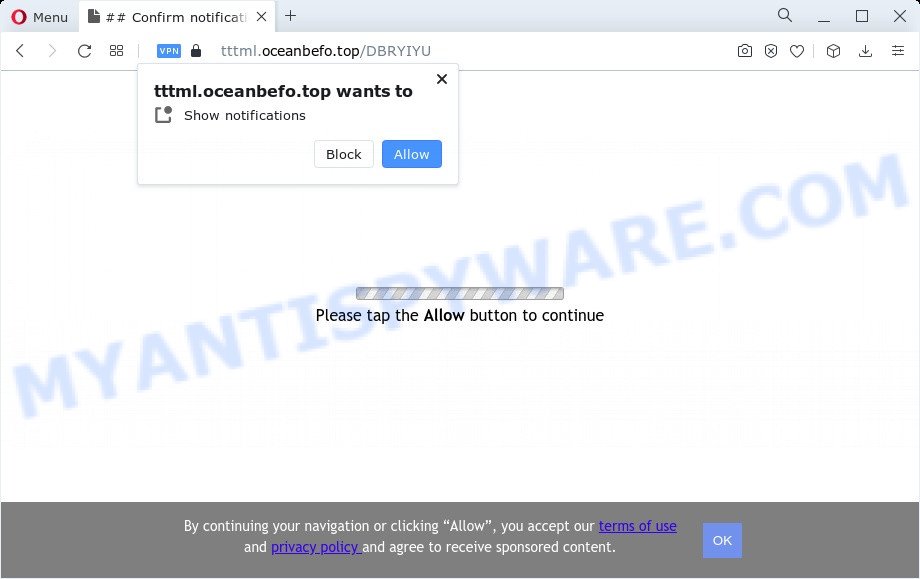
If you click on the ‘Allow’, then your web-browser will be configured to display intrusive ads on your desktop, even when the web browser is closed. Push notifications are originally developed to alert the user of newly published news. Cybercriminals abuse ‘browser notification feature’ to avoid antivirus software and ad-blocker apps by showing annoying adverts. These ads are displayed in the lower right corner of the screen urges users to play online games, visit questionable web pages, install web browser extensions & so on.

If you’re receiving push notifications, you can remove Oceanbefo.top subscription by going into your web-browser’s settings and following the Oceanbefo.top removal guide below. Once you delete notifications subscription, the Oceanbefo.top pop-ups ads will no longer display on your screen.
Threat Summary
| Name | Oceanbefo.top pop up |
| Type | spam notifications ads, pop up virus, pop-up ads, popups |
| Distribution | social engineering attack, dubious pop up ads, adware software, potentially unwanted software |
| Symptoms |
|
| Removal | Oceanbefo.top removal guide |
How did you get infected with Oceanbefo.top pop ups
Security specialists have determined that users are rerouted to Oceanbefo.top by adware software or from suspicious advertisements. Adware is considered a potentially security threat because it often installed on device without the knowledge of the owner. Adware software usually just shows intrusive advertisements, but sometimes adware can be used to obtain your personal information.
Most of unwanted advertisements and popups come from internet browser toolbars and/or add-ons, BHOs (browser helper objects) and additional apps. Most often, these items claim itself as apps that improve your experience on the Web by providing a fast and interactive start page or a search provider that does not track you. Remember, how to avoid the unwanted programs. Be cautious, start only reputable apps which download from reputable sources. NEVER install any unknown and suspicious apps.
If you would like to free your PC of adware and remove Oceanbefo.top pop up ads and are unable to do so, you can use the guide below to locate and remove adware and any other malware for free.
How to remove Oceanbefo.top pop ups (removal steps)
We are presenting various ways to get rid of Oceanbefo.top ads from the IE, Firefox, Google Chrome and Microsoft Edge using only internal Microsoft Windows functions. Most of adware and PUPs can be uninstalled via these processes. If these steps does not help to remove Oceanbefo.top pop ups, then it’s better to run a free malicious software removal tools linked below.
To remove Oceanbefo.top pop ups, complete the following steps:
- Manual Oceanbefo.top pop up ads removal
- Automatic Removal of Oceanbefo.top ads
- Stop Oceanbefo.top pop up advertisements
- Finish words
Manual Oceanbefo.top pop up ads removal
In this section of the article, we have posted the steps that will help to remove Oceanbefo.top popup advertisements manually. Although compared to removal utilities, this method loses in time, but you don’t need to download anything on your computer. It will be enough for you to follow the detailed guide with pictures. We tried to describe each step in detail, but if you realized that you might not be able to figure it out, or simply do not want to change the Windows and web browser settings, then it’s better for you to use tools from trusted developers, which are listed below.
Delete unwanted or recently added programs
The best way to start the computer cleanup is to delete unknown and suspicious apps. Using the MS Windows Control Panel you can do this quickly and easily. This step, in spite of its simplicity, should not be ignored, because the removing of unneeded software can clean up the Chrome, Firefox, MS Edge and Internet Explorer from popups, hijackers and so on.
- If you are using Windows 8, 8.1 or 10 then click Windows button, next click Search. Type “Control panel”and press Enter.
- If you are using Windows XP, Vista, 7, then click “Start” button and click “Control Panel”.
- It will open the Windows Control Panel.
- Further, click “Uninstall a program” under Programs category.
- It will display a list of all software installed on the PC system.
- Scroll through the all list, and uninstall suspicious and unknown applications. To quickly find the latest installed applications, we recommend sort apps by date.
See more details in the video tutorial below.
Remove Oceanbefo.top notifications from internet browsers
If you’re getting spam notifications from the Oceanbefo.top or another undesired web site, you will have previously pressed the ‘Allow’ button. Below we will teach you how to turn them off.
|
|
|
|
|
|
Remove Oceanbefo.top from Mozilla Firefox by resetting web browser settings
The Firefox reset will remove redirects to undesired Oceanbefo.top web site, modified preferences, extensions and security settings. However, your saved passwords and bookmarks will not be changed, deleted or cleared.
First, start the Mozilla Firefox. Next, click the button in the form of three horizontal stripes (![]() ). It will display the drop-down menu. Next, click the Help button (
). It will display the drop-down menu. Next, click the Help button (![]() ).
).

In the Help menu click the “Troubleshooting Information”. In the upper-right corner of the “Troubleshooting Information” page click on “Refresh Firefox” button similar to the one below.

Confirm your action, press the “Refresh Firefox”.
Remove Oceanbefo.top pop ups from Chrome
This step will show you how to reset Chrome browser settings to default values. This can remove Oceanbefo.top ads and fix some surfing issues, especially after adware infection. Your saved bookmarks, form auto-fill information and passwords won’t be cleared or changed.
First launch the Google Chrome. Next, click the button in the form of three horizontal dots (![]() ).
).
It will display the Google Chrome menu. Choose More Tools, then click Extensions. Carefully browse through the list of installed add-ons. If the list has the extension signed with “Installed by enterprise policy” or “Installed by your administrator”, then complete the following guidance: Remove Chrome extensions installed by enterprise policy.
Open the Chrome menu once again. Further, press the option called “Settings”.

The internet browser will show the settings screen. Another method to show the Google Chrome’s settings – type chrome://settings in the internet browser adress bar and press Enter
Scroll down to the bottom of the page and press the “Advanced” link. Now scroll down until the “Reset” section is visible, as shown on the screen below and click the “Reset settings to their original defaults” button.

The Chrome will display the confirmation dialog box as on the image below.

You need to confirm your action, press the “Reset” button. The internet browser will start the procedure of cleaning. When it is complete, the internet browser’s settings including start page, new tab page and search engine back to the values which have been when the Chrome was first installed on your personal computer.
Remove Oceanbefo.top popups from Microsoft Internet Explorer
If you find that IE web-browser settings like newtab, startpage and search engine by default had been replaced by adware that causes Oceanbefo.top pop ups, then you may revert back your settings, via the reset web browser procedure.
First, launch the Microsoft Internet Explorer. Next, click the button in the form of gear (![]() ). It will display the Tools drop-down menu, click the “Internet Options” as displayed on the screen below.
). It will display the Tools drop-down menu, click the “Internet Options” as displayed on the screen below.

In the “Internet Options” window click on the Advanced tab, then click the Reset button. The Internet Explorer will open the “Reset Internet Explorer settings” window as shown in the following example. Select the “Delete personal settings” check box, then click “Reset” button.

You will now need to reboot your PC for the changes to take effect.
Automatic Removal of Oceanbefo.top ads
Is your Microsoft Windows computer hijacked by adware? Then do not worry, in the tutorial below, we are sharing best malware removal tools which can be used to delete Oceanbefo.top popups from the Mozilla Firefox, Google Chrome, IE and MS Edge and your computer.
Run Zemana Free to delete Oceanbefo.top pop-ups
You can download and use the Zemana Anti Malware (ZAM) for free. This antimalware utility will scan all the registry items and files in your PC system along with the system settings and internet browser plugins. If it finds any malicious software, adware or malicious extension that is responsible for redirecting your internet browser to Oceanbefo.top web-page then the Zemana Anti Malware (ZAM) will delete them from your personal computer completely.
- Zemana AntiMalware (ZAM) can be downloaded from the following link. Save it on your Desktop.
Zemana AntiMalware
165090 downloads
Author: Zemana Ltd
Category: Security tools
Update: July 16, 2019
- Once you have downloaded the installation file, make sure to double click on the Zemana.AntiMalware.Setup. This would start the Zemana Anti Malware installation on your PC.
- Select install language and click ‘OK’ button.
- On the next screen ‘Setup Wizard’ simply click the ‘Next’ button and follow the prompts.

- Finally, once the install is done, Zemana Free will start automatically. Else, if does not then double-click on the Zemana Anti-Malware (ZAM) icon on your desktop.
- Now that you have successfully install Zemana Anti Malware (ZAM), let’s see How to use Zemana Free to delete Oceanbefo.top advertisements from your computer.
- After you have started the Zemana Anti-Malware (ZAM), you’ll see a window as displayed on the screen below, just click ‘Scan’ button to search for adware.

- Now pay attention to the screen while Zemana AntiMalware (ZAM) scans your device.

- Once the scan get finished, Zemana will open a list of all threats detected by the scan. Review the scan results and then click ‘Next’ button.

- Zemana Free may require a restart PC in order to complete the Oceanbefo.top ads removal procedure.
- If you want to fully remove adware software from your computer, then click ‘Quarantine’ icon, select all malicious software, adware, PUPs and other threats and click Delete.
- Reboot your computer to complete the adware removal process.
Get rid of Oceanbefo.top pop ups and malicious extensions with Hitman Pro
Hitman Pro is a free utility which can identify adware related to the Oceanbefo.top ads. It’s not always easy to locate all the junk apps that your personal computer might have picked up on the Internet. HitmanPro will scan for the adware, hijackers and other malicious software you need to erase.
Hitman Pro can be downloaded from the following link. Save it on your Desktop.
When the downloading process is complete, open the folder in which you saved it and double-click the Hitman Pro icon. It will start the HitmanPro utility. If the User Account Control prompt will ask you want to launch the application, click Yes button to continue.

Next, click “Next” to perform a system scan for the adware software that cause intrusive Oceanbefo.top pop up advertisements. A system scan can take anywhere from 5 to 30 minutes, depending on your PC. When a malicious software, adware software or potentially unwanted programs are detected, the count of the security threats will change accordingly.

When the scan is finished, HitmanPro will produce a list of unwanted programs and adware as displayed in the following example.

All found items will be marked. You can delete them all by simply press “Next” button. It will show a prompt, click the “Activate free license” button. The HitmanPro will start to delete adware that causes Oceanbefo.top popup advertisements. After disinfection is done, the utility may ask you to restart your device.
Delete Oceanbefo.top pop-ups with MalwareBytes AntiMalware (MBAM)
We advise using the MalwareBytes Free. You may download and install MalwareBytes Free to look for adware software and thereby get rid of Oceanbefo.top popup advertisements from your web browsers. When installed and updated, this free malware remover automatically finds and removes all threats exist on the PC system.

- MalwareBytes Free can be downloaded from the following link. Save it on your Desktop.
Malwarebytes Anti-malware
327309 downloads
Author: Malwarebytes
Category: Security tools
Update: April 15, 2020
- At the download page, click on the Download button. Your browser will show the “Save as” prompt. Please save it onto your Windows desktop.
- Once the downloading process is complete, please close all applications and open windows on your PC system. Double-click on the icon that’s called MBSetup.
- This will launch the Setup wizard of MalwareBytes AntiMalware (MBAM) onto your PC system. Follow the prompts and do not make any changes to default settings.
- When the Setup wizard has finished installing, the MalwareBytes AntiMalware will open and display the main window.
- Further, press the “Scan” button to start checking your PC system for the adware software responsible for Oceanbefo.top ads. Depending on your PC, the scan may take anywhere from a few minutes to close to an hour. While the MalwareBytes Free is checking, you may see count of objects it has identified either as being malware.
- After MalwareBytes has completed scanning, a list of all items found is produced.
- When you are ready, click the “Quarantine” button. When the clean-up is finished, you may be prompted to restart the computer.
- Close the AntiMalware and continue with the next step.
Video instruction, which reveals in detail the steps above.
Stop Oceanbefo.top pop up advertisements
It’s also critical to protect your browsers from malicious web sites and advertisements by using an ad-blocker application like AdGuard. Security experts says that it will greatly reduce the risk of malicious software, and potentially save lots of money. Additionally, the AdGuard may also protect your privacy by blocking almost all trackers.
Click the following link to download the latest version of AdGuard for MS Windows. Save it to your Desktop so that you can access the file easily.
26910 downloads
Version: 6.4
Author: © Adguard
Category: Security tools
Update: November 15, 2018
After downloading it, double-click the downloaded file to run it. The “Setup Wizard” window will show up on the computer screen like the one below.

Follow the prompts. AdGuard will then be installed and an icon will be placed on your desktop. A window will show up asking you to confirm that you want to see a quick tutorial as shown in the following example.

Click “Skip” button to close the window and use the default settings, or press “Get Started” to see an quick guidance which will assist you get to know AdGuard better.
Each time, when you start your computer, AdGuard will run automatically and stop unwanted ads, block Oceanbefo.top, as well as other malicious or misleading web-sites. For an overview of all the features of the program, or to change its settings you can simply double-click on the AdGuard icon, which is located on your desktop.
Finish words
Now your computer should be free of the adware responsible for Oceanbefo.top popups. We suggest that you keep AdGuard (to help you block unwanted popup advertisements and unwanted malicious web-pages) and Zemana Anti-Malware (to periodically scan your PC for new malware, hijackers and adware). Make sure that you have all the Critical Updates recommended for Windows OS. Without regular updates you WILL NOT be protected when new hijackers, harmful software and adware software are released.
If you are still having problems while trying to remove Oceanbefo.top pop-ups from your web-browser, then ask for help here.
























