Aheadterri.top is a deceptive web page that uses the browser notification feature to fool you and other unsuspecting users into signing up for its push notifications that go directly to the desktop or the web-browser. It will tell that the user need to press ‘Allow’ button in order to download a file, watch a video, enable Flash Player, connect to the Internet, access the content of the web-page, and so on.
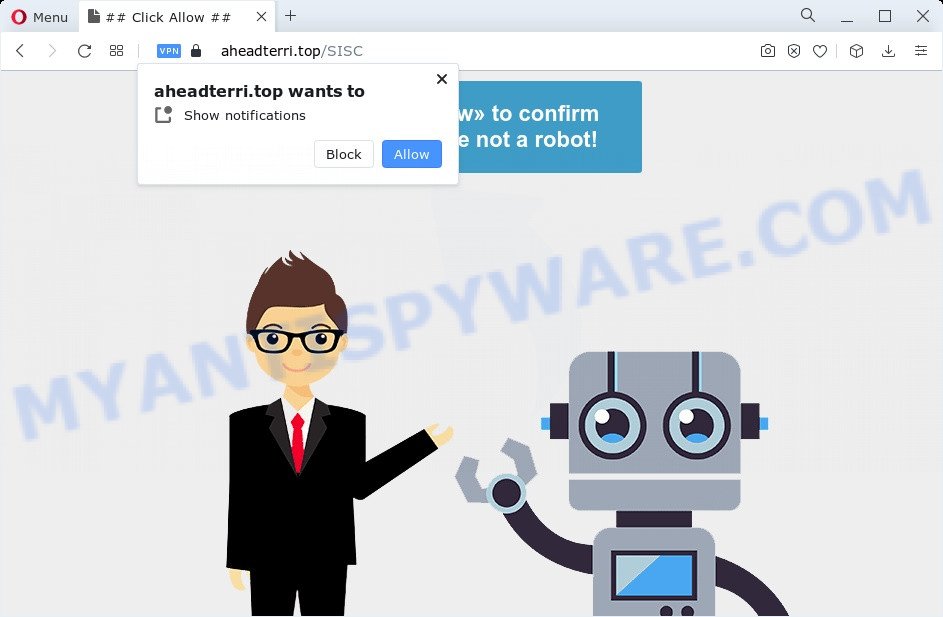
If you click the ‘Allow’, then your browser will be configured to display popup adverts in the lower right corner of your desktop. The makers of Aheadterri.top use these push notifications to bypass pop up blocker and therefore show a huge number of unwanted adverts. These ads are used to promote questionable web browser plugins, prize & lottery scams, fake downloads, and adult web-sites.

To end this intrusive behavior and remove Aheadterri.top spam notifications, you need to change browser settings that got altered by adware software. For that, complete the Aheadterri.top removal guidance below. Once you delete Aheadterri.top subscription, the browser notification spam will no longer appear on your browser.
Threat Summary
| Name | Aheadterri.top pop up |
| Type | spam notifications advertisements, pop-up virus, pop-up advertisements, pop ups |
| Distribution | adware software, social engineering attack, shady pop up ads, potentially unwanted applications |
| Symptoms |
|
| Removal | Aheadterri.top removal guide |
How does your personal computer get infected with Aheadterri.top popups
IT security researchers have determined that users are redirected to Aheadterri.top by adware software or from shady advertisements. Adware is considered a potentially security threat because it often installed on device without the consent of the user. Adware usually just presents unwanted ads, but sometimes adware can be used to obtain your privacy information.
Adware is usually gets on your computer along with free programs. So, when you installing free applications, carefully read the disclaimers, select the Custom or Advanced installation option to watch for optional applications that are being installed, because certain of the software are potentially unwanted apps and adware.
In the few simple steps below, we will explain effective ways on how to free your PC of adware and remove Aheadterri.top ads from your web-browser.
How to remove Aheadterri.top pop-up ads (removal guide)
If you have constant pop ups or unwanted advertisements, slow device, freezing computer problems, you are in need of adware software removal assistance. The step-by-step tutorial below will guide you forward to get Aheadterri.top popups removed and will assist you get your computer operating at peak capacity again.
To remove Aheadterri.top pop ups, complete the steps below:
- How to manually remove Aheadterri.top
- Automatic Removal of Aheadterri.top pop up ads
- Use AdBlocker to stop Aheadterri.top advertisements and stay safe online
- To sum up
How to manually remove Aheadterri.top
In most cases, it’s possible to manually delete Aheadterri.top popups. This solution does not involve the use of any tricks or removal utilities. You just need to recover the normal settings of the computer and browser. This can be done by following a few simple steps below. If you want to quickly remove Aheadterri.top pop-ups, as well as perform a full scan of your PC, we recommend that you use adware removal tools, which are listed below.
Remove questionable apps using Microsoft Windows Control Panel
We recommend that you start the personal computer cleaning procedure by checking the list of installed apps and remove all unknown or questionable apps. This is a very important step, as mentioned above, very often the harmful programs such as adware software and hijackers may be bundled with free programs. Delete the unwanted programs can remove the annoying ads or internet browser redirect.
|
|
|
|
Remove Aheadterri.top notifications from web-browsers
Your web browser likely now allows the Aheadterri.top webpage to send you push notifications, but you do not want the annoying advertisements from this website and we understand that. We have put together this instructions on how you can remove Aheadterri.top pop up ads from Firefox, Android, Safari, Google Chrome, Microsoft Edge and Microsoft Internet Explorer.
|
|
|
|
|
|
Remove Aheadterri.top pop-up advertisements from Chrome
Resetting Google Chrome to original state is useful in removing the Aheadterri.top pop-up advertisements from your web-browser. This way is always useful to complete if you have difficulty in removing changes caused by adware.
First launch the Google Chrome. Next, click the button in the form of three horizontal dots (![]() ).
).
It will display the Chrome menu. Choose More Tools, then click Extensions. Carefully browse through the list of installed plugins. If the list has the add-on signed with “Installed by enterprise policy” or “Installed by your administrator”, then complete the following guidance: Remove Chrome extensions installed by enterprise policy.
Open the Google Chrome menu once again. Further, click the option named “Settings”.

The internet browser will display the settings screen. Another method to display the Chrome’s settings – type chrome://settings in the browser adress bar and press Enter
Scroll down to the bottom of the page and press the “Advanced” link. Now scroll down until the “Reset” section is visible, as shown in the figure below and click the “Reset settings to their original defaults” button.

The Google Chrome will open the confirmation dialog box like below.

You need to confirm your action, click the “Reset” button. The web browser will launch the procedure of cleaning. After it’s complete, the web-browser’s settings including newtab, search provider by default and startpage back to the values which have been when the Google Chrome was first installed on your PC system.
Delete Aheadterri.top pop up ads from Mozilla Firefox
This step will allow you get rid of Aheadterri.top ads, third-party toolbars, disable malicious extensions and restore your default startpage, newtab page and search engine settings.
First, start the Firefox. Next, press the button in the form of three horizontal stripes (![]() ). It will open the drop-down menu. Next, click the Help button (
). It will open the drop-down menu. Next, click the Help button (![]() ).
).

In the Help menu click the “Troubleshooting Information”. In the upper-right corner of the “Troubleshooting Information” page click on “Refresh Firefox” button as displayed on the image below.

Confirm your action, click the “Refresh Firefox”.
Remove Aheadterri.top popup advertisements from Internet Explorer
By resetting Internet Explorer web browser you restore your web browser settings to its default state. This is first when troubleshooting problems that might have been caused by adware which causes intrusive Aheadterri.top advertisements.
First, start the Internet Explorer. Next, press the button in the form of gear (![]() ). It will open the Tools drop-down menu, click the “Internet Options” as displayed on the image below.
). It will open the Tools drop-down menu, click the “Internet Options” as displayed on the image below.

In the “Internet Options” window click on the Advanced tab, then click the Reset button. The Microsoft Internet Explorer will open the “Reset Internet Explorer settings” window as on the image below. Select the “Delete personal settings” check box, then click “Reset” button.

You will now need to reboot your computer for the changes to take effect.
Automatic Removal of Aheadterri.top pop up ads
Adware software and Aheadterri.top pop-ups can be deleted from the web browser and PC system by running full system scan with an anti malware tool. For example, you can run a full system scan with Zemana Free, MalwareBytes Free and HitmanPro. It will help you remove components of adware from Windows registry and harmful files from harddisks.
How to delete Aheadterri.top advertisements with Zemana Anti Malware (ZAM)
You can download and use the Zemana AntiMalware for free. This antimalware utility will scan all the registry keys and files in your device along with the system settings and web-browser extensions. If it finds any malware, adware or malicious add-on that is responsible for redirections to Aheadterri.top then the Zemana Free will remove them from your device completely.

- Installing the Zemana AntiMalware (ZAM) is simple. First you’ll need to download Zemana Anti Malware (ZAM) from the following link. Save it on your Desktop.
Zemana AntiMalware
165086 downloads
Author: Zemana Ltd
Category: Security tools
Update: July 16, 2019
- At the download page, click on the Download button. Your web browser will open the “Save as” dialog box. Please save it onto your Windows desktop.
- When downloading is complete, please close all apps and open windows on your computer. Next, start a file called Zemana.AntiMalware.Setup.
- This will open the “Setup wizard” of Zemana Anti-Malware (ZAM) onto your personal computer. Follow the prompts and don’t make any changes to default settings.
- When the Setup wizard has finished installing, the Zemana Free will start and show the main window.
- Further, click the “Scan” button to perform a system scan with this tool for the adware software which causes annoying Aheadterri.top popups. While the Zemana Anti Malware application is checking, you can see how many objects it has identified as threat.
- After Zemana Free completes the scan, Zemana will display a list of all threats found by the scan.
- Once you have selected what you wish to remove from your PC press the “Next” button. The utility will start to delete adware which causes annoying Aheadterri.top pop-up advertisements. Once disinfection is finished, you may be prompted to reboot the PC.
- Close the Zemana AntiMalware (ZAM) and continue with the next step.
Use HitmanPro to remove Aheadterri.top pop-ups
HitmanPro is a portable program that requires no hard installation to identify and delete adware that causes Aheadterri.top pop up advertisements in your browser. The program itself is small in size (only a few Mb). Hitman Pro does not need any drivers and special dlls. It’s probably easier to use than any alternative malicious software removal tools you have ever tried. HitmanPro works on 64 and 32-bit versions of MS Windows 10, 8, 7 and XP. It proves that removal tool can be just as useful as the widely known antivirus programs.

- Please go to the following link to download Hitman Pro. Save it to your Desktop so that you can access the file easily.
- After downloading is finished, run the Hitman Pro, double-click the HitmanPro.exe file.
- If the “User Account Control” prompts, click Yes to continue.
- In the HitmanPro window, press the “Next” to search for adware responsible for Aheadterri.top popup ads. This task can take quite a while, so please be patient. During the scan Hitman Pro will detect threats exist on your device.
- When HitmanPro is complete scanning your personal computer, a list of all items found is created. All detected items will be marked. You can remove them all by simply click “Next”. Now, click the “Activate free license” button to begin the free 30 days trial to remove all malicious software found.
Remove Aheadterri.top pop up advertisements with MalwareBytes
Manual Aheadterri.top pop ups removal requires some computer skills. Some files and registry entries that created by the adware software can be not fully removed. We suggest that run the MalwareBytes that are fully free your computer of adware. Moreover, the free program will allow you to remove malicious software, PUPs, hijackers and toolbars that your PC system can be infected too.
Please go to the following link to download MalwareBytes. Save it to your Desktop.
327305 downloads
Author: Malwarebytes
Category: Security tools
Update: April 15, 2020
Once the download is done, close all windows on your personal computer. Further, start the file called MBSetup. If the “User Account Control” prompt pops up like below, click the “Yes” button.

It will show the Setup wizard which will assist you install MalwareBytes Anti-Malware on the computer. Follow the prompts and do not make any changes to default settings.

Once installation is finished successfully, click “Get Started” button. Then MalwareBytes Free will automatically run and you can see its main window as on the image below.

Next, click the “Scan” button to perform a system scan with this utility for the adware software related to the Aheadterri.top ads. A scan can take anywhere from 10 to 30 minutes, depending on the count of files on your PC system and the speed of your PC. When a threat is found, the number of the security threats will change accordingly.

After that process is complete, you can check all items detected on your computer. Review the scan results and then press “Quarantine” button.

The MalwareBytes AntiMalware (MBAM) will begin to delete adware that cause pop ups. When the procedure is complete, you can be prompted to restart your device. We advise you look at the following video, which completely explains the procedure of using the MalwareBytes Free to remove browser hijackers, adware and other malware.
Use AdBlocker to stop Aheadterri.top advertisements and stay safe online
The AdGuard is a very good ad-blocking application for the Firefox, Google Chrome, Edge and Internet Explorer, with active user support. It does a great job by removing certain types of annoying advertisements, popunders, pop ups, unwanted new tab pages, and even full page ads and webpage overlay layers. Of course, the AdGuard can stop the Aheadterri.top pop ups automatically or by using a custom filter rule.
- Installing the AdGuard is simple. First you’ll need to download AdGuard from the following link.
Adguard download
26910 downloads
Version: 6.4
Author: © Adguard
Category: Security tools
Update: November 15, 2018
- Once downloading is finished, start the downloaded file. You will see the “Setup Wizard” program window. Follow the prompts.
- After the setup is finished, click “Skip” to close the installation application and use the default settings, or press “Get Started” to see an quick tutorial which will allow you get to know AdGuard better.
- In most cases, the default settings are enough and you don’t need to change anything. Each time, when you run your PC, AdGuard will start automatically and stop undesired advertisements, block Aheadterri.top, as well as other malicious or misleading webpages. For an overview of all the features of the program, or to change its settings you can simply double-click on the icon called AdGuard, that is located on your desktop.
To sum up
Now your device should be free of the adware that cause annoying Aheadterri.top advertisements. We suggest that you keep AdGuard (to help you block unwanted ads and unwanted harmful websites) and Zemana Free (to periodically scan your personal computer for new adwares and other malicious software). Probably you are running an older version of Java or Adobe Flash Player. This can be a security risk, so download and install the latest version right now.
If you are still having problems while trying to remove Aheadterri.top popup ads from the Microsoft Edge, Chrome, Microsoft Internet Explorer and Mozilla Firefox, then ask for help here here.


















