What is Fast Search Assist?
The security experts have determined that Fast Search Assist is a PUP (potentially unwanted program) that belongs to the category of browser hijackers. The aim of a browser hijacker is to make advertising revenue. For example, a browser hijacker redirects the user’s homepage to the browser hijacker’s page that contains ads or sponsored links; a browser hijacker redirects the user web searches to a link the browser hijacker wants the user to see, rather than to legitimate search engine results. When the user clicks on advertisements in the search results, the developers behind browser hijackers gets paid. The makers of browser hijackers can collect confidential info such as user browsing habits as well as browsing history and sell this information to third parties for marketing purposes.
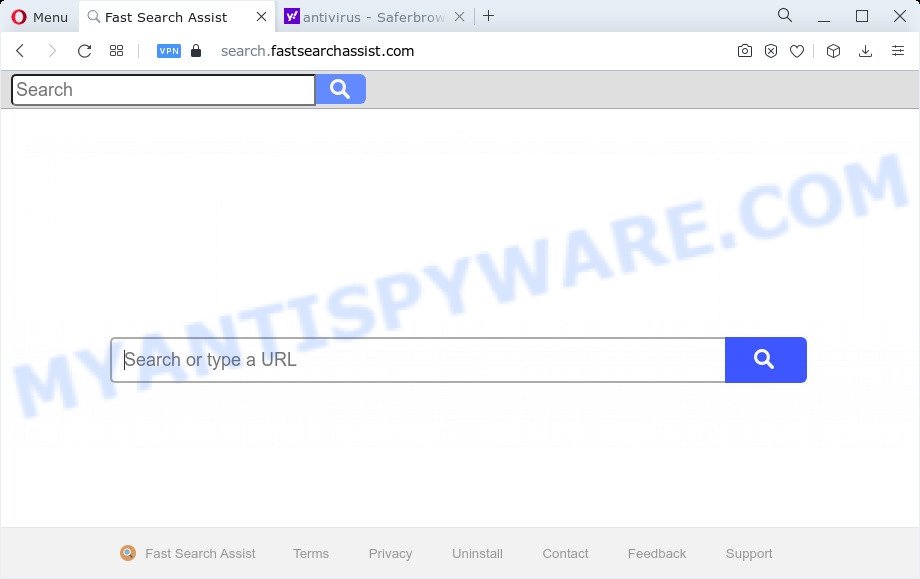
When you perform a search via Fast Search Assist, in addition to search results from Yahoo, Bing or Google Custom Search which provide links to web pages, news articles, images or videos you will also be shown lots of unwanted advertisements. The makers of Fast Search Assist doing this to make advertising revenue from these ads.
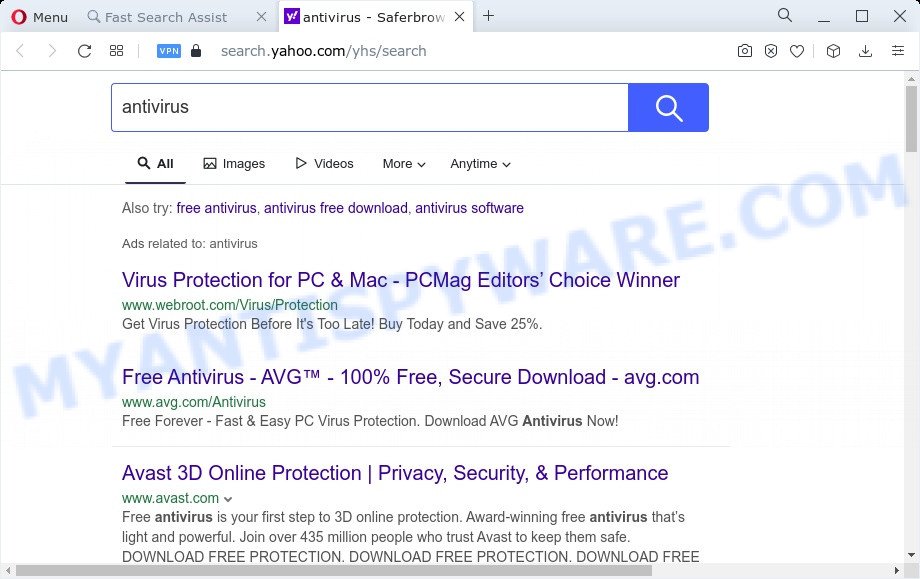
The computer security experts do not recommend having potentially unwanted programs like Fast Search Assist on the personal computer, as it is not known exactly what it does. In addition to the above, it is able to collect a wide variety of confidential info which may be later sold to third party companies. You do not know if your home address, account names and passwords are safe. And of course you completely do not know what will happen when you click on any ads on the Fast Search Assist webpage.
If you are unfortunate have hijacker, adware or malware running on your PC, you can follow the guidance here to remove Fast Search Assist from the device.
How can the Fast Search Assist browser hijacker get on your personal computer
Potentially unwanted programs and browser hijackers is bundled within various free applications. This means that you need to be very careful when installing apps downloaded from the Internet, even from a large proven hosting. Be sure to read the Terms of Use and the Software license, choose only the Manual, Advanced or Custom installation option, switch off all additional modules and software are offered to install.
Threat Summary
| Name | Fast Search Assist |
| Type | PUP, redirect virus, home page hijacker, browser hijacker, search engine hijacker |
| Associated domains | search.fastsearchassist.com, query.fastsearchassist.com |
| Affected Browser Settings | search engine, start page, new tab URL |
| Distribution | free software setup files, fake software updaters, misleading popup advertisements |
| Symptoms | You experience a lot of of unwanted advertising popups. Your browser is redirected to webpages you did not want. Unexpected application installed without your consent. Unwanted internet browser extensions or toolbar keep coming back. Your internet browser homepage or search engine keeps changing or is not set to Google anymor. |
| Removal | Fast Search Assist removal guide |
How to remove Fast Search Assist browser hijacker
The following guidance will help you delete Fast Search Assist browser hijacker from the Microsoft Edge, Internet Explorer, Chrome and Mozilla Firefox. Moreover, this step-by-step tutorial will help you remove other malicious software like potentially unwanted programs, adware software and toolbars that your PC may be affected too. Please do the guide step by step. If you need assist or have any questions, then ask for our assistance or type a comment below. Certain of the steps below will require you to shut down this web-page. So, please read the steps carefully, after that bookmark it or open it on your smartphone for later reference.
To remove Fast Search Assist, perform the following steps:
- How to manually delete Fast Search Assist
- Automatic Removal of Fast Search Assist
- Use AdBlocker to block Fast Search Assist and stay safe online
- To sum up
How to manually delete Fast Search Assist
To remove Fast Search Assist hijacker, adware and other unwanted software you can try to do so manually. Unfortunately some of the hijackers won’t show up in your program list, but some hijackers may. In this case, you may be able to remove it through the uninstall function of your device. You can do this by completing the steps below.
Delete unwanted or newly installed apps
The main cause of homepage or search engine hijacking could be potentially unwanted programs, adware or other unwanted programs that you may have unintentionally added on the device. You need to find and delete all questionable software.
Windows 10, 8.1, 8
Click the MS Windows logo, and then click Search ![]() . Type ‘Control panel’and press Enter as shown in the figure below.
. Type ‘Control panel’and press Enter as shown in the figure below.

After the ‘Control Panel’ opens, click the ‘Uninstall a program’ link under Programs category as shown below.

Windows 7, Vista, XP
Open Start menu and select the ‘Control Panel’ at right as shown in the figure below.

Then go to ‘Add/Remove Programs’ or ‘Uninstall a program’ (MS Windows 7 or Vista) as shown in the following example.

Carefully browse through the list of installed apps and remove all questionable and unknown apps. We advise to click ‘Installed programs’ and even sorts all installed apps by date. Once you’ve found anything dubious that may be the Fast Search Assist browser hijacker or other PUP, then choose this program and press ‘Uninstall’ in the upper part of the window. If the suspicious program blocked from removal, then run Revo Uninstaller Freeware to completely get rid of it from your PC.
Remove Fast Search Assist browser hijacker from web browsers
Unwanted Fast Search Assist homepage or other symptoms of browser hijacker in your web-browser is a good reason to find and remove malicious extensions. This is an easy way to recover web browsers settings and not lose any important information.
You can also try to remove Fast Search Assist browser hijacker by reset Chrome settings. |
If you are still experiencing issues with Fast Search Assist browser hijacker removal, you need to reset Mozilla Firefox browser. |
Another method to remove Fast Search Assist hijacker from IE is reset IE settings. |
|
Automatic Removal of Fast Search Assist
Manual removal instructions may not be for an unskilled computer user. Each Fast Search Assist removal step above, such as removing questionable programs, restoring infected shortcut files, removing the hijacker from system settings, must be performed very carefully. If you are have doubts about the steps above, then we recommend that you follow the automatic Fast Search Assist removal guidance listed below.
Remove Fast Search Assist hijacker with Zemana
Zemana Free is extremely fast and ultra light weight malicious software removal tool. It will help you get rid of Fast Search Assist browser hijacker, adware, PUPs and other malicious software. This program gives real-time protection which never slow down your computer. Zemana Anti-Malware (ZAM) is developed for experienced and beginner computer users. The interface of this tool is very easy to use, simple and minimalist.
First, visit the page linked below, then click the ‘Download’ button in order to download the latest version of Zemana Anti Malware.
165501 downloads
Author: Zemana Ltd
Category: Security tools
Update: July 16, 2019
When the download is finished, close all applications and windows on your personal computer. Open a directory in which you saved it. Double-click on the icon that’s named Zemana.AntiMalware.Setup as displayed on the screen below.
![]()
When the install begins, you will see the “Setup wizard” that will help you install Zemana Free on your personal computer.

Once install is finished, you will see window as on the image below.

Now press the “Scan” button for checking your device for the Fast Search Assist hijacker. A system scan may take anywhere from 5 to 30 minutes, depending on your PC system.

When Zemana Anti Malware has completed scanning, the results are displayed in the scan report. Once you’ve selected what you want to remove from your computer click “Next” button.

The Zemana Free will begin to delete Fast Search Assist hijacker.
Get rid of Fast Search Assist hijacker from web browsers with Hitman Pro
HitmanPro is a free tool that can identify Fast Search Assist browser hijacker. It’s not always easy to locate all the junk software that your computer might have picked up on the Net. Hitman Pro will scan for the adware, browser hijackers and other malware you need to uninstall.

- Visit the page linked below to download the latest version of Hitman Pro for Windows. Save it on your Desktop.
- Once the downloading process is complete, run the Hitman Pro, double-click the HitmanPro.exe file.
- If the “User Account Control” prompts, press Yes to continue.
- In the HitmanPro window, press the “Next” to locate Fast Search Assist hijacker. A scan may take anywhere from 10 to 30 minutes, depending on the count of files on your PC system and the speed of your device. During the scan Hitman Pro will search for threats present on your computer.
- When HitmanPro has finished scanning your computer, it will display the Scan Results. Review the report and then press “Next”. Now, click the “Activate free license” button to begin the free 30 days trial to get rid of all malware found.
Get rid of Fast Search Assist hijacker with MalwareBytes Anti Malware
Get rid of Fast Search Assist browser hijacker manually is difficult and often the hijacker is not fully removed. Therefore, we advise you to use the MalwareBytes Anti-Malware which are fully clean your computer. Moreover, this free application will help you to get rid of malware, potentially unwanted programs, toolbars and adware that your PC can be infected too.
Download MalwareBytes Anti-Malware (MBAM) from the link below. Save it directly to your Microsoft Windows Desktop.
327720 downloads
Author: Malwarebytes
Category: Security tools
Update: April 15, 2020
Once downloading is done, close all apps and windows on your computer. Double-click the set up file named MBSetup. If the “User Account Control” dialog box pops up as shown on the image below, click the “Yes” button.

It will open the Setup wizard which will help you set up MalwareBytes Anti Malware on your PC. Follow the prompts and don’t make any changes to default settings.

Once installation is done successfully, press “Get Started” button. MalwareBytes Free will automatically start and you can see its main screen as shown on the screen below.

Now click the “Scan” button . MalwareBytes tool will start scanning the whole device to find out the Fast Search Assist hijacker. A system scan may take anywhere from 5 to 30 minutes, depending on your computer. When a malicious software, adware software or potentially unwanted programs are detected, the number of the security threats will change accordingly. Wait until the the scanning is finished.

After that process is complete, a list of all threats found is produced. Once you have selected what you want to remove from your computer press “Quarantine” button. The MalwareBytes Anti-Malware will remove Fast Search Assist hijacker and move the selected threats to the program’s quarantine. Once finished, you may be prompted to reboot the PC.

We recommend you look at the following video, which completely explains the process of using the MalwareBytes Free to remove adware, hijacker and other malware.
Use AdBlocker to block Fast Search Assist and stay safe online
To put it simply, you need to use an ad-blocking utility (AdGuard, for example). It will block and protect you from all unwanted web-pages like Fast Search Assist, advertisements and popups. To be able to do that, the ad blocking program uses a list of filters. Each filter is a rule that describes a malicious web page, an advertising content, a banner and others. The ad blocker program automatically uses these filters, depending on the web-sites you’re visiting.
Please go to the following link to download AdGuard. Save it on your Microsoft Windows desktop or in any other place.
27036 downloads
Version: 6.4
Author: © Adguard
Category: Security tools
Update: November 15, 2018
After downloading is finished, start the downloaded file. You will see the “Setup Wizard” screen like below.

Follow the prompts. After the setup is complete, you will see a window as shown below.

You can press “Skip” to close the install program and use the default settings, or click “Get Started” button to see an quick tutorial that will help you get to know AdGuard better.
In most cases, the default settings are enough and you do not need to change anything. Each time, when you run your PC, AdGuard will run automatically and stop unwanted ads, block Fast Search Assist, as well as other harmful or misleading web-sites. For an overview of all the features of the application, or to change its settings you can simply double-click on the AdGuard icon, that can be found on your desktop.
To sum up
Now your PC system should be free of the Fast Search Assist hijacker. We suggest that you keep Zemana Free (to periodically scan your device for new browser hijackers and other malicious software) and AdGuard (to help you block unwanted advertisements and harmful webpages). Moreover, to prevent any hijacker, please stay clear of unknown and third party applications, make sure that your antivirus program, turn on the option to search for potentially unwanted software.
If you need more help with Fast Search Assist related issues, go to here.


















