What is Easycool?
According to computer security specialists, Easycool is a PUP (potentially unwanted program) that falls under the group of Browser hijackers. The aim of a browser hijacker is to generate advertising profit. For example, a browser hijacker redirects the user’s homepage to the browser hijacker’s page that contains advertisements or sponsored links; a browser hijacker redirects the user web searches to a link the browser hijacker wants the user to see, rather than to legitimate search engine results. When the user clicks on ads in the search results, the developers behind browser hijackers gets paid. The browser hijackers creators can collect confidential data such as user browsing habits as well as browsing history and sell this information to third parties for marketing purposes.
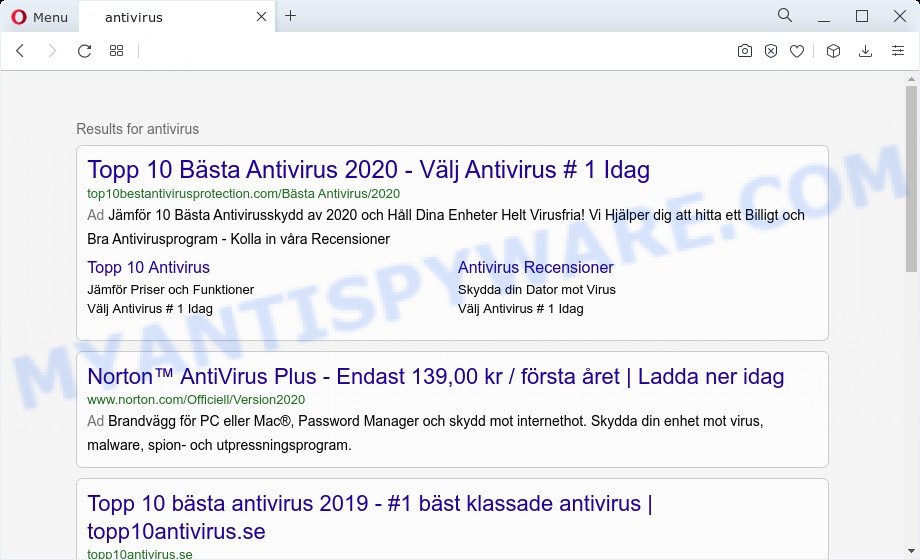
If your device has been infected by the Easycool hijacker you’ll be forced to use its own search provider. It could seem not to be dangerous, but you still should be very careful, since it may display annoying and harmful ads created to trick you into buying some questionable programs or products, provide search results which may reroute your web browser to some deceptive, misleading or malicious websites. We advise that you use only the reliable search engine like Google, Yahoo or Bing.
It is not a good idea to have a potentially unwanted program such as Easycool on your PC. The reason for this is simple, it doing things you do not know about. The hijacker can collect a wide variety of your user info which can be later sold to third party companies. You do not know if your home address, account names and passwords are safe. And of course you completely don’t know what will happen when you click on any advertisements on the Easycool webpage.
If the Firefox, Microsoft Edge, IE and Google Chrome have been infected with the Easycool hijacker, you must have complete any of the steps above. Once you have cleaned your PC system by following our suggestions below, make sure not to commit the same mistakes again in the future.
How can the Easycool browser hijacker get on your computer
Browser hijackers may be spread through the use of trojan horses and other forms of malicious software, but in many cases, the hijacker like Easycool spreads bundled with certain free software. Many creators of free applications include third-party apps in their setup file. Sometimes it is possible to avoid the installation of any browser hijackers like Easycool: carefully read the Terms of Use and the Software license, select only Manual, Custom or Advanced install method, unset all checkboxes before clicking Install or Next button while installing new freeware.
Threat Summary
| Name | Easycool |
| Type | homepage hijacker, PUP, browser hijacker, search engine hijacker, redirect virus |
| Affected Browser Settings | newtab page URL, home page, search provider |
| Symptoms |
|
| Removal | Easycool removal guide |
How to remove Easycool hijacker
Even if you have the up-to-date classic antivirus installed, and you’ve checked your computer for malware and removed anything found, you need to do the guidance below. The Easycool browser hijacker removal is not simple as installing another antivirus. Classic antivirus software are not created to run together and will conflict with each other, or possibly crash MS Windows. Instead we recommend complete the manual steps below after that use Zemana AntiMalware, MalwareBytes Free or Hitman Pro, which are free malware removal tools dedicated to detect and remove browser hijackers such as Easycool. Run these utilities to ensure the browser hijacker is removed.
To remove Easycool, complete the following steps:
- How to manually delete Easycool
- Automatic Removal of Easycool
- Use AdBlocker to stop Easycool redirect and stay safe online
- To sum up
How to manually delete Easycool
Read this section to know how to manually remove the Easycool browser hijacker. Even if the few simple steps does not work for you, there are several free malicious software removers below that can easily handle such browser hijackers.
Remove potentially unwanted software using Windows Control Panel
Some of potentially unwanted apps, adware and browser hijacker can be uninstalled using the Add/Remove programs utility which is located in the MS Windows Control Panel. So, if you are using any version of Windows and you have noticed an unwanted application, then first try to get rid of it through Add/Remove programs.
Press Windows button ![]() , then press Search
, then press Search ![]() . Type “Control panel”and press Enter. If you using Windows XP or Windows 7, then click “Start” and select “Control Panel”. It will display the Windows Control Panel as displayed in the following example.
. Type “Control panel”and press Enter. If you using Windows XP or Windows 7, then click “Start” and select “Control Panel”. It will display the Windows Control Panel as displayed in the following example.

Further, click “Uninstall a program” ![]()
It will display a list of all programs installed on your personal computer. Scroll through the all list, and delete any dubious and unknown applications.
Remove Easycool browser hijacker from browsers
If you’re still seeing Easycool hijacker that won’t go away, you might have harmful addons installed on your web-browser. Check your internet browser for unwanted plugins using the steps below.
You can also try to get rid of Easycool hijacker by reset Chrome settings. |
If you are still experiencing problems with Easycool browser hijacker removal, you need to reset Firefox browser. |
Another method to remove Easycool browser hijacker from Internet Explorer is reset Internet Explorer settings. |
|
Automatic Removal of Easycool
Spyware, adware, PUPs and browser hijackers can be difficult to get rid of manually. Do not try to remove this programs without the help of malicious software removal utilities. In order to fully delete Easycool from your computer, use professionally designed utilities like Zemana AntiMalware, MalwareBytes Free and Hitman Pro.
Run Zemana Anti Malware to get rid of Easycool hijacker
You can download and use the Zemana Anti Malware for free. This antimalware tool will scan all the MS Windows registry keys and files in your PC system along with the system settings and internet browser plugins. If it finds any malware, adware or harmful add-on then the Zemana Anti Malware (ZAM) will delete them from your PC system completely.
- Visit the following page to download the latest version of Zemana Anti-Malware (ZAM) for MS Windows. Save it on your Microsoft Windows desktop.
Zemana AntiMalware
165044 downloads
Author: Zemana Ltd
Category: Security tools
Update: July 16, 2019
- Once you have downloaded the installation file, make sure to double click on the Zemana.AntiMalware.Setup. This would start the Zemana installation on your personal computer.
- Select installation language and click ‘OK’ button.
- On the next screen ‘Setup Wizard’ simply click the ‘Next’ button and follow the prompts.

- Finally, once the setup is done, Zemana AntiMalware will open automatically. Else, if doesn’t then double-click on the Zemana Anti-Malware (ZAM) icon on your desktop.
- Now that you have successfully install Zemana AntiMalware (ZAM), let’s see How to use Zemana to get rid of Easycool hijacker from your computer.
- After you have launched the Zemana, you’ll see a window as displayed on the image below, just press ‘Scan’ button to begin scanning your PC system for the hijacker.

- Now pay attention to the screen while Zemana Anti-Malware scans your personal computer.

- When the checking is finished, you can check all items detected on your device. When you’re ready, click ‘Next’ button.

- Zemana AntiMalware (ZAM) may require a reboot PC in order to complete the Easycool browser hijacker removal process.
- If you want to fully delete hijacker from your personal computer, then click ‘Quarantine’ icon, select all malicious software, adware, PUPs and other threats and click Delete.
- Reboot your device to complete the hijacker removal process.
Run Hitman Pro to delete Easycool from the PC system
HitmanPro is a completely free (30 day trial) utility. You do not need expensive methods to remove Easycool hijacker and other unsafe programs. HitmanPro will remove all the undesired software like adware software and hijackers at zero cost.

- Download HitmanPro by clicking on the following link. Save it on your Windows desktop.
- After the downloading process is complete, double click the HitmanPro icon. Once this tool is started, click “Next” button . Hitman Pro utility will begin scanning the whole device to find out the Easycool hijacker. While the HitmanPro is checking, you can see how many objects it has identified either as being malware.
- Once the system scan is complete, Hitman Pro will open you the results. Make sure all threats have ‘checkmark’ and press “Next” button. Now press the “Activate free license” button to start the free 30 days trial to remove all malicious software found.
Remove Easycool browser hijacker with MalwareBytes Anti-Malware (MBAM)
Manual Easycool removal requires some computer skills. Some files and registry entries that created by the hijacker may be not fully removed. We suggest that use the MalwareBytes that are completely free your PC of hijacker. Moreover, this free program will allow you to get rid of malware, PUPs, adware and toolbars that your computer may be infected too.

First, visit the page linked below, then press the ‘Download’ button in order to download the latest version of MalwareBytes.
327273 downloads
Author: Malwarebytes
Category: Security tools
Update: April 15, 2020
After the download is done, run it and follow the prompts. Once installed, the MalwareBytes Free will try to update itself and when this process is finished, press the “Scan” button to perform a system scan for the Easycool hijacker. Depending on your PC, the scan can take anywhere from a few minutes to close to an hour. All found threats will be marked. You can remove them all by simply click “Quarantine” button.
The MalwareBytes is a free program that you can use to delete all detected folders, files, services, registry entries and so on. To learn more about this malware removal tool, we suggest you to read and follow the steps or the video guide below.
How to stay safe online
If you surf the Web, you cannot avoid malicious advertising. But you can protect your internet browser against it. Download and use an ad-blocker application. AdGuard is an ad blocking that can filter out a huge count of of the malvertising, blocking dynamic scripts from loading malicious content.
Download AdGuard on your computer by clicking on the following link.
26902 downloads
Version: 6.4
Author: © Adguard
Category: Security tools
Update: November 15, 2018
After downloading it, double-click the downloaded file to start it. The “Setup Wizard” window will show up on the computer screen as displayed below.

Follow the prompts. AdGuard will then be installed and an icon will be placed on your desktop. A window will show up asking you to confirm that you want to see a quick guide as displayed in the figure below.

Click “Skip” button to close the window and use the default settings, or click “Get Started” to see an quick instructions that will assist you get to know AdGuard better.
Each time, when you start your computer, AdGuard will launch automatically and stop unwanted advertisements, block harmful and misleading web-pages. For an overview of all the features of the program, or to change its settings you can simply double-click on the AdGuard icon, which is located on your desktop.
To sum up
Now your PC should be free of the Easycool browser hijacker. We suggest that you keep AdGuard (to help you stop unwanted popup ads and undesired harmful web sites) and Zemana Anti Malware (ZAM) (to periodically scan your PC for new malware, hijackers and adware). Make sure that you have all the Critical Updates recommended for MS Windows OS. Without regular updates you WILL NOT be protected when new hijackers, harmful programs and adware are released.
If you are still having problems while trying to remove Easycool from your web browser, then ask for help here.























