What is 6v5f3l.com?
According to experienced security researchers, 6v5f3l.com is a fake search engine. It is promoted by potentially unwanted applications (PUAs) that belongs to the family of browser hijackers. Browser hijacker is a kind of software that is developed to change the web browser settings without the knowledge or permission of the computer user, and it usually redirects the affected system’s {browser) to certain advertisement-related web-sites. A browser hijacker redirects user web searches to its own web-page, installs multiple toolbars on the web-browser, generates multiple pop-up ads, initiates numerous pop ups and changes the default web-browser search engine or startpage. If your web-browser is infected by a browser hijacker you may need to perform manual steps or use a malware removal tool to revert changes made to your internet browsers.
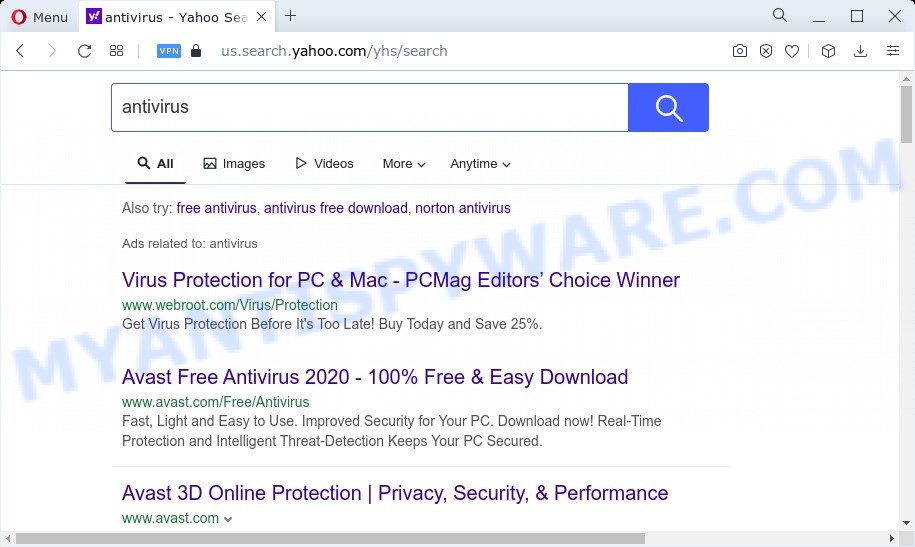
6v5f3l.com redirects user seaches to Yahoo
When you are performing searches using the web-browser that has been affected with 6v5f3l.com, the search results will be returned from Bing, Yahoo or Google Custom Search. The devs behind 6v5f3l.com hijacker are most likely doing this to generate advertisement revenue from the advertisements displayed in the search results.
Another reason why you need to delete 6v5f3l.com is its online data-tracking activity. It can collect privacy data, including:
- IP addresses;
- URLs visited;
- search queries/terms;
- clicks on links and ads;
- web browser version information.
So, if you happen to encounter a browser hijacker or other such problem, then be quick and take effort to remove the browser hijacker ASAP. Follow the steps below to delete 6v5f3l.com. Let us know how you managed by sending us your comments please.
How can the 6v5f3l.com browser hijacker get on your computer
A hijacker may be spread with the help of trojan horses and other forms of malicious software, but most often, the browser hijacker such as 6v5f3l.com come as a part of certain free programs. Many creators of free applications include bundled applications in their install package. Sometimes it is possible to avoid the installation of any hijackers like 6v5f3l.com: carefully read the Terms of Use and the Software license, choose only Manual, Custom or Advanced install option, unset all checkboxes before clicking Install or Next button while installing new free programs.
Threat Summary
| Name | 6v5f3l.com |
| Type | browser hijacker, home page hijacker, redirect virus, search provider hijacker, PUP |
| Associated sub-domains | 1utat9i.6v5f3l.com |
| Affected Browser Settings | search engine, start page, new tab URL |
| Symptoms |
|
| Removal | 6v5f3l.com removal guide |
How to remove 6v5f3l.com from Mac device
To remove 6v5f3l.com from your web-browser, you must uninstall all suspicious apps and every component that could be related to the browser hijacker. Besides, to restore your web browser start page, new tab page and search engine by default, you should reset the affected web browsers. As soon as you’re complete with 6v5f3l.com removal procedure, we recommend you scan your MAC OS with malicious software removal utilities listed below. It’ll complete the removal process on your MAC.
To remove 6v5f3l.com, follow the steps below:
- Remove unwanted profiles on Mac device
- Delete 6v5f3l.com related programs through the Finder
- Remove 6v5f3l.com related files and folders
- Scan your Mac with MalwareBytes
- Remove 6v5f3l.com from Safari, Chrome, Firefox
- Use AdBlocker to block 6v5f3l.com and stay safe online
Remove unwanted profiles on Mac device
The 6v5f3l.com browser hijacker can make changes to the Mac system such as malicious changes to browser settings, and the addition of malicious system profiles. You need to check the system preferences, find and remove malicious profiles and ensure your settings are as you expect.
Click Apple menu ( ![]() ) > System Preferences.
) > System Preferences.

In System Preferences, select Profiles. if there is no Profiles in the list of preferences, that means there are no profiles installed on the Mac device. If there is Profiles in the list, then click on it, then select a profile related to 6v5f3l.com.

To delete a malicious profile, click on the minus button ( – ) located at the bottom-left of the Profiles screen.
Delete 6v5f3l.com related programs through the Finder
One of the first things to attempt for removal of browser hijacker is to check your Mac installed programs screen and look for unwanted and dubious programs. If there are any applications you do not recognize or are no longer using, you should delete them. If that doesn’t work, then you may need to run malware removal tool like MalwareBytes Free.
Open Finder and click “Applications”.

Very carefully look around the entire list of software installed on your MAC. Most probably, one of them is the hijacker that responsible for web-browser redirect to the 6v5f3l.com web-site. Once you have found a suspicious, unwanted or unused program, right click to it and choose “Move to Trash”. Another solution is drag the application from the Applications folder to the Trash.
Don’t forget, choose Finder -> “Empty Trash”.
Remove 6v5f3l.com related files and folders
Now you need to try to find 6v5f3l.com related files and folders, and then delete them manually. You need to look for these files in certain directories. To quickly open them, we recommend using the “Go to Folder…” command.
Click on the Finder icon. From the menu bar, select Go and click “Go to Folder…”. As a result, a small window opens that allows you to quickly open a specific directory.

Check for 6v5f3l.com generated files in the /Library/LaunchAgents folder

In the “Go to Folder…” window, type the following text and press Go:
/Library/LaunchAgents

This will open the contents of the “/Library/LaunchAgents” folder. Look carefully at it and pay special attention to recently created files, as well as files that have a suspicious name. Move all suspicious files to the Trash. A few examples of files: installapp.plist, 6v5f3l.com.plist, search.plist, macsearch.plist and com.machelper.plist. Most often, browser hijackers, potentially unwanted programs and adware create several files with similar names.
Check for 6v5f3l.com generated files in the /Library/Application Support folder

In the “Go to Folder…” window, type the following text and press Go:
/Library/Application Support

This will open the contents of the “Application Support” folder. Look carefully at its contents, pay special attention to recently added/changed folder. Move all suspicious folders to the Trash.
Check for 6v5f3l.com generated files in the “~/Library/LaunchAgents” folder

In the “Go to Folder…” window, type the following text and press Go:
~/Library/LaunchAgents

Proceed in the same way as with the “/Library/LaunchAgents” and “/Library/Application Support” folders. Look for suspicious and recently added files. Move all suspicious files to the Trash.
Check for 6v5f3l.com generated files in the /Library/LaunchDaemons folder
In the “Go to Folder…” window, type the following text and press Go:
/Library/LaunchDaemons

Carefully browse the entire list of files and pay special attention to recently created files, as well as files that have a suspicious name. Move all suspicious files to the Trash. A few examples of files to be deleted: com.machelper.plist, com.6v5f3l.plist, com.search.plist, com.macsearch.plist and com.installapp.plist. In most cases, adware, browser hijackers and potentially unwanted programs create several files with similar names.
Scan your Mac with MalwareBytes
If you carefully followed the previous steps, then you should be able to get rid of 6v5f3l.com. Of course, very often browser hijackers, adware and potentially unwanted programs hides on a Mac device, disguising itself as legitimate apps and files. Therefore, in some cases, it is difficult for an inexperienced user to decide whether a particular file is part of adware, potentially unwanted programs and browser hijackers. Therefore, we suggest you to run MalwareBytes Anti Malware to scan the Mac computer.
Visit the following page to download the latest version of MalwareBytes for Mac OS.
21177 downloads
Author: Malwarebytes
Category: Security tools
Update: September 10, 2020
When the download is complete, close all windows on your machine. Further, open the saved file. Follow the prompts.
The MalwareBytes will automatically start and you can see its main window as displayed on the screen below.

Next, click the “Scan Now” button to begin scanning your Apple Mac for the browser hijacker related to 6v5f3l.com. When a threat is detected, the number of the security threats will change accordingly. Wait until the the scanning is complete.

Once MalwareBytes Anti Malware completes the scan, MalwareBytes will produce a list of unwanted apps and hijacker. You may delete threats (move to Quarantine) by simply press the “Quarantine” button.

The MalwareBytes Free will remove hijacker responsible for 6v5f3l.com redirect and move the selected threats to the program’s quarantine.
Remove 6v5f3l.com from Safari, Chrome, Firefox
This step will show you how to delete malicious addons. This can remove 6v5f3l.com redirect and fix some browsing problems, especially after hijacker infection.
You can also try to delete 6v5f3l.com by reset Google Chrome settings. |
If you are still experiencing problems with 6v5f3l.com removal, you need to reset Mozilla Firefox browser. |
Another solution to get rid of 6v5f3l.com redirect from IE is reset Internet Explorer settings. |
|
Use AdBlocker to block 6v5f3l.com and stay safe online
Using an ad-blocking application like AdGuard is an effective way to alleviate the risks. Additionally, ad blocker applications will also protect you from malicious ads and webpages, and, of course, block redirection chain to 6v5f3l.com and similar websites.

Download AdGuard from the link below.
3892 downloads
Author: © Adguard
Category: Security tools
Update: January 17, 2018
When downloading is done, run the downloaded file. The “Setup Wizard” window will show up on the computer screen.
Follow the prompts. AdGuard will then be installed. A window will show up asking you to confirm that you want to see a quick guide. Click “Skip” button to close the window and use the default settings, or press “Get Started” to see an quick tutorial that will allow you get to know AdGuard better.
Each time, when you start your computer, AdGuard will start automatically and stop undesired pop-up ads, block 6v5f3l.com, as well as other malicious or misleading web-sites.
To sum up
After completing the step-by-step guidance outlined above, your MAC OS should be clean from browser hijacker which redirects your web browser to the 6v5f3l.com web page and other malware. The Google Chrome, Mozilla Firefox and Safari will no longer display the 6v5f3l.com web-page on startup. Unfortunately, if the few simple steps does not help you, then you have caught a new hijacker, and then the best way – ask for help here.


















