What is Ttoc8ok.com?
Ttoc8ok.com is an unwanted webpage which will directly lead you a variety of advertising web-sites. Some of them can be questionable or misleading webpages. Experienced security researchers have determined that users are redirected to Ttoc8ok.com from suspicious ads or by a variety of PUPs from the adware (also known as ‘ad-supported’ software) category.
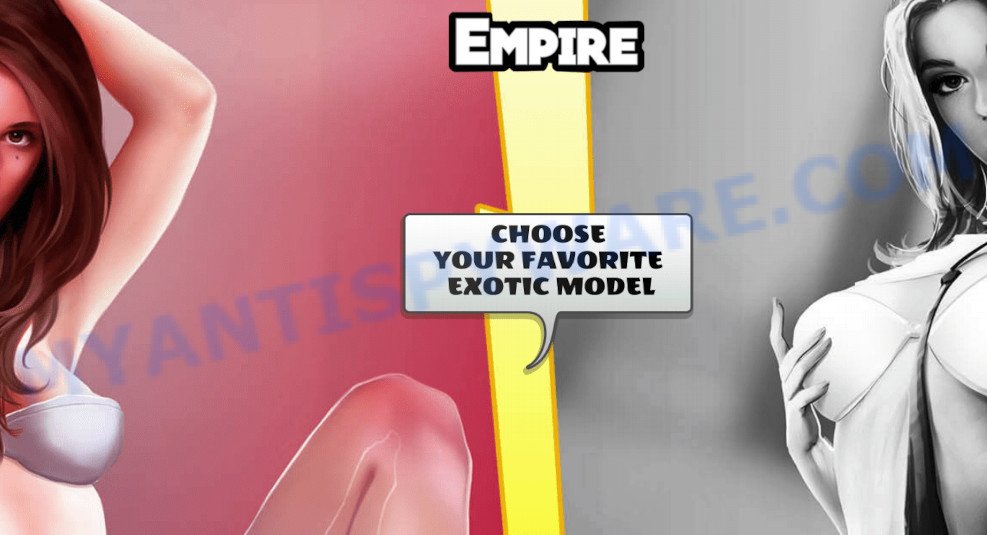
Ttoc8ok.com can redirect users to questionable or misleading webpages
Adware – What Is It? Adware is unwanted software that delivers advertisements and prompts unwanted advertising popups, while you browse the Internet. Adware software may hijack the ads of other companies with its own. Most often, adware will track your browsing habits and report this info to its developers.
Does adware steal your personal data? Adware can install a component which enables its author to track which webpages you visit, which products you look at upon those pages. They are then able to select the type of advertisements they display you. So, if you had adware on your computer, there is a good chance you have another that is gathering and sharing your personal information with third parties, without your knowledge.
Threat Summary
| Name | Ttoc8ok.com |
| Type | adware software, potentially unwanted application (PUA), pop-up virus, popups, pop-up ads |
| Symptoms |
|
| Removal | Ttoc8ok.com removal guide |
How does Adware get on your personal computer
Adware commonly comes on the computer with free software. In many cases, it comes without the user’s knowledge. Therefore, many users aren’t even aware that their PC system has been infected by potentially unwanted programs and adware. Please follow the easy rules in order to protect your PC system from adware software and potentially unwanted apps: don’t install any suspicious software, read the user agreement and choose only the Custom, Manual or Advanced setup mode, don’t rush to click the Next button. Also, always try to find a review of the program on the Web. Be careful and attentive!
You probably want to know how to delete adware software as well as remove Ttoc8ok.com pop-up ads. In the step-by-step guidance below we will tell you about how to solve your problems.
How to remove Ttoc8ok.com pop-ups from Chrome, Firefox, IE, Edge
Ttoc8ok.com pop-ups in the IE, Microsoft Edge, Mozilla Firefox and Google Chrome can be permanently deleted by removing undesired software, resetting the internet browser to its default values, and reversing any changes to the computer by malware. Free removal tools which listed below can help in removing adware that shows numerous popups and unwanted advertisements.
To remove Ttoc8ok.com, follow the steps below:
- Manual Ttoc8ok.com pop ups removal
- Automatic Removal of Ttoc8ok.com advertisements
- How to block Ttoc8ok.com
- Finish words
Manual Ttoc8ok.com pop ups removal
The step-by-step instructions developed by our team will help you manually remove Ttoc8ok.com popup ads from a device. If you are not good at computers, we advise that you use the free tools listed below.
Delete adware through the Windows Control Panel
First of all, check the list of installed programs on your device and delete all unknown and recently added applications. If you see an unknown program with incorrect spelling or varying capital letters, it have most likely been installed by malicious software and you should clean it off first with malicious software removal tool such as Zemana Anti Malware (ZAM).
Windows 10, 8.1, 8
Click the Microsoft Windows logo, and then click Search ![]() . Type ‘Control panel’and press Enter as shown in the figure below.
. Type ‘Control panel’and press Enter as shown in the figure below.

Once the ‘Control Panel’ opens, press the ‘Uninstall a program’ link under Programs category as shown in the following example.

Windows 7, Vista, XP
Open Start menu and select the ‘Control Panel’ at right as on the image below.

Then go to ‘Add/Remove Programs’ or ‘Uninstall a program’ (Microsoft Windows 7 or Vista) as displayed on the screen below.

Carefully browse through the list of installed apps and get rid of all suspicious and unknown programs. We suggest to click ‘Installed programs’ and even sorts all installed software by date. Once you’ve found anything questionable that may be the adware responsible for Ttoc8ok.com popups or other PUP (potentially unwanted program), then choose this application and press ‘Uninstall’ in the upper part of the window. If the dubious program blocked from removal, then use Revo Uninstaller Freeware to completely get rid of it from your PC system.
Remove Ttoc8ok.com redirect from Chrome
Like other modern internet browsers, the Google Chrome has the ability to reset the settings to their default values and thereby restore the web-browser’s settings like newtab page, home page and search engine that have been replaced by the adware that causes unwanted Ttoc8ok.com advertisements.

- First run the Chrome and click Menu button (small button in the form of three dots).
- It will open the Chrome main menu. Select More Tools, then click Extensions.
- You will see the list of installed addons. If the list has the add-on labeled with “Installed by enterprise policy” or “Installed by your administrator”, then complete the following guide: Remove Chrome extensions installed by enterprise policy.
- Now open the Chrome menu once again, click the “Settings” menu.
- You will see the Google Chrome’s settings page. Scroll down and click “Advanced” link.
- Scroll down again and press the “Reset” button.
- The Chrome will show the reset profile settings page as shown on the screen above.
- Next click the “Reset” button.
- Once this process is finished, your internet browser’s new tab, home page and search provider by default will be restored to their original defaults.
- To learn more, read the blog post How to reset Google Chrome settings to default.
Remove Ttoc8ok.com redirect from Firefox
Resetting Mozilla Firefox browser will reset all the settings to their original state and will remove Ttoc8ok.com pop-ups, malicious add-ons and extensions. Your saved bookmarks, form auto-fill information and passwords won’t be cleared or changed.
Launch the Mozilla Firefox and click the menu button (it looks like three stacked lines) at the top right of the internet browser screen. Next, press the question-mark icon at the bottom of the drop-down menu. It will display the slide-out menu.

Select the “Troubleshooting information”. If you are unable to access the Help menu, then type “about:support” in your address bar and press Enter. It bring up the “Troubleshooting Information” page as shown on the image below.

Click the “Refresh Firefox” button at the top right of the Troubleshooting Information page. Select “Refresh Firefox” in the confirmation dialog box. The Firefox will start a process to fix your problems that caused by the Ttoc8ok.com adware software. When, it is done, click the “Finish” button.
Delete Ttoc8ok.com pop ups from IE
In order to recover all web browser newtab page, home page and default search engine you need to reset the Internet Explorer to the state, which was when the Windows was installed on your computer.
First, open the Internet Explorer. Next, click the button in the form of gear (![]() ). It will open the Tools drop-down menu, click the “Internet Options” as on the image below.
). It will open the Tools drop-down menu, click the “Internet Options” as on the image below.

In the “Internet Options” window click on the Advanced tab, then press the Reset button. The Internet Explorer will show the “Reset Internet Explorer settings” window as on the image below. Select the “Delete personal settings” check box, then click “Reset” button.

You will now need to restart your computer for the changes to take effect.
Automatic Removal of Ttoc8ok.com advertisements
If you are an unskilled computer user, then we recommend to run free removal tools listed below to delete Ttoc8ok.com redirect for good. The automatic method is highly recommended. It has less steps and easier to implement than the manual method. Moreover, it lower risk of system damage. So, the automatic Ttoc8ok.com removal is a better option.
How to remove Ttoc8ok.com redirect with Zemana Anti Malware (ZAM)
Does Zemana AntiMalware remove adware responsible for Ttoc8ok.com ads? The adware software is often installed with malware which can force you to install an program such as toolbars you don’t want. Therefore, recommend using the Zemana Free. It is a tool designed to scan and remove adware and other malicious software from your device for free.
- Zemana can be downloaded from the following link. Save it on your Windows desktop or in any other place.
Zemana AntiMalware
165054 downloads
Author: Zemana Ltd
Category: Security tools
Update: July 16, 2019
- Once you have downloaded the setup file, make sure to double click on the Zemana.AntiMalware.Setup. This would start the Zemana installation on your computer.
- Select installation language and click ‘OK’ button.
- On the next screen ‘Setup Wizard’ simply press the ‘Next’ button and follow the prompts.

- Finally, once the installation is finished, Zemana Anti Malware (ZAM) will open automatically. Else, if does not then double-click on the Zemana Free icon on your desktop.
- Now that you have successfully install Zemana Anti Malware, let’s see How to use Zemana Anti Malware to get rid of Ttoc8ok.com popups from your computer.
- After you have launched the Zemana Free, you’ll see a window as shown in the figure below, just press ‘Scan’ button for scanning your computer for the adware.

- Now pay attention to the screen while Zemana Free scans your PC system.

- When Zemana AntiMalware (ZAM) has finished scanning your PC, Zemana Anti Malware (ZAM) will open a scan report. Review the scan results and then click ‘Next’ button.

- Zemana Free may require a restart PC system in order to complete the Ttoc8ok.com advertisements removal procedure.
- If you want to permanently delete adware from your computer, then click ‘Quarantine’ icon, select all malware, adware software, PUPs and other threats and press Delete.
- Restart your personal computer to complete the adware software removal procedure.
Use HitmanPro to remove Ttoc8ok.com advertisements
Hitman Pro is a free removal tool that can scan your computer for a wide range of security threats such as malware, adwares, PUPs as well as adware responsible for Ttoc8ok.com redirect. It will perform a deep scan of your device including hard drives and Microsoft Windows registry. When a malicious software is found, it will help you to delete all detected threats from your personal computer by a simple click.
First, please go to the link below, then click the ‘Download’ button in order to download the latest version of Hitman Pro.
Once the download is done, open the file location. You will see an icon like below.

Double click the Hitman Pro desktop icon. Once the tool is launched, you will see a screen like the one below.

Further, click “Next” button . HitmanPro application will scan through the whole device for the adware responsible for Ttoc8ok.com redirect. Depending on your computer, the scan can take anywhere from a few minutes to close to an hour. When the scan get finished, HitmanPro will open a list of all threats found by the scan similar to the one below.

Make sure to check mark the threats which are unsafe and then click “Next” button. It will show a prompt, click the “Activate free license” button.
Run MalwareBytes Free to get rid of Ttoc8ok.com popups
You can remove Ttoc8ok.com pop-up ads automatically through the use of MalwareBytes AntiMalware (MBAM). We recommend this free malware removal utility because it can easily remove browser hijackers, adware software, potentially unwanted programs and toolbars with all their components such as files, folders and registry entries.
Please go to the following link to download MalwareBytes AntiMalware. Save it to your Desktop so that you can access the file easily.
327280 downloads
Author: Malwarebytes
Category: Security tools
Update: April 15, 2020
Once downloading is finished, close all windows on your PC. Further, run the file called MBSetup. If the “User Account Control” prompt pops up like below, click the “Yes” button.

It will display the Setup wizard that will allow you install MalwareBytes on the PC. Follow the prompts and don’t make any changes to default settings.

Once installation is done successfully, press “Get Started” button. Then MalwareBytes Free will automatically run and you may see its main window as displayed below.

Next, press the “Scan” button for scanning your device for the adware software related to the Ttoc8ok.com popup advertisements. A scan can take anywhere from 10 to 30 minutes, depending on the number of files on your PC and the speed of your PC system. During the scan MalwareBytes AntiMalware (MBAM) will locate threats exist on your computer.

After MalwareBytes Free has finished scanning, MalwareBytes will display a list of all threats found by the scan. You may delete threats (move to Quarantine) by simply press “Quarantine” button.

The MalwareBytes AntiMalware (MBAM) will get rid of adware associated with Ttoc8ok.com redirect. When disinfection is finished, you can be prompted to restart your PC system. We recommend you look at the following video, which completely explains the procedure of using the MalwareBytes Anti Malware (MBAM) to get rid of browser hijackers, adware and other malicious software.
How to block Ttoc8ok.com
To put it simply, you need to use an ad-blocker tool (AdGuard, for example). It’ll stop and protect you from all annoying web sites like Ttoc8ok.com, advertisements and pop-ups. To be able to do that, the ad blocker program uses a list of filters. Each filter is a rule that describes a malicious web site, an advertising content, a banner and others. The ad blocking application automatically uses these filters, depending on the web-sites you are visiting.
AdGuard can be downloaded from the following link. Save it to your Desktop.
26903 downloads
Version: 6.4
Author: © Adguard
Category: Security tools
Update: November 15, 2018
After downloading it, start the downloaded file. You will see the “Setup Wizard” screen as shown on the screen below.

Follow the prompts. After the install is finished, you will see a window like below.

You can press “Skip” to close the setup application and use the default settings, or click “Get Started” button to see an quick tutorial that will help you get to know AdGuard better.
In most cases, the default settings are enough and you don’t need to change anything. Each time, when you start your PC system, AdGuard will launch automatically and stop unwanted advertisements, block Ttoc8ok.com, as well as other harmful or misleading websites. For an overview of all the features of the program, or to change its settings you can simply double-click on the AdGuard icon, which is located on your desktop.
Finish words
After completing the step-by-step instructions outlined above, your computer should be clean from this adware and other malware. The IE, Chrome, Firefox and MS Edge will no longer display undesired Ttoc8ok.com web page when you surf the World Wide Web. Unfortunately, if the steps does not help you, then you have caught a new adware, and then the best way – ask for help.
Please create a new question by using the “Ask Question” button in the Questions and Answers. Try to give us some details about your problems, so we can try to help you more accurately. Wait for one of our trained “Security Team” or Site Administrator to provide you with knowledgeable assistance tailored to your problem with the intrusive Ttoc8ok.com pop up advertisements.
























