What is Devineoffers.com?
Devineoffers.com is an unwanted web site that will directly lead you a variety of advertising web-pages. Some of them can be suspicious or misleading web-sites. Cyber security specialists have determined that users are redirected to Devineoffers.com by a variety of PUPs from the adware (also known as ‘adware software’) family.
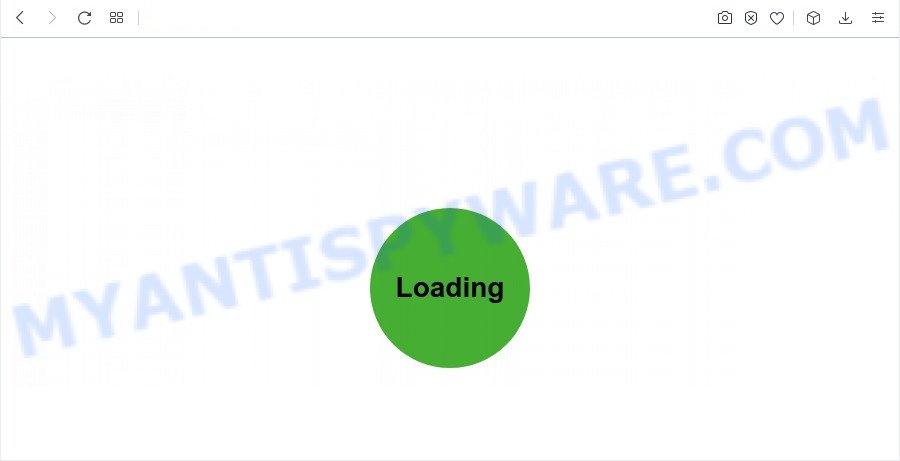
What does Adware do? Adware is a form of malicious software. When adware software gets inside your computer, it might carry out various malicious tasks. Some of the more common acts on computers include: adware software can display constant popup deals and/or unwanted deals;adware can redirect your browser to shady web pages; adware software can slow down your personal computer; adware software can change browser settings.

Unwanted ads
Does adware software steal your personal information? Adware can collect your Net surfing activity by saving URLs visited, IP addresses, browser version and type, cookie information, Internet Service Provider (ISP) and webpages visited. Such kind of behavior can lead to serious security problems or user info theft. This is another reason why the adware which redirects your web browser to the undesired Devineoffers.com web page should be deleted without a wait.
Threat Summary
| Name | Devineoffers.com |
| Type | adware, PUP (potentially unwanted program), popup virus, popups, pop-up advertisements |
| Associated sub-domains | track.devineoffers.com, offers.devineoffers.com |
| Symptoms |
|
| Removal | Devineoffers.com removal guide |
How does Adware get on your computer
Adware usually comes on the computer with free programs. In many cases, it comes without the user’s knowledge. Therefore, many users aren’t even aware that their PC system has been affected with PUPs and adware. Please follow the easy rules in order to protect your personal computer from adware and potentially unwanted programs: don’t install any suspicious software, read the user agreement and select only the Custom, Manual or Advanced installation option, don’t rush to click the Next button. Also, always try to find a review of the application on the Net. Be careful and attentive!
You probably want to know how to remove adware as well as remove Devineoffers.com pop up ads. In the guidance below we will tell you about how to solve your problems.
How to remove Devineoffers.com redirect (removal instructions)
In the step-by-step instructions below, we will try to cover the Google Chrome, Internet Explorer, Mozilla Firefox and MS Edge and provide general help to delete Devineoffers.com advertisements. You may find some minor differences in your MS Windows install. No matter, you should be okay if you follow the steps outlined below: delete all suspicious and unknown applications, reset web-browsers settings, fix web-browsers shortcuts, remove harmful scheduled tasks, use free malware removal utilities. Read it once, after doing so, please bookmark this page (or open it on your smartphone) as you may need to exit your web-browser or reboot your personal computer.
To remove Devineoffers.com, follow the steps below:
- Manual Devineoffers.com redirect removal
- Automatic Removal of Devineoffers.com ads
- How to block Devineoffers.com
- To sum up
Manual Devineoffers.com redirect removal
First of all, try to get rid of Devineoffers.com redirect manually; to do this, follow the steps below. Of course, manual removal of adware requires more time and may not be suitable for those who are poorly versed in computer settings. In this case, we advise that you scroll down to the section that describes how to remove Devineoffers.com pop-ups using free tools.
Delete adware through the Windows Control Panel
We advise that you start the personal computer cleaning process by checking the list of installed programs and uninstall all unknown or questionable applications. This is a very important step, as mentioned above, very often the harmful software such as adware software and hijackers may be bundled with free software. Uninstall the unwanted apps can remove the annoying advertisements or web browser redirect.
Windows 10, 8.1, 8
Click the Windows logo, and then click Search ![]() . Type ‘Control panel’and press Enter like below.
. Type ‘Control panel’and press Enter like below.

When the ‘Control Panel’ opens, press the ‘Uninstall a program’ link under Programs category as on the image below.

Windows 7, Vista, XP
Open Start menu and select the ‘Control Panel’ at right as displayed in the following example.

Then go to ‘Add/Remove Programs’ or ‘Uninstall a program’ (MS Windows 7 or Vista) as shown on the image below.

Carefully browse through the list of installed applications and delete all questionable and unknown applications. We advise to click ‘Installed programs’ and even sorts all installed software by date. When you’ve found anything dubious that may be the adware software that causes popups or other potentially unwanted program (PUP), then select this program and click ‘Uninstall’ in the upper part of the window. If the suspicious program blocked from removal, then run Revo Uninstaller Freeware to fully remove it from your computer.
Remove Devineoffers.com from Mozilla Firefox by resetting web browser settings
If your Mozilla Firefox browser is redirected to Devineoffers.com without your permission or an unknown search engine shows results for your search, then it may be time to perform the web-browser reset. When using the reset feature, your personal information like passwords, bookmarks, browsing history and web form auto-fill data will be saved.
First, start the Firefox and press ![]() button. It will show the drop-down menu on the right-part of the web browser. Further, press the Help button (
button. It will show the drop-down menu on the right-part of the web browser. Further, press the Help button (![]() ) as displayed in the following example.
) as displayed in the following example.

In the Help menu, select the “Troubleshooting Information” option. Another way to open the “Troubleshooting Information” screen – type “about:support” in the browser adress bar and press Enter. It will display the “Troubleshooting Information” page similar to the one below. In the upper-right corner of this screen, press the “Refresh Firefox” button.

It will display the confirmation dialog box. Further, press the “Refresh Firefox” button. The Mozilla Firefox will begin a procedure to fix your problems that caused by the Devineoffers.com adware software. Once, it is done, press the “Finish” button.
Remove Devineoffers.com pop up ads from Chrome
Like other modern web-browsers, the Google Chrome has the ability to reset the settings to their default values and thereby recover the web-browser’s settings like newtab, search provider by default and startpage that have been changed by the adware software that causes intrusive Devineoffers.com advertisements.
Open the Chrome menu by clicking on the button in the form of three horizontal dotes (![]() ). It will show the drop-down menu. Choose More Tools, then click Extensions.
). It will show the drop-down menu. Choose More Tools, then click Extensions.
Carefully browse through the list of installed add-ons. If the list has the extension labeled with “Installed by enterprise policy” or “Installed by your administrator”, then complete the following instructions: Remove Chrome extensions installed by enterprise policy otherwise, just go to the step below.
Open the Chrome main menu again, press to “Settings” option.

Scroll down to the bottom of the page and click on the “Advanced” link. Now scroll down until the Reset settings section is visible, as displayed on the image below and click the “Reset settings to their original defaults” button.

Confirm your action, click the “Reset” button.
Remove Devineoffers.com pop ups from Internet Explorer
If you find that IE browser settings like new tab, search engine and home page had been changed by adware associated with Devineoffers.com pop-up advertisements, then you may revert back your settings, via the reset web browser procedure.
First, start the Internet Explorer. Next, press the button in the form of gear (![]() ). It will show the Tools drop-down menu, press the “Internet Options” as displayed in the following example.
). It will show the Tools drop-down menu, press the “Internet Options” as displayed in the following example.

In the “Internet Options” window click on the Advanced tab, then press the Reset button. The Microsoft Internet Explorer will show the “Reset Internet Explorer settings” window as on the image below. Select the “Delete personal settings” check box, then click “Reset” button.

You will now need to reboot your personal computer for the changes to take effect.
Automatic Removal of Devineoffers.com ads
We have compiled some of the best adware removing tools that have the ability to search for and delete Devineoffers.com popup advertisements , unwanted web browser addons and PUPs.
Use Zemana Anti Malware (ZAM) to delete Devineoffers.com popups
If you need a free utility that can easily get rid of Devineoffers.com advertisements, then use Zemana. This is a very handy program, which is primarily created to quickly scan for and delete adware and malicious software infecting web-browsers and changing their settings.

- Zemana AntiMalware (ZAM) can be downloaded from the following link. Save it to your Desktop so that you can access the file easily.
Zemana AntiMalware
165053 downloads
Author: Zemana Ltd
Category: Security tools
Update: July 16, 2019
- At the download page, click on the Download button. Your browser will show the “Save as” prompt. Please save it onto your Windows desktop.
- Once the download is finished, please close all applications and open windows on your personal computer. Next, start a file called Zemana.AntiMalware.Setup.
- This will open the “Setup wizard” of Zemana Anti-Malware onto your PC. Follow the prompts and don’t make any changes to default settings.
- When the Setup wizard has finished installing, the Zemana will open and show the main window.
- Further, click the “Scan” button to perform a system scan with this tool for the adware software responsible for Devineoffers.com redirect. This process can take some time, so please be patient. While the Zemana Free program is scanning, you can see count of objects it has identified as threat.
- After Zemana has completed scanning your PC system, it will open the Scan Results.
- Review the results once the utility has complete the system scan. If you think an entry should not be quarantined, then uncheck it. Otherwise, simply click the “Next” button. The utility will remove adware that causes multiple intrusive pop-ups. Once finished, you may be prompted to reboot the device.
- Close the Zemana AntiMalware and continue with the next step.
Delete Devineoffers.com popup ads and harmful extensions with Hitman Pro
All-in-all, HitmanPro is a fantastic utility to clean your PC system from any unwanted software such as adware that causes Devineoffers.com redirect in your internet browser. The HitmanPro is portable program that meaning, you do not need to install it to use it. Hitman Pro is compatible with all versions of MS Windows OS from MS Windows XP to Windows 10. Both 64-bit and 32-bit systems are supported.
Please go to the link below to download the latest version of Hitman Pro for Microsoft Windows. Save it to your Desktop so that you can access the file easily.
When downloading is finished, open the file location and double-click the HitmanPro icon. It will run the Hitman Pro tool. If the User Account Control dialog box will ask you want to open the program, press Yes button to continue.

Next, press “Next” . Hitman Pro utility will start scanning the whole computer to find out adware software that causes unwanted Devineoffers.com ads. This procedure can take some time, so please be patient. While the HitmanPro program is scanning, you can see count of objects it has identified as threat.

Once the scan get completed, HitmanPro will display a screen that contains a list of malware that has been detected like below.

Review the scan results and then press “Next” button. It will display a dialog box, click the “Activate free license” button. The HitmanPro will begin to delete adware software that causes intrusive Devineoffers.com pop-ups. When the process is complete, the tool may ask you to restart your PC.
Run MalwareBytes Anti Malware (MBAM) to get rid of Devineoffers.com pop up ads
Trying to get rid of Devineoffers.com ads can become a battle of wills between the adware infection and you. MalwareBytes can be a powerful ally, removing most of today’s adware, malware and PUPs with ease. Here’s how to use MalwareBytes Anti-Malware will help you win.

- Visit the page linked below to download MalwareBytes Free. Save it to your Desktop so that you can access the file easily.
Malwarebytes Anti-malware
327276 downloads
Author: Malwarebytes
Category: Security tools
Update: April 15, 2020
- At the download page, click on the Download button. Your browser will show the “Save as” dialog box. Please save it onto your Windows desktop.
- After the download is finished, please close all applications and open windows on your PC system. Double-click on the icon that’s named MBSetup.
- This will open the Setup wizard of MalwareBytes Anti Malware (MBAM) onto your PC system. Follow the prompts and do not make any changes to default settings.
- When the Setup wizard has finished installing, the MalwareBytes Anti Malware (MBAM) will run and open the main window.
- Further, click the “Scan” button to find adware related to the Devineoffers.com pop ups. This procedure can take some time, so please be patient. While the tool is checking, you can see count of objects and files has already scanned.
- Once the scan is complete, it will show the Scan Results.
- Review the scan results and then click the “Quarantine” button. Once disinfection is finished, you may be prompted to restart the PC system.
- Close the Anti-Malware and continue with the next step.
Video instruction, which reveals in detail the steps above.
How to block Devineoffers.com
In order to increase your security and protect your computer against new annoying advertisements and harmful websites, you need to use ad-blocker application that stops an access to malicious advertisements and websites. Moreover, the program can block the show of intrusive advertising, that also leads to faster loading of web sites and reduce the consumption of web traffic.
Download AdGuard on your Windows Desktop from the link below.
26903 downloads
Version: 6.4
Author: © Adguard
Category: Security tools
Update: November 15, 2018
Once the downloading process is finished, double-click the downloaded file to launch it. The “Setup Wizard” window will show up on the computer screen such as the one below.

Follow the prompts. AdGuard will then be installed and an icon will be placed on your desktop. A window will show up asking you to confirm that you want to see a quick instructions as shown in the figure below.

Click “Skip” button to close the window and use the default settings, or click “Get Started” to see an quick guidance which will assist you get to know AdGuard better.
Each time, when you run your device, AdGuard will run automatically and stop undesired ads, block Devineoffers.com, as well as other malicious or misleading web pages. For an overview of all the features of the program, or to change its settings you can simply double-click on the AdGuard icon, that is located on your desktop.
To sum up
Now your computer should be clean of the adware software which redirects your web-browser to the intrusive Devineoffers.com website. We suggest that you keep Zemana Anti Malware (ZAM) (to periodically scan your personal computer for new adwares and other malware) and AdGuard (to help you stop unwanted pop-ups and harmful webpages). Moreover, to prevent any adware, please stay clear of unknown and third party software, make sure that your antivirus program, turn on the option to scan for potentially unwanted programs.
If you need more help with Devineoffers.com pop-up ads related issues, go to here.




















