Phenome.club is a dubious web-page which uses social engineering to fool you and other unsuspecting victims into registering for spam browser notifications from this or similar webpages that will in turn bombard users with pop up advertisements usually related to adware, adult web sites and other click fraud schemes. It asks the user to press on the ‘Allow’ to access the content of the web-page, enable Flash Player, connect to the Internet, watch a video, download a file, and so on.
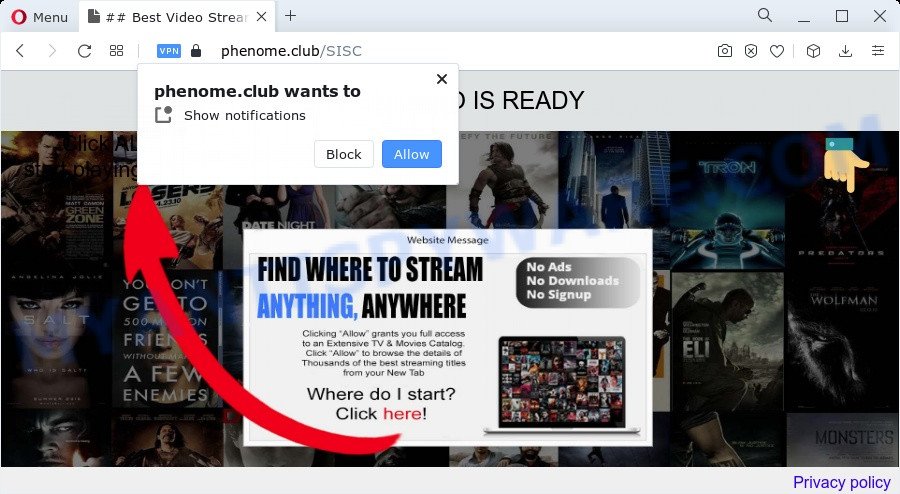
If click on the ‘Allow’ button, the Phenome.club website gets your permission to send push notifications in form of pop-up advertisements in the lower right corner of your screen. The devs behind Phenome.club use these push notifications to bypass protection against popups in the internet browser and therefore show lots of unwanted adverts. These ads are used to promote dubious web browser extensions, prize & lottery scams, fake downloads, and adult websites.

If you are getting browser notification spam, you can remove Phenome.club subscription by going into your browser’s settings and completing the Phenome.club removal tutorial below. Once you delete notifications subscription, the Phenome.club pop ups ads will no longer appear on the screen.
Threat Summary
| Name | Phenome.club pop up |
| Type | spam notifications ads, pop-ups, pop up virus, pop up ads |
| Distribution | adware software, social engineering attack, PUPs, malicious popup advertisements |
| Symptoms |
|
| Removal | Phenome.club removal guide |
How did you get infected with Phenome.club pop ups
Cyber threat analysts have determined that users are redirected to Phenome.club by adware software or from misleading ads. Adware software is undesired software created to throw ads up on your internet browser screen. Adware software generates profit for its developer by occasionally displaying a ton of ads and pop up deals. You might experience a change in your start page or search engine, new tabs opening or even a redirect to unsafe web pages.
Adware mostly comes on the PC with free programs. Most often, it comes without the user’s knowledge. Therefore, many users aren’t even aware that their device has been hijacked by PUPs and adware. Please follow the easy rules in order to protect your computer from adware and potentially unwanted apps: don’t install any suspicious programs, read the user agreement and choose only the Custom, Manual or Advanced install mode, do not rush to click the Next button. Also, always try to find a review of the program on the Internet. Be careful and attentive!
We advise to remove the adware related to the Phenome.club popups, as soon as you found this issue, as it can redirect your browser to web-resources that may load other harmful software on your computer.
How to remove Phenome.club advertisements (removal guide)
There are a simple manual guidance below that will help you to remove Phenome.club ads from your MS Windows computer. The most effective solution to get rid of this adware is to complete the manual removal steps and then use Zemana Free, MalwareBytes Anti Malware or HitmanPro automatic tools (all are free). The manual solution will help to weaken this adware software and these malicious software removal tools will completely delete Phenome.club popup advertisements and revert back the Edge, Internet Explorer, Firefox and Chrome settings to default.
To remove Phenome.club pop ups, perform the following steps:
- How to manually delete Phenome.club
- Automatic Removal of Phenome.club popup ads
- Run AdBlocker to block Phenome.club and stay safe online
- Finish words
How to manually delete Phenome.club
First try to delete Phenome.club ads manually; to do this, follow the steps below. Of course, manual removal of adware requires more time and may not be suitable for those who are poorly versed in system settings. In this case, we recommend that you scroll down to the section that describes how to remove Phenome.club ads using free tools.
Uninstall newly installed potentially unwanted programs
Check out the MS Windows Control Panel (Programs and Features section) to see all installed programs. We recommend to click on the “Date Installed” in order to sort the list of programs by the date you installed them. If you see any unknown and questionable programs, they are the ones you need to uninstall.
|
|
|
|
Remove Phenome.club notifications from internet browsers
if you became a victim of cyber frauds and clicked on the “Allow” button, then your internet browser was configured to display annoying ads. To remove the ads, you need to get rid of the notification permission that you gave the Phenome.club web-page to send push notifications.
Google Chrome:
- Just copy and paste the following text into the address bar of Chrome.
- chrome://settings/content/notifications
- Press Enter.
- Remove the Phenome.club URL and other questionable sites by clicking three vertical dots button next to each and selecting ‘Remove’.

Android:
- Tap ‘Settings’.
- Tap ‘Notifications’.
- Find and tap the web browser which shows Phenome.club spam notifications ads.
- Locate Phenome.club in the list and disable it.

Mozilla Firefox:
- Click the Menu button (three bars) on the top right hand corner of the screen.
- Go to ‘Options’, and Select ‘Privacy & Security’ on the left side of the window.
- Scroll down to the ‘Permissions’ section and click the ‘Settings’ button next to ‘Notifications’.
- Locate Phenome.club site, other suspicious URLs, click the drop-down menu and select ‘Block’.
- Save changes.

Edge:
- In the right upper corner, click on the three dots to expand the Edge menu.
- Scroll down, locate and click ‘Settings’. In the left side select ‘Advanced’.
- In the ‘Website permissions’ section click ‘Manage permissions’.
- Right-click the Phenome.club. Click ‘Delete’.

Internet Explorer:
- Click the Gear button on the top-right corner.
- In the drop-down menu select ‘Internet Options’.
- Select the ‘Privacy’ tab and click ‘Settings below ‘Pop-up Blocker’ section.
- Locate the Phenome.club site and click the ‘Remove’ button to remove the site.

Safari:
- Click ‘Safari’ button on the top-left corner of the browser and select ‘Preferences’.
- Select the ‘Websites’ tab and then select ‘Notifications’ section on the left panel.
- Find the Phenome.club domain and select it, click the ‘Deny’ button.
Remove Phenome.club pop ups from Chrome
Run the Reset browser utility of the Google Chrome to reset all its settings such as default search engine, new tab page and homepage to original defaults. This is a very useful utility to use, in the case of web browser redirects to annoying ad websites such as Phenome.club.

- First run the Google Chrome and click Menu button (small button in the form of three dots).
- It will show the Chrome main menu. Select More Tools, then click Extensions.
- You will see the list of installed extensions. If the list has the plugin labeled with “Installed by enterprise policy” or “Installed by your administrator”, then complete the following guide: Remove Chrome extensions installed by enterprise policy.
- Now open the Google Chrome menu once again, click the “Settings” menu.
- You will see the Google Chrome’s settings page. Scroll down and press “Advanced” link.
- Scroll down again and click the “Reset” button.
- The Chrome will display the reset profile settings page as on the image above.
- Next click the “Reset” button.
- Once this process is finished, your browser’s newtab page, startpage and default search provider will be restored to their original defaults.
- To learn more, read the post How to reset Google Chrome settings to default.
Delete Phenome.club pop up ads from Microsoft Internet Explorer
If you find that Internet Explorer web-browser settings such as default search provider, start page and new tab page had been changed by adware that cause pop-ups, then you may restore your settings, via the reset web browser procedure.
First, launch the Internet Explorer, click ![]() ) button. Next, press “Internet Options” as on the image below.
) button. Next, press “Internet Options” as on the image below.

In the “Internet Options” screen select the Advanced tab. Next, click Reset button. The Microsoft Internet Explorer will show the Reset Internet Explorer settings dialog box. Select the “Delete personal settings” check box and press Reset button.

You will now need to reboot your PC for the changes to take effect. It will remove adware software that causes Phenome.club advertisements in your web browser, disable malicious and ad-supported web-browser’s extensions and restore the Internet Explorer’s settings like new tab, home page and search engine to default state.
Remove Phenome.club pop up ads from Firefox
If the Mozilla Firefox web-browser is redirected to Phenome.club and you want to recover the Firefox settings back to their original settings, then you should follow the guide below. Your saved bookmarks, form auto-fill information and passwords won’t be cleared or changed.
Click the Menu button (looks like three horizontal lines), and click the blue Help icon located at the bottom of the drop down menu as shown in the following example.

A small menu will appear, click the “Troubleshooting Information”. On this page, press “Refresh Firefox” button like below.

Follow the onscreen procedure to return your Mozilla Firefox browser settings to their original settings.
Automatic Removal of Phenome.club popup ads
If the Phenome.club pop up advertisements are still there, the situation is more serious. But do not worry. There are several tools which are created to scan for and remove adware software from your web browser and PC system. If you’re searching for a free method to adware removal, then Zemana Anti Malware is a good option. Also you can get Hitman Pro and MalwareBytes. Both programs also available for free unlimited scanning and for removal of found malware, adware software and PUPs.
How to delete Phenome.club ads with Zemana Free
Zemana Anti Malware is a lightweight utility that developed to run alongside your antivirus software, detecting and uninstalling malware, adware and PUPs that other programs miss. Zemana AntiMalware is easy to use, fast, does not use many resources and have great detection and removal rates.
Installing the Zemana Free is simple. First you will need to download Zemana AntiMalware (ZAM) on your personal computer from the following link.
165082 downloads
Author: Zemana Ltd
Category: Security tools
Update: July 16, 2019
Once the download is complete, run it and follow the prompts. Once installed, the Zemana AntiMalware (ZAM) will try to update itself and when this procedure is done, click the “Scan” button . Zemana Free utility will begin scanning the whole PC to find out adware that causes annoying Phenome.club pop ups.

This procedure can take quite a while, so please be patient. When a malware, adware or PUPs are found, the number of the security threats will change accordingly. Review the report and then press “Next” button.

The Zemana will begin to get rid of adware that causes Phenome.club pop ups in your browser.
Remove Phenome.club pop up ads and malicious extensions with HitmanPro
Hitman Pro is a free removal tool that can check your PC system for a wide range of security threats such as malicious software, adware softwares, potentially unwanted applications as well as adware software that causes Phenome.club pop-ups. It will perform a deep scan of your computer including hard drives and MS Windows registry. After a malicious software is detected, it will allow you to get rid of all detected threats from your PC system with a simple click.
First, visit the following page, then click the ‘Download’ button in order to download the latest version of HitmanPro.
Once the downloading process is complete, open the directory in which you saved it. You will see an icon like below.

Double click the HitmanPro desktop icon. After the utility is launched, you will see a screen as shown on the screen below.

Further, click “Next” button for scanning your computer for the adware related to the Phenome.club pop ups. This procedure may take some time, so please be patient. After HitmanPro completes the scan, the results are displayed in the scan report as displayed on the image below.

In order to delete all threats, simply click “Next” button. It will open a prompt, press the “Activate free license” button.
How to delete Phenome.club with MalwareBytes
If you are still having issues with the Phenome.club pop ups — or just wish to check your computer occasionally for adware software and other malicious software — download MalwareBytes Anti-Malware. It’s free for home use, and searches for and removes various undesired applications that attacks your computer or degrades computer performance. MalwareBytes Free can get rid of adware, potentially unwanted applications as well as malicious software, including ransomware and trojans.
First, visit the following page, then click the ‘Download’ button in order to download the latest version of MalwareBytes Free.
327301 downloads
Author: Malwarebytes
Category: Security tools
Update: April 15, 2020
After the downloading process is done, close all windows on your PC system. Further, run the file named MBSetup. If the “User Account Control” dialog box pops up as displayed in the following example, press the “Yes” button.

It will show the Setup wizard that will allow you install MalwareBytes on the device. Follow the prompts and don’t make any changes to default settings.

Once installation is done successfully, press “Get Started” button. Then MalwareBytes Free will automatically start and you can see its main window as displayed on the screen below.

Next, click the “Scan” button to scan for adware software that cause unwanted Phenome.club pop-up ads.

Once the scan is finished, MalwareBytes will display you the results. All found threats will be marked. You can delete them all by simply press “Quarantine” button.

The MalwareBytes Anti Malware (MBAM) will remove adware that causes Phenome.club pop-up ads and move the selected items to the Quarantine. After the task is finished, you may be prompted to restart your PC system. We advise you look at the following video, which completely explains the procedure of using the MalwareBytes Free to get rid of browser hijackers, adware and other malicious software.
Run AdBlocker to block Phenome.club and stay safe online
It is also critical to protect your web browsers from harmful websites and ads by using an ad blocker program such as AdGuard. Security experts says that it’ll greatly reduce the risk of malware, and potentially save lots of money. Additionally, the AdGuard can also protect your privacy by blocking almost all trackers.
AdGuard can be downloaded from the following link. Save it on your MS Windows desktop.
26908 downloads
Version: 6.4
Author: © Adguard
Category: Security tools
Update: November 15, 2018
After the download is done, start the downloaded file. You will see the “Setup Wizard” screen like below.

Follow the prompts. When the installation is complete, you will see a window as shown in the figure below.

You can click “Skip” to close the install program and use the default settings, or click “Get Started” button to see an quick tutorial which will help you get to know AdGuard better.
In most cases, the default settings are enough and you don’t need to change anything. Each time, when you start your personal computer, AdGuard will start automatically and stop unwanted ads, block Phenome.club, as well as other harmful or misleading websites. For an overview of all the features of the application, or to change its settings you can simply double-click on the AdGuard icon, which is located on your desktop.
Finish words
Once you’ve complete the few simple steps outlined above, your personal computer should be free from adware which cause pop-ups and other malware. The Microsoft Internet Explorer, Microsoft Edge, Chrome and Mozilla Firefox will no longer redirect you to various annoying web-pages such as Phenome.club. Unfortunately, if the steps does not help you, then you have caught a new adware, and then the best way – ask for help here.


















