What is Alpha Search?
The experienced security specialists have determined that Alpha Search is a PUP (potentially unwanted program) that belongs to the category of browser hijackers. Browser hijacker is a kind of software that is developed to change the internet browser settings without the knowledge or permission of the computer user, and it usually redirects the affected system’s {browser) to certain advertisement-related web-pages. A browser hijacker installs multiple toolbars on the web browser, modifies the default internet browser search provider or start page, redirects user web searches to its own webpage, generates multiple pop-up advertisements and initiates numerous popups. If your PC system is infected by a browser hijacker you may need to follow manual steps or use a malware removal tool to revert changes made to your web-browsers.
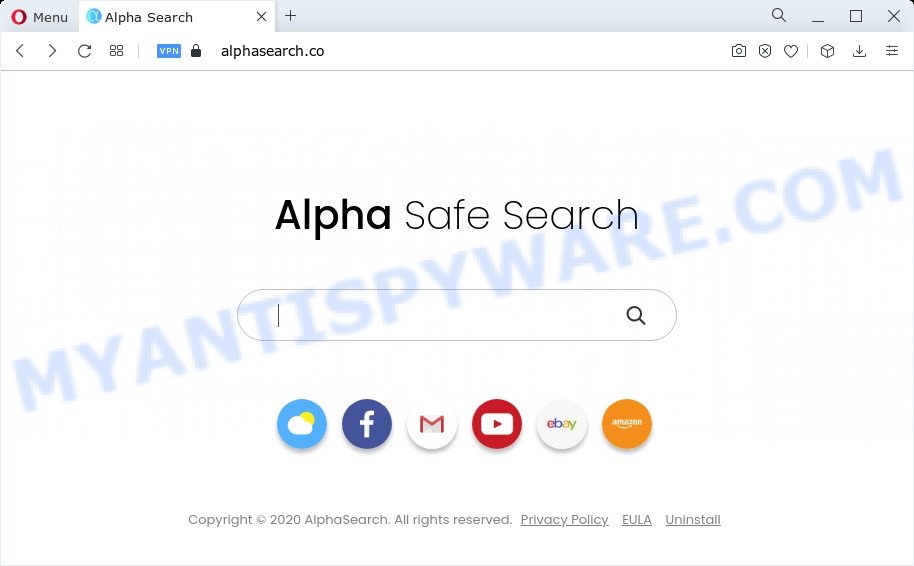
Most often, browser hijackers and PUPs promote fake search engines by setting their address as the default search provider. In this case, the hijacker installs alphasearch.co as a search provider. This means that users whose internet browser is hijacked with the browser hijacker are forced to visit alphasearch.co each time they search in the Internet, open a new window or tab. And since alphasearch.co is not a real search engine and does not have the ability to find the information users need, this web-page redirects the user’s web browser to the Bing search engine.
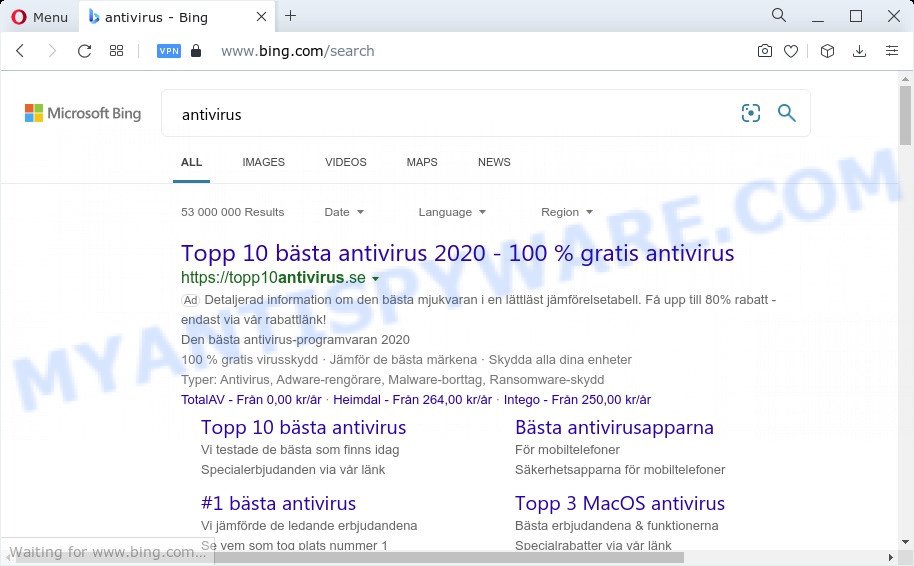
It is not a good idea to have a potentially unwanted program such as Alpha Search on your personal computer. The reason for this is simple, it doing things you do not know about. The browser hijacker can be used to gather a wide variety of your confidential data which may be later used for marketing purposes. You don’t know if your home address, account names and passwords are safe. And of course you completely don’t know what will happen when you click on any advertisements on the Alpha Safe Search web site.
Thus, Alpha Search is a potentially unwanted program. If you noticed any of the symptoms mentioned above, we advise you to follow instructions below to get rid of browser hijacker and delete Alpha Search from Microsoft Internet Explorer, Mozilla Firefox, MS Edge and Chrome.
How can the Alpha Search browser hijacker get on your PC
Many browser hijackers like Alpha Search are included in the freeware installer. Most commonly, a user have a chance to disable all included “offers”, but some installers are created to confuse the average users, in order to trick them into installing an adware software or PUPs. Anyway, easier to prevent the hijacker rather than clean up your personal computer after one. So, keep the web-browser updated (turn on automatic updates), use a good antivirus software, double check a freeware before you open it (do a google search, scan a downloaded file with VirusTotal), avoid harmful and unknown webpages.
Threat Summary
| Name | Alpha Search (also known as Alpha Safe Search |
| Type | redirect virus, PUP, home page hijacker, browser hijacker, search provider hijacker |
| Associated software | Alpha Search browser extension |
| Affected Browser Settings | search provider, newtab page URL, start page |
| Symptoms |
|
| Removal | Alpha Search removal guide |
How to remove Alpha Search from Windows 10 (8, 7, XP)
Without a doubt, the browser hijacker is harmful to your device. So you need to quickly and completely remove this malware. To remove this hijacker, you can use the manual removal steps that are given below or free malware removal tools such as Zemana, MalwareBytes or Hitman Pro (all are free). We suggest you use automatic removal solution which will allow you to remove Alpha Search hijacker easily and safely. Manual removal is best used only if you’re well versed in computer or in the case where browser hijacker is not removed automatically. Certain of the steps will require you to reboot your computer or exit this webpage. So, read this tutorial carefully, then bookmark this page or open it on your smartphone for later reference.
To remove Alpha Search, follow the steps below:
- How to manually remove Alpha Search
- Automatic Removal of Alpha Search
- How to block Alpha Search
- Finish words
How to manually remove Alpha Search
Manually removing the Alpha Search browser hijacker is also possible, although this approach takes time and technical prowess. You can sometimes locate hijacker in your computer’s list of installed programs and uninstall it as you would any other unwanted program.
Remove Alpha Search associated software by using Windows Control Panel
You can manually delete nonaggressive browser hijacker by uninstalling the application that it came with or removing the browser hijacker itself using ‘Add/Remove programs’ or ‘Uninstall a program’ option in Windows Control Panel.
Windows 8, 8.1, 10
First, press the Windows button
Windows XP, Vista, 7
First, click “Start” and select “Control Panel”.
It will display the Windows Control Panel as displayed on the image below.

Next, press “Uninstall a program” ![]()
It will show a list of all programs installed on your device. Scroll through the all list, and uninstall any dubious and unknown applications. To quickly find the latest installed programs, we recommend sort software by date in the Control panel.
Remove Alpha Search browser hijacker from browsers
This step will show you how to remove malicious extensions. This can delete Alpha Search hijacker and fix some browsing issues, especially after hijacker infection.
You can also try to remove Alpha Search hijacker by reset Google Chrome settings. |
If you are still experiencing problems with Alpha Search hijacker removal, you need to reset Mozilla Firefox browser. |
Another method to remove Alpha Search browser hijacker from IE is reset Internet Explorer settings. |
|
Automatic Removal of Alpha Search
It is not enough to remove Alpha Search from your web browser by completing the manual steps above to solve all problems. Some Alpha Search browser hijacker related files may remain on your PC and they will restore the browser hijacker even after you remove it. For that reason we suggest to use free anti malware tool such as Zemana AntiMalware (ZAM), MalwareBytes and Hitman Pro. Either of those programs should has the ability to search for and remove Alpha Search hijacker.
Use Zemana to remove Alpha Search hijacker
Download Zemana Anti-Malware (ZAM) to delete Alpha Search automatically from all of your browsers. This is a freeware utility specially developed for malware removal. This tool can remove adware software, hijacker from Microsoft Edge, Google Chrome, Mozilla Firefox and Internet Explorer and MS Windows registry automatically.

- Zemana can be downloaded from the following link. Save it on your Desktop.
Zemana AntiMalware
165086 downloads
Author: Zemana Ltd
Category: Security tools
Update: July 16, 2019
- At the download page, click on the Download button. Your internet browser will display the “Save as” prompt. Please save it onto your Windows desktop.
- Once the download is done, please close all software and open windows on your personal computer. Next, start a file called Zemana.AntiMalware.Setup.
- This will run the “Setup wizard” of Zemana Anti-Malware (ZAM) onto your personal computer. Follow the prompts and do not make any changes to default settings.
- When the Setup wizard has finished installing, the Zemana will open and show the main window.
- Further, click the “Scan” button to perform a system scan with this utility for the Alpha Search hijacker. A system scan can take anywhere from 5 to 30 minutes, depending on your PC system. While the Zemana Free utility is scanning, you can see how many objects it has identified as being infected by malware.
- When Zemana AntiMalware (ZAM) has finished scanning, you can check all threats found on your PC.
- You may remove threats (move to Quarantine) by simply click the “Next” button. The utility will get rid of Alpha Search hijacker and move the selected items to the Quarantine. When that process is done, you may be prompted to reboot the PC system.
- Close the Zemana and continue with the next step.
Run HitmanPro to get rid of Alpha Search browser hijacker
HitmanPro is a free removal tool that may be downloaded and run to get rid of hijackers, adware, malware, PUPs, toolbars and other threats from your device. You can use this tool to detect threats even if you have an antivirus or any other security application.

- Download HitmanPro on your Windows Desktop from the following link.
- When the download is done, run the HitmanPro, double-click the HitmanPro.exe file.
- If the “User Account Control” prompts, press Yes to continue.
- In the HitmanPro window, click the “Next” . Hitman Pro program will scan through the whole PC for the Alpha Search browser hijacker. A system scan can take anywhere from 5 to 30 minutes, depending on your computer. When a malware, adware software or PUPs are detected, the number of the security threats will change accordingly. Wait until the the scanning is complete.
- Once finished, a list of all threats found is prepared. Make sure to check mark the threats which are unsafe and then click “Next”. Now, click the “Activate free license” button to start the free 30 days trial to delete all malicious software found.
How to delete Alpha Search with MalwareBytes
We suggest using the MalwareBytes Anti-Malware that are fully clean your computer of the browser hijacker. The free tool is an advanced malware removal program created by (c) Malwarebytes lab. This program uses the world’s most popular antimalware technology. It is able to help you remove hijacker, potentially unwanted programs, malware, adware software, toolbars, ransomware and other security threats from your personal computer for free.
Visit the following page to download MalwareBytes Free. Save it on your MS Windows desktop.
327304 downloads
Author: Malwarebytes
Category: Security tools
Update: April 15, 2020
Once downloading is complete, close all applications and windows on your device. Open a directory in which you saved it. Double-click on the icon that’s named MBSetup as shown on the screen below.
![]()
When the installation begins, you will see the Setup wizard which will help you install Malwarebytes on your device.

Once install is finished, you’ll see window as displayed on the image below.

Now click the “Scan” button to perform a system scan for the Alpha Search hijacker. A scan may take anywhere from 10 to 30 minutes, depending on the count of files on your PC and the speed of your personal computer. While the MalwareBytes program is scanning, you can see how many objects it has identified as threat.

When MalwareBytes Free is finished scanning your PC system, MalwareBytes will display you the results. Next, you need to click “Quarantine” button.

The Malwarebytes will now get rid of Alpha Search hijacker and move the selected items to the Quarantine. Once that process is finished, you may be prompted to restart your personal computer.

The following video explains guidance on how to remove browser hijacker, adware software and other malicious software with MalwareBytes Anti-Malware.
How to block Alpha Search
To put it simply, you need to use an ad-blocker tool (AdGuard, for example). It’ll stop and protect you from any unwanted webpages like alphasearch.co, ads and pop-ups. To be able to do that, the ad blocking application uses a list of filters. Each filter is a rule that describes a malicious web-site, an advertising content, a banner and others. The adblocker program automatically uses these filters, depending on the webpages you are visiting.
- Visit the page linked below to download the latest version of AdGuard for Windows. Save it on your MS Windows desktop.
Adguard download
26910 downloads
Version: 6.4
Author: © Adguard
Category: Security tools
Update: November 15, 2018
- After downloading it, run the downloaded file. You will see the “Setup Wizard” program window. Follow the prompts.
- When the setup is finished, click “Skip” to close the setup program and use the default settings, or click “Get Started” to see an quick tutorial which will help you get to know AdGuard better.
- In most cases, the default settings are enough and you do not need to change anything. Each time, when you run your PC system, AdGuard will start automatically and stop unwanted ads, block alphasearch.co, as well as other harmful or misleading websites. For an overview of all the features of the application, or to change its settings you can simply double-click on the icon named AdGuard, that can be found on your desktop.
Finish words
After completing the steps outlined above, your computer should be clean from this browser hijacker and other malicious software. The Chrome, MS Edge, IE and Firefox will no longer display the Alpha Search web-site on startup. Unfortunately, if the steps does not help you, then you have caught a new hijacker, and then the best way – ask for help.
Please create a new question by using the “Ask Question” button in the Questions and Answers. Try to give us some details about your problems, so we can try to help you more accurately. Wait for one of our trained “Security Team” or Site Administrator to provide you with knowledgeable assistance tailored to your problem with the Alpha Search browser hijacker.


















