The cyber threat analysts have determined that Alltopnewz.com is a website which is used to fool you and other unsuspecting users into signing up for its browser notification spam. This web page will show the ‘Show notifications’ prompt that attempts to get the user to click the ‘Allow’ to subscribe to its notifications.
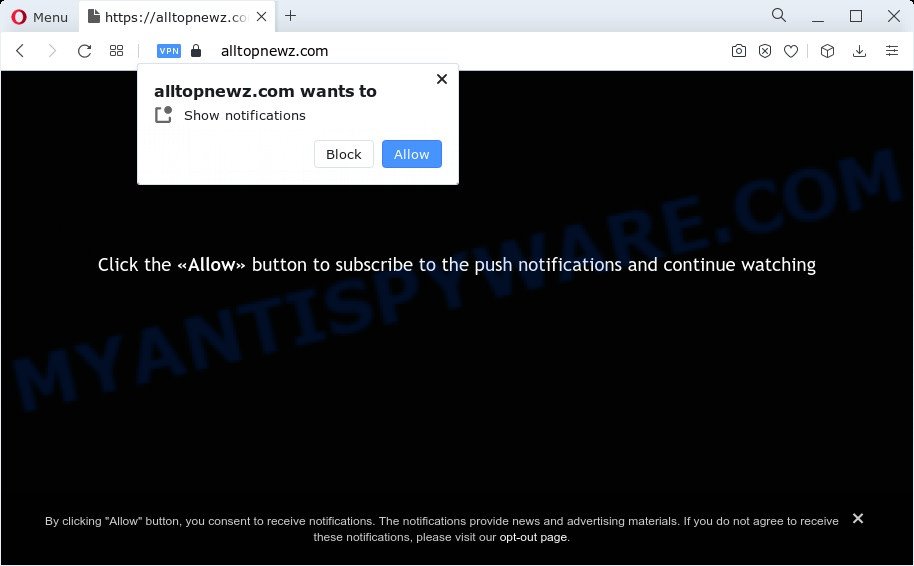
Once enabled, the Alltopnewz.com browser notification spam will start popping up in the right bottom corner of the screen periodically and spam the user with unwanted advertisements. The browser notification spam will essentially be ads for ‘free’ online games, prize & lottery scams, suspicious internet browser extensions, adult websites, and fake software as displayed below.

The best way to get rid of Alltopnewz.com browser notification spam open the web-browser’s settings and complete the Alltopnewz.com removal guidance below. Once you remove notifications subscription, the Alltopnewz.com pop-ups ads will no longer appear on your internet browser.
Threat Summary
| Name | Alltopnewz.com pop up |
| Type | push notifications advertisements, pop up virus, pop-up ads, popups |
| Distribution | potentially unwanted apps, social engineering attack, adware, shady pop-up ads |
| Symptoms |
|
| Removal | Alltopnewz.com removal guide |
How does your PC get infected with Alltopnewz.com popups
Security researchers have determined that users are redirected to Alltopnewz.com by adware software or from misleading advertisements. Adware is ‘advertising supported’ software that tries to generate money by redirecting you to annoying webpages or online advertising. It has different methods of earning money including showing up advertising on the web browser forcefully. Most of adware gets installed when you are downloading free applications or browser extensions.
Adware actively distributed with free applications, along with the installer of these applications. Therefore, it’s very important, when installing an unknown application even downloaded from well-known or big hosting site, read the Terms of use and the Software license, as well as to choose the Manual, Advanced or Custom installation type. In this mode, you may disable the setup of unnecessary modules and programs and protect your device from adware software.
So, we advise you remove adware software that causes Alltopnewz.com pop up ads in your browser ASAP. This will also prevent the adware from tracking your online activities. A full Alltopnewz.com popup ads removal can be easily carried out using manual or automatic solution listed below.
How to remove Alltopnewz.com pop-up advertisements from Chrome, Firefox, IE, Edge
There present several free adware software removal tools. Also it is possible to remove Alltopnewz.com ads manually. But we suggest to combine all these ways below into the one removal algorithm. Follow the steps of the guidance. Read it once, after doing so, please bookmark this page (or open it on your smartphone) as you may need to exit your web browser or restart your personal computer.
To remove Alltopnewz.com pop ups, perform the steps below:
- Manual Alltopnewz.com ads removal
- Automatic Removal of Alltopnewz.com pop ups
- Use AdBlocker to block Alltopnewz.com and stay safe online
- Finish words
Manual Alltopnewz.com ads removal
In most cases, it’s possible to manually remove Alltopnewz.com pop-up advertisements. This way does not involve the use of any tricks or removal utilities. You just need to recover the normal settings of the PC system and web browser. This can be done by following a few simple steps below. If you want to quickly remove Alltopnewz.com advertisements, as well as perform a full scan of your personal computer, we recommend that you run adware removal tools, which are listed below.
Removing the Alltopnewz.com, check the list of installed programs first
In order to remove PUPs like this adware software, open the Microsoft Windows Control Panel and click on “Uninstall a program”. Check the list of installed software. For the ones you do not know, run an Internet search to see if they are adware, hijacker or potentially unwanted apps. If yes, uninstall them off. Even if they are just a programs which you do not use, then removing them off will increase your PC start up time and speed dramatically.
- If you are using Windows 8, 8.1 or 10 then click Windows button, next press Search. Type “Control panel”and press Enter.
- If you are using Windows XP, Vista, 7, then click “Start” button and click “Control Panel”.
- It will open the Windows Control Panel.
- Further, click “Uninstall a program” under Programs category.
- It will display a list of all software installed on the computer.
- Scroll through the all list, and uninstall questionable and unknown programs. To quickly find the latest installed software, we recommend sort apps by date.
See more details in the video guidance below.
Remove Alltopnewz.com notifications from browsers
If you’re getting browser notification spam from the Alltopnewz.com or another undesired web site, you will have previously pressed the ‘Allow’ button. Below we’ll teach you how to turn them off.
|
|
|
|
|
|
Remove Alltopnewz.com pop-up ads from IE
In order to restore all web-browser newtab, search provider by default and startpage you need to reset the Internet Explorer to the state, which was when the Windows was installed on your PC.
First, launch the Internet Explorer, click ![]() ) button. Next, click “Internet Options” as on the image below.
) button. Next, click “Internet Options” as on the image below.

In the “Internet Options” screen select the Advanced tab. Next, click Reset button. The IE will display the Reset Internet Explorer settings dialog box. Select the “Delete personal settings” check box and click Reset button.

You will now need to reboot your PC system for the changes to take effect. It will delete adware which causes annoying Alltopnewz.com popup ads, disable malicious and ad-supported web browser’s extensions and restore the Microsoft Internet Explorer’s settings like home page, default search provider and new tab to default state.
Remove Alltopnewz.com pop-ups from Google Chrome
If you’re getting Alltopnewz.com ads, then you can try to remove it by resetting Chrome to its original settings. It will also clear cookies, content and site data, temporary and cached data. However, your saved passwords and bookmarks will not be changed, deleted or cleared.

- First, start the Google Chrome and click the Menu icon (icon in the form of three dots).
- It will open the Google Chrome main menu. Choose More Tools, then click Extensions.
- You will see the list of installed addons. If the list has the addon labeled with “Installed by enterprise policy” or “Installed by your administrator”, then complete the following instructions: Remove Chrome extensions installed by enterprise policy.
- Now open the Chrome menu once again, click the “Settings” menu.
- Next, press “Advanced” link, which located at the bottom of the Settings page.
- On the bottom of the “Advanced settings” page, click the “Reset settings to their original defaults” button.
- The Google Chrome will show the reset settings dialog box as shown on the screen above.
- Confirm the browser’s reset by clicking on the “Reset” button.
- To learn more, read the article How to reset Chrome settings to default.
Remove Alltopnewz.com popup ads from Mozilla Firefox
The Firefox reset will remove redirects to undesired Alltopnewz.com web site, modified preferences, extensions and security settings. However, your saved passwords and bookmarks will not be changed, deleted or cleared.
First, launch the Firefox and press ![]() button. It will open the drop-down menu on the right-part of the web browser. Further, click the Help button (
button. It will open the drop-down menu on the right-part of the web browser. Further, click the Help button (![]() ) as shown below.
) as shown below.

In the Help menu, select the “Troubleshooting Information” option. Another way to open the “Troubleshooting Information” screen – type “about:support” in the web browser adress bar and press Enter. It will open the “Troubleshooting Information” page as shown on the image below. In the upper-right corner of this screen, press the “Refresh Firefox” button.

It will display the confirmation prompt. Further, click the “Refresh Firefox” button. The Firefox will begin a process to fix your problems that caused by the Alltopnewz.com adware. When, it is done, press the “Finish” button.
Automatic Removal of Alltopnewz.com pop ups
If you’re unsure how to delete Alltopnewz.com ads easily, consider using automatic adware removal programs which listed below. It will identify the adware responsible for Alltopnewz.com pop-ups and remove it from your PC system for free.
Delete Alltopnewz.com popups with Zemana Free
You can download and use the Zemana Anti Malware (ZAM) for free. This anti-malware utility will scan all the registry items and files in your computer along with the system settings and internet browser addons. If it finds any malware, adware or malicious add-on that is developed to redirect your browser to the Alltopnewz.com pop-ups then the Zemana Free will delete them from your personal computer completely.
Zemana can be downloaded from the following link. Save it directly to your Windows Desktop.
165070 downloads
Author: Zemana Ltd
Category: Security tools
Update: July 16, 2019
After the downloading process is finished, close all windows on your personal computer. Further, open the set up file called Zemana.AntiMalware.Setup. If the “User Account Control” dialog box pops up like below, press the “Yes” button.

It will show the “Setup wizard” that will assist you install Zemana Anti Malware on the device. Follow the prompts and do not make any changes to default settings.

Once setup is done successfully, Zemana Free will automatically start and you can see its main window like the one below.

Next, click the “Scan” button to look for adware software that causes annoying Alltopnewz.com popup advertisements. A scan can take anywhere from 10 to 30 minutes, depending on the count of files on your computer and the speed of your computer. While the utility is scanning, you can see count of objects and files has already scanned.

Once the system scan is finished, Zemana AntiMalware will open a screen that contains a list of malicious software that has been found. All found items will be marked. You can remove them all by simply click “Next” button.

The Zemana AntiMalware (ZAM) will get rid of adware which causes unwanted Alltopnewz.com pop-ups. After the clean up is complete, you may be prompted to restart your personal computer.
Use Hitman Pro to get rid of Alltopnewz.com pop-up advertisements
HitmanPro is a free portable program that scans your personal computer for adware which cause pop ups, PUPs and browser hijackers and helps remove them easily. Moreover, it’ll also help you delete any malicious browser extensions and add-ons.

- Visit the following page to download the latest version of Hitman Pro for Microsoft Windows. Save it on your Windows desktop or in any other place.
- After the downloading process is finished, start the HitmanPro, double-click the HitmanPro.exe file.
- If the “User Account Control” prompts, click Yes to continue.
- In the HitmanPro window, click the “Next” . HitmanPro program will scan through the whole personal computer for the adware which cause popups.
- When finished, you’ll be displayed the list of all found threats on your personal computer. All found threats will be marked. You can remove them all by simply click “Next”. Now, press the “Activate free license” button to begin the free 30 days trial to remove all malicious software found.
Remove Alltopnewz.com pop up ads with MalwareBytes Free
Remove Alltopnewz.com ads manually is difficult and often the adware is not fully removed. Therefore, we suggest you to run the MalwareBytes Anti Malware which are fully clean your PC system. Moreover, this free program will help you to remove malicious software, potentially unwanted apps, toolbars and browser hijackers that your PC system can be infected too.

- MalwareBytes Free can be downloaded from the following link. Save it to your Desktop.
Malwarebytes Anti-malware
327294 downloads
Author: Malwarebytes
Category: Security tools
Update: April 15, 2020
- At the download page, click on the Download button. Your internet browser will open the “Save as” dialog box. Please save it onto your Windows desktop.
- After the download is done, please close all apps and open windows on your computer. Double-click on the icon that’s called MBSetup.
- This will run the Setup wizard of MalwareBytes onto your computer. Follow the prompts and do not make any changes to default settings.
- When the Setup wizard has finished installing, the MalwareBytes Free will open and open the main window.
- Further, click the “Scan” button to look for adware which cause pop ups. A system scan can take anywhere from 5 to 30 minutes, depending on your personal computer. While the utility is scanning, you can see number of objects and files has already scanned.
- As the scanning ends, it will show the Scan Results.
- In order to remove all threats, simply click the “Quarantine” button. When the cleaning procedure is done, you may be prompted to restart the PC.
- Close the Anti Malware and continue with the next step.
Video instruction, which reveals in detail the steps above.
Use AdBlocker to block Alltopnewz.com and stay safe online
We suggest to install an ad-blocking program which may block Alltopnewz.com and other unwanted web pages. The ad blocking utility such as AdGuard is a program which basically removes advertising from the Web and blocks access to malicious web-sites. Moreover, security experts says that using ad blocking applications is necessary to stay safe when surfing the Web.
Download AdGuard by clicking on the following link. Save it directly to your MS Windows Desktop.
26904 downloads
Version: 6.4
Author: © Adguard
Category: Security tools
Update: November 15, 2018
After downloading is finished, launch the downloaded file. You will see the “Setup Wizard” screen as shown below.

Follow the prompts. After the install is done, you will see a window as displayed on the screen below.

You can press “Skip” to close the installation program and use the default settings, or click “Get Started” button to see an quick tutorial which will help you get to know AdGuard better.
In most cases, the default settings are enough and you do not need to change anything. Each time, when you launch your computer, AdGuard will launch automatically and stop undesired advertisements, block Alltopnewz.com, as well as other harmful or misleading web-sites. For an overview of all the features of the program, or to change its settings you can simply double-click on the AdGuard icon, which is located on your desktop.
Finish words
Now your device should be free of the adware responsible for Alltopnewz.com pop-ups. We suggest that you keep AdGuard (to help you stop unwanted ads and intrusive harmful webpages) and Zemana Free (to periodically scan your device for new adwares and other malicious software). Probably you are running an older version of Java or Adobe Flash Player. This can be a security risk, so download and install the latest version right now.
If you are still having problems while trying to remove Alltopnewz.com popups from the Microsoft Internet Explorer, Firefox, Chrome and Microsoft Edge, then ask for help here here.



















