According to IT security professionals, Click-on-this.news is a dubious webpage which uses social engineering methods to deceive you and other unsuspecting users into registering for its browser notification spam to deliver unwanted adverts to the internet browser. It will ask you to click on the ‘Allow’ to watch a video, download a file, enable Flash Player, connect to the Internet, access the content of the webpage, and so on.
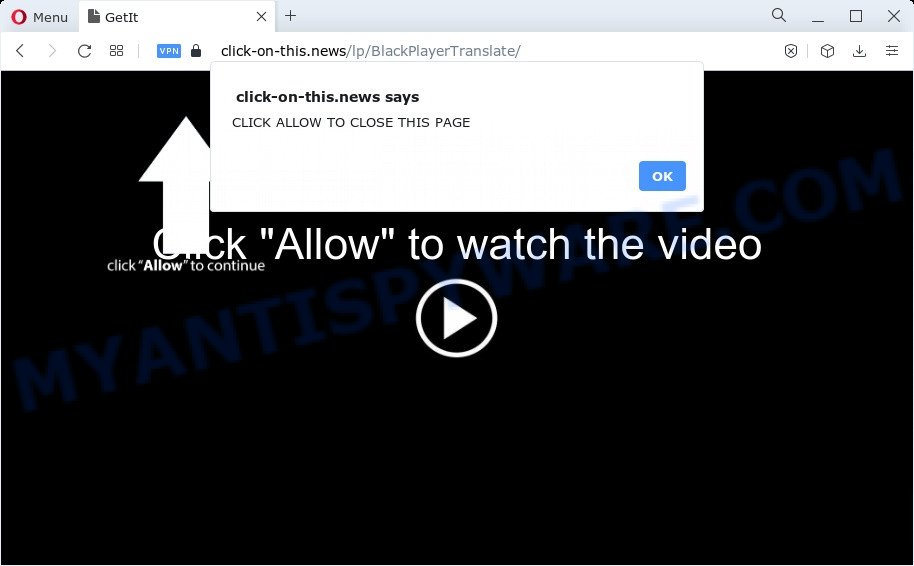
If you click the ‘Allow’ button, then you will start seeing unwanted advertisements in form of popup windows on the screen. Push notifications are originally developed to alert the user of newly published blog posts. Scammers abuse ‘browser notification feature’ to avoid anti-virus and ad-blocking programs by showing unwanted adverts. These ads are displayed in the lower right corner of the screen urges users to play online games, visit questionable websites, install browser plugins & so on.

The best method to unsubscribe from Click-on-this.news push notifications open your browser’s settings and perform the Click-on-this.news removal steps below. Once you delete notifications subscription, the Click-on-this.news popups ads will no longer appear on the screen.
Threat Summary
| Name | Click-on-this.news pop-up |
| Type | spam notifications advertisements, pop-up virus, popups, pop up advertisements |
| Distribution | adware, PUPs, misleading pop up ads, social engineering attack |
| Symptoms |
|
| Removal | Click-on-this.news removal guide |
How does your PC system get infected with Click-on-this.news pop-ups
IT security specialists have determined that users are re-directed to Click-on-this.news by adware software or from suspicious advertisements. Many computer users consider adware, browser hijackers, spyware, malware as the same thing. They are all types of malicious software that each behave differently. The word ‘adware’ is a combination of two words ‘ad’ and ‘software’. Adware presents ads on an infected device. Not very dangerous for computer users, but very profitable for the the software producers.
Usually, adware gets into your computer as part of a bundle with free software, sharing files and other unsafe programs that you downloaded from the Web. The creators of adware pays software creators for distributing adware within their applications. So, additional programs is often included as part of the setup file. In order to avoid the installation of any adware: choose only Manual, Custom or Advanced install option and disable all bundled programs in which you are unsure.
So, we suggest you delete it from your computer as soon as possible. Follow the instructions presented below to remove Click-on-this.news pop up ads from the Mozilla Firefox, IE, Google Chrome and Edge.
How to remove Click-on-this.news popup advertisements (removal guidance)
Fortunately, we have an effective solution which will help you manually or/and automatically remove Click-on-this.news from your browser and bring your web-browser settings, including search provider, start page and new tab, back to normal. Below you’ll find a removal tutorial with all the steps you may need to successfully remove adware and its components. Read it once, after doing so, please bookmark this page (or open it on your smartphone) as you may need to shut down your browser or restart your computer.
To remove Click-on-this.news pop ups, follow the steps below:
- How to delete Click-on-this.news pop ups without any software
- Uninstalling the Click-on-this.news, check the list of installed applications first
- Remove Click-on-this.news notifications from internet browsers
- Remove Click-on-this.news popups from Microsoft Internet Explorer
- Remove Click-on-this.news pop-ups from Chrome
- Delete Click-on-this.news from Mozilla Firefox by resetting web browser settings
- Automatic Removal of Click-on-this.news pop-up ads
- How to stop Click-on-this.news advertisements
- To sum up
How to delete Click-on-this.news pop ups without any software
Looking for a solution to delete Click-on-this.news ads manually without downloading any apps? Then this section of the blog post is just for you. Below are some simple steps you can take. Performing these steps requires basic knowledge of browser and MS Windows setup. If you are not sure that you can follow them, it is better to use free programs listed below that can allow you remove Click-on-this.news popups.
Uninstalling the Click-on-this.news, check the list of installed applications first
First method for manual adware software removal is to go into the Microsoft Windows “Control Panel”, then “Uninstall a program” console. Take a look at the list of programs on your device and see if there are any dubious and unknown applications. If you see any, you need to remove them. Of course, before doing so, you can do an Internet search to find details on the program. If it is a potentially unwanted program, adware or malicious software, you will likely find information that says so.
- If you are using Windows 8, 8.1 or 10 then click Windows button, next click Search. Type “Control panel”and press Enter.
- If you are using Windows XP, Vista, 7, then click “Start” button and press “Control Panel”.
- It will display the Windows Control Panel.
- Further, click “Uninstall a program” under Programs category.
- It will show a list of all applications installed on the personal computer.
- Scroll through the all list, and remove suspicious and unknown programs. To quickly find the latest installed programs, we recommend sort programs by date.
See more details in the video tutorial below.
Remove Click-on-this.news notifications from internet browsers
If you’re getting browser notification spam from the Click-on-this.news or another undesired webpage, you will have previously pressed the ‘Allow’ button. Below we will teach you how to turn them off.
|
|
|
|
|
|
Remove Click-on-this.news popups from Microsoft Internet Explorer
If you find that Microsoft Internet Explorer internet browser settings like search provider, new tab page and home page had been changed by adware related to the Click-on-this.news popups, then you may restore your settings, via the reset internet browser procedure.
First, launch the IE. Next, click the button in the form of gear (![]() ). It will display the Tools drop-down menu, press the “Internet Options” as displayed below.
). It will display the Tools drop-down menu, press the “Internet Options” as displayed below.

In the “Internet Options” window click on the Advanced tab, then press the Reset button. The IE will open the “Reset Internet Explorer settings” window as displayed in the following example. Select the “Delete personal settings” check box, then press “Reset” button.

You will now need to restart your computer for the changes to take effect.
Remove Click-on-this.news pop-ups from Chrome
Another solution to delete Click-on-this.news popup advertisements from Chrome is Reset Google Chrome settings. This will disable harmful extensions and reset Google Chrome settings to original state. However, your themes, bookmarks, history, passwords, and web form auto-fill information will not be deleted.
First start the Chrome. Next, click the button in the form of three horizontal dots (![]() ).
).
It will show the Chrome menu. Select More Tools, then press Extensions. Carefully browse through the list of installed extensions. If the list has the extension signed with “Installed by enterprise policy” or “Installed by your administrator”, then complete the following guidance: Remove Google Chrome extensions installed by enterprise policy.
Open the Google Chrome menu once again. Further, press the option called “Settings”.

The web-browser will show the settings screen. Another solution to show the Chrome’s settings – type chrome://settings in the internet browser adress bar and press Enter
Scroll down to the bottom of the page and click the “Advanced” link. Now scroll down until the “Reset” section is visible, such as the one below and press the “Reset settings to their original defaults” button.

The Chrome will display the confirmation dialog box like the one below.

You need to confirm your action, click the “Reset” button. The web-browser will start the procedure of cleaning. Once it is complete, the web-browser’s settings including start page, newtab and search provider by default back to the values which have been when the Google Chrome was first installed on your computer.
Delete Click-on-this.news from Mozilla Firefox by resetting web browser settings
If the Firefox internet browser is rerouted to Click-on-this.news and you want to recover the Mozilla Firefox settings back to their default state, then you should follow the few simple steps below. However, your saved bookmarks and passwords will not be lost. This will not affect your history, passwords, bookmarks, and other saved data.
Run the Mozilla Firefox and press the menu button (it looks like three stacked lines) at the top right of the browser screen. Next, click the question-mark icon at the bottom of the drop-down menu. It will display the slide-out menu.

Select the “Troubleshooting information”. If you are unable to access the Help menu, then type “about:support” in your address bar and press Enter. It bring up the “Troubleshooting Information” page as shown on the image below.

Click the “Refresh Firefox” button at the top right of the Troubleshooting Information page. Select “Refresh Firefox” in the confirmation dialog box. The Firefox will begin a process to fix your problems that caused by the Click-on-this.news adware software. After, it is complete, press the “Finish” button.
Automatic Removal of Click-on-this.news pop-up ads
Manual removal guidance may not be for everyone. Each Click-on-this.news removal step above, such as removing dubious programs, restoring infected shortcuts, uninstalling the adware software from system settings, must be performed very carefully. If you are unsure about the steps above, then we recommend that you use the automatic Click-on-this.news removal tutorial listed below.
How to remove Click-on-this.news pop up ads with Zemana Anti-Malware
Zemana Anti-Malware (ZAM) is a free program for MS Windows operating system to scan for and delete adware which cause intrusive Click-on-this.news popups, and other undesired apps like potentially unwanted applications, harmful web-browser extensions, browser toolbars.
Visit the following page to download the latest version of Zemana for Windows. Save it on your Windows desktop.
165041 downloads
Author: Zemana Ltd
Category: Security tools
Update: July 16, 2019
When the download is done, close all applications and windows on your computer. Open a directory in which you saved it. Double-click on the icon that’s named Zemana.AntiMalware.Setup like the one below.
![]()
When the installation starts, you will see the “Setup wizard” which will help you install Zemana AntiMalware (ZAM) on your computer.

Once setup is complete, you will see window as displayed in the figure below.

Now click the “Scan” button for scanning your computer for the adware software that cause pop-ups. A system scan may take anywhere from 5 to 30 minutes, depending on your device. While the Zemana Free program is checking, you can see count of objects it has identified as threat.

After the scan get finished, Zemana Anti-Malware (ZAM) will show a screen that contains a list of malware that has been detected. All found threats will be marked. You can remove them all by simply press “Next” button.

The Zemana will remove adware which causes unwanted Click-on-this.news pop up advertisements and move the selected items to the program’s quarantine.
Use Hitman Pro to get rid of Click-on-this.news popup ads
HitmanPro is a free portable program that scans your device for adware that causes Click-on-this.news advertisements, potentially unwanted software and hijackers and helps get rid of them easily. Moreover, it will also allow you remove any malicious web-browser extensions and add-ons.

- Installing the Hitman Pro is simple. First you will need to download Hitman Pro on your MS Windows Desktop by clicking on the following link.
- When the download is finished, double click the Hitman Pro icon. Once this utility is launched, click “Next” button for checking your computer for the adware software related to the Click-on-this.news pop-ups. This process may take some time, so please be patient. When a threat is found, the number of the security threats will change accordingly. Wait until the the scanning is finished.
- When the scan is complete, you can check all threats detected on your computer. Once you have selected what you want to delete from your PC click “Next” button. Now click the “Activate free license” button to begin the free 30 days trial to get rid of all malware found.
How to remove Click-on-this.news with MalwareBytes Free
If you’re having problems with Click-on-this.news pop-up ads removal, then check out MalwareBytes. This is a utility that can help clean up your device and improve your speeds for free. Find out more below.
Download MalwareBytes on your Windows Desktop from the following link.
327268 downloads
Author: Malwarebytes
Category: Security tools
Update: April 15, 2020
Once the downloading process is done, close all apps and windows on your PC. Open a directory in which you saved it. Double-click on the icon that’s called MBSetup as on the image below.
![]()
When the install begins, you’ll see the Setup wizard that will help you install Malwarebytes on your computer.

Once installation is finished, you’ll see window as on the image below.

Now click the “Scan” button to search for adware software which cause popups. This procedure can take quite a while, so please be patient.

When that process is complete, it will open the Scan Results. When you’re ready, press “Quarantine” button.

The Malwarebytes will now get rid of adware which cause pop-ups and move the selected items to the Quarantine. After that process is done, you may be prompted to restart your PC.

The following video explains steps on how to remove browser hijacker, adware and other malicious software with MalwareBytes.
How to stop Click-on-this.news advertisements
The AdGuard is a very good ad-blocker program for the Google Chrome, Firefox, IE and MS Edge, with active user support. It does a great job by removing certain types of intrusive ads, popunders, popups, intrusive newtab pages, and even full page ads and web site overlay layers. Of course, the AdGuard can stop the Click-on-this.news advertisements automatically or by using a custom filter rule.
Download AdGuard on your PC by clicking on the link below.
26901 downloads
Version: 6.4
Author: © Adguard
Category: Security tools
Update: November 15, 2018
When downloading is complete, start the downloaded file. You will see the “Setup Wizard” screen as shown in the figure below.

Follow the prompts. After the installation is complete, you will see a window as displayed on the screen below.

You can press “Skip” to close the setup application and use the default settings, or click “Get Started” button to see an quick tutorial that will assist you get to know AdGuard better.
In most cases, the default settings are enough and you do not need to change anything. Each time, when you run your personal computer, AdGuard will start automatically and stop undesired ads, block Click-on-this.news, as well as other harmful or misleading web-sites. For an overview of all the features of the application, or to change its settings you can simply double-click on the AdGuard icon, which is located on your desktop.
To sum up
Now your PC should be clean of the adware software responsible for Click-on-this.news advertisements. We suggest that you keep AdGuard (to help you stop unwanted popup ads and intrusive malicious web pages) and Zemana Anti-Malware (ZAM) (to periodically scan your personal computer for new adwares and other malicious software). Probably you are running an older version of Java or Adobe Flash Player. This can be a security risk, so download and install the latest version right now.
If you are still having problems while trying to get rid of Click-on-this.news ads from the MS Edge, Firefox, Google Chrome and Internet Explorer, then ask for help here here.




















