Are you facing a problem with the Firefox, Edge, Internet Explorer or Chrome internet browser that constantly redirects to a questionable web-page called Gotpcgame.com? Then, there are chances that are your computer is affected by a PUP (potentially unwanted program) that belongs to the catehory of adware.
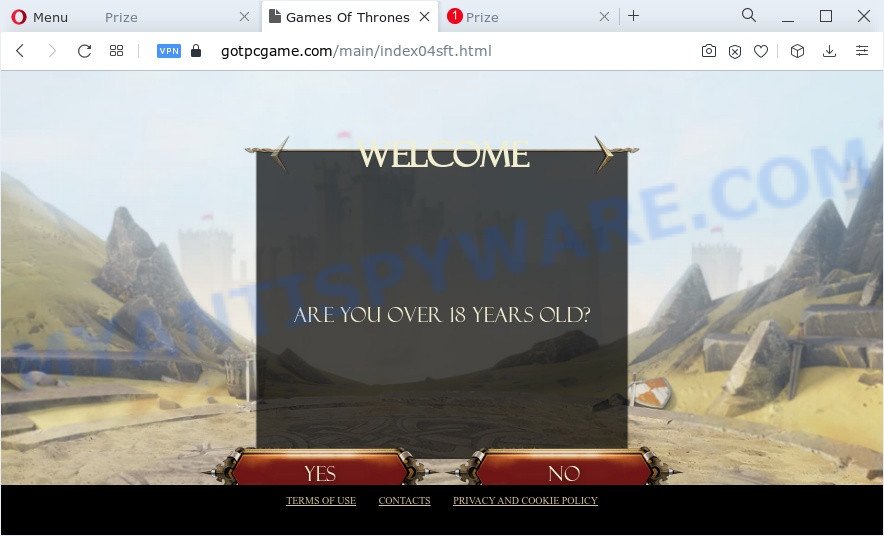
What you need to know about Adware. Adware is an advertising malicious software. It is designed just that: present constant pop-ups and/or unwanted ads using intrusive and at times dangerous ways. Adware can also include other types of malware. It can steal personal information from the device and pass it on to third parties. Adware software has also been the basis for hacking to gain access to the computer.
Another reason why you need to delete adware is its online data-tracking activity. Adware can gather user information, including:
- IP addresses;
- URLs visited;
- search queries/terms;
- clicks on links and advertisements;
- web browser version information.
Threat Summary
| Name | Gotpcgame.com |
| Type | adware software, PUP (potentially unwanted program), pop-up virus, pop-ups, pop up advertisements |
| Symptoms |
|
| Removal | Gotpcgame.com removal guide |
How does Adware get on your personal computer
In most cases adware spreads as a part of various free software, as a bonus. Therefore it’s very important at the stage of installing software downloaded from the World Wide Web carefully review the Terms of use and the License agreement, as well as to always select the Advanced, Custom or Manual install method. In this method, you may turn off all undesired browser add-ons, that will be installed along with the desired program.
If you are unfortunate have adware or malicious software running on your computer, you can follow the tutorial here to get rid of Gotpcgame.com redirect from your web-browser.
How to remove Gotpcgame.com pop up ads (removal guidance)
There are several steps to uninstalling the adware software that causes pop-ups, because it installs itself so deeply into MS Windows. You need to uninstall all suspicious and unknown software, then remove harmful addons from the MS Edge, Firefox, Chrome and Internet Explorer and other browsers you have installed. Finally, you need to reset your web-browser settings to remove any changes the adware software has made, and then check your PC system with Zemana Free, MalwareBytes or HitmanPro to ensure the adware software is fully removed. It will take a while.
To remove Gotpcgame.com, use the steps below:
- How to manually delete Gotpcgame.com
- Automatic Removal of Gotpcgame.com popup ads
- Block Gotpcgame.com and other annoying websites
- Finish words
How to manually delete Gotpcgame.com
In most cases, it is possible to manually delete Gotpcgame.com ads. This way does not involve the use of any tricks or removal tools. You just need to restore the normal settings of the personal computer and browser. This can be done by following a few simple steps below. If you want to quickly remove Gotpcgame.com redirect, as well as perform a full scan of your computer, we recommend that you use adware removal tools, which are listed below.
Removing the Gotpcgame.com, check the list of installed applications first
First, go to MS Windows Control Panel and uninstall dubious programs, all programs you don’t remember installing. It’s important to pay the most attention to applications you installed just before Gotpcgame.com ads appeared on your internet browser. If you do not know what a program does, look for the answer on the Internet.
Windows 8, 8.1, 10
First, click the Windows button
Windows XP, Vista, 7
First, click “Start” and select “Control Panel”.
It will show the Windows Control Panel as shown on the image below.

Next, press “Uninstall a program” ![]()
It will display a list of all apps installed on your PC system. Scroll through the all list, and remove any suspicious and unknown applications. To quickly find the latest installed programs, we recommend sort programs by date in the Control panel.
Remove Gotpcgame.com pop-ups from Google Chrome
Reset Google Chrome settings is a easy solution to delete Gotpcgame.com pop up ads, malicious and adware extensions, web browser’s default search engine, homepage and newtab which have been replaced by adware.

- First, run the Google Chrome and click the Menu icon (icon in the form of three dots).
- It will display the Google Chrome main menu. Select More Tools, then click Extensions.
- You’ll see the list of installed add-ons. If the list has the extension labeled with “Installed by enterprise policy” or “Installed by your administrator”, then complete the following tutorial: Remove Chrome extensions installed by enterprise policy.
- Now open the Google Chrome menu once again, click the “Settings” menu.
- Next, press “Advanced” link, that located at the bottom of the Settings page.
- On the bottom of the “Advanced settings” page, press the “Reset settings to their original defaults” button.
- The Chrome will open the reset settings dialog box as shown on the screen above.
- Confirm the browser’s reset by clicking on the “Reset” button.
- To learn more, read the blog post How to reset Chrome settings to default.
Delete Gotpcgame.com from Mozilla Firefox by resetting web-browser settings
This step will help you get rid of Gotpcgame.com redirect, third-party toolbars, disable harmful plugins and return your default start page, newtab and search engine settings.
First, start the Firefox. Next, press the button in the form of three horizontal stripes (![]() ). It will display the drop-down menu. Next, click the Help button (
). It will display the drop-down menu. Next, click the Help button (![]() ).
).

In the Help menu click the “Troubleshooting Information”. In the upper-right corner of the “Troubleshooting Information” page click on “Refresh Firefox” button like the one below.

Confirm your action, click the “Refresh Firefox”.
Remove Gotpcgame.com ads from Microsoft Internet Explorer
In order to restore all web-browser new tab, homepage and search engine by default you need to reset the Internet Explorer to the state, that was when the Microsoft Windows was installed on your computer.
First, launch the Internet Explorer. Next, press the button in the form of gear (![]() ). It will open the Tools drop-down menu, click the “Internet Options” as shown below.
). It will open the Tools drop-down menu, click the “Internet Options” as shown below.

In the “Internet Options” window click on the Advanced tab, then click the Reset button. The IE will display the “Reset Internet Explorer settings” window as shown in the figure below. Select the “Delete personal settings” check box, then click “Reset” button.

You will now need to reboot your computer for the changes to take effect.
Automatic Removal of Gotpcgame.com popup ads
If you’re not expert at computers, then we recommend to run free removal tools listed below to get rid of Gotpcgame.com pop-up advertisements for good. The automatic way is highly recommended. It has less steps and easier to implement than the manual way. Moreover, it lower risk of system damage. So, the automatic Gotpcgame.com removal is a better option.
Use Zemana AntiMalware to delete Gotpcgame.com ads
Zemana is one of the best in its class, it can search for and get rid of a large count of of various security threats, including adware software, hijackers, spyware and trojans that masqueraded as legitimate computer programs. Also Zemana Free includes another tool called FRST – is a helpful application for manual removal of files and parts of the Windows registry created by malicious software.
Now you can install and use Zemana Anti-Malware (ZAM) to remove Gotpcgame.com pop-up advertisements from your web browser by following the steps below:
Please go to the following link to download Zemana Anti Malware installation package called Zemana.AntiMalware.Setup on your device. Save it directly to your MS Windows Desktop.
165522 downloads
Author: Zemana Ltd
Category: Security tools
Update: July 16, 2019
Start the setup file after it has been downloaded successfully and then follow the prompts to install this utility on your device.

During installation you can change some settings, but we advise you don’t make any changes to default settings.
When install is done, this malicious software removal tool will automatically start and update itself. You will see its main window as on the image below.

Now click the “Scan” button to start scanning your personal computer for the adware that causes Gotpcgame.com pop-ups in your web browser. Depending on your PC system, the scan may take anywhere from a few minutes to close to an hour. When a threat is found, the number of the security threats will change accordingly.

After that process is done, you may check all items found on your computer. Make sure all threats have ‘checkmark’ and click “Next” button.

The Zemana will delete adware that causes Gotpcgame.com redirect in your web-browser and move the selected items to the Quarantine. Once disinfection is finished, you may be prompted to restart your PC to make the change take effect.
Use HitmanPro to delete Gotpcgame.com pop up ads
All-in-all, HitmanPro is a fantastic utility to clean your personal computer from any undesired software like adware software that causes multiple undesired popups. The HitmanPro is portable program that meaning, you don’t need to install it to use it. HitmanPro is compatible with all versions of MS Windows OS from Microsoft Windows XP to Windows 10. Both 64-bit and 32-bit systems are supported.

- Download Hitman Pro on your Windows Desktop from the link below.
- After downloading is finished, run the HitmanPro, double-click the HitmanPro.exe file.
- If the “User Account Control” prompts, click Yes to continue.
- In the HitmanPro window, click the “Next” . Hitman Pro utility will begin scanning the whole PC to find out adware software that causes annoying Gotpcgame.com ads. A system scan can take anywhere from 5 to 30 minutes, depending on your device.
- When HitmanPro completes the scan, Hitman Pro will show a screen which contains a list of malware that has been found. Make sure all items have ‘checkmark’ and press “Next”. Now, click the “Activate free license” button to begin the free 30 days trial to get rid of all malicious software found.
Get rid of Gotpcgame.com pop-ups with MalwareBytes Free
We recommend using the MalwareBytes Anti Malware that are completely clean your PC system of the adware. The free utility is an advanced malware removal program created by (c) Malwarebytes lab. This application uses the world’s most popular anti-malware technology. It is able to help you remove intrusive Gotpcgame.com popup ads from your web-browsers, potentially unwanted software, malware, browser hijackers, toolbars, ransomware and other security threats from your PC system for free.
Installing the MalwareBytes Free is simple. First you will need to download MalwareBytes Anti Malware from the following link. Save it to your Desktop so that you can access the file easily.
327742 downloads
Author: Malwarebytes
Category: Security tools
Update: April 15, 2020
When the download is complete, close all programs and windows on your computer. Open a directory in which you saved it. Double-click on the icon that’s called MBSetup like below.
![]()
When the installation begins, you’ll see the Setup wizard which will help you install Malwarebytes on your PC system.

Once installation is complete, you will see window as on the image below.

Now press the “Scan” button to begin scanning your computer for the adware which causes pop-ups. During the scan MalwareBytes will locate threats exist on your computer.

When MalwareBytes Anti Malware is done scanning your PC, MalwareBytes Free will produce a list of unwanted programs and adware software. Review the scan results and then click “Quarantine” button.

The Malwarebytes will now delete adware that causes Gotpcgame.com pop ups in your internet browser and move the selected items to the Quarantine. When the clean-up is done, you may be prompted to restart your PC.

The following video explains guidance on how to remove hijacker, adware software and other malware with MalwareBytes Anti-Malware (MBAM).
Block Gotpcgame.com and other annoying websites
Using an ad-blocking program like AdGuard is an effective way to alleviate the risks. Additionally, ad blocking programs will also protect you from harmful advertisements and web-sites, and, of course, stop redirection chain to Gotpcgame.com and similar web-pages.
AdGuard can be downloaded from the following link. Save it to your Desktop.
27041 downloads
Version: 6.4
Author: © Adguard
Category: Security tools
Update: November 15, 2018
Once downloading is finished, start the downloaded file. You will see the “Setup Wizard” screen as on the image below.

Follow the prompts. When the installation is finished, you will see a window as shown on the image below.

You can click “Skip” to close the installation program and use the default settings, or click “Get Started” button to see an quick tutorial which will allow you get to know AdGuard better.
In most cases, the default settings are enough and you don’t need to change anything. Each time, when you launch your computer, AdGuard will start automatically and stop undesired ads, block Gotpcgame.com, as well as other harmful or misleading web pages. For an overview of all the features of the program, or to change its settings you can simply double-click on the AdGuard icon, that can be found on your desktop.
Finish words
Now your PC should be clean of the adware that causes multiple unwanted popups. We suggest that you keep AdGuard (to help you stop unwanted popups and intrusive harmful web sites) and Zemana AntiMalware (to periodically scan your computer for new malware, hijackers and adware). Make sure that you have all the Critical Updates recommended for Windows OS. Without regular updates you WILL NOT be protected when new browser hijackers, malicious applications and adware are released.
If you are still having problems while trying to delete Gotpcgame.com advertisements from your internet browser, then ask for help here.




















