What is Ttraff.ru?
Ttraff.ru is a website that developed to redirect users to a variety of advertising web pages. Some of them can be questionable or misleading web-sites. Cyber security experts have determined that users are redirected to Ttraff.ru from misleading ads or by PUPs from the adware (also known as ‘adware software’) category.
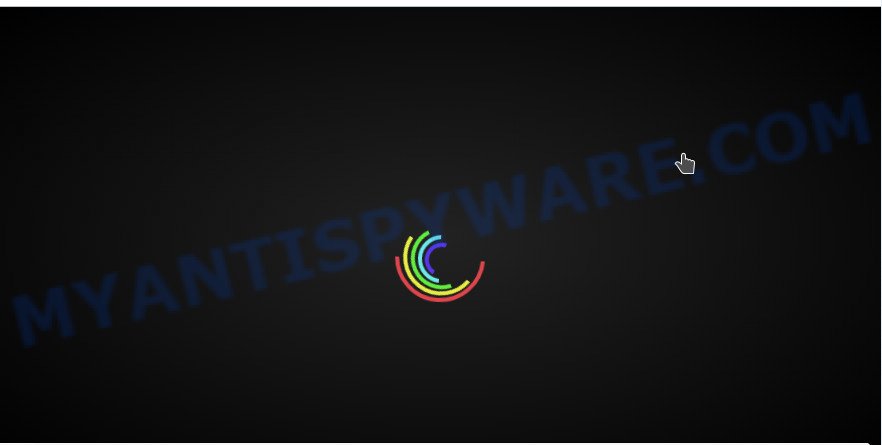
What is Adware & Is it actually malicious? Many users consider adware, PUPs, keyloggers, malware as the same thing. They are all forms of malicious software that each behave differently. The word ‘adware’ is a combination of two words ‘ad’ and ‘software’. Adware serves unwanted ads on your computer. Some of these advertisements are scams or fake advertisements developed to trick you. Even the harmless advertisements can become really irritating. Adware software can be installed accidentally and without you knowing about it, when you open email attachments, install freeware.
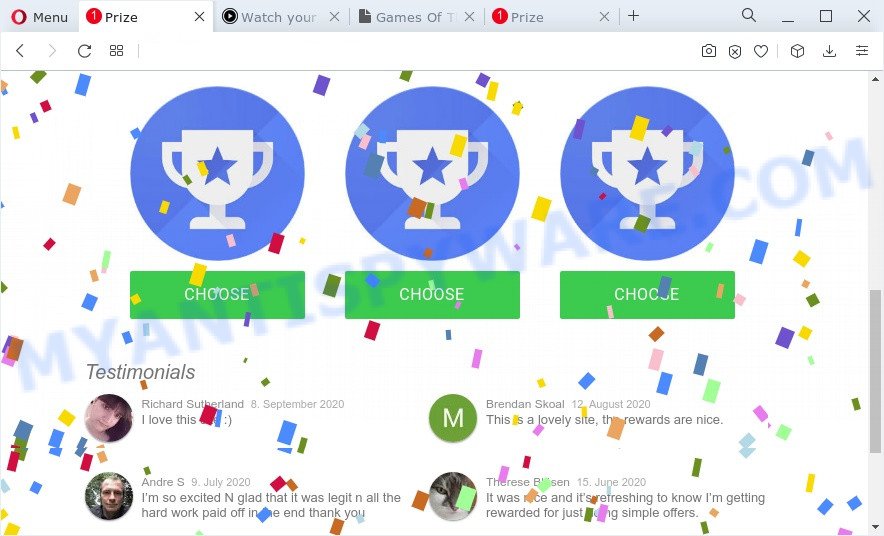
Ttraff.ru redirects users to questionable or misleading web-sites
Even worse, adware can be used to gather lots of marketing-type data about you (your ip address, what is a web-site you are viewing now, what you are looking for on the World Wide Web, which links you are clicking), which can later transfer to third parties.
Threat Summary
| Name | Ttraff.ru |
| Type | adware software, potentially unwanted application (PUA), popups, pop-up virus, pop up advertisements |
| Symptoms |
|
| Removal | Ttraff.ru removal guide |
How does Adware get on your PC
Adware most likely to occur during the installation of free applications due the fact that potentially unwanted applications like this are usually hidden in the setup file. Thus, if you’ve installed some free software using Quick(Standard) method, you may have let adware software get inside your PC system. Keep in mind that the Quick mode is unreliable because it do not warn about additional apps. Thus, bundled applications will be installed automatically unless you choose Advanced/Custom method and disable its installation.
If your computer has been affected with the adware software, you must have done any of the steps below. Once you have removed Ttraff.ru pop up ads from your computer by following our suggestions below, make sure not to commit the same mistakes again in the future.
How to remove Ttraff.ru ads (removal tutorial)
If you have constant pop-ups or undesired ads, slow PC system, crashing device problems, you are in need of adware removal assistance. The tutorial below will guide you forward to get Ttraff.ru advertisements removed and will help you get your PC system operating at peak capacity again.
To remove Ttraff.ru, use the steps below:
- How to delete Ttraff.ru popup ads without any software
- Automatic Removal of Ttraff.ru advertisements
- Stop Ttraff.ru ads
- To sum up
How to delete Ttraff.ru popup ads without any software
In most cases, it is possible to manually remove Ttraff.ru pop-ups. This method does not involve the use of any tricks or removal tools. You just need to recover the normal settings of the personal computer and browser. This can be done by following a few simple steps below. If you want to quickly remove Ttraff.ru redirect, as well as perform a full scan of your computer, we recommend that you use adware software removal utilities, which are listed below.
Uninstall newly installed adware software
Some programs are free only because their installation package contains an adware software. This unwanted programs generates profit for the creators when it is installed. More often this adware can be removed by simply uninstalling it from the ‘Uninstall a Program’ that is located in Microsoft Windows control panel.
Windows 10, 8.1, 8
Click the Microsoft Windows logo, and then press Search ![]() . Type ‘Control panel’and press Enter as shown on the screen below.
. Type ‘Control panel’and press Enter as shown on the screen below.

When the ‘Control Panel’ opens, click the ‘Uninstall a program’ link under Programs category as displayed in the figure below.

Windows 7, Vista, XP
Open Start menu and choose the ‘Control Panel’ at right as displayed on the image below.

Then go to ‘Add/Remove Programs’ or ‘Uninstall a program’ (MS Windows 7 or Vista) as shown on the screen below.

Carefully browse through the list of installed apps and remove all dubious and unknown apps. We suggest to click ‘Installed programs’ and even sorts all installed apps by date. When you have found anything dubious that may be the adware software related to the Ttraff.ru popup advertisements or other potentially unwanted application (PUA), then choose this program and click ‘Uninstall’ in the upper part of the window. If the suspicious program blocked from removal, then use Revo Uninstaller Freeware to completely remove it from your computer.
Remove Ttraff.ru ads from Google Chrome
Reset Chrome settings will remove Ttraff.ru pop-up advertisements from web browser and disable malicious addons. It will also clear cached and temporary data (cookies, site data and content). Your saved bookmarks, form auto-fill information and passwords won’t be cleared or changed.

- First start the Chrome and click Menu button (small button in the form of three dots).
- It will show the Chrome main menu. Choose More Tools, then press Extensions.
- You will see the list of installed extensions. If the list has the addon labeled with “Installed by enterprise policy” or “Installed by your administrator”, then complete the following instructions: Remove Chrome extensions installed by enterprise policy.
- Now open the Chrome menu once again, click the “Settings” menu.
- You will see the Chrome’s settings page. Scroll down and click “Advanced” link.
- Scroll down again and click the “Reset” button.
- The Chrome will display the reset profile settings page as shown on the image above.
- Next click the “Reset” button.
- Once this process is complete, your web browser’s search provider, newtab and homepage will be restored to their original defaults.
- To learn more, read the blog post How to reset Chrome settings to default.
Remove Ttraff.ru popup advertisements from Microsoft Internet Explorer
The Internet Explorer reset is great if your internet browser is hijacked or you have unwanted add-ons or toolbars on your web-browser, that installed by an malware.
First, launch the Internet Explorer. Next, click the button in the form of gear (![]() ). It will display the Tools drop-down menu, click the “Internet Options” as displayed on the image below.
). It will display the Tools drop-down menu, click the “Internet Options” as displayed on the image below.

In the “Internet Options” window click on the Advanced tab, then click the Reset button. The Microsoft Internet Explorer will show the “Reset Internet Explorer settings” window as shown in the figure below. Select the “Delete personal settings” check box, then press “Reset” button.

You will now need to restart your computer for the changes to take effect.
Delete Ttraff.ru redirect from Mozilla Firefox
The Mozilla Firefox reset will remove redirects to undesired Ttraff.ru web-site, modified preferences, extensions and security settings. When using the reset feature, your personal information such as passwords, bookmarks, browsing history and web form auto-fill data will be saved.
First, launch the Firefox and click ![]() button. It will show the drop-down menu on the right-part of the browser. Further, click the Help button (
button. It will show the drop-down menu on the right-part of the browser. Further, click the Help button (![]() ) as on the image below.
) as on the image below.

In the Help menu, select the “Troubleshooting Information” option. Another way to open the “Troubleshooting Information” screen – type “about:support” in the web browser adress bar and press Enter. It will display the “Troubleshooting Information” page as shown on the image below. In the upper-right corner of this screen, press the “Refresh Firefox” button.

It will show the confirmation prompt. Further, click the “Refresh Firefox” button. The Mozilla Firefox will begin a procedure to fix your problems that caused by the Ttraff.ru adware. After, it’s finished, click the “Finish” button.
Automatic Removal of Ttraff.ru advertisements
Malware removal utilities are pretty useful when you think your PC system is hijacked by adware. Below we will discover best tools that can get rid of adware and Ttraff.ru redirect from your PC system and browser.
Run Zemana Free to remove Ttraff.ru pop-up ads
Zemana Anti-Malware (ZAM) is a program which is used for malware, adware software, browser hijackers and potentially unwanted applications removal. The program is one of the most efficient antimalware utilities. It helps in malware removal and and defends all other types of security threats. One of the biggest advantages of using Zemana Anti Malware (ZAM) is that is easy to use and is free. Also, it constantly keeps updating its virus/malware signatures DB. Let’s see how to install and scan your device with Zemana Anti Malware in order to delete Ttraff.ru pop-ups from your device.
Zemana Anti-Malware (ZAM) can be downloaded from the following link. Save it on your Windows desktop.
165033 downloads
Author: Zemana Ltd
Category: Security tools
Update: July 16, 2019
When the download is finished, close all windows on your PC. Further, run the set up file called Zemana.AntiMalware.Setup. If the “User Account Control” prompt pops up as shown in the following example, press the “Yes” button.

It will open the “Setup wizard” which will allow you install Zemana on the PC system. Follow the prompts and do not make any changes to default settings.

Once install is done successfully, Zemana Anti-Malware will automatically launch and you can see its main window like the one below.

Next, click the “Scan” button to begin checking your computer for the adware software associated with Ttraff.ru ads. Depending on your personal computer, the scan can take anywhere from a few minutes to close to an hour. While the Zemana Free utility is scanning, you can see number of objects it has identified as being affected by malicious software.

When the scan is done, Zemana Free will show you the results. Next, you need to click “Next” button.

The Zemana AntiMalware will begin to remove adware responsible for Ttraff.ru popups. After the clean up is done, you can be prompted to reboot your personal computer.
Remove Ttraff.ru pop-ups and harmful extensions with Hitman Pro
HitmanPro is a completely free (30 day trial) tool. You do not need expensive ways to get rid of adware software that causes intrusive Ttraff.ru redirect and other misleading software. HitmanPro will remove all the unwanted applications like adware and browser hijackers for free.
HitmanPro can be downloaded from the following link. Save it on your MS Windows desktop.
Once the download is finished, open the file location. You will see an icon like below.

Double click the Hitman Pro desktop icon. After the utility is started, you will see a screen as displayed on the image below.

Further, click “Next” button to find adware which causes pop ups. This task can take some time, so please be patient. When that process is complete, Hitman Pro will display you the results as displayed on the image below.

Next, you need to click “Next” button. It will show a prompt, click the “Activate free license” button.
Get rid of Ttraff.ru redirect with MalwareBytes Anti Malware (MBAM)
You can delete Ttraff.ru pop ups automatically with a help of MalwareBytes Anti Malware. We recommend this free malware removal tool because it can easily remove browser hijackers, adware, potentially unwanted programs and toolbars with all their components such as files, folders and registry entries.
Download MalwareBytes Free from the following link.
327261 downloads
Author: Malwarebytes
Category: Security tools
Update: April 15, 2020
When the download is complete, close all windows on your device. Further, launch the file called MBSetup. If the “User Account Control” dialog box pops up as displayed in the following example, press the “Yes” button.

It will display the Setup wizard which will allow you install MalwareBytes AntiMalware (MBAM) on the personal computer. Follow the prompts and don’t make any changes to default settings.

Once setup is finished successfully, press “Get Started” button. Then MalwareBytes AntiMalware (MBAM) will automatically run and you may see its main window as shown on the screen below.

Next, press the “Scan” button to begin checking your computer for the adware software that causes Ttraff.ru ads in your browser. A system scan may take anywhere from 5 to 30 minutes, depending on your device.

Once MalwareBytes Anti Malware has completed scanning your personal computer, MalwareBytes will open a list of all threats found by the scan. Next, you need to click “Quarantine” button.

The MalwareBytes Free will remove adware that causes multiple undesired popups and move the selected threats to the program’s quarantine. Once the clean-up is complete, you may be prompted to restart your personal computer. We advise you look at the following video, which completely explains the procedure of using the MalwareBytes Anti Malware to remove browser hijackers, adware and other malicious software.
Stop Ttraff.ru ads
To put it simply, you need to use an ad-blocker utility (AdGuard, for example). It will block and protect you from all intrusive web-pages such as Ttraff.ru, ads and pop ups. To be able to do that, the adblocker application uses a list of filters. Each filter is a rule that describes a malicious webpage, an advertising content, a banner and others. The adblocker application automatically uses these filters, depending on the web-pages you are visiting.
First, visit the page linked below, then press the ‘Download’ button in order to download the latest version of AdGuard.
26897 downloads
Version: 6.4
Author: © Adguard
Category: Security tools
Update: November 15, 2018
After downloading it, double-click the downloaded file to start it. The “Setup Wizard” window will show up on the computer screen as displayed on the screen below.

Follow the prompts. AdGuard will then be installed and an icon will be placed on your desktop. A window will show up asking you to confirm that you want to see a quick tutorial as displayed on the image below.

Click “Skip” button to close the window and use the default settings, or click “Get Started” to see an quick guidance which will help you get to know AdGuard better.
Each time, when you run your computer, AdGuard will start automatically and stop undesired ads, block Ttraff.ru, as well as other harmful or misleading webpages. For an overview of all the features of the program, or to change its settings you can simply double-click on the AdGuard icon, which can be found on your desktop.
To sum up
Once you have complete the steps outlined above, your PC should be clean from this adware and other malicious software. The Microsoft Internet Explorer, Chrome, Firefox and Edge will no longer open annoying Ttraff.ru web page when you browse the World Wide Web. Unfortunately, if the few simple steps does not help you, then you have caught a new adware, and then the best way – ask for help.
Please create a new question by using the “Ask Question” button in the Questions and Answers. Try to give us some details about your problems, so we can try to help you more accurately. Wait for one of our trained “Security Team” or Site Administrator to provide you with knowledgeable assistance tailored to your problem with the intrusive Ttraff.ru advertisements.



















