According to experienced security professionals, Net18.biz is a web site that deceives unsuspecting users into registering for spam push notifications from this or similar web pages that will in turn bombard users with unwanted adverts usually related to adware, adult websites and other click fraud schemes. This web site will deliver the message stating that the user should click ‘Allow’ in order to access the content of the web site, watch a video, download a file, connect to the Internet, enable Flash Player, and so on.
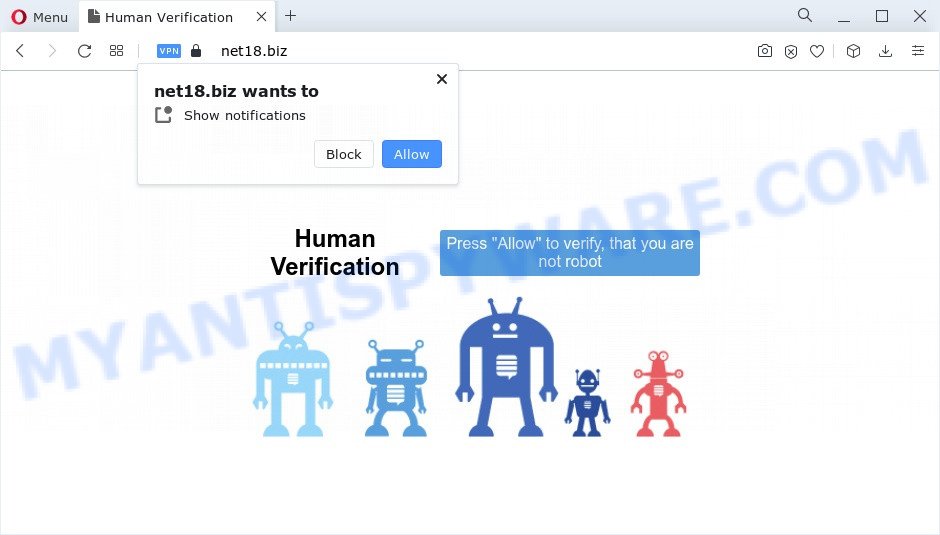
Once enabled, the Net18.biz spam notifications will start popping up in the lower right corner of your screen randomly and spam you with annoying ads. The browser notification spam will essentially be ads for ‘free’ online games, giveaway scams, dubious web-browser add-ons, adult web-sites, and fake software similar to the one below.

In order to unsubscribe from Net18.biz push notifications open your browser’s settings and complete the Net18.biz removal tutorial below. Once you delete Net18.biz subscription, the push notifications will no longer show on your web-browser.
Threat Summary
| Name | Net18.biz pop-up |
| Type | browser notification spam advertisements, pop ups, popup virus, pop up ads |
| Distribution | malicious pop up advertisements, social engineering attack, potentially unwanted applications, adwares |
| Symptoms |
|
| Removal | Net18.biz removal guide |
Where the Net18.biz pop-ups comes from
Cyber threat analysts have determined that users are redirected to Net18.biz by adware or from misleading ads. Adware is undesired software that brings targeted ads to your browser. Adware may hijack the ads of other companies with its own. In most cases, adware will track your browsing habits and report this info to its developers.
Adware is bundled with various freeware. This means that you need to be very careful when installing software downloaded from the World Wide Web, even from a large proven hosting. Be sure to read the Terms of Use and the Software license, choose only the Manual, Advanced or Custom install option, switch off all bundled web-browser extensions and programs are offered to install.
You should delete adware sooner. Here, in this blog post below, you can found the best possible guidance on How to delete adware and Net18.biz ads from your personal computer for free.
How to remove Net18.biz pop up ads (removal steps)
Fortunately, we’ve an effective solution that will assist you manually or/and automatically remove Net18.biz from your web-browser and bring your browser settings, including newtab, startpage and default search provider, back to normal. Below you’ll find a removal guide with all the steps you may need to successfully delete adware and its components. Read this manual carefully, bookmark it or open this page on your smartphone, because you may need to exit your web browser or restart your computer.
To remove Net18.biz pop ups, execute the steps below:
- How to manually remove Net18.biz
- Automatic Removal of Net18.biz pop ups
- Run AdBlocker to stop Net18.biz popups and stay safe online
- To sum up
How to manually remove Net18.biz
Looking for a solution to remove Net18.biz pop up ads manually without installing any utilities? Then this section of the article is just for you. Below are some simple steps you can take. Performing these steps requires basic knowledge of internet browser and Microsoft Windows setup. If you doubt that you can follow them, it is better to use free apps listed below that can help you remove Net18.biz advertisements.
Remove recently installed adware
When troubleshooting a device, one common step is go to Microsoft Windows Control Panel and delete dubious apps. The same approach will be used in the removal of Net18.biz pop ups. Please use steps based on your Windows version.
Windows 10, 8.1, 8
Click the Microsoft Windows logo, and then click Search ![]() . Type ‘Control panel’and press Enter as shown below.
. Type ‘Control panel’and press Enter as shown below.

When the ‘Control Panel’ opens, click the ‘Uninstall a program’ link under Programs category as shown in the figure below.

Windows 7, Vista, XP
Open Start menu and choose the ‘Control Panel’ at right as displayed on the image below.

Then go to ‘Add/Remove Programs’ or ‘Uninstall a program’ (Windows 7 or Vista) as on the image below.

Carefully browse through the list of installed apps and get rid of all questionable and unknown software. We recommend to click ‘Installed programs’ and even sorts all installed apps by date. After you’ve found anything questionable that may be the adware that causes intrusive Net18.biz popup advertisements or other potentially unwanted application (PUA), then select this program and press ‘Uninstall’ in the upper part of the window. If the dubious program blocked from removal, then use Revo Uninstaller Freeware to fully remove it from your PC.
Remove Net18.biz notifications from web browsers
Your internet browser likely now allows the Net18.biz web page to send you push notifications, but you do not want the annoying ads from this web-site and we understand that. We’ve put together this instructions on how you can delete Net18.biz popup advertisements from MS Edge, Microsoft Internet Explorer, Firefox, Google Chrome, Android and Safari.
|
|
|
|
|
|
Remove Net18.biz pop up ads from Firefox
The Mozilla Firefox reset will remove redirections to unwanted Net18.biz web page, modified preferences, extensions and security settings. However, your themes, bookmarks, history, passwords, and web form auto-fill information will not be deleted.
Press the Menu button (looks like three horizontal lines), and click the blue Help icon located at the bottom of the drop down menu such as the one below.

A small menu will appear, click the “Troubleshooting Information”. On this page, press “Refresh Firefox” button such as the one below.

Follow the onscreen procedure to revert back your Mozilla Firefox internet browser settings to their default state.
Remove Net18.biz advertisements from IE
In order to recover all web-browser search engine, home page and new tab you need to reset the IE to the state, which was when the Windows was installed on your PC.
First, open the Internet Explorer, then press ‘gear’ icon ![]() . It will show the Tools drop-down menu on the right part of the web-browser, then press the “Internet Options” as shown in the following example.
. It will show the Tools drop-down menu on the right part of the web-browser, then press the “Internet Options” as shown in the following example.

In the “Internet Options” screen, select the “Advanced” tab, then press the “Reset” button. The Internet Explorer will open the “Reset Internet Explorer settings” prompt. Further, press the “Delete personal settings” check box to select it. Next, click the “Reset” button as displayed below.

When the task is done, press “Close” button. Close the Internet Explorer and restart your device for the changes to take effect. This step will help you to restore your internet browser’s newtab page, search provider by default and startpage to default state.
Remove Net18.biz pop up advertisements from Chrome
Reset Google Chrome settings will delete Net18.biz popup ads from web browser and disable harmful plugins. It will also clear cached and temporary data (cookies, site data and content). However, your saved bookmarks and passwords will not be lost. This will not affect your history, passwords, bookmarks, and other saved data.

- First launch the Chrome and click Menu button (small button in the form of three dots).
- It will open the Chrome main menu. Select More Tools, then press Extensions.
- You’ll see the list of installed extensions. If the list has the plugin labeled with “Installed by enterprise policy” or “Installed by your administrator”, then complete the following steps: Remove Chrome extensions installed by enterprise policy.
- Now open the Chrome menu once again, click the “Settings” menu.
- You will see the Google Chrome’s settings page. Scroll down and click “Advanced” link.
- Scroll down again and press the “Reset” button.
- The Chrome will display the reset profile settings page as shown on the screen above.
- Next click the “Reset” button.
- Once this task is finished, your browser’s new tab, startpage and default search provider will be restored to their original defaults.
- To learn more, read the article How to reset Google Chrome settings to default.
Automatic Removal of Net18.biz pop ups
Anti Malware programs differ from each other by many features such as performance, scheduled scans, automatic updates, virus signature database, technical support, compatibility with other antivirus programs and so on. We recommend you use the following free programs: Zemana Anti-Malware (ZAM), MalwareBytes and Hitman Pro. Each of these applications has all of needed features, but most importantly, they have the ability to detect the adware and get rid of Net18.biz advertisements from the Mozilla Firefox, IE, Google Chrome and Edge.
Get rid of Net18.biz ads with Zemana Free
Zemana Anti Malware is a program that is used for malware, adware, hijackers and PUPs removal. The program is one of the most efficient antimalware tools. It helps in malicious software removal and and defends all other types of security threats. One of the biggest advantages of using Zemana is that is easy to use and is free. Also, it constantly keeps updating its virus/malware signatures DB. Let’s see how to install and check your PC system with Zemana Anti-Malware (ZAM) in order to get rid of Net18.biz pop-ups from your device.
Please go to the link below to download Zemana. Save it to your Desktop so that you can access the file easily.
165070 downloads
Author: Zemana Ltd
Category: Security tools
Update: July 16, 2019
Once the downloading process is done, close all apps and windows on your device. Open a directory in which you saved it. Double-click on the icon that’s called Zemana.AntiMalware.Setup like below.
![]()
When the installation starts, you will see the “Setup wizard” which will allow you install Zemana Free on your personal computer.

Once install is complete, you will see window such as the one below.

Now press the “Scan” button . Zemana Free utility will begin scanning the whole personal computer to find out adware software that cause annoying Net18.biz pop-up advertisements. A system scan may take anywhere from 5 to 30 minutes, depending on your personal computer. While the Zemana Free is scanning, you may see how many objects it has identified either as being malicious software.

Once the scan get completed, a list of all threats detected is prepared. You may delete threats (move to Quarantine) by simply click “Next” button.

The Zemana Anti Malware (ZAM) will get rid of adware responsible for Net18.biz pop-ups and move the selected threats to the Quarantine.
Use HitmanPro to remove Net18.biz popups
If the Net18.biz pop up advertisements problem persists, run the Hitman Pro and scan if your web browser is hijacked by adware. The HitmanPro is a downloadable security tool that provides on-demand scanning and allows remove adware software, PUPs, and other malicious software. It works with your existing antivirus.

- HitmanPro can be downloaded from the following link. Save it on your Windows desktop or in any other place.
- Once the download is complete, start the Hitman Pro, double-click the HitmanPro.exe file.
- If the “User Account Control” prompts, click Yes to continue.
- In the Hitman Pro window, click the “Next” to detect adware that causes intrusive Net18.biz ads. A scan can take anywhere from 10 to 30 minutes, depending on the number of files on your PC system and the speed of your computer. When a malware, adware software or PUPs are detected, the number of the security threats will change accordingly. Wait until the the scanning is complete.
- After HitmanPro completes the scan, the results are displayed in the scan report. You may delete items (move to Quarantine) by simply click “Next”. Now, press the “Activate free license” button to start the free 30 days trial to remove all malicious software found.
How to remove Net18.biz with MalwareBytes Free
We recommend using the MalwareBytes which are fully clean your computer of the adware. The free tool is an advanced malware removal program developed by (c) Malwarebytes lab. This program uses the world’s most popular anti-malware technology. It’s able to help you remove unwanted Net18.biz ads from your web-browsers, PUPs, malware, hijackers, toolbars, ransomware and other security threats from your computer for free.

- MalwareBytes Anti Malware (MBAM) can be downloaded from the following link. Save it on your Windows desktop or in any other place.
Malwarebytes Anti-malware
327294 downloads
Author: Malwarebytes
Category: Security tools
Update: April 15, 2020
- When the downloading process is done, close all programs and windows on your personal computer. Open a file location. Double-click on the icon that’s named MBsetup.
- Choose “Personal computer” option and click Install button. Follow the prompts.
- Once install is complete, click the “Scan” button to perform a system scan with this tool for the adware software that causes Net18.biz popups. This task may take quite a while, so please be patient. When a threat is found, the count of the security threats will change accordingly. Wait until the the checking is finished.
- When MalwareBytes Anti-Malware is finished scanning your computer, MalwareBytes Free will open a scan report. You may remove threats (move to Quarantine) by simply click “Quarantine”. Once disinfection is done, you may be prompted to reboot your personal computer.
The following video offers a guide on how to delete browser hijackers, adware software and other malware with MalwareBytes Free.
Run AdBlocker to stop Net18.biz popups and stay safe online
It’s important to use adblocker applications such as AdGuard to protect your PC system from malicious web-sites. Most security experts says that it is okay to stop advertisements. You should do so just to stay safe! And, of course, the AdGuard can to stop Net18.biz and other annoying web-pages.
- AdGuard can be downloaded from the following link. Save it on your Desktop.
Adguard download
26904 downloads
Version: 6.4
Author: © Adguard
Category: Security tools
Update: November 15, 2018
- When downloading is done, run the downloaded file. You will see the “Setup Wizard” program window. Follow the prompts.
- After the installation is done, press “Skip” to close the setup program and use the default settings, or press “Get Started” to see an quick tutorial that will assist you get to know AdGuard better.
- In most cases, the default settings are enough and you don’t need to change anything. Each time, when you start your computer, AdGuard will launch automatically and stop unwanted advertisements, block Net18.biz, as well as other harmful or misleading web-pages. For an overview of all the features of the application, or to change its settings you can simply double-click on the icon called AdGuard, which is located on your desktop.
To sum up
Now your personal computer should be clean of the adware that causes multiple intrusive popups. We suggest that you keep AdGuard (to help you block unwanted popups and annoying harmful web-sites) and Zemana Free (to periodically scan your device for new malicious software, hijackers and adware). Make sure that you have all the Critical Updates recommended for Microsoft Windows operating system. Without regular updates you WILL NOT be protected when new hijackers, malicious applications and adware are released.
If you are still having problems while trying to remove Net18.biz pop-up advertisements from your browser, then ask for help here.



















