Giraudules.club is a deceptive web-page which uses social engineering to lure unsuspecting users into signing up for its push notifications. It will show the message ‘Click Allow to’ (enable Flash Player, connect to the Internet, access the content of the website, download a file, watch a video), asking you to subscribe to notifications.
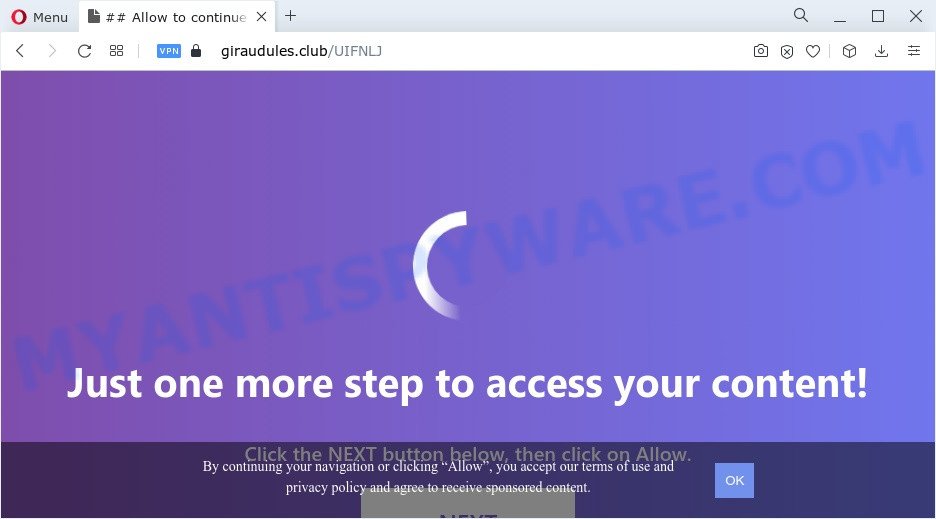
If click on the ‘Allow’ button, the Giraudules.club web page gets your permission to send browser notification spam in form of pop-up adverts in the lower right corner of the desktop. Push notifications are originally created to alert the user of newly published content. Scammers abuse ‘browser notification feature’ to avoid antivirus and ad-blocker applications by showing unwanted advertisements. These advertisements are displayed in the lower right corner of the screen urges users to play online games, visit suspicious web-pages, install browser add-ons & so on.

The best method to unsubscribe from Giraudules.club browser notification spam open your web-browser’s settings and follow the Giraudules.club removal tutorial below. Once you remove notifications subscription, the Giraudules.club popups advertisements will no longer show on your web-browser.
Threat Summary
| Name | Giraudules.club pop-up |
| Type | spam notifications advertisements, pop ups, pop-up ads, popup virus |
| Distribution | adware softwares, potentially unwanted applications, suspicious pop up advertisements, social engineering attack |
| Symptoms |
|
| Removal | Giraudules.club removal guide |
How does your device get infected with Giraudules.club popups
Some research has shown that users can be redirected to Giraudules.club from misleading advertisements or by PUPs and adware. Adware is short for ‘ad supported’ software. Additionally, some malware has adware built into the program. Adware presents undesired ads that appear in unclosable windows or in-text links on browser. In order to display unwanted ads as often as possible adware can alter your internet browser settings. You may even find that your personal computer settings are hijacked without your conscious permission. The makers of adware do so in order to earn profit via third-party ad network. Thus every your click on the advertisements generates revenue for them.
Adware most likely to occur during the setup of freeware due the fact that PUPs like this are usually hidden in the setup file. Thus, if you’ve installed some freeware using Quick(Standard) mode, you may have let adware software get inside your device. Keep in mind that the Quick mode is unreliable because it do not warn about bundled applications. Thus, third-party software will be installed automatically unless you select Advanced/Custom mode and disable its installation.
If you noticed any of the symptoms mentioned above, we suggest you to complete step-by-step instructions below to remove the adware and remove Giraudules.club advertisements from your web browser.
How to remove Giraudules.club popups (removal guide)
The answer is right here on this page. We have put together simplicity and efficiency. It will help you easily to free your computer of adware software that causes intrusive Giraudules.club popup ads. Moreover, you can choose manual or automatic removal solution. If you’re familiar with the device then use manual removal, otherwise use the free anti-malware tool created specifically to remove adware software. Of course, you can combine both methods. Read this manual carefully, bookmark it or open this page on your smartphone, because you may need to shut down your browser or restart your PC.
To remove Giraudules.club pop ups, execute the following steps:
- How to manually get rid of Giraudules.club
- Automatic Removal of Giraudules.club ads
- Run AdBlocker to block Giraudules.club and stay safe online
- Finish words
How to manually get rid of Giraudules.club
In this section of the post, we have posted the steps that will help to remove Giraudules.club pop-ups manually. Although compared to removal utilities, this solution loses in time, but you don’t need to install anything on your device. It will be enough for you to follow the detailed tutorial with pictures. We tried to describe each step in detail, but if you realized that you might not be able to figure it out, or simply do not want to change the Microsoft Windows and internet browser settings, then it’s better for you to run utilities from trusted developers, which are listed below.
Delete dubious apps using Microsoft Windows Control Panel
Check out the MS Windows Control Panel (Programs and Features section) to see all installed programs. We recommend to click on the “Date Installed” in order to sort the list of applications by the date you installed them. If you see any unknown and dubious applications, they are the ones you need to remove.
Windows 8, 8.1, 10
First, click the Windows button
Windows XP, Vista, 7
First, press “Start” and select “Control Panel”.
It will open the Windows Control Panel as displayed on the image below.

Next, click “Uninstall a program” ![]()
It will display a list of all apps installed on your PC system. Scroll through the all list, and uninstall any questionable and unknown software. To quickly find the latest installed applications, we recommend sort apps by date in the Control panel.
Remove Giraudules.club notifications from internet browsers
if you became a victim of fraudsters and clicked on the “Allow” button, then your web browser was configured to show undesired advertisements. To remove the ads, you need to delete the notification permission that you gave the Giraudules.club web-site to send spam notifications.
Google Chrome:
- Just copy and paste the following text into the address bar of Chrome.
- chrome://settings/content/notifications
- Press Enter.
- Remove the Giraudules.club site and other questionable URLs by clicking three vertical dots button next to each and selecting ‘Remove’.

Android:
- Tap ‘Settings’.
- Tap ‘Notifications’.
- Find and tap the browser which shows Giraudules.club browser notification spam ads.
- In the opened window, locate Giraudules.club, other suspicious sites and set the toggle button to ‘OFF’ on them one-by-one.

Mozilla Firefox:
- In the right upper corner of the browser window, click on the three bars to expand the Main menu.
- Select ‘Options’ and click on ‘Privacy & Security’ on the left hand side of the Firefox.
- Scroll down to the ‘Permissions’ section and click the ‘Settings’ button next to ‘Notifications’.
- Find sites you down’t want to see notifications from (for example, Giraudules.club), click on drop-down menu next to each and select ‘Block’.
- Click ‘Save Changes’ button.

Edge:
- Click the More button (it looks like three dots) in the top right corner of the screen.
- Scroll down to ‘Settings’. In the menu on the left go to ‘Advanced’.
- In the ‘Website permissions’ section click ‘Manage permissions’.
- Click the switch below the Giraudules.club URL and each suspicious site.

Internet Explorer:
- In the top right hand corner, click on the menu button (gear icon).
- Select ‘Internet options’.
- Click on the ‘Privacy’ tab and select ‘Settings’ in the pop-up blockers section.
- Select the Giraudules.club domain and other suspicious URLs below and remove them one by one by clicking the ‘Remove’ button.

Safari:
- Click ‘Safari’ button on the top left hand corner of the screen and select ‘Preferences’.
- Select the ‘Websites’ tab and then select ‘Notifications’ section on the left panel.
- Locate the Giraudules.club URL and select it, click the ‘Deny’ button.
Remove Giraudules.club advertisements from Chrome
If you have adware software, Giraudules.club pop ups problems or Chrome is running slow, then reset Chrome can help you. In this guide we’ll show you the method to reset your Google Chrome settings and data to original settings without reinstall.
First launch the Google Chrome. Next, press the button in the form of three horizontal dots (![]() ).
).
It will show the Google Chrome menu. Select More Tools, then click Extensions. Carefully browse through the list of installed plugins. If the list has the addon signed with “Installed by enterprise policy” or “Installed by your administrator”, then complete the following guidance: Remove Google Chrome extensions installed by enterprise policy.
Open the Chrome menu once again. Further, click the option called “Settings”.

The web-browser will open the settings screen. Another solution to display the Google Chrome’s settings – type chrome://settings in the internet browser adress bar and press Enter
Scroll down to the bottom of the page and click the “Advanced” link. Now scroll down until the “Reset” section is visible, as displayed in the following example and press the “Reset settings to their original defaults” button.

The Chrome will show the confirmation prompt similar to the one below.

You need to confirm your action, press the “Reset” button. The browser will start the procedure of cleaning. After it’s finished, the browser’s settings including start page, new tab and search provider by default back to the values which have been when the Chrome was first installed on your PC.
Remove Giraudules.club ads from Firefox
The Mozilla Firefox reset will delete redirects to unwanted Giraudules.club web site, modified preferences, extensions and security settings. However, your themes, bookmarks, history, passwords, and web form auto-fill information will not be deleted.
First, run the Mozilla Firefox and click ![]() button. It will open the drop-down menu on the right-part of the web browser. Further, click the Help button (
button. It will open the drop-down menu on the right-part of the web browser. Further, click the Help button (![]() ) as shown below.
) as shown below.

In the Help menu, select the “Troubleshooting Information” option. Another way to open the “Troubleshooting Information” screen – type “about:support” in the web-browser adress bar and press Enter. It will display the “Troubleshooting Information” page as shown below. In the upper-right corner of this screen, click the “Refresh Firefox” button.

It will open the confirmation prompt. Further, click the “Refresh Firefox” button. The Mozilla Firefox will start a procedure to fix your problems that caused by the Giraudules.club adware software. When, it is finished, click the “Finish” button.
Remove Giraudules.club ads from Microsoft Internet Explorer
If you find that Internet Explorer internet browser settings like new tab, default search engine and homepage had been changed by adware related to the Giraudules.club popups, then you may revert back your settings, via the reset internet browser procedure.
First, start the Internet Explorer. Next, press the button in the form of gear (![]() ). It will display the Tools drop-down menu, press the “Internet Options” as shown in the figure below.
). It will display the Tools drop-down menu, press the “Internet Options” as shown in the figure below.

In the “Internet Options” window click on the Advanced tab, then click the Reset button. The IE will open the “Reset Internet Explorer settings” window as displayed in the figure below. Select the “Delete personal settings” check box, then click “Reset” button.

You will now need to reboot your personal computer for the changes to take effect.
Automatic Removal of Giraudules.club ads
Security professionals have built efficient adware removal tools to aid users in removing unwanted pop-ups and unwanted advertisements. Below we will share with you the best malware removal tools that can be used to search for and remove adware that causes Giraudules.club pop-up ads.
Run Zemana Anti-Malware (ZAM) to remove Giraudules.club advertisements
Zemana Free is a lightweight utility that created to use alongside your antivirus software, detecting and deleting malware, adware and potentially unwanted apps that other programs miss. Zemana AntiMalware (ZAM) is easy to use, fast, does not use many resources and have great detection and removal rates.
Now you can install and run Zemana AntiMalware (ZAM) to delete Giraudules.club pop ups from your web-browser by following the steps below:
Please go to the link below to download Zemana Free installer called Zemana.AntiMalware.Setup on your device. Save it on your Windows desktop.
165041 downloads
Author: Zemana Ltd
Category: Security tools
Update: July 16, 2019
Start the installation package after it has been downloaded successfully and then follow the prompts to install this utility on your PC.

During installation you can change some settings, but we suggest you do not make any changes to default settings.
When setup is done, this malicious software removal utility will automatically run and update itself. You will see its main window as displayed in the following example.

Now click the “Scan” button to perform a system scan for the adware related to the Giraudules.club ads. A system scan can take anywhere from 5 to 30 minutes, depending on your computer.

When Zemana has finished scanning your PC system, Zemana Anti Malware will display you the results. When you are ready, press “Next” button.

The Zemana Anti-Malware will start to get rid of adware which cause intrusive Giraudules.club pop-ups. After the cleaning procedure is complete, you can be prompted to reboot your computer to make the change take effect.
Delete Giraudules.club ads from browsers with HitmanPro
Hitman Pro is a portable utility which searches for and uninstalls unwanted apps such as browser hijackers, adware, toolbars, other internet browser addons and other malicious software. It scans your personal computer for adware related to the Giraudules.club advertisements and produces a list of items marked for removal. HitmanPro will only erase those unwanted software that you wish to be removed.
HitmanPro can be downloaded from the following link. Save it to your Desktop.
When the downloading process is complete, open the file location and double-click the HitmanPro icon. It will start the HitmanPro tool. If the User Account Control dialog box will ask you want to start the program, press Yes button to continue.

Next, click “Next” . Hitman Pro program will scan through the whole PC system for the adware that causes multiple annoying popups. This procedure may take some time, so please be patient.

Once HitmanPro has completed scanning your computer, you can check all items found on your device as displayed on the image below.

Review the results once the tool has finished the system scan. If you think an entry should not be quarantined, then uncheck it. Otherwise, simply click “Next” button. It will show a prompt, press the “Activate free license” button. The HitmanPro will remove adware that causes Giraudules.club pop-ups. After that process is complete, the utility may ask you to restart your PC.
Get rid of Giraudules.club advertisements with MalwareBytes AntiMalware (MBAM)
You can remove Giraudules.club advertisements automatically through the use of MalwareBytes Free. We recommend this free malware removal utility because it can easily delete hijackers, adware software, PUPs and toolbars with all their components such as files, folders and registry entries.
MalwareBytes Free can be downloaded from the following link. Save it directly to your Windows Desktop.
327268 downloads
Author: Malwarebytes
Category: Security tools
Update: April 15, 2020
When the download is complete, close all programs and windows on your device. Open a directory in which you saved it. Double-click on the icon that’s named MBSetup as displayed in the following example.
![]()
When the install starts, you will see the Setup wizard which will help you install Malwarebytes on your personal computer.

Once install is done, you will see window as shown in the figure below.

Now click the “Scan” button to detect adware software that causes Giraudules.club pop-up ads. A system scan can take anywhere from 5 to 30 minutes, depending on your personal computer. When a malware, adware or PUPs are found, the number of the security threats will change accordingly. Wait until the the checking is done.

When the scanning is finished, it will display the Scan Results. When you’re ready, click “Quarantine” button.

The Malwarebytes will now delete adware responsible for Giraudules.club ads and move the selected items to the program’s quarantine. When the clean up is finished, you may be prompted to restart your device.

The following video explains instructions on how to delete hijacker, adware and other malicious software with MalwareBytes AntiMalware (MBAM).
Run AdBlocker to block Giraudules.club and stay safe online
By installing an ad-blocker program such as AdGuard, you’re able to block Giraudules.club, autoplaying video ads and remove lots of distracting and undesired ads on webpages.
- First, visit the page linked below, then press the ‘Download’ button in order to download the latest version of AdGuard.
Adguard download
26901 downloads
Version: 6.4
Author: © Adguard
Category: Security tools
Update: November 15, 2018
- After downloading it, launch the downloaded file. You will see the “Setup Wizard” program window. Follow the prompts.
- When the install is finished, click “Skip” to close the setup application and use the default settings, or click “Get Started” to see an quick tutorial which will help you get to know AdGuard better.
- In most cases, the default settings are enough and you don’t need to change anything. Each time, when you start your personal computer, AdGuard will start automatically and stop undesired ads, block Giraudules.club, as well as other harmful or misleading web sites. For an overview of all the features of the program, or to change its settings you can simply double-click on the icon called AdGuard, which is located on your desktop.
Finish words
After completing the steps shown above, your computer should be clean from adware related to the Giraudules.club pop-ups and other malware. The Mozilla Firefox, Microsoft Internet Explorer, Microsoft Edge and Chrome will no longer redirect you to various unwanted web-sites like Giraudules.club. Unfortunately, if the step-by-step guidance does not help you, then you have caught a new adware, and then the best way – ask for help here.




















