According to computer security professionals, Addclicker.biz is a web-site that deceives people into allowing its push notifications. This web-site will deliver the message stating that you should click ‘Allow’ button in order to watch a video, enable Flash Player, download a file, connect to the Internet, access the content of the web-page, and so on.
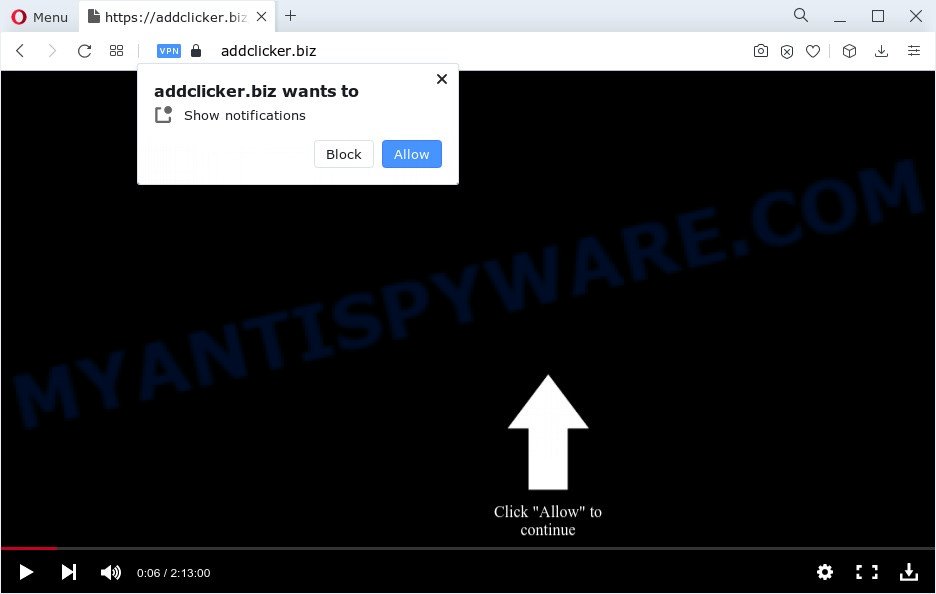
Once you click on the ‘Allow’, the Addclicker.biz web-site starts sending a large amount of push notifications on your the browser screen. You will see the pop up advertisements even when you are not using the internet browser. The push notifications will essentially be advertisements for ‘free’ online games, free gifts scams, dubious browser plugins, adult web-sites, and adware software bundles as displayed below.

In order to get rid of Addclicker.biz spam notifications open the browser’s settings and complete the Addclicker.biz removal tutorial below. Once you delete notifications subscription, the Addclicker.biz pop ups ads will no longer display on the desktop.
Threat Summary
| Name | Addclicker.biz popup |
| Type | push notifications ads, pop-ups, pop up advertisements, popup virus |
| Distribution | suspicious popup advertisements, social engineering attack, PUPs, adwares |
| Symptoms |
|
| Removal | Addclicker.biz removal guide |
Where the Addclicker.biz pop-ups comes from
Some research has shown that users can be redirected to Addclicker.biz from dubious ads or by potentially unwanted applications and adware. Adware is short for ‘ad supported’ software. Additionally, some malicious software has adware built into the program. Adware shows unwanted ads that appear in unclosable windows or advertising links on web-browser. In order to display unwanted adverts as often as possible adware can modify your web-browser settings. You may even find that your personal computer settings are changed without your conscious permission. The authors of adware do so in order to generate money via third-party ad network. Thus every your click on the ads earns revenue for them.
Adware adware comes to the computer as part of the installer of various free applications. Thus on the process of installation, it will be installed onto your PC system and/or browser. In order to avoid adware software, you just need to follow a few simple rules: carefully read the Terms of Use and the license, choose only a Manual, Custom or Advanced installation method, which enables you to make sure that the program you want to install, thereby protect your device from adware.
Therefore it is very important to follow the step-by-step tutorial below immediately. The few simple steps will help you to remove adware software as well as clean your PC from the Addclicker.biz popups. What is more, the instructions below will help you get rid of other harmful applications such as undesired toolbars and browser hijackers, that can be installed onto PC along with the adware.
How to remove Addclicker.biz pop-ups from Chrome, Firefox, IE, Edge
Even if you’ve the up-to-date classic antivirus installed, and you’ve checked your PC system for malicious software and removed anything found, you need to do the guidance below. The Addclicker.biz pop up ads removal is not simple as installing another antivirus. Classic antivirus apps are not designed to run together and will conflict with each other, or possibly crash Windows. Instead we suggest complete the manual steps below after that use Zemana, MalwareBytes or Hitman Pro, which are free apps dedicated to find and remove adware that causes multiple annoying pop ups. Run these utilities to ensure the adware software is removed.
To remove Addclicker.biz pop ups, execute the steps below:
- How to delete Addclicker.biz pop-ups without any software
- Automatic Removal of Addclicker.biz popups
- Run AdBlocker to block Addclicker.biz and stay safe online
- Finish words
How to delete Addclicker.biz pop-ups without any software
The step-by-step guide will help you manually remove Addclicker.biz pop-ups from a computer. If you are not good at computers, we advise that you use the free utilities listed below.
Uninstalling the Addclicker.biz, check the list of installed programs first
First, go to MS Windows Control Panel and remove suspicious apps, all applications you do not remember installing. It is important to pay the most attention to applications you installed just before Addclicker.biz pop up ads appeared on your browser. If you do not know what a program does, look for the answer on the Web.
Windows 10, 8.1, 8
Click the MS Windows logo, and then click Search ![]() . Type ‘Control panel’and press Enter as on the image below.
. Type ‘Control panel’and press Enter as on the image below.

After the ‘Control Panel’ opens, click the ‘Uninstall a program’ link under Programs category as shown in the following example.

Windows 7, Vista, XP
Open Start menu and select the ‘Control Panel’ at right as displayed below.

Then go to ‘Add/Remove Programs’ or ‘Uninstall a program’ (MS Windows 7 or Vista) similar to the one below.

Carefully browse through the list of installed apps and delete all questionable and unknown programs. We suggest to click ‘Installed programs’ and even sorts all installed apps by date. Once you’ve found anything suspicious that may be the adware that causes Addclicker.biz pop ups in your web-browser or other potentially unwanted application (PUA), then choose this program and click ‘Uninstall’ in the upper part of the window. If the dubious program blocked from removal, then use Revo Uninstaller Freeware to fully remove it from your device.
Remove Addclicker.biz notifications from web-browsers
Your web-browser likely now allows the Addclicker.biz web-page to send you push notifications, but you do not want the unwanted advertisements from this web page and we understand that. We’ve put together this steps on how you can get rid of Addclicker.biz pop-up advertisements from Firefox, Android, Chrome, Edge, Safari and Internet Explorer.
Google Chrome:
- In the right upper corner, click on ‘three vertical dots’, and this will open up the main menu on Google Chrome.
- When the drop-down menu appears, click on ‘Settings’. Scroll to the bottom of the page and click on ‘Advanced’.
- Scroll down to the ‘Privacy and security’ section, select ‘Site settings’.
- Go to Notifications settings.
- Locate the Addclicker.biz site and click the three vertical dots button next to it, then click on ‘Remove’.

Android:
- Tap ‘Settings’.
- Tap ‘Notifications’.
- Find and tap the internet browser that shows Addclicker.biz browser notification spam ads.
- Locate Addclicker.biz URL, other rogue notifications and set the toggle button to ‘OFF’ on them one-by-one.

Mozilla Firefox:
- In the top right hand corner of the screen, click on the three bars to expand the Main menu.
- Go to ‘Options’, and Select ‘Privacy & Security’ on the left side of the window.
- Scroll down to the ‘Permissions’ section and click the ‘Settings’ button next to ‘Notifications’.
- Locate sites you down’t want to see notifications from (for example, Addclicker.biz), click on drop-down menu next to each and select ‘Block’.
- Click ‘Save Changes’ button.

Edge:
- In the top right corner, click the Edge menu button (it looks like three dots).
- Scroll down, find and click ‘Settings’. In the left side select ‘Advanced’.
- In the ‘Website permissions’ section click ‘Manage permissions’.
- Click the switch under the Addclicker.biz URL and each dubious site.

Internet Explorer:
- Click ‘Tools’ button in the top-right corner of the screen.
- Select ‘Internet options’.
- Click on the ‘Privacy’ tab and select ‘Settings’ in the pop-up blockers section.
- Find the Addclicker.biz URL and click the ‘Remove’ button to remove the domain.

Safari:
- On the top menu select ‘Safari’, then ‘Preferences’.
- Select the ‘Websites’ tab and then select ‘Notifications’ section on the left panel.
- Check for Addclicker.biz, other questionable URLs and apply the ‘Deny’ option for each.
Remove Addclicker.biz ads from Chrome
Reset Chrome settings will allow you to completely reset your web-browser. The result of activating this function will bring Google Chrome settings back to its default state. This can remove Addclicker.biz advertisements and disable malicious plugins. However, your saved bookmarks and passwords will not be lost. This will not affect your history, passwords, bookmarks, and other saved data.
First start the Google Chrome. Next, click the button in the form of three horizontal dots (![]() ).
).
It will display the Google Chrome menu. Choose More Tools, then press Extensions. Carefully browse through the list of installed extensions. If the list has the extension signed with “Installed by enterprise policy” or “Installed by your administrator”, then complete the following guidance: Remove Google Chrome extensions installed by enterprise policy.
Open the Chrome menu once again. Further, press the option called “Settings”.

The web-browser will show the settings screen. Another way to display the Google Chrome’s settings – type chrome://settings in the internet browser adress bar and press Enter
Scroll down to the bottom of the page and click the “Advanced” link. Now scroll down until the “Reset” section is visible, as displayed on the screen below and press the “Reset settings to their original defaults” button.

The Chrome will show the confirmation dialog box as on the image below.

You need to confirm your action, click the “Reset” button. The web-browser will launch the task of cleaning. After it’s finished, the web browser’s settings including search provider, newtab page and homepage back to the values which have been when the Chrome was first installed on your computer.
Delete Addclicker.biz pop ups from Firefox
If Firefox settings are hijacked by the adware software, your browser shows unwanted pop-up ads, then ‘Reset Mozilla Firefox’ could solve these problems. When using the reset feature, your personal information like passwords, bookmarks, browsing history and web form auto-fill data will be saved.
Start the Firefox and press the menu button (it looks like three stacked lines) at the top right of the internet browser screen. Next, click the question-mark icon at the bottom of the drop-down menu. It will display the slide-out menu.

Select the “Troubleshooting information”. If you are unable to access the Help menu, then type “about:support” in your address bar and press Enter. It bring up the “Troubleshooting Information” page as on the image below.

Click the “Refresh Firefox” button at the top right of the Troubleshooting Information page. Select “Refresh Firefox” in the confirmation dialog box. The Firefox will start a task to fix your problems that caused by the Addclicker.biz adware software. After, it is finished, click the “Finish” button.
Remove Addclicker.biz pop-ups from Microsoft Internet Explorer
If you find that Internet Explorer internet browser settings like home page, new tab page and search engine by default had been replaced by adware that causes Addclicker.biz popups, then you may revert back your settings, via the reset web browser procedure.
First, open the Microsoft Internet Explorer. Next, press the button in the form of gear (![]() ). It will open the Tools drop-down menu, click the “Internet Options” as displayed in the following example.
). It will open the Tools drop-down menu, click the “Internet Options” as displayed in the following example.

In the “Internet Options” window click on the Advanced tab, then click the Reset button. The IE will display the “Reset Internet Explorer settings” window as on the image below. Select the “Delete personal settings” check box, then click “Reset” button.

You will now need to restart your personal computer for the changes to take effect.
Automatic Removal of Addclicker.biz popups
If you are an unskilled computer user, then we suggest to use free removal tools listed below to get rid of Addclicker.biz ads for good. The automatic way is highly recommended. It has less steps and easier to implement than the manual method. Moreover, it lower risk of system damage. So, the automatic Addclicker.biz removal is a better option.
Use Zemana to remove Addclicker.biz popups
Zemana Anti Malware is a program which is used for malicious software, adware, browser hijackers and PUPs removal. The program is one of the most efficient anti malware tools. It helps in malicious software removal and and defends all other types of security threats. One of the biggest advantages of using Zemana is that is easy to use and is free. Also, it constantly keeps updating its virus/malware signatures DB. Let’s see how to install and check your computer with Zemana Anti-Malware in order to remove Addclicker.biz pop-up ads from your computer.

- Zemana Anti-Malware (ZAM) can be downloaded from the following link. Save it to your Desktop so that you can access the file easily.
Zemana AntiMalware
165033 downloads
Author: Zemana Ltd
Category: Security tools
Update: July 16, 2019
- Once the downloading process is finished, close all programs and windows on your personal computer. Open a directory in which you saved it. Double-click on the icon that’s named Zemana.AntiMalware.Setup.
- Further, click Next button and follow the prompts.
- Once installation is finished, press the “Scan” button for checking your device for the adware software which cause pop ups. A scan can take anywhere from 10 to 30 minutes, depending on the count of files on your personal computer and the speed of your personal computer. During the scan Zemana Anti-Malware (ZAM) will scan for threats present on your PC.
- Once the scan is complete, Zemana Free will display a screen that contains a list of malicious software that has been found. All detected items will be marked. You can remove them all by simply click “Next”. When the procedure is done, you can be prompted to reboot your PC system.
Delete Addclicker.biz pop-ups from internet browsers with Hitman Pro
HitmanPro is a completely free (30 day trial) utility. You don’t need expensive solutions to delete adware which causes annoying Addclicker.biz popups and other malicious apps. Hitman Pro will uninstall all the unwanted apps like adware and hijackers for free.

- Installing the HitmanPro is simple. First you’ll need to download Hitman Pro by clicking on the following link. Save it on your Windows desktop.
- When downloading is finished, start the HitmanPro, double-click the HitmanPro.exe file.
- If the “User Account Control” prompts, click Yes to continue.
- In the Hitman Pro window, click the “Next” to start scanning your PC system for the adware which causes intrusive Addclicker.biz pop-ups. This task can take quite a while, so please be patient. While the tool is scanning, you can see how many objects and files has already scanned.
- When HitmanPro is done scanning your PC, Hitman Pro will show a screen which contains a list of malicious software that has been found. Review the results once the tool has complete the system scan. If you think an entry should not be quarantined, then uncheck it. Otherwise, simply click “Next”. Now, click the “Activate free license” button to begin the free 30 days trial to remove all malicious software found.
Delete Addclicker.biz pop ups with MalwareBytes Free
Manual Addclicker.biz advertisements removal requires some computer skills. Some files and registry entries that created by the adware can be not fully removed. We suggest that run the MalwareBytes that are fully free your personal computer of adware software. Moreover, the free program will help you to delete malicious software, PUPs, hijackers and toolbars that your PC system may be infected too.
MalwareBytes Anti-Malware can be downloaded from the following link. Save it directly to your Microsoft Windows Desktop.
327261 downloads
Author: Malwarebytes
Category: Security tools
Update: April 15, 2020
After the downloading process is done, close all apps and windows on your device. Open a directory in which you saved it. Double-click on the icon that’s named MBSetup like below.
![]()
When the install begins, you’ll see the Setup wizard that will help you set up Malwarebytes on your personal computer.

Once installation is done, you will see window as on the image below.

Now click the “Scan” button for scanning your computer for the adware that causes multiple unwanted pop-ups. During the scan MalwareBytes AntiMalware will detect threats exist on your device.

As the scanning ends, the results are displayed in the scan report. In order to delete all items, simply click “Quarantine” button.

The Malwarebytes will now start to remove adware that causes multiple annoying pop ups. When that process is done, you may be prompted to reboot your personal computer.

The following video explains step-by-step instructions on how to remove browser hijacker, adware and other malware with MalwareBytes Free.
Run AdBlocker to block Addclicker.biz and stay safe online
If you surf the Net, you cannot avoid malvertising. But you can protect your internet browser against it. Download and use an adblocker application. AdGuard is an ad-blocking which can filter out tons of of the malicious advertising, stoping dynamic scripts from loading harmful content.
AdGuard can be downloaded from the following link. Save it to your Desktop.
26898 downloads
Version: 6.4
Author: © Adguard
Category: Security tools
Update: November 15, 2018
After downloading it, double-click the downloaded file to start it. The “Setup Wizard” window will show up on the computer screen as displayed on the image below.

Follow the prompts. AdGuard will then be installed and an icon will be placed on your desktop. A window will show up asking you to confirm that you want to see a quick guide as displayed below.

Click “Skip” button to close the window and use the default settings, or press “Get Started” to see an quick guidance that will allow you get to know AdGuard better.
Each time, when you run your device, AdGuard will start automatically and stop unwanted advertisements, block Addclicker.biz, as well as other harmful or misleading websites. For an overview of all the features of the program, or to change its settings you can simply double-click on the AdGuard icon, that is located on your desktop.
Finish words
Now your personal computer should be clean of the adware that causes Addclicker.biz pop ups. We suggest that you keep Zemana Free (to periodically scan your personal computer for new adwares and other malware) and AdGuard (to help you block unwanted pop up advertisements and malicious webpages). Moreover, to prevent any adware software, please stay clear of unknown and third party applications, make sure that your antivirus application, turn on the option to look for PUPs.
If you need more help with Addclicker.biz advertisements related issues, go to here.



















