According to cyber security experts, Clausenior.club is a web site which is used to lure you and other unsuspecting users into registering for its spam notifications that go directly to the desktop or the web-browser. This web-site will deliver the message stating that the user should click ‘Allow’ button in order to enable Flash Player, download a file, watch a video, access the content of the webpage, connect to the Internet, and so on.
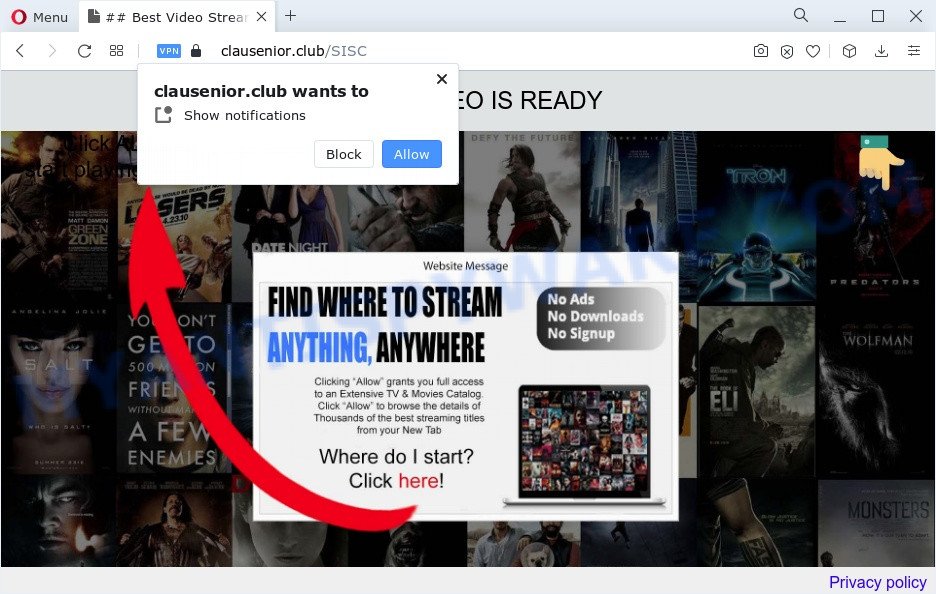
Once enabled, the Clausenior.club browser notification spam will start popping up in the lower right corner of your desktop randomly and spam you with unwanted ads. The browser notification spam will promote ‘free’ online games, prize & lottery scams, suspicious browser extensions, adult webpages, and fake downloads as on the image below.

If you are receiving browser notification spam, you can remove Clausenior.club subscription by going into your browser’s settings and completing the Clausenior.club removal steps below. Once you delete notifications subscription, the Clausenior.club popups advertisements will no longer appear on your screen.
Threat Summary
| Name | Clausenior.club pop-up |
| Type | spam notifications advertisements, pop-ups, pop-up advertisements, popup virus |
| Distribution | social engineering attack, potentially unwanted programs, shady popup advertisements, adwares |
| Symptoms |
|
| Removal | Clausenior.club removal guide |
How does your PC system get infected with Clausenior.club pop-ups
Some research has shown that users can be redirected to Clausenior.club from dubious advertisements or by potentially unwanted software and adware. Adware software is undesired software that brings targeted advertisements to your web-browser. Adware may hijack the ads of other companies with its own. In most cases, adware will track your surfing habits and report this info to its authors.
Adware most likely to occur during the install of free applications due the fact that potentially unwanted programs like this are mostly hidden in the installation package. Thus, if you’ve installed some freeware using Quick(Standard) mode, you may have let adware get inside your PC. Keep in mind that the Quick mode is unreliable because it do not warn about bundled applications. Thus, additional software will be installed automatically unless you choose Advanced/Custom mode and reject its installation.
If you want to remove Clausenior.club pop up ads, you will not succeed, because the adware software is very stubborn. Using the following guide, you surely can remove Clausenior.club pop-ups completely from your web browsers.
How to remove Clausenior.club advertisements (removal tutorial)
In order to get rid of Clausenior.club advertisements, start by closing any programs and popups that are open. If a pop-up won’t close, then close your internet browser (Internet Explorer, Chrome, Firefox and Edge). If a program won’t close then please restart your computer. Next, follow the steps below.
To remove Clausenior.club pop ups, use the following steps:
- Manual Clausenior.club pop-up ads removal
- Automatic Removal of Clausenior.club popup ads
- How to block Clausenior.club
- To sum up
Manual Clausenior.club pop-up ads removal
The most common adware can be deleted manually, without the use of antivirus software or other removal utilities. The manual steps below will guide you through how to remove Clausenior.club pop ups step by step. Although each of the steps is very easy and does not require special knowledge, but you are not sure that you can complete them, then use the free utilities, a list of which is given below.
Uninstall PUPs through the Windows Control Panel
One of the first things to attempt for removal of adware is to check your personal computer installed applications screen and look for undesired and suspicious applications. If there are any applications you do not recognize or are no longer using, you should remove them. If that doesn’t work, then you may need to use adware removal utility like Zemana Anti-Malware.
Windows 10, 8.1, 8
Click the Windows logo, and then click Search ![]() . Type ‘Control panel’and press Enter as shown below.
. Type ‘Control panel’and press Enter as shown below.

Once the ‘Control Panel’ opens, click the ‘Uninstall a program’ link under Programs category similar to the one below.

Windows 7, Vista, XP
Open Start menu and select the ‘Control Panel’ at right as displayed below.

Then go to ‘Add/Remove Programs’ or ‘Uninstall a program’ (MS Windows 7 or Vista) as displayed below.

Carefully browse through the list of installed apps and delete all questionable and unknown apps. We advise to click ‘Installed programs’ and even sorts all installed applications by date. When you have found anything suspicious that may be the adware software that causes Clausenior.club pop up ads or other potentially unwanted program (PUP), then choose this application and click ‘Uninstall’ in the upper part of the window. If the questionable application blocked from removal, then use Revo Uninstaller Freeware to completely remove it from your computer.
Remove Clausenior.club notifications from web browsers
If you are in situation where you don’t want to see browser notification spam from the Clausenior.club web site. In this case, you can turn off web notifications for your browser in MS Windows/Mac/Android. Find your web browser in the list below, follow few simple steps to remove internet browser permissions to show browser notification spam.
Google Chrome:
- Just copy and paste the following text into the address bar of Chrome.
- chrome://settings/content/notifications
- Press Enter.
- Remove the Clausenior.club site and other dubious URLs by clicking three vertical dots button next to each and selecting ‘Remove’.

Android:
- Tap ‘Settings’.
- Tap ‘Notifications’.
- Find and tap the internet browser which displays Clausenior.club browser notification spam advertisements.
- In the opened window, find Clausenior.club URL, other dubious URLs and set the toggle button to ‘OFF’ on them one-by-one.

Mozilla Firefox:
- In the top right corner of the screen, click the Menu button, represented by three bars.
- Go to ‘Options’, and Select ‘Privacy & Security’ on the left side of the window.
- Scroll down to ‘Permissions’ and then to ‘Settings’ next to ‘Notifications’.
- Locate sites you down’t want to see notifications from (for example, Clausenior.club), click on drop-down menu next to each and select ‘Block’.
- Save changes.

Edge:
- In the top right hand corner, click on the three dots to expand the Edge menu.
- Click ‘Settings’. Click ‘Advanced’ on the left side of the window.
- In the ‘Website permissions’ section click ‘Manage permissions’.
- Click the switch below the Clausenior.club site and each dubious site.

Internet Explorer:
- Click the Gear button on the top right corner of the screen.
- Select ‘Internet options’.
- Select the ‘Privacy’ tab and click ‘Settings under ‘Pop-up Blocker’ section.
- Find the Clausenior.club domain and click the ‘Remove’ button to delete the URL.

Safari:
- Go to ‘Preferences’ in the Safari menu.
- Select the ‘Websites’ tab and then select ‘Notifications’ section on the left panel.
- Check for Clausenior.club, other dubious URLs and apply the ‘Deny’ option for each.
Remove Clausenior.club pop-ups from Internet Explorer
The IE reset is great if your internet browser is hijacked or you have unwanted add-ons or toolbars on your web-browser, which installed by an malware.
First, run the Microsoft Internet Explorer, click ![]() ) button. Next, press “Internet Options” as on the image below.
) button. Next, press “Internet Options” as on the image below.

In the “Internet Options” screen select the Advanced tab. Next, press Reset button. The Microsoft Internet Explorer will open the Reset Internet Explorer settings prompt. Select the “Delete personal settings” check box and click Reset button.

You will now need to reboot your computer for the changes to take effect. It will remove adware related to the Clausenior.club popup ads, disable malicious and ad-supported internet browser’s extensions and restore the IE’s settings like newtab, homepage and search provider by default to default state.
Remove Clausenior.club pop ups from Chrome
In this step we are going to show you how to reset Google Chrome settings. PUPs such as the adware can make changes to your internet browser settings, add toolbars and unwanted extensions. By resetting Chrome settings you will get rid of Clausenior.club pop up advertisements and reset unwanted changes caused by adware software. However, your themes, bookmarks, history, passwords, and web form auto-fill information will not be deleted.

- First, start the Chrome and press the Menu icon (icon in the form of three dots).
- It will open the Google Chrome main menu. Choose More Tools, then click Extensions.
- You’ll see the list of installed add-ons. If the list has the extension labeled with “Installed by enterprise policy” or “Installed by your administrator”, then complete the following guide: Remove Chrome extensions installed by enterprise policy.
- Now open the Chrome menu once again, click the “Settings” menu.
- Next, click “Advanced” link, which located at the bottom of the Settings page.
- On the bottom of the “Advanced settings” page, click the “Reset settings to their original defaults” button.
- The Chrome will show the reset settings prompt as on the image above.
- Confirm the browser’s reset by clicking on the “Reset” button.
- To learn more, read the article How to reset Chrome settings to default.
Remove Clausenior.club from Firefox by resetting internet browser settings
If the Mozilla Firefox internet browser is re-directed to Clausenior.club and you want to restore the Mozilla Firefox settings back to their original state, then you should follow the tutorial below. However, your saved bookmarks and passwords will not be lost. This will not affect your history, passwords, bookmarks, and other saved data.
First, open the Firefox. Next, click the button in the form of three horizontal stripes (![]() ). It will open the drop-down menu. Next, click the Help button (
). It will open the drop-down menu. Next, click the Help button (![]() ).
).

In the Help menu click the “Troubleshooting Information”. In the upper-right corner of the “Troubleshooting Information” page click on “Refresh Firefox” button as displayed on the image below.

Confirm your action, click the “Refresh Firefox”.
Automatic Removal of Clausenior.club popup ads
It’s very difficult for classic antivirus to detect adware software and other kinds of PUPs. We advise you use a free anti-adware such as Zemana AntiMalware, MalwareBytes and HitmanPro from our list below. These tools will help you scan and remove trojans, malware, spyware, keyloggers, bothersome and malicious adware from an infected computer.
Run Zemana Free to remove Clausenior.club pop ups
Zemana Anti Malware (ZAM) is free full featured malicious software removal tool. It can scan your files and Microsoft Windows registry in real-time. Zemana Anti-Malware can help to get rid of Clausenior.club pop-up ads, other potentially unwanted applications, malicious software and adware software. It uses 1% of your personal computer resources. This utility has got simple and beautiful interface and at the same time best possible protection for your PC.
- Please go to the link below to download Zemana. Save it on your Desktop.
Zemana AntiMalware
165090 downloads
Author: Zemana Ltd
Category: Security tools
Update: July 16, 2019
- Once you have downloaded the installation file, make sure to double click on the Zemana.AntiMalware.Setup. This would start the Zemana Anti-Malware (ZAM) setup on your personal computer.
- Select installation language and click ‘OK’ button.
- On the next screen ‘Setup Wizard’ simply click the ‘Next’ button and follow the prompts.

- Finally, once the installation is finished, Zemana Free will start automatically. Else, if doesn’t then double-click on the Zemana icon on your desktop.
- Now that you have successfully install Zemana Anti-Malware (ZAM), let’s see How to use Zemana Free to remove Clausenior.club popups from your computer.
- After you have opened the Zemana Free, you will see a window as on the image below, just click ‘Scan’ button . Zemana Free utility will start scanning the whole personal computer to find out adware.

- Now pay attention to the screen while Zemana scans your computer.

- As the scanning ends, Zemana Anti Malware will open a scan report. Make sure to check mark the items which are unsafe and then click ‘Next’ button.

- Zemana AntiMalware (ZAM) may require a restart computer in order to complete the Clausenior.club ads removal procedure.
- If you want to completely delete adware from your personal computer, then press ‘Quarantine’ icon, select all malware, adware software, potentially unwanted software and other items and press Delete.
- Reboot your personal computer to complete the adware removal procedure.
Get rid of Clausenior.club ads and malicious extensions with HitmanPro
HitmanPro is a malicious software removal tool that is developed to locate and terminate browser hijackers, potentially unwanted apps, adware software and dubious processes from the affected device. It is a portable application that can be run instantly from USB stick. Hitman Pro have an advanced system monitoring utility which uses a whitelist database to isolate dubious processes and programs.
Visit the following page to download the latest version of HitmanPro for MS Windows. Save it on your Microsoft Windows desktop or in any other place.
Once the downloading process is done, open the directory in which you saved it. You will see an icon like below.

Double click the Hitman Pro desktop icon. Once the tool is launched, you will see a screen as shown below.

Further, click “Next” button to begin scanning your PC system for the adware related to the Clausenior.club advertisements. This process can take quite a while, so please be patient. When Hitman Pro completes the scan, it will open the Scan Results as on the image below.

Review the report and then click “Next” button. It will show a dialog box, press the “Activate free license” button.
Run MalwareBytes Anti-Malware (MBAM) to remove Clausenior.club pop up ads
Trying to get rid of Clausenior.club advertisements can become a battle of wills between the adware infection and you. MalwareBytes AntiMalware can be a powerful ally, removing most of today’s adware, malware and potentially unwanted apps with ease. Here’s how to use MalwareBytes Anti Malware will help you win.

- Download MalwareBytes Free by clicking on the link below.
Malwarebytes Anti-malware
327309 downloads
Author: Malwarebytes
Category: Security tools
Update: April 15, 2020
- When downloading is finished, close all programs and windows on your PC. Open a file location. Double-click on the icon that’s named MBsetup.
- Select “Personal computer” option and click Install button. Follow the prompts.
- Once installation is complete, click the “Scan” button . MalwareBytes AntiMalware utility will start scanning the whole computer to find out adware related to the Clausenior.club ads. This procedure can take some time, so please be patient. When a threat is detected, the count of the security threats will change accordingly. Wait until the the checking is done.
- After MalwareBytes Free has finished scanning, MalwareBytes will show a scan report. Next, you need to press “Quarantine”. When finished, you can be prompted to restart your device.
The following video offers a few simple steps on how to remove browser hijackers, adware and other malware with MalwareBytes AntiMalware (MBAM).
How to block Clausenior.club
By installing an ad blocking program such as AdGuard, you are able to block Clausenior.club, autoplaying video ads and get rid of a lot of distracting and intrusive ads on websites.
- Please go to the link below to download AdGuard. Save it to your Desktop so that you can access the file easily.
Adguard download
26910 downloads
Version: 6.4
Author: © Adguard
Category: Security tools
Update: November 15, 2018
- After downloading it, start the downloaded file. You will see the “Setup Wizard” program window. Follow the prompts.
- After the setup is complete, press “Skip” to close the install application and use the default settings, or click “Get Started” to see an quick tutorial that will allow you get to know AdGuard better.
- In most cases, the default settings are enough and you do not need to change anything. Each time, when you start your PC, AdGuard will start automatically and stop unwanted advertisements, block Clausenior.club, as well as other malicious or misleading web-sites. For an overview of all the features of the program, or to change its settings you can simply double-click on the icon called AdGuard, that is located on your desktop.
To sum up
Now your computer should be clean of the adware software that causes Clausenior.club pop-ups in your web browser. We suggest that you keep AdGuard (to help you stop unwanted pop up advertisements and annoying malicious websites) and Zemana (to periodically scan your PC system for new malware, browser hijackers and adware software). Make sure that you have all the Critical Updates recommended for Windows operating system. Without regular updates you WILL NOT be protected when new hijackers, harmful software and adware software are released.
If you are still having problems while trying to get rid of Clausenior.club popups from your web browser, then ask for help here.
























