Bagclick.biz popup is a browser-based scam which deceives unsuspecting users into allowing its push notifications that go directly to the desktop or the web-browser. It states that clicking ‘Allow’ button is necessary to connect to the Internet, download a file, access the content of the web page, watch a video, enable Flash Player, and so on.
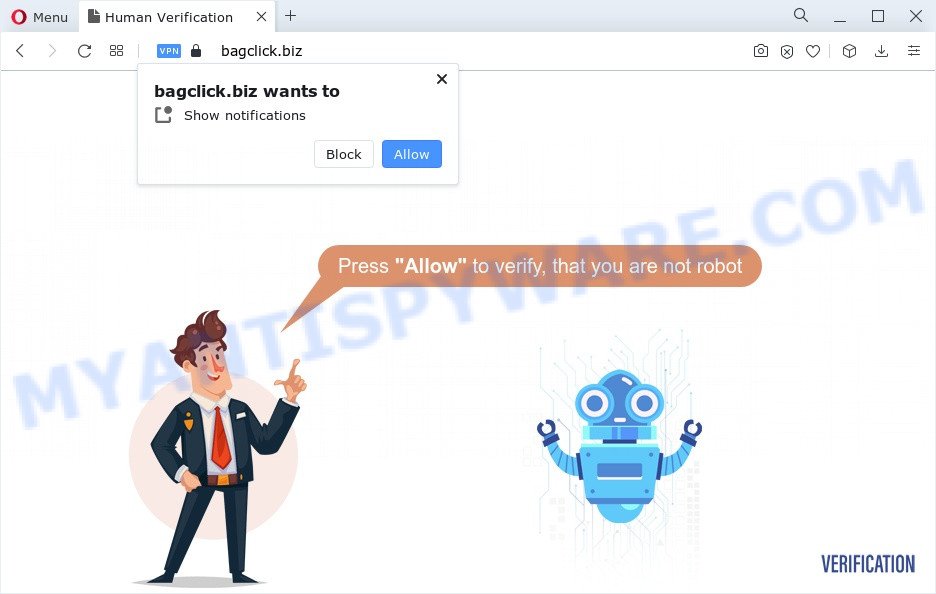
Once you press the ‘Allow’ button, then you will start seeing unwanted advertisements in form of popups on the web-browser. Push notifications are originally designed to alert the user of newly published blog posts. Cyber criminals abuse ‘browser notification feature’ to avoid antivirus software and adblocker software by presenting intrusive advertisements. These advertisements are displayed in the lower right corner of the screen urges users to play online games, visit dubious web pages, install browser extensions & so on.

If you’re receiving spam notifications, you can remove Bagclick.biz subscription by going into your web browser’s settings and completing the Bagclick.biz removal instructions below. Once you remove Bagclick.biz subscription, the spam notifications will no longer appear on your screen.
Threat Summary
| Name | Bagclick.biz pop-up |
| Type | browser notification spam ads, pop up ads, pop-ups, pop-up virus |
| Distribution | potentially unwanted software, suspicious pop up advertisements, adwares, social engineering attack |
| Symptoms |
|
| Removal | Bagclick.biz removal guide |
Where the Bagclick.biz popups comes from
These Bagclick.biz pop ups are caused by misleading advertisements on the web-pages you visit or adware. Adware is a form of malicious software. It does not delete files or infect them, but can show undesired advertisements, modify internet browser settings, download and install harmful browser extensions. All the time, while adware is running, your web browser will be fill with unwanted advertisements. Most probably, adware has been installed on your computer without your’s permission and you don’t even know how and where adware software has got into your computer
Adware usually spreads bundled with another program in the same installer. The risk of this is especially high for the various free software downloaded from the World Wide Web. The developers of the applications are hoping that users will use the quick install type, that is simply to press the Next button, without paying attention to the information on the screen and do not carefully considering every step of the install procedure. Thus, adware can infiltrate your PC without your knowledge. Therefore, it is very important to read everything that the program says during installation, including the ‘Terms of Use’ and ‘Software license’. Use only the Manual, Custom or Advanced installation type. This mode will allow you to disable all optional and unwanted software and components.
By following few simple steps below it’s easy to scan and remove adware software from Microsoft Internet Explorer, Edge, Chrome and Firefox and your PC. Learn how to remove Bagclick.biz popups and harmful applications, as well as how to run a full personal computer virus scan.
How to remove Bagclick.biz ads from Chrome, Firefox, IE, Edge
As with deleting adware software, malicious software or potentially unwanted programs, there are few steps you can do. We advise trying them all. If you do only one part of the guide, then it should be run malicious software removal tool, because it should delete adware software and block any further infection. But to completely delete Bagclick.biz advertisements you’ll have to at least reset your web-browser settings such as home page, newtab and search engine to default state, disinfect PC system’s internet browsers shortcuts, uninstall all unwanted and suspicious applications, and delete adware software with malware removal tools. Certain of the steps below will require you to close this website. So, please read the step-by-step guide carefully, after that bookmark it or open it on your smartphone for later reference.
To remove Bagclick.biz pop ups, complete the steps below:
- How to manually get rid of Bagclick.biz
- Automatic Removal of Bagclick.biz pop-up ads
- How to stop Bagclick.biz pop-ups
- Finish words
How to manually get rid of Bagclick.biz
Looking for a method to remove Bagclick.biz pop up ads manually without downloading any utilities? Then this section of the article is just for you. Below are some simple steps you can take. Performing these steps requires basic knowledge of web browser and MS Windows setup. If you doubt that you can follow them, it is better to use free apps listed below that can help you remove Bagclick.biz pop-up advertisements.
Delete adware through the Windows Control Panel
First method for manual adware removal is to go into the MS Windows “Control Panel”, then “Uninstall a program” console. Take a look at the list of apps on your PC and see if there are any suspicious and unknown apps. If you see any, you need to delete them. Of course, before doing so, you can do an Net search to find details on the program. If it is a potentially unwanted program, adware or malware, you will likely find information that says so.
|
|
|
|
Remove Bagclick.biz notifications from web-browsers
Your web browser likely now allows the Bagclick.biz webpage to send you spam notifications, but you do not want the intrusive advertisements from this web-page and we understand that. We have put together this tutorial on how you can remove Bagclick.biz advertisements from Chrome, Mozilla Firefox, Safari, Internet Explorer, Android and MS Edge.
|
|
|
|
|
|
Remove Bagclick.biz pop-ups from IE
In order to recover all web-browser startpage, default search provider and newtab you need to reset the Microsoft Internet Explorer to the state, that was when the MS Windows was installed on your PC.
First, run the IE, then click ‘gear’ icon ![]() . It will display the Tools drop-down menu on the right part of the web browser, then click the “Internet Options” as displayed on the screen below.
. It will display the Tools drop-down menu on the right part of the web browser, then click the “Internet Options” as displayed on the screen below.

In the “Internet Options” screen, select the “Advanced” tab, then click the “Reset” button. The Internet Explorer will open the “Reset Internet Explorer settings” dialog box. Further, click the “Delete personal settings” check box to select it. Next, press the “Reset” button as on the image below.

Once the process is done, click “Close” button. Close the Internet Explorer and restart your device for the changes to take effect. This step will help you to restore your browser’s search engine, newtab and home page to default state.
Remove Bagclick.biz from Firefox by resetting web browser settings
If the Firefox web browser is redirected to Bagclick.biz and you want to recover the Firefox settings back to their default values, then you should follow the few simple steps below. It will keep your personal information like browsing history, bookmarks, passwords and web form auto-fill data.
First, start the Firefox. Next, press the button in the form of three horizontal stripes (![]() ). It will show the drop-down menu. Next, click the Help button (
). It will show the drop-down menu. Next, click the Help button (![]() ).
).

In the Help menu press the “Troubleshooting Information”. In the upper-right corner of the “Troubleshooting Information” page click on “Refresh Firefox” button like the one below.

Confirm your action, click the “Refresh Firefox”.
Remove Bagclick.biz ads from Chrome
Use the Reset web browser tool of the Google Chrome to reset all its settings such as newtab, search engine by default and homepage to original defaults. This is a very useful tool to use, in the case of web browser redirects to undesired ad web pages such as Bagclick.biz.

- First, launch the Google Chrome and click the Menu icon (icon in the form of three dots).
- It will display the Chrome main menu. Choose More Tools, then click Extensions.
- You will see the list of installed extensions. If the list has the extension labeled with “Installed by enterprise policy” or “Installed by your administrator”, then complete the following instructions: Remove Chrome extensions installed by enterprise policy.
- Now open the Chrome menu once again, click the “Settings” menu.
- Next, click “Advanced” link, which located at the bottom of the Settings page.
- On the bottom of the “Advanced settings” page, press the “Reset settings to their original defaults” button.
- The Chrome will open the reset settings dialog box as on the image above.
- Confirm the web browser’s reset by clicking on the “Reset” button.
- To learn more, read the post How to reset Chrome settings to default.
Automatic Removal of Bagclick.biz pop-up ads
Manual removal guide may not be for everyone. Each Bagclick.biz removal step above, such as deleting suspicious programs, restoring infected shortcut files, removing the adware from system settings, must be performed very carefully. If you are in doubt during any of the steps listed in the manual removal above, then we recommend that you use the automatic Bagclick.biz removal guidance listed below.
Remove Bagclick.biz advertisements with Zemana
Zemana is one of the best in its class, it can locate and delete tons of of various security threats, including adware, hijackers, spyware and trojans that masqueraded as legitimate system programs. Also Zemana includes another tool called FRST – is a helpful program for manual removal of files and parts of the Windows registry created by malicious software.
Now you can install and run Zemana Anti Malware to get rid of Bagclick.biz ads from your web browser by following the steps below:
Please go to the following link to download Zemana Free setup file called Zemana.AntiMalware.Setup on your personal computer. Save it on your Windows desktop or in any other place.
165090 downloads
Author: Zemana Ltd
Category: Security tools
Update: July 16, 2019
Run the setup file after it has been downloaded successfully and then follow the prompts to setup this tool on your computer.

During setup you can change certain settings, but we recommend you do not make any changes to default settings.
When installation is done, this malicious software removal tool will automatically run and update itself. You will see its main window like below.

Now click the “Scan” button . Zemana Anti-Malware (ZAM) program will scan through the whole PC system for the adware that cause intrusive Bagclick.biz pop up ads. This task can take quite a while, so please be patient. While the Zemana AntiMalware tool is scanning, you may see number of objects it has identified as being infected by malicious software.

After Zemana Anti-Malware (ZAM) completes the scan, Zemana Free will show a list of found threats. All detected threats will be marked. You can remove them all by simply press “Next” button.

The Zemana Anti Malware will get rid of adware software which cause annoying Bagclick.biz pop-up ads. Once disinfection is done, you can be prompted to reboot your computer to make the change take effect.
Use HitmanPro to remove Bagclick.biz pop-ups
HitmanPro is a free removal utility that may be downloaded and run to delete adware software which cause pop-ups, hijackers, malware, potentially unwanted apps, toolbars and other threats from your computer. You can run this utility to look for threats even if you have an antivirus or any other security application.

- Installing the Hitman Pro is simple. First you’ll need to download HitmanPro on your PC from the link below.
- When the download is complete, launch the Hitman Pro, double-click the HitmanPro.exe file.
- If the “User Account Control” prompts, click Yes to continue.
- In the Hitman Pro window, click the “Next” . HitmanPro program will scan through the whole device for the adware responsible for Bagclick.biz pop ups. A system scan may take anywhere from 5 to 30 minutes, depending on your PC system. While the HitmanPro is scanning, you can see number of objects it has identified either as being malicious software.
- When the system scan is finished, Hitman Pro will display you the results. Next, you need to click “Next”. Now, click the “Activate free license” button to start the free 30 days trial to remove all malware found.
How to get rid of Bagclick.biz with MalwareBytes
Trying to get rid of Bagclick.biz ads can become a battle of wills between the adware software infection and you. MalwareBytes Anti-Malware (MBAM) can be a powerful ally, removing most of today’s adware, malicious software and potentially unwanted applications with ease. Here’s how to use MalwareBytes AntiMalware (MBAM) will help you win.

- Installing the MalwareBytes is simple. First you will need to download MalwareBytes Free on your Microsoft Windows Desktop from the link below.
Malwarebytes Anti-malware
327309 downloads
Author: Malwarebytes
Category: Security tools
Update: April 15, 2020
- After downloading is done, close all programs and windows on your computer. Open a directory in which you saved it. Double-click on the icon that’s named MBsetup.
- Choose “Personal computer” option and press Install button. Follow the prompts.
- Once installation is done, press the “Scan” button . MalwareBytes Anti-Malware (MBAM) program will scan through the whole personal computer for the adware related to the Bagclick.biz popups. This process can take some time, so please be patient.
- When MalwareBytes Anti-Malware (MBAM) has completed scanning, it will display the Scan Results. You may remove items (move to Quarantine) by simply click “Quarantine”. Once finished, you can be prompted to restart your PC system.
The following video offers a tutorial on how to remove browser hijackers, adware and other malware with MalwareBytes.
How to stop Bagclick.biz pop-ups
Using an ad-blocking program such as AdGuard is an effective way to alleviate the risks. Additionally, adblocker programs will also protect you from harmful advertisements and web pages, and, of course, block redirection chain to Bagclick.biz and similar webpages.
- First, please go to the following link, then click the ‘Download’ button in order to download the latest version of AdGuard.
Adguard download
26910 downloads
Version: 6.4
Author: © Adguard
Category: Security tools
Update: November 15, 2018
- After downloading is complete, launch the downloaded file. You will see the “Setup Wizard” program window. Follow the prompts.
- Once the installation is done, click “Skip” to close the setup application and use the default settings, or click “Get Started” to see an quick tutorial which will allow you get to know AdGuard better.
- In most cases, the default settings are enough and you don’t need to change anything. Each time, when you start your computer, AdGuard will start automatically and stop unwanted advertisements, block Bagclick.biz, as well as other malicious or misleading web sites. For an overview of all the features of the application, or to change its settings you can simply double-click on the icon called AdGuard, that can be found on your desktop.
Finish words
After completing the step-by-step guidance above, your personal computer should be clean from this adware and other malware. The Mozilla Firefox, IE, MS Edge and Google Chrome will no longer display undesired Bagclick.biz webpage when you surf the Internet. Unfortunately, if the few simple steps does not help you, then you have caught a new adware, and then the best way – ask for help.
Please create a new question by using the “Ask Question” button in the Questions and Answers. Try to give us some details about your problems, so we can try to help you more accurately. Wait for one of our trained “Security Team” or Site Administrator to provide you with knowledgeable assistance tailored to your problem with the undesired Bagclick.biz advertisements.




















